How to set up and use Magic Mouse on Windows 11/10?
php editor Xinyi will introduce to you how to set up and use Magic Mouse on Windows 11/10. Magic Mouse is a touch mouse launched by Apple. It has a unique design and functions that allow users to operate computers more conveniently. Although Magic Mouse is primarily designed for Mac computers, it can also be used on Windows systems. Below we will explain in detail how to set up and use Magic Mouse so that you can make better use of this mouse.
How to set up and use Magic Mouse on Windows11/10?
For desktop users, connecting the Magic Mouse to your PC should be no problem. However, making sure you have Bluetooth capability to establish a wireless connection is necessary. If your computer does not have Bluetooth capabilities, consider purchasing a Bluetooth adapter. Once you purchase the adapter, you just need to follow these steps:
First, look at the bottom of the Magic Mouse and turn on the little switch. Also, make sure your mouse is fully charged. Next, press the Windows key I to launch Settings on your computer. Go to Bluetooth and devices. Click Add Device > Bluetooth. Now, let Windows search for Magic Mouse; once you find it, click and follow the on-screen steps to establish the connection.Connecting Magic Mouse to your computer is easy. You can customize Magic Mouse in Bluetooth and device settings, including pointer speed, home mouse button, scroll settings, and more.
How to use Magic Mouse scrolling on Windows 11/10?
After connecting Magic Mouse, you may find that the scroll button does not work properly. This is because your computer is missing the necessary drivers to support Magic Mouse's scrolling functionality. However, you don’t need to worry as you can fix this issue by downloading and installing the required driver from the official Bootcamp Drivers. Alternatively, you can try using the Brigadier tool to fix this issue.
Bootcamp Driver
The Bootcamp driver is essential for using Magic Mouse on a Windows computer. Although its main function is to enable Mac computers to run Windows, it is also very useful when using Magic Mouse on Windows. It provides the required drivers to ensure the mouse is perfectly compatible with Windows systems for a seamless experience. Therefore, installing Bootcamp drivers is a crucial step in using Magic Mouse, whether you are using it on a Mac or Windows system.
First, go to the Apple Bootcamp support software download page. Here, download the latest version of the driver. After downloading the Zip file, unzip it. Go to BootCamp > Drivers > Apple. Here, double-click to run the AppleWirelessMouse64 file. Finally, follow all the on-screen steps to install the driver on your computer.Once the installation is complete, you won’t have any problems scrolling with Magic Mouse. If it still happens, go to the fix below.
Brigadier
If the official driver is no longer supported on Windows, you can try a third-party tool called Brigadier. Brigadier is a utility specially developed for downloading and installing necessary Apple hardware drivers on Windows systems.
First, download Brigadier from GitHub and copy it to your desktop. Press the Windows key R to launch Run. Type CMD and press Enter key. Go to the location where you downloaded the driver. After that, run the following command: brigadier.exe -m MacBookPro16,3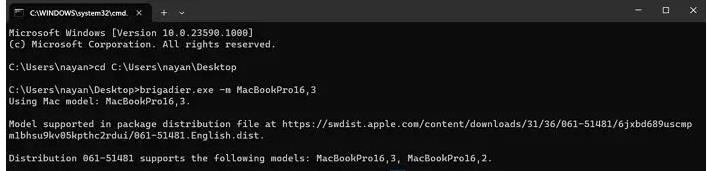 This will cause Brigadier to download the required drivers from Apple and create a folder on your desktop. After downloading, open the newly created folder and navigate to $WinPEDriver$ > AppleWirelessMouse.
This will cause Brigadier to download the required drivers from Apple and create a folder on your desktop. After downloading, open the newly created folder and navigate to $WinPEDriver$ > AppleWirelessMouse. 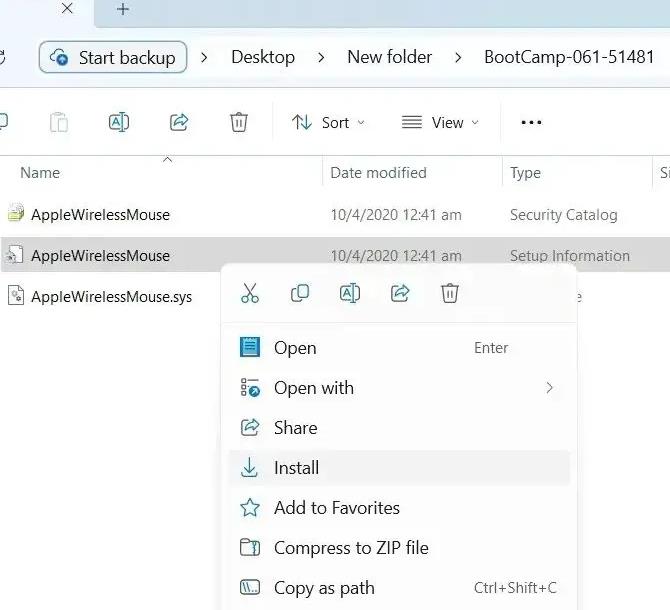 Finally, right-click on the AppleWirelessMouse.inf file and select Install.
Finally, right-click on the AppleWirelessMouse.inf file and select Install. Magic Mouse Utility
In rare cases, Boot Camp Driver and Commodore may not be suitable for you. However, you can choose to use third-party advanced tools like Magic Mouse Utilities to resolve any issues you encounter while using Magic Mouse on Windows systems. These tools can help you take full advantage of Magic Mouse and provide a better user experience. Whether it's driver compatibility issues or customized settings, Magic Mouse Utilities can meet your needs.
In addition, the feature also supports customization options such as middle mouse button, desktop and task view navigation, and smooth scrolling.
However, as a premium tool, it is not free. Instead, it offers a 28-day trial period so you can test its features. If you think it suits your needs, you can purchase a single-device license for €16.99 per year.
Connecting Magic Mouse on Windows can be tricky if you're setting it up for the first time. But thanks to Apple Bootcamp driver support, you shouldn’t face any issues. Even if you do, there are two options to try.
Can Magic Keyboard be used with PC?
As with any keyboard labeled Mac, including Magic Keyboard and Magic Keyboard with Touch ID, you can use your Apple keyboard with your Windows PC once it's set up correctly. However, Touch ID doesn't work with non-Apple devices. Still, the rest of the keyboard functions well.
Does the Magic Mouse have a long service life?
The lithium-ion battery used in the Magic Mouse 2 typically has a lifespan of 3 to 5 years, after which time it may need to be replaced. It's worth noting that battery life may vary based on usage and other environmental factors.
The above is the detailed content of How to set up and use Magic Mouse on Windows 11/10?. For more information, please follow other related articles on the PHP Chinese website!

Hot AI Tools

Undresser.AI Undress
AI-powered app for creating realistic nude photos

AI Clothes Remover
Online AI tool for removing clothes from photos.

Undress AI Tool
Undress images for free

Clothoff.io
AI clothes remover

Video Face Swap
Swap faces in any video effortlessly with our completely free AI face swap tool!

Hot Article

Hot Tools

Notepad++7.3.1
Easy-to-use and free code editor

SublimeText3 Chinese version
Chinese version, very easy to use

Zend Studio 13.0.1
Powerful PHP integrated development environment

Dreamweaver CS6
Visual web development tools

SublimeText3 Mac version
God-level code editing software (SublimeText3)

Hot Topics
 How to Fix the Steam Cloud Error? Try These Methods
Apr 04, 2025 am 01:51 AM
How to Fix the Steam Cloud Error? Try These Methods
Apr 04, 2025 am 01:51 AM
The Steam Cloud error can be caused by many reasons. To play a game smoothly, you need to take some measures to remove this error before you launch the game. php.cn Software introduces some best ways as well as more useful information in this post.
 Windows Metadata and Internet Services Problem: How to Fix It?
Apr 02, 2025 pm 03:57 PM
Windows Metadata and Internet Services Problem: How to Fix It?
Apr 02, 2025 pm 03:57 PM
You may see the “A connection to the Windows Metadata and Internet Services (WMIS) could not be established.” error on Event Viewer. This post from php.cn introduces how to remove the Windows Metadata and Internet Services problem.
 Fixed – OneDrive Not Uploading Photos on PC
Apr 02, 2025 pm 04:04 PM
Fixed – OneDrive Not Uploading Photos on PC
Apr 02, 2025 pm 04:04 PM
OneDrive is an online cloud storage service from Microsoft. At times, you might find OneDrive fail to upload photos to the cloud. If you are on the same boat, keep reading this post from php.cn Software to get effective solutions now!
 How to Resolve the KB5035942 Update Issues – Crashing System
Apr 02, 2025 pm 04:16 PM
How to Resolve the KB5035942 Update Issues – Crashing System
Apr 02, 2025 pm 04:16 PM
KB5035942 update issues - crashing system commonly happens to users. Inflicted people hope to find a way out of the kind of trouble, such as crashing system, installation, or sound issues. Targeting these situations, this post published by php.cn wil
 Remove PC App Store Malware - A Full Guide for You!
Apr 04, 2025 am 01:41 AM
Remove PC App Store Malware - A Full Guide for You!
Apr 04, 2025 am 01:41 AM
If you have a program called PC App Store on your computer and did not purposely install it, then your PC may be infected with the malware. This post from php.cn introduces how to remove PC App Store malware.
 Fix: Brothers: A Tale of Two Sons Remake Not Launching/Loading
Apr 02, 2025 am 02:40 AM
Fix: Brothers: A Tale of Two Sons Remake Not Launching/Loading
Apr 02, 2025 am 02:40 AM
Is Brothers: A Tale of Two Sons Remake not launching? Encountering Brothers: A Tale of Two Sons Remake black screen? Here this post on php.cn offers you tested solutions to assist you in addressing this problem.
 How to Use Chris Titus Tool to Create a Debloated Win11/10 ISO
Apr 01, 2025 am 03:15 AM
How to Use Chris Titus Tool to Create a Debloated Win11/10 ISO
Apr 01, 2025 am 03:15 AM
Chris Titus Tech has a tool called Windows Utility that can help you easily create a debloated Windows 11/10 ISO to install a clean system. php.cn offers a full guide on how to do this thing using the Chris Titus tool.
 Effortles Fixes for Black Screen After Installing a Graphics Driver
Apr 15, 2025 am 12:11 AM
Effortles Fixes for Black Screen After Installing a Graphics Driver
Apr 15, 2025 am 12:11 AM
Have you ever encountered a black screen after installing a graphics driver like an Nvidia driver in Windows 10/11? Now in this post from php.cn, you can find a couple of worth trying solutions to the Nvidia driver update black screen.






