 System Tutorial
System Tutorial
 Windows Series
Windows Series
 How to install Android subsystem in win10? Detailed steps to install WSA on win10
How to install Android subsystem in win10? Detailed steps to install WSA on win10
How to install Android subsystem in win10? Detailed steps to install WSA on win10
php editor Apple has brought you an article about the detailed steps to install the Android subsystem on Win10. With the popularity of mobile apps, many people want to be able to use Android apps on their computers. The Android subsystem (Windows Subsystem for Android, WSA for short) provided by Win10 can meet this demand. This article will introduce you in detail how to install WSA on Win10, so that you can easily run Android applications and improve the user experience. Let’s take a look at the specific installation steps!
Note: To install WSA on Windows 10, the Windows 10 system version must be 22H2, the system internal version must be 19045.2311 or above, the system physical memory is recommended to be no less than 8G, and a solid-state drive is best.
If the user’s computer is not the 22h2 version, you can directly click on the editor’s recommendation system to update:
Recommendation 1: Windows10 22H2 64-bit official pure version V19045.3758
Recommendation 2: Windows10 22H2 19045.3758 X64 official pure version
Or directly click on the homepage of this site to select the system you want to install.
Win10 installation WSA detailed steps
The installation of the win10 Android subsystem is the same as the installation of the win11 subsystem. You must install the Windows subsystem settings software for Android™.
After downloading and unzipping, find the Run.bat program in the folder.
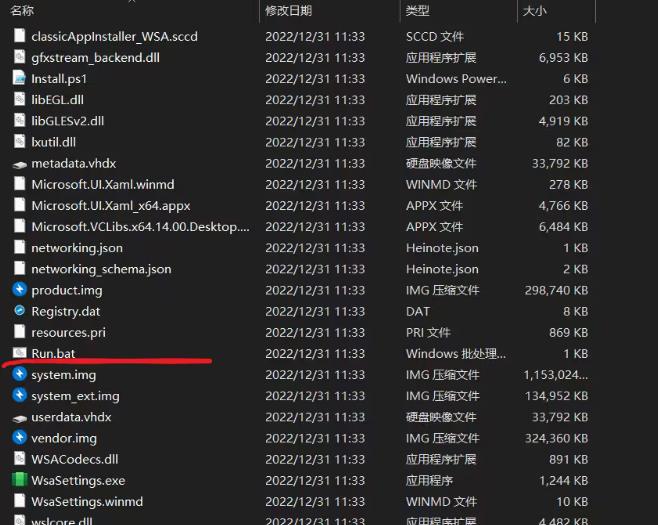
Click Run and the following screen will appear.
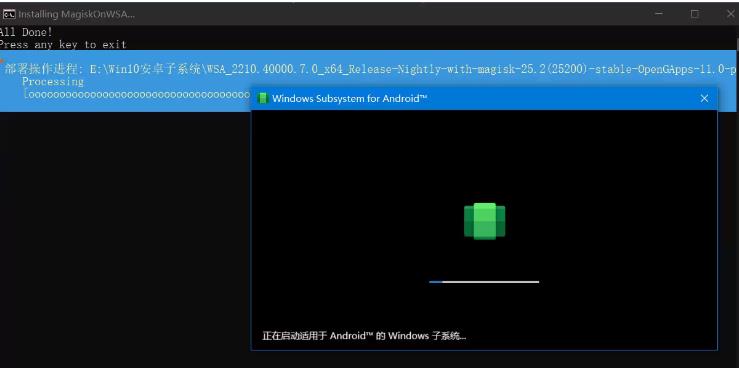
After successful installation, the Google Play Store and Magisk interfaces will appear, and the icons can be seen in the start menu.
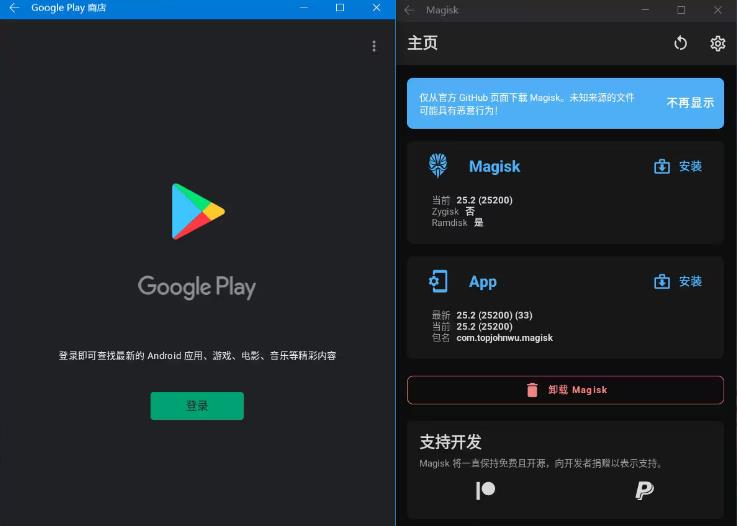
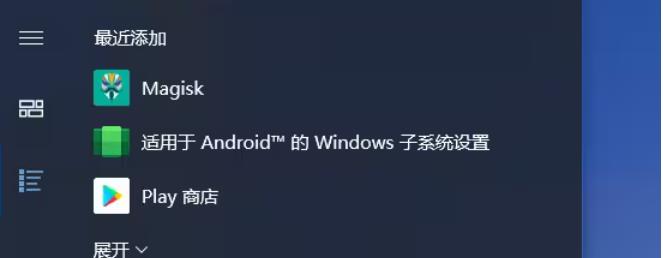
Finally open the developer mode of the Windows Subsystem Settings software for Android™.
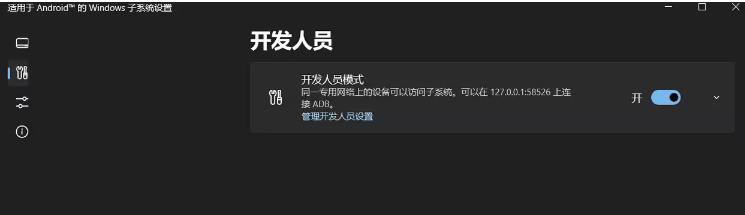
To install the win10 Android subsystem, you need to download two installation files.
After downloading the Windows Subsystem setup software for Android™, you can choose one of the WSA PacMan and APK installers to install.
Method 1: Install WSA PacMan
After installing the software for Windows subsystem settings for Android™, download WSA PacMan first.
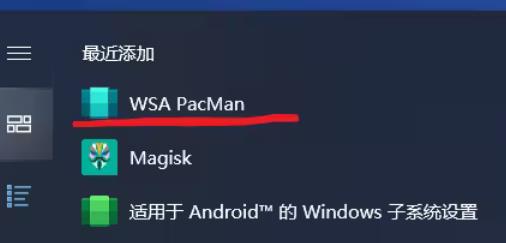
After downloading and installing, you can find WSA PacMan from the start menu.
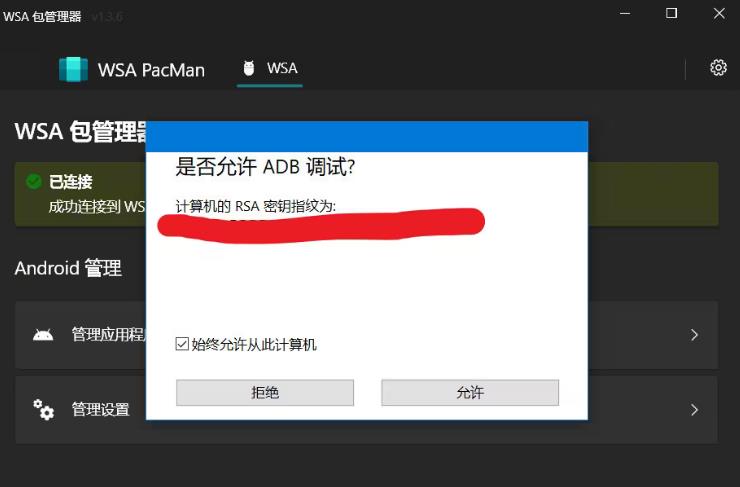
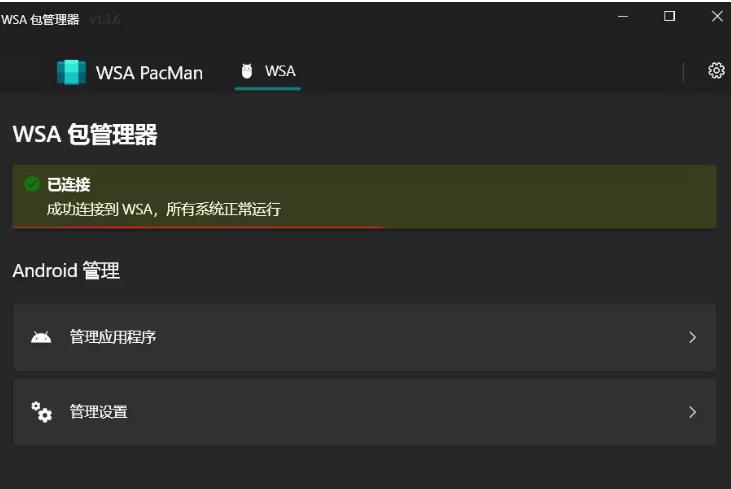
Open the software, allow ADB debugging, and the WSA package manager displays a successful connection to WSA.
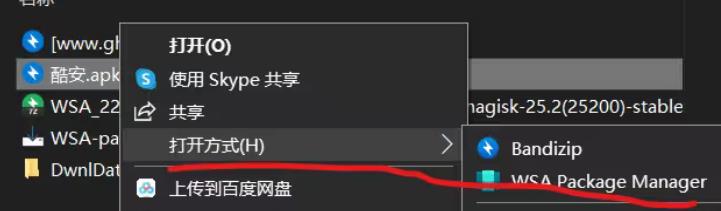
Then right-click to open the downloaded apk installation package in WSA Package Manager mode. Take the Coolan downloaded by the editor as an example, as shown below.
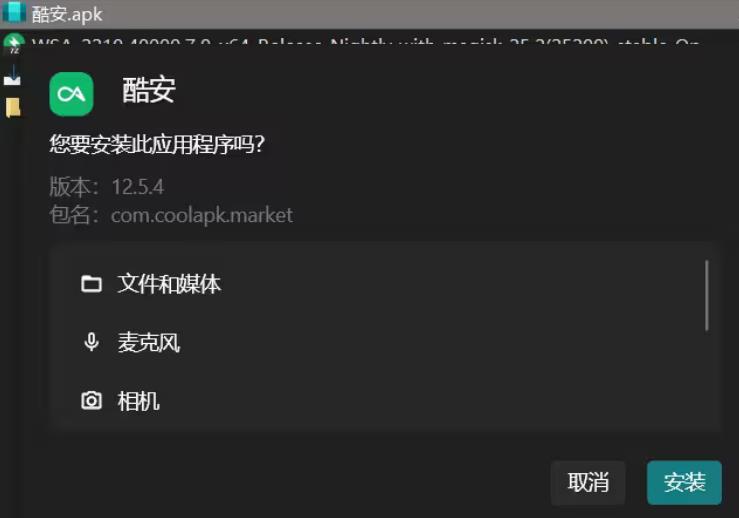
Follow the boot steps. If the following interface appears, it means the subsystem is successfully installed.
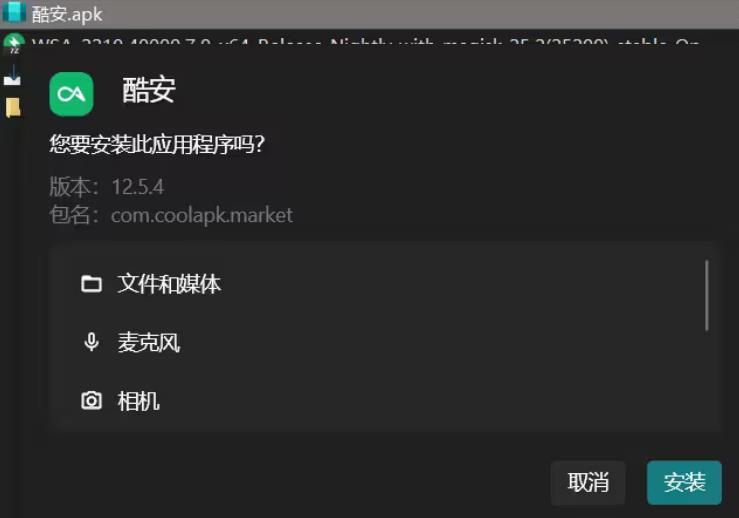
Method 2: Install the APK installer
After installing the Windows subsystem setting software for Android™, go to Microsoft’s own Microsoft Store Download the APK installer.
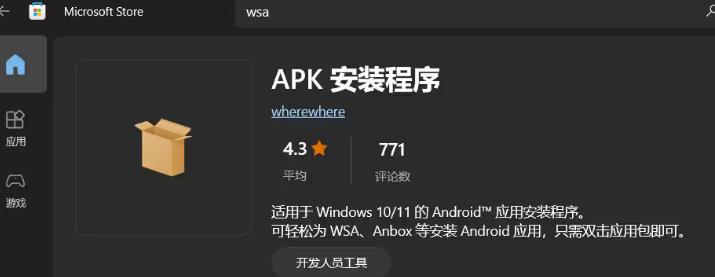
After the installation is complete, click on the application in the start menu.
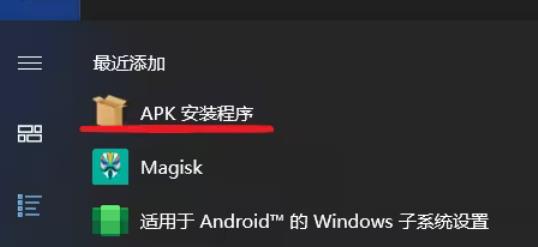
Follow the instructions to download ADB.
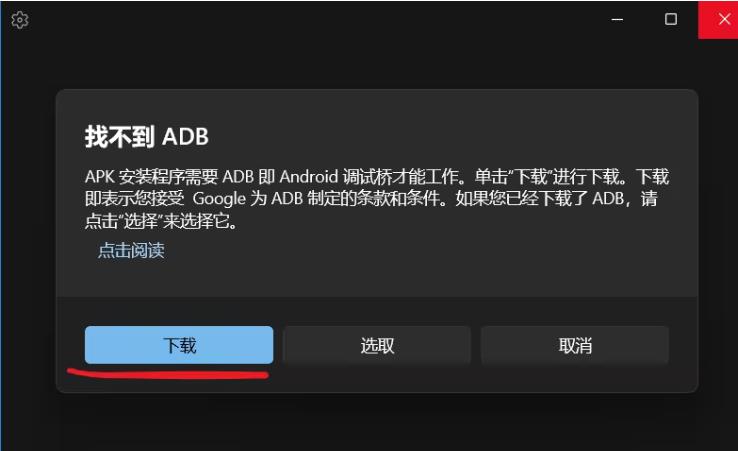
If an error occurs as shown below.
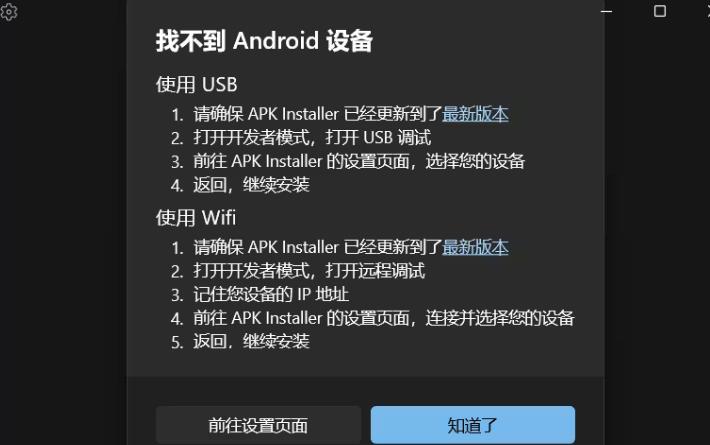
Turn on both developer mode buttons in the Windows Subsystem Settings software for Android™ (you can try a few times). As shown in the picture below:
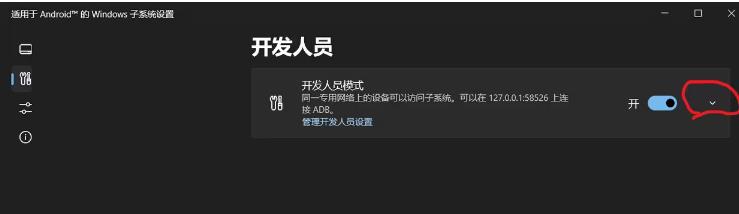

After the software is normal, right-click to open the downloaded apk installation package in the APK installer mode, and use the cool downloaded by the editor. For example, as shown in the figure below:
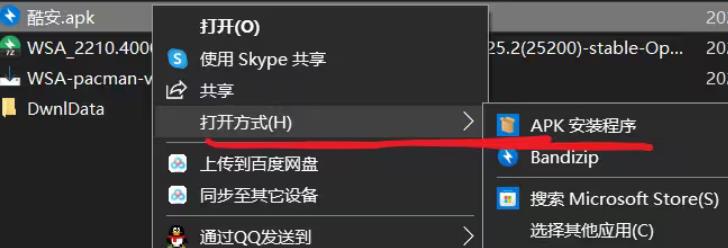
#Follow the boot steps. If the following interface appears, it means the subsystem is successfully installed.
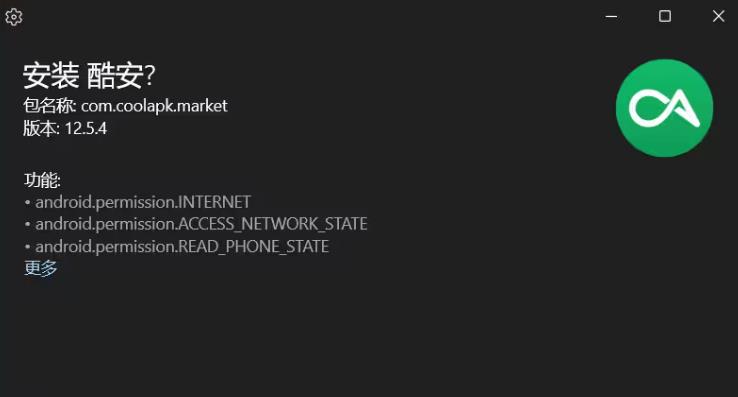
The above is the detailed content of How to install Android subsystem in win10? Detailed steps to install WSA on win10. For more information, please follow other related articles on the PHP Chinese website!

Hot AI Tools

Undresser.AI Undress
AI-powered app for creating realistic nude photos

AI Clothes Remover
Online AI tool for removing clothes from photos.

Undress AI Tool
Undress images for free

Clothoff.io
AI clothes remover

Video Face Swap
Swap faces in any video effortlessly with our completely free AI face swap tool!

Hot Article

Hot Tools

Notepad++7.3.1
Easy-to-use and free code editor

SublimeText3 Chinese version
Chinese version, very easy to use

Zend Studio 13.0.1
Powerful PHP integrated development environment

Dreamweaver CS6
Visual web development tools

SublimeText3 Mac version
God-level code editing software (SublimeText3)

Hot Topics
 Is Win11 LTSC not suitable for individual users at all? Analysis of the advantages and disadvantages of the LTSC version
Jun 25, 2024 pm 10:35 PM
Is Win11 LTSC not suitable for individual users at all? Analysis of the advantages and disadvantages of the LTSC version
Jun 25, 2024 pm 10:35 PM
Microsoft provides multiple versions of Windows systems, each targeting different usage scenarios. In addition to the Home, Professional, Education and Enterprise editions, there is also a special LTSC edition designed for the specific needs of large businesses and organizations. Although Windows 11 LTSC has become quite popular recently, it lacks commonly used functions and is not suitable for individual users. And this version has not yet been officially launched, and is expected to be released around September in the second half of 2024. Interesting thing: From Windows 1.0 to 11, the evolution of Windows versions. What is Windows 11 LTSC? Windows11LTSC is a feature of Windows11 operating system
 How to disable Windows Update from automatically updating drivers in win11?
Jun 26, 2024 am 12:18 AM
How to disable Windows Update from automatically updating drivers in win11?
Jun 26, 2024 am 12:18 AM
When you connect any new hardware device to the system, Windows will automatically try to install the driver for it. When the system's built-in driver package cannot be recognized, it will automatically try to connect to Windows Update to search and install the driver. Windows can also automatically update device drivers through Windows Update without user interaction. Although this function seems convenient, under certain circumstances, the feature of automatically updating drivers can cause trouble for users. For example, users' video workflows such as DaVinciResolve, Adobe Premiere, etc. need to use a specific old version of Nvidia Studio driver. As a result, Windows
 Microsoft releases Win11 August cumulative update: improving security, optimizing lock screen, etc.
Aug 14, 2024 am 10:39 AM
Microsoft releases Win11 August cumulative update: improving security, optimizing lock screen, etc.
Aug 14, 2024 am 10:39 AM
According to news from this site on August 14, during today’s August Patch Tuesday event day, Microsoft released cumulative updates for Windows 11 systems, including the KB5041585 update for 22H2 and 23H2, and the KB5041592 update for 21H2. After the above-mentioned equipment is installed with the August cumulative update, the version number changes attached to this site are as follows: After the installation of the 21H2 equipment, the version number increased to Build22000.314722H2. After the installation of the equipment, the version number increased to Build22621.403723H2. After the installation of the equipment, the version number increased to Build22631.4037. The main contents of the KB5041585 update for Windows 1121H2 are as follows: Improvement: Improved
 What should I do if Win10 cannot turn on the mobile hotspot network? What should I do if Win10 cannot turn on the mobile hotspot switch?
Jun 26, 2024 am 12:33 AM
What should I do if Win10 cannot turn on the mobile hotspot network? What should I do if Win10 cannot turn on the mobile hotspot switch?
Jun 26, 2024 am 12:33 AM
Mobile hotspots can help users quickly connect their devices to the Internet, but many users are asking what to do if Win10 cannot turn on the mobile hotspot switch? Let this site carefully introduce to users the solution to the problem that Win10 cannot turn on the mobile hotspot switch. Solution to the problem that Win10 cannot turn on the mobile hotspot switch 1. In the device manager, find the network adapter and display hidden hardware devices. 2. Find the disabled MicrosoftWi-FiDirectVirtualAdapter device and re-enable it. 3. Try turning on the mobile hotspot again and return to normal.
 Win11 Beta 22635.3790 preview version update patch KB5039307 (with update and modification summary)
Jun 26, 2024 am 12:08 AM
Win11 Beta 22635.3790 preview version update patch KB5039307 (with update and modification summary)
Jun 26, 2024 am 12:08 AM
Microsoft today released the KB5039307 update for Windows 11 to members of the Windows Insider project in the Beta channel. After users install it, the version number rises to Build 22635.3790. Microsoft is inviting some WindowsInsider members of the Beta channel to test the following new features: [PhoneLink] According to information reported on June 20, Microsoft is inviting Beta channel users to test the new features of the Windows 11 Start menu in the floating widget window. Directly check the status of connected mobile devices such as Android phones/tablets and perform corresponding operations. [Copilot]Copilot application can be fixed
 Which version of Windows 11 should I choose? An in-depth comparison between Win11 Home Edition and Professional Edition
Jun 25, 2024 pm 10:34 PM
Which version of Windows 11 should I choose? An in-depth comparison between Win11 Home Edition and Professional Edition
Jun 25, 2024 pm 10:34 PM
Windows 11 provides multiple different versions (SKU), including Home Edition, Professional Edition, Enterprise Edition, Education Edition Windows 11 SE, and Long-term Service Edition Windows 11 LTSC. Usually, computers with pre-installed OEM systems will come with home or professional versions. For most ordinary users, the home version is sufficient for daily use. The professional version provides more additional features for professionals or small teams. If you only use it yourself, there is no problem in choosing the home version! The home version can be upgraded to the professional version, but you have to pay extra. Windows 11 Home Edition and Professional Edition: Function Comparison The following is a comparison of the main functions of Windows 11 Home Edition and Enterprise Edition: Functional Features Wind
 What to do if win11 keeps restarting with a green screen? How to solve win11 which keeps restarting with a green screen
Jun 26, 2024 am 12:36 AM
What to do if win11 keeps restarting with a green screen? How to solve win11 which keeps restarting with a green screen
Jun 26, 2024 am 12:36 AM
Recently, some Win11 users have experienced frequent green screen problems, and often need to restart to resume normal use. Faced with this problem, I don’t know how to solve it. There are two ways to deal with it, one is to update the driver, and the other is to use Windows memory. Detection, then let us take a look at the steps of this win11 tutorial. Solution to Win11 Keeps Restarting with Green Screen Method 1. First, we can check whether it is a graphics card driver problem. 2. Click the Start menu, search for and open "Device Manager" in the search box above. 3. Click to expand "Display Adapters" and double-click to open the device. 4. Then click “Driver&rd” above
 How to solve the problem that two accounts are displayed when Windows 10 is started and two accounts are logged in?
Jun 26, 2024 am 12:07 AM
How to solve the problem that two accounts are displayed when Windows 10 is started and two accounts are logged in?
Jun 26, 2024 am 12:07 AM
After the computer is turned on, two user login names are displayed. This may be because someone has added a new account to the computer. So what should I do if the Win10 computer displays two accounts when it is turned on? Let this site give users a detailed introduction to the problem of two accounts showing when Windows 10 starts up. Analysis of the problem that two accounts are displayed when Windows 10 starts up 1. First, right-click on "This Computer" or "My Computer" and select "Manage". 2. In "Computer Management (Local)". 3. Select "Local Users and Groups". 4. Select “User&rdq”





