volck: A utility tool for locking down Linux users' virtual consoles
In the Linux system, there is a special terminal called the virtual console, which is a text mode interface displayed directly on the screen, allowing users to operate the operating system without a graphical interface. There are usually multiple virtual consoles, which can be switched by Ctrl Alt F1~F6. The advantages of the virtual console are that it is simple, fast, and convenient, but it also has the disadvantage that there is no security protection and anyone can enter commands or view information on it. Is there a way to lock the virtual console so that it can only be unlocked by the user who enters the password? The answer is volck. Volck is a utility tool for locking Linux users' virtual consoles. It allows you to protect your virtual console from being used or peeked by others when you leave your computer.
Virtual consoles are a very important feature on Linux. They provide system users with a shell prompt to ensure that users can still use it when logging in or logging in remotely to a system that does not have a graphical interface installed.
A user can operate multiple virtual console sessions at the same time, just switch back and forth between virtual consoles. This usage guide aims to teach you how to use vlock to lock user virtual consoles and terminals.
What is vlock?
vlock is a tool for locking one or more user virtual console user sessions. vlock plays an important role in multi-user systems. It allows users to lock their own sessions without affecting other users operating the same system through other virtual consoles. If necessary, you can lock all consoles and disable switching between virtual consoles.
The main function of vlock is for console sessions, and it also supports locking of non-console sessions, but the test of this function is not complete yet.
Installing vlock on Linux
Choose the vlock installation instructions according to your Linux system:
# yum install vlock [On RHEL / CentOS / Fedora] $ sudo apt-get install vlock [On Ubuntu / Debian / Mint]
Using vlock on Linux
General syntax for vlock operation options:
# vlock option # vlock option plugin # vlock option -t plugin
vlock Common options and usage:
1. Lock the user’s current virtual console or terminal session, as follows:
# vlock --current
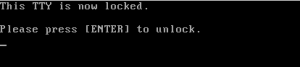
Lock Linux user terminal session
Option -c or –current is used to lock the current session. This parameter is the default behavior when running vlock.
2. Lock all your virtual console sessions and disable switching between virtual consoles. The command is as follows:
# vlock --all
 Lock all Linux terminal sessions
Lock all Linux terminal sessions
Options -a or –all, lock console sessions for all users and disable switching between virtual consoles.
Other options can only work if relevant plug-in support and references are included when compiling vlock:
3. The option -n or –new, when called, will switch to a new virtual console before locking the user's console session.
# vlock --new
4. The option -s or –disable-sysrq disables the SysRq function while disabling the virtual console. It only works when used with -a or –all.
# vlock -sa
5. Option -t or –timeout
# vlock --timeout 5
You can use -h or –help and -v or –version to view the help message and version information respectively.
Our introduction ends here. As a reminder, you can include vlock’s ~/.vlockrc file into the system startup and refer to the introductory manual to add environment variables, especially for Debian users.
This article introduces the characteristics and usage of volck, a practical tool, including its installation, configuration, use, etc. We also learned about some advanced features of volck, such as setting timeouts, customizing prompts, changing passwords, etc. Through this article, we can find that volck is a very practical and convenient tool, which can make us safer and more secure when using virtual consoles.
The above is the detailed content of volck: A utility tool for locking down Linux users' virtual consoles. For more information, please follow other related articles on the PHP Chinese website!

Hot AI Tools

Undresser.AI Undress
AI-powered app for creating realistic nude photos

AI Clothes Remover
Online AI tool for removing clothes from photos.

Undress AI Tool
Undress images for free

Clothoff.io
AI clothes remover

Video Face Swap
Swap faces in any video effortlessly with our completely free AI face swap tool!

Hot Article

Hot Tools

Notepad++7.3.1
Easy-to-use and free code editor

SublimeText3 Chinese version
Chinese version, very easy to use

Zend Studio 13.0.1
Powerful PHP integrated development environment

Dreamweaver CS6
Visual web development tools

SublimeText3 Mac version
God-level code editing software (SublimeText3)

Hot Topics
 1666
1666
 14
14
 1425
1425
 52
52
 1327
1327
 25
25
 1273
1273
 29
29
 1252
1252
 24
24
 Linux Architecture: Unveiling the 5 Basic Components
Apr 20, 2025 am 12:04 AM
Linux Architecture: Unveiling the 5 Basic Components
Apr 20, 2025 am 12:04 AM
The five basic components of the Linux system are: 1. Kernel, 2. System library, 3. System utilities, 4. Graphical user interface, 5. Applications. The kernel manages hardware resources, the system library provides precompiled functions, system utilities are used for system management, the GUI provides visual interaction, and applications use these components to implement functions.
 How to check the warehouse address of git
Apr 17, 2025 pm 01:54 PM
How to check the warehouse address of git
Apr 17, 2025 pm 01:54 PM
To view the Git repository address, perform the following steps: 1. Open the command line and navigate to the repository directory; 2. Run the "git remote -v" command; 3. View the repository name in the output and its corresponding address.
 How to run java code in notepad
Apr 16, 2025 pm 07:39 PM
How to run java code in notepad
Apr 16, 2025 pm 07:39 PM
Although Notepad cannot run Java code directly, it can be achieved by using other tools: using the command line compiler (javac) to generate a bytecode file (filename.class). Use the Java interpreter (java) to interpret bytecode, execute the code, and output the result.
 How to run sublime after writing the code
Apr 16, 2025 am 08:51 AM
How to run sublime after writing the code
Apr 16, 2025 am 08:51 AM
There are six ways to run code in Sublime: through hotkeys, menus, build systems, command lines, set default build systems, and custom build commands, and run individual files/projects by right-clicking on projects/files. The build system availability depends on the installation of Sublime Text.
 What is the main purpose of Linux?
Apr 16, 2025 am 12:19 AM
What is the main purpose of Linux?
Apr 16, 2025 am 12:19 AM
The main uses of Linux include: 1. Server operating system, 2. Embedded system, 3. Desktop operating system, 4. Development and testing environment. Linux excels in these areas, providing stability, security and efficient development tools.
 laravel installation code
Apr 18, 2025 pm 12:30 PM
laravel installation code
Apr 18, 2025 pm 12:30 PM
To install Laravel, follow these steps in sequence: Install Composer (for macOS/Linux and Windows) Install Laravel Installer Create a new project Start Service Access Application (URL: http://127.0.0.1:8000) Set up the database connection (if required)
 git software installation
Apr 17, 2025 am 11:57 AM
git software installation
Apr 17, 2025 am 11:57 AM
Installing Git software includes the following steps: Download the installation package and run the installation package to verify the installation configuration Git installation Git Bash (Windows only)
 How to use VSCode
Apr 15, 2025 pm 11:21 PM
How to use VSCode
Apr 15, 2025 pm 11:21 PM
Visual Studio Code (VSCode) is a cross-platform, open source and free code editor developed by Microsoft. It is known for its lightweight, scalability and support for a wide range of programming languages. To install VSCode, please visit the official website to download and run the installer. When using VSCode, you can create new projects, edit code, debug code, navigate projects, expand VSCode, and manage settings. VSCode is available for Windows, macOS, and Linux, supports multiple programming languages and provides various extensions through Marketplace. Its advantages include lightweight, scalability, extensive language support, rich features and version




