 System Tutorial
System Tutorial
 LINUX
LINUX
 Check whether the Linux system is running on a virtual machine or a physical machine
Check whether the Linux system is running on a virtual machine or a physical machine
Check whether the Linux system is running on a virtual machine or a physical machine
In addition to local development, we usually use Linux to connect to remote servers through ssh, such as system deployment, operation and maintenance, etc.
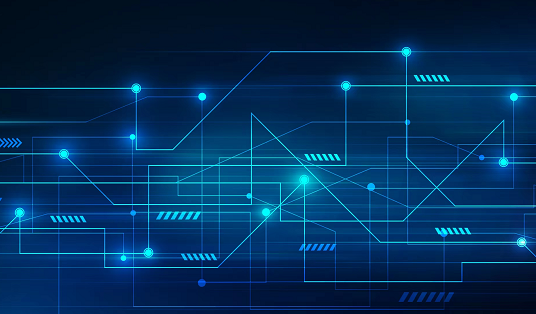
In the current environment where virtualization is very mature, most of the systems we deploy run in virtual machines. But some of them are on physical machines. So, how to distinguish whether our system is running on a virtual machine or a physical machine?
Let’s discuss this issue in detail below.
There are several commands that can be used to distinguish whether the system running environment is a virtual machine or a physical machine.
1, use the dmidecode command
The easiest way to distinguish between virtual machines and physical machines is to use the dmidecode command. As follows:
sudo dmidecode -s system-manufacturer
If it is a physical machine, you will see the name of the machine manufacturer, such as Dell, Lenovo, etc.;
If it is a virtual machine, you will see some output information similar to QEMU, innotek Gmbh (for VirtualBox), etc.
The dmidecode command is used to view the computer's DMI information, which is output in a human-readable format.
DMI is the abbreviation of Desktop Management Interface (Desktop Management Interface) and is a standard adhered to by almost all system manufacturers. The DMI framework is used to manage and track components in a desktop, laptop, or server computer.
Thanks to DMI, we can obtain information about the system hardware, system manufacturer, and device serial number, and using the dmidecode (DMI Decode) command, we can obtain this information. Alternatively, use -s system-manufacturer to obtain manufacturer details.
If the system environment is a physical machine, you can see the manufacturer's information, such as:
$ sudo dmidecode -s system-manufacturer Dell Inc.
On the contrary, if it is a virtual machine, you can print out the virtual machine information, as shown below:
$ dmidecode -s system-manufacturer QEMU
This command is more convenient to use. For detailed information about the dmidecode command, you can also view the man manual.
If you want to view Linux version information, you can use the uname command. Because the dmidecode command views hardware information, it is not applicable to software information.
2, use virt-what
Another way to distinguish between virtual machines and physical machines is to use virt-what
Basically, it can be understood as a shell script that can be installed as a command in most Linux distributions. The installation command is as follows:
sudo apt install virt-what
If the system is running on a physical machine, the virt-what command will not return any results; on the contrary, if it is running on a virtual machine, some information about the virtual machine will be output, as shown below:
$ virt-what kvm
The above is the detailed content of Check whether the Linux system is running on a virtual machine or a physical machine. For more information, please follow other related articles on the PHP Chinese website!

Hot AI Tools

Undresser.AI Undress
AI-powered app for creating realistic nude photos

AI Clothes Remover
Online AI tool for removing clothes from photos.

Undress AI Tool
Undress images for free

Clothoff.io
AI clothes remover

Video Face Swap
Swap faces in any video effortlessly with our completely free AI face swap tool!

Hot Article

Hot Tools

Notepad++7.3.1
Easy-to-use and free code editor

SublimeText3 Chinese version
Chinese version, very easy to use

Zend Studio 13.0.1
Powerful PHP integrated development environment

Dreamweaver CS6
Visual web development tools

SublimeText3 Mac version
God-level code editing software (SublimeText3)

Hot Topics
 1655
1655
 14
14
 1414
1414
 52
52
 1307
1307
 25
25
 1253
1253
 29
29
 1227
1227
 24
24
 Linux Architecture: Unveiling the 5 Basic Components
Apr 20, 2025 am 12:04 AM
Linux Architecture: Unveiling the 5 Basic Components
Apr 20, 2025 am 12:04 AM
The five basic components of the Linux system are: 1. Kernel, 2. System library, 3. System utilities, 4. Graphical user interface, 5. Applications. The kernel manages hardware resources, the system library provides precompiled functions, system utilities are used for system management, the GUI provides visual interaction, and applications use these components to implement functions.
 vscode terminal usage tutorial
Apr 15, 2025 pm 10:09 PM
vscode terminal usage tutorial
Apr 15, 2025 pm 10:09 PM
vscode built-in terminal is a development tool that allows running commands and scripts within the editor to simplify the development process. How to use vscode terminal: Open the terminal with the shortcut key (Ctrl/Cmd). Enter a command or run the script. Use hotkeys (such as Ctrl L to clear the terminal). Change the working directory (such as the cd command). Advanced features include debug mode, automatic code snippet completion, and interactive command history.
 How to check the warehouse address of git
Apr 17, 2025 pm 01:54 PM
How to check the warehouse address of git
Apr 17, 2025 pm 01:54 PM
To view the Git repository address, perform the following steps: 1. Open the command line and navigate to the repository directory; 2. Run the "git remote -v" command; 3. View the repository name in the output and its corresponding address.
 How to run java code in notepad
Apr 16, 2025 pm 07:39 PM
How to run java code in notepad
Apr 16, 2025 pm 07:39 PM
Although Notepad cannot run Java code directly, it can be achieved by using other tools: using the command line compiler (javac) to generate a bytecode file (filename.class). Use the Java interpreter (java) to interpret bytecode, execute the code, and output the result.
 What is the main purpose of Linux?
Apr 16, 2025 am 12:19 AM
What is the main purpose of Linux?
Apr 16, 2025 am 12:19 AM
The main uses of Linux include: 1. Server operating system, 2. Embedded system, 3. Desktop operating system, 4. Development and testing environment. Linux excels in these areas, providing stability, security and efficient development tools.
 vscode terminal command cannot be used
Apr 15, 2025 pm 10:03 PM
vscode terminal command cannot be used
Apr 15, 2025 pm 10:03 PM
Causes and solutions for the VS Code terminal commands not available: The necessary tools are not installed (Windows: WSL; macOS: Xcode command line tools) Path configuration is wrong (add executable files to PATH environment variables) Permission issues (run VS Code as administrator) Firewall or proxy restrictions (check settings, unrestrictions) Terminal settings are incorrect (enable use of external terminals) VS Code installation is corrupt (reinstall or update) Terminal configuration is incompatible (try different terminal types or commands) Specific environment variables are missing (set necessary environment variables)
 vscode Previous Next Shortcut Key
Apr 15, 2025 pm 10:51 PM
vscode Previous Next Shortcut Key
Apr 15, 2025 pm 10:51 PM
VS Code One-step/Next step shortcut key usage: One-step (backward): Windows/Linux: Ctrl ←; macOS: Cmd ←Next step (forward): Windows/Linux: Ctrl →; macOS: Cmd →
 How to run sublime after writing the code
Apr 16, 2025 am 08:51 AM
How to run sublime after writing the code
Apr 16, 2025 am 08:51 AM
There are six ways to run code in Sublime: through hotkeys, menus, build systems, command lines, set default build systems, and custom build commands, and run individual files/projects by right-clicking on projects/files. The build system availability depends on the installation of Sublime Text.



