Use Bash script to write a simple and practical Linux health check tool
Linux是一个强大而复杂的操作系统,它可以运行在各种硬件和环境中,提供各种功能和服务。但是,Linux也需要定期地进行健康检查,以确保系统的正常运行和性能。Linux有很多内置的命令和工具可以用来检查系统的状态和参数,但是这些命令和工具可能需要手动地输入和执行,比较繁琐和耗时。本文将介绍如何使用Bash脚本来编写一个简单而实用的Linux健康检查工具,可以一键地检查系统的基本信息、资源使用情况、网络连接情况等。
编写脚本
$ vim linuxmi
#! /bin/bash
#color notes
NC='\033[0m'
GREEN='\033[0;32m'
RED='\033[0;31m'
YELLOW='\033[0;33m'
cyan='\033[0;36m'
yellow='\033[0;33m'
#Sectioning .........
echo -e "${YELLOW}----------------------
--------------------------------------------------------------------------------
---------${NC}"
echo "Server details:"
echo -e "${YELLOW}---------------------------
-----------------------------------------------------------------------------------
-${NC}"
#fetching basic specs from the server(user,ip,os)
user=`whoami`
echo -e "${cyan}User:${NC} $user"
hostname=`hostname`
echo -e "${cyan}hostname:${NC} $hostname"
ip=`hostname -I`
echo -e "${cyan}IP address:${NC} $ip"
os=`cat /etc/os-release | grep 'NAME\|VERSION' | grep -v 'VERSION_ID' | grep -v
'PRETTY_NAME' | grep NAME`
echo -e "${cyan}OS:${NC} $os"
#Sectioning.....
echo -e "${YELLOW}-------------------
------------------------------------------------------------------------------------
--------${NC}"
echo "Service status:"
echo -e "${YELLOW}-------------------------------
--------------------------------------------------------------------------------${NC}"
sleep 1
#checking tomcat status
echo -e "${yellow}1) Tomcat${NC}"
#grepping tomcat status from ps aux
pp=`ps aux | grep tomcat | grep "[D]java.util"`
if [[ $pp =~ "-Xms512M" ]];then
echo -e " Status: ${GREEN}UP${NC}"
else
echo -e " Status: ${RED}DOWN${NC}"
fi
echo ""
#function to check apache is running or
not!
function apache(){
echo -e "${yellow}2) Apache-httpd${NC}"
#grepping apache status from ps aux
httpd=`ps aux | grep httpd | grep apache`
if [[ $httpd =~ "apache" ]];then
echo -e " Status: ${GREEN}UP${NC}"
else
echo -e " Status: ${RED}DOWN${NC}"
fi
}
#function to check elastic is running or not
function elastic(){
echo -e "${yellow}3) Elasticsearch${NC}"
#grepping elasticsearch status from ps aux
elastic=`ps aux | grep elasticsearch`
if [[ $elastic =~ "elastic+" ]];then
echo -e " Status: ${GREEN}UP${NC}"
else
echo -e " Status: ${RED}DOWN${NC}"
fi
#function to check mysql is running or not
}
function mysql(){
echo -e "${yellow}4) Mysql${NC}"
#grepping mysql status from ps aux
mysql=`ps aux | grep mysqld`
if [[ $mysql =~ "mysqld" ]];then
echo -e " Status: ${GREEN}UP${NC}"
else
echo -e " Status: ${RED}DOWN${NC}"
fi
}
function docker(){
echo -e "${yellow}5) Docker${NC}"
#grepping docker status from ps aux
docker=`systemctl status docker | grep dead`
if [[ $docker =~ "dead" ]];then
echo -e " Status: ${GREEN}UP${NC}"
else
echo -e " Status: ${RED}DOWN${NC}"
fi
}
#calling functions
apache
echo ""
elastic
echo ""
mysql
echo ""
docker
echo ""
#Sectioning............
#Fetching mem and cpu informations
echo -e "${YELLOW}--
-------------------------------------------------------------------------------------
------------------------${NC}"
echo "Memory Details:"
echo -e "${YELLOW}----------------
----------------------------------------------------------------------------------------
-------${NC}"
sleep 1
#view mem info
free -h
#get uptime details
uptime=$(uptime | awk '{print $3,$4}' | cut -f1 -d,)
echo -e "${cyan}System Uptime:${NC} :$uptime"
#Fetching the load average
loadaverage=$(top -n 1 -b | grep "load average:" | awk '{print $10 $11 $12}')
echo -e "${cyan}Load average:${NC}: $loadaverage"
echo -
e "${cyan}The top 10 services with high resource usage are listed below.${NC}"
#Get
top services with high resource utilization
ps -eo pid,ppid,cmd,%mem,%cpu --sort=-%mem | head
#sectioning...........
#Fetching server space details!
echo -e "${YELLOW}--------------------
------------------------------------------------------------------------------------------
-${NC}"
echo "Server space Details:"
echo -e "${YELLOW}--------------------------------------
------------------------------------------------------------------------
-${NC}"
#View disk space details
df -h
echo "-------------------------------------------------------------------------------------
---------------------------"
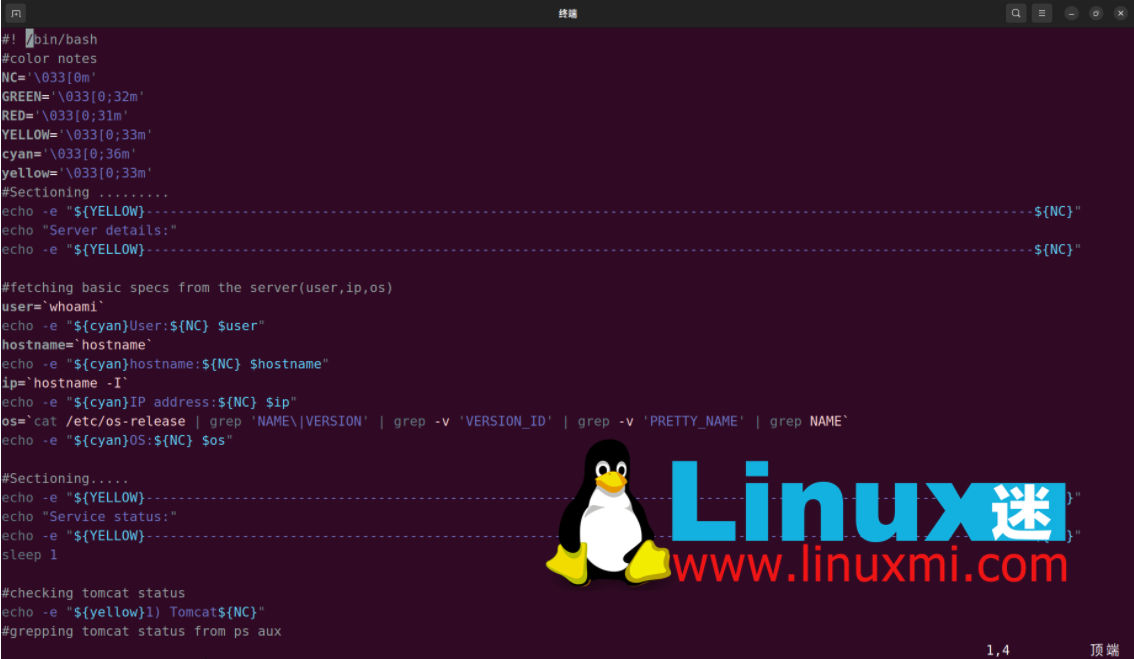
2、我们可以将该脚本转换为全局命令,将文件移动到 sbin 目录,并赋予执行权限。
linuxmi@linuxmi ~/www.linuxmi.com % sudo cp linuxmi /usr/sbin/ [sudo] linuxmi 的密码: linuxmi@linuxmi ~/www.linuxmi.com % sudo chmod +x /usr/sbin/linuxmi linuxmi@linuxmi ~/www.linuxmi.com
3、现在您可以在 shell 的任何位置调用该脚本。
linuxmi@linuxmi ~/www.linuxmi.com % linuxmi
示例输出如下:
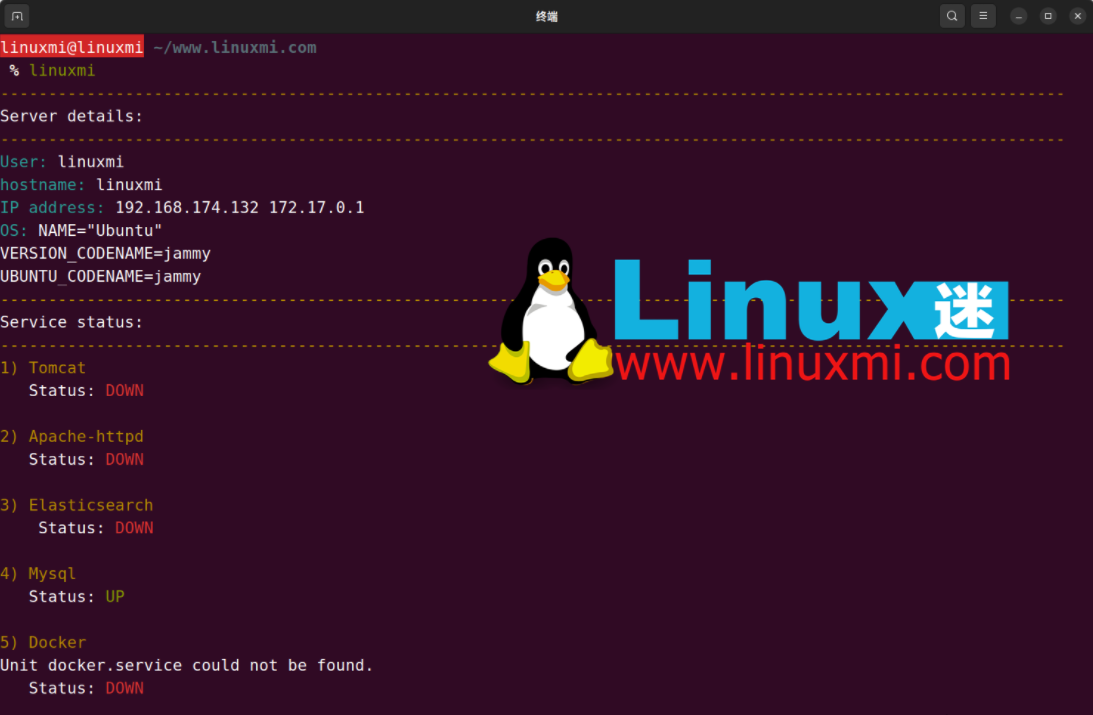
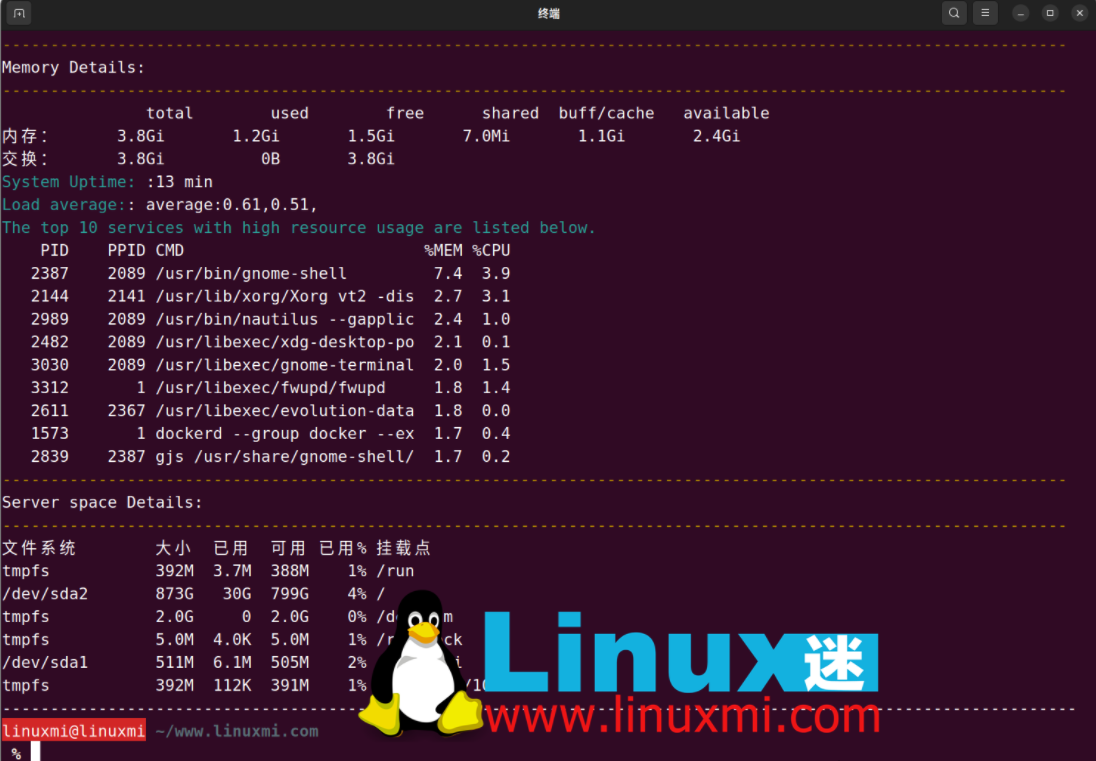
优势
- 只需一个命令就可以轻松访问完整的服务器信息,并且还可以在出现问题时安排警报通知。
- 编辑脚本并添加服务非常简单。
- 显示有关正在运行的进程、磁盘空间、宕机时间、内存详细信息、高进程列表等的详细信息。
The above is the detailed content of Use Bash script to write a simple and practical Linux health check tool. For more information, please follow other related articles on the PHP Chinese website!

Hot AI Tools

Undresser.AI Undress
AI-powered app for creating realistic nude photos

AI Clothes Remover
Online AI tool for removing clothes from photos.

Undress AI Tool
Undress images for free

Clothoff.io
AI clothes remover

Video Face Swap
Swap faces in any video effortlessly with our completely free AI face swap tool!

Hot Article

Hot Tools

Notepad++7.3.1
Easy-to-use and free code editor

SublimeText3 Chinese version
Chinese version, very easy to use

Zend Studio 13.0.1
Powerful PHP integrated development environment

Dreamweaver CS6
Visual web development tools

SublimeText3 Mac version
God-level code editing software (SublimeText3)

Hot Topics
 What computer configuration is required for vscode
Apr 15, 2025 pm 09:48 PM
What computer configuration is required for vscode
Apr 15, 2025 pm 09:48 PM
VS Code system requirements: Operating system: Windows 10 and above, macOS 10.12 and above, Linux distribution processor: minimum 1.6 GHz, recommended 2.0 GHz and above memory: minimum 512 MB, recommended 4 GB and above storage space: minimum 250 MB, recommended 1 GB and above other requirements: stable network connection, Xorg/Wayland (Linux)
 Linux Architecture: Unveiling the 5 Basic Components
Apr 20, 2025 am 12:04 AM
Linux Architecture: Unveiling the 5 Basic Components
Apr 20, 2025 am 12:04 AM
The five basic components of the Linux system are: 1. Kernel, 2. System library, 3. System utilities, 4. Graphical user interface, 5. Applications. The kernel manages hardware resources, the system library provides precompiled functions, system utilities are used for system management, the GUI provides visual interaction, and applications use these components to implement functions.
 How to run java code in notepad
Apr 16, 2025 pm 07:39 PM
How to run java code in notepad
Apr 16, 2025 pm 07:39 PM
Although Notepad cannot run Java code directly, it can be achieved by using other tools: using the command line compiler (javac) to generate a bytecode file (filename.class). Use the Java interpreter (java) to interpret bytecode, execute the code, and output the result.
 vscode terminal usage tutorial
Apr 15, 2025 pm 10:09 PM
vscode terminal usage tutorial
Apr 15, 2025 pm 10:09 PM
vscode built-in terminal is a development tool that allows running commands and scripts within the editor to simplify the development process. How to use vscode terminal: Open the terminal with the shortcut key (Ctrl/Cmd). Enter a command or run the script. Use hotkeys (such as Ctrl L to clear the terminal). Change the working directory (such as the cd command). Advanced features include debug mode, automatic code snippet completion, and interactive command history.
 vscode cannot install extension
Apr 15, 2025 pm 07:18 PM
vscode cannot install extension
Apr 15, 2025 pm 07:18 PM
The reasons for the installation of VS Code extensions may be: network instability, insufficient permissions, system compatibility issues, VS Code version is too old, antivirus software or firewall interference. By checking network connections, permissions, log files, updating VS Code, disabling security software, and restarting VS Code or computers, you can gradually troubleshoot and resolve issues.
 How to check the warehouse address of git
Apr 17, 2025 pm 01:54 PM
How to check the warehouse address of git
Apr 17, 2025 pm 01:54 PM
To view the Git repository address, perform the following steps: 1. Open the command line and navigate to the repository directory; 2. Run the "git remote -v" command; 3. View the repository name in the output and its corresponding address.
 Where to write code in vscode
Apr 15, 2025 pm 09:54 PM
Where to write code in vscode
Apr 15, 2025 pm 09:54 PM
Writing code in Visual Studio Code (VSCode) is simple and easy to use. Just install VSCode, create a project, select a language, create a file, write code, save and run it. The advantages of VSCode include cross-platform, free and open source, powerful features, rich extensions, and lightweight and fast.
 Can vscode be used for mac
Apr 15, 2025 pm 07:36 PM
Can vscode be used for mac
Apr 15, 2025 pm 07:36 PM
VS Code is available on Mac. It has powerful extensions, Git integration, terminal and debugger, and also offers a wealth of setup options. However, for particularly large projects or highly professional development, VS Code may have performance or functional limitations.






