 System Tutorial
System Tutorial
 Windows Series
Windows Series
 What should I do if Dell cannot start win7 after installing it? Dell installation win7 cannot start solution
What should I do if Dell cannot start win7 after installing it? Dell installation win7 cannot start solution
What should I do if Dell cannot start win7 after installing it? Dell installation win7 cannot start solution
php editor Apple will introduce to you how to solve the problem that Dell cannot start when installing win7. When installing Windows 7 system, you sometimes encounter startup problems, which may be caused by some hardware or software compatibility issues. There are many ways to solve this problem. You can try reinstalling the system, checking hardware connections, updating drivers, etc. This article will introduce in detail some common solutions to help you solve the problem of Dell unable to start after installing win7.
Dell installation win7 cannot start solution:
1. Start the computer, see the DELL icon, quickly press the F12 or F2 key to enter the BIOS (for Dell computers, press the F2 or F12 key, for other brands of computers There will be a difference).
2. Uncheck PTT ON in PTT Security under the Security option.

3. Change Enabled to Disabled in Secure Boot Enable under the Secure Boot option.

#4. Check Enable Legacy Option ROMS in Advanced Boot Option under General option.
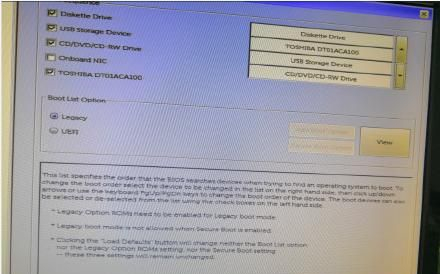
5. Change the UEFI in the Boot List Option in the Boot Sequence under the General option to Legacy.
6. The last step is to save a series of settings. (Click Apply first, then click OK after the confirmation box pops up)
The above is the detailed content of What should I do if Dell cannot start win7 after installing it? Dell installation win7 cannot start solution. For more information, please follow other related articles on the PHP Chinese website!

Hot AI Tools

Undresser.AI Undress
AI-powered app for creating realistic nude photos

AI Clothes Remover
Online AI tool for removing clothes from photos.

Undress AI Tool
Undress images for free

Clothoff.io
AI clothes remover

Video Face Swap
Swap faces in any video effortlessly with our completely free AI face swap tool!

Hot Article

Hot Tools

Notepad++7.3.1
Easy-to-use and free code editor

SublimeText3 Chinese version
Chinese version, very easy to use

Zend Studio 13.0.1
Powerful PHP integrated development environment

Dreamweaver CS6
Visual web development tools

SublimeText3 Mac version
God-level code editing software (SublimeText3)

Hot Topics
 1657
1657
 14
14
 1415
1415
 52
52
 1309
1309
 25
25
 1257
1257
 29
29
 1229
1229
 24
24
 What should I do if the Razer mouse driver cannot recognize the mouse?
May 06, 2024 pm 11:36 PM
What should I do if the Razer mouse driver cannot recognize the mouse?
May 06, 2024 pm 11:36 PM
Razer mouse drivers not recognized can be resolved by following these steps: check hardware connections, update drivers, reinstall drivers, check Windows settings, check for third-party software conflicts, run System File Checker (SFC) and reset Razer Snake Synapse. If the problem persists, the mouse hardware may be faulty, please contact Razer Support.
 How to solve the problem that Ethernet does not have a valid IP configuration
Apr 24, 2024 pm 02:27 PM
How to solve the problem that Ethernet does not have a valid IP configuration
Apr 24, 2024 pm 02:27 PM
To resolve the Ethernet without valid IP configuration issue, follow these steps: Check the physical connection and replace the cable. Check your network settings to make sure the IP address is obtained dynamically. Reset the Ethernet adapter. Refresh the DHCP lease. Update network drivers. If the problem persists, contact your ISP.
 Can any graphics card be installed on the motherboard?
Apr 29, 2024 am 09:16 AM
Can any graphics card be installed on the motherboard?
Apr 29, 2024 am 09:16 AM
Are all motherboards suitable for installing any independent graphics card? 90% of graphics cards and motherboards are compatible. The most important thing is the power supply. The more high-end graphics cards, the better the power supply specifications are. For example, use a 2060 graphics card. If the power supply is equipped with a 200W power supply, it will not match. It will be more comfortable to configure at least a 600W power supply. This configuration is a 4-core processor. The CPU is not very low, but the graphics card is only equipped with 9500GT. This is obviously an unreasonable combination of graphics cards. As long as you upgrade the graphics card, the performance of your computer will be greatly improved. In the case of corresponding interfaces, all motherboards are equipped with any independent graphics card, no. Can my graphics card be installed on the motherboard after I buy it? 1. Yes, the installation method is as follows: We must first determine whether the independent graphics card we purchased is compatible with our own.
 What should I do if the Win7 taskbar does not display the icon? How to solve the problem of the computer taskbar icon disappearing
Jun 09, 2024 pm 01:49 PM
What should I do if the Win7 taskbar does not display the icon? How to solve the problem of the computer taskbar icon disappearing
Jun 09, 2024 pm 01:49 PM
Recently, many users using Win7 system have found that the icons in the taskbar suddenly disappeared, which makes the operation very inconvenient and they do not know how to solve the problem. This article will introduce to you how to solve the problem of disappearing taskbar icons in Win7 system. Bar! Cause Analysis When encountering such a situation, there are generally two situations: one is that the taskbar on the computer does not really disappear, but is just hidden, and the other is that the taskbar does disappear. Method 1: 1. There is a situation that you need to confirm first, that is, when the mouse is placed at the bottom of the screen, the taskbar will be displayed. You can directly click the mouse on the taskbar and select "Properties". 2. In the dialog box that opens, click & on the "Hide taskbar" option.
 Solve the problem of being unable to access the Internet even though the broadband is connected (troubleshooting)
May 05, 2024 pm 06:01 PM
Solve the problem of being unable to access the Internet even though the broadband is connected (troubleshooting)
May 05, 2024 pm 06:01 PM
The Internet has become an indispensable part of people's lives in today's information age. But we can't get online, and sometimes we encounter some troubles. However, for example, the broadband is already connected. And take corresponding solution measures, we need to troubleshoot the problem step by step to restore the network connection in this case. Confirm the device connection status: Whether the mobile phone and other devices have been correctly connected to the broadband network, check the computer to ensure that the wireless network or wired network connection is normal. 2. Restart the broadband device: Reset the device and re-establish the connection, wait a few minutes and then turn it back on again. Try turning off the broadband router or modem. 3. Check the broadband account number and password: To avoid being unable to access the Internet due to incorrect account or password, make sure the broadband account number and password entered are correct. 4. Check D
 How to clear all desktop background images in Win7? Tips for deleting personalized background images in Win7
Jun 02, 2024 am 09:01 AM
How to clear all desktop background images in Win7? Tips for deleting personalized background images in Win7
Jun 02, 2024 am 09:01 AM
In Win7 system, many users want to delete personalized desktop background images, but do not know how to delete them. This article will show you how to delete personalized background images in Win7 system. 1. First, open the control panel interface of the Win7 system and click to enter the "Appearance and Personalization" settings; 2. Then, in the opened interface, click the "Change Desktop Background" setting; 3. Then, click below "Desktop background" option; 4. Then, select Select all, and then click Clear all. Of course, you can also use it under "Customize", right-click the theme you want to delete, and then click &q on the shortcut menu
 Dell laptop black screen when booting
May 01, 2024 am 09:04 AM
Dell laptop black screen when booting
May 01, 2024 am 09:04 AM
Dell notebook has a black screen when it is turned on 1. If the notebook has a black screen when it is turned on, the indicator light is on, the main screen is black, and there is no wind when you place your hand on the fan of the host computer. Then it is a problem with the power adapter. At this time, it needs to be removed and replaced with a new one. Start switch problem. Black screen when booting, no self-test. Use the meter pin to short-circuit the startup terminal on the motherboard, and it will start normally. 2. Insufficient battery: Connect the power supply. Wait for a while and then restart. Graphics card failure: Replace the graphics card. If the laptop supports an external monitor, find a good monitor and connect it to your laptop. 3. Reason four: Monitor problem. If the power supply is normal, but the screen is still dark, try to connect another monitor to the computer (you can borrow one if necessary) to make sure it is not the monitor.
 What to do if win11 bluetooth cannot be used_win11 bluetooth cannot be connected how to deal with it
May 08, 2024 am 10:37 AM
What to do if win11 bluetooth cannot be used_win11 bluetooth cannot be connected how to deal with it
May 08, 2024 am 10:37 AM
1. First, we click the search button in the taskbar below, search and enter [Device Manager]. 2. Then find our Bluetooth device in the device manager, right-click to select it, and click [Update Driver]. 3. If the Bluetooth device cannot be found in the device manager, then we can download Master Lu and update the driver in it. Method 2: 1. First, we enter [Settings] through the start menu. 2. Find the [devices] device in the setting interface. 3. Then click the [Bluetooth] option, and then set the switch below to [On].



