 System Tutorial
System Tutorial
 Windows Series
Windows Series
 What should I do if I cannot access this account in Windows 10? Analysis of the problem that Win10 computer email cannot access this account
What should I do if I cannot access this account in Windows 10? Analysis of the problem that Win10 computer email cannot access this account
What should I do if I cannot access this account in Windows 10? Analysis of the problem that Win10 computer email cannot access this account
php editor Strawberry will introduce to you how to solve the problem of "win10 cannot access this account". You may encounter this issue when you are unable to access your email account on your Windows 10 computer. This may be caused by incorrect passwords, network issues, or incorrect account settings. In this article, we will break down the problem and provide some solutions to help you restore access to your email account.
Win10 Computer Mail cannot access this account problem analysis
Method 1
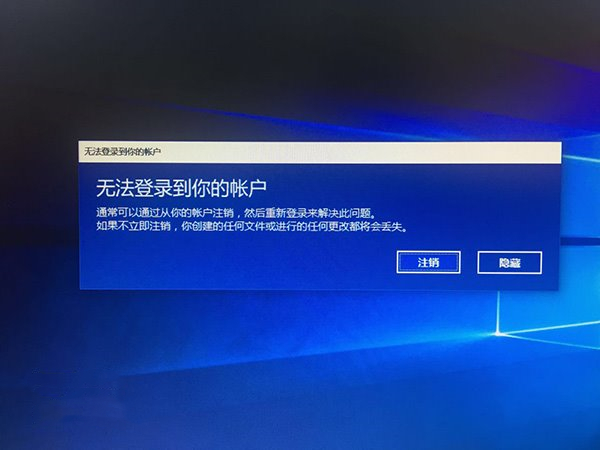
Simply put, you can modify the account permissions in safe mode Try to log in, because some users cannot log in because the account permissions are too high. The operation is as follows:
1. Restart the computer in safe mode.
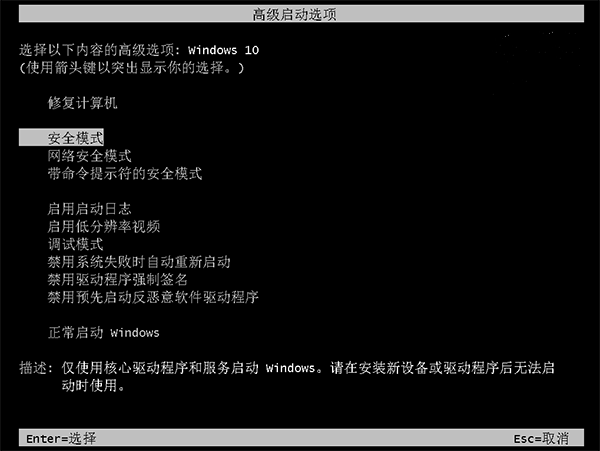
2. First check how many accounts there are in the current system. If there is only one administrator account, you need to create another one; if there are more than two accounts, it is best to Elevate the privileges of one of the other accounts to administrator.
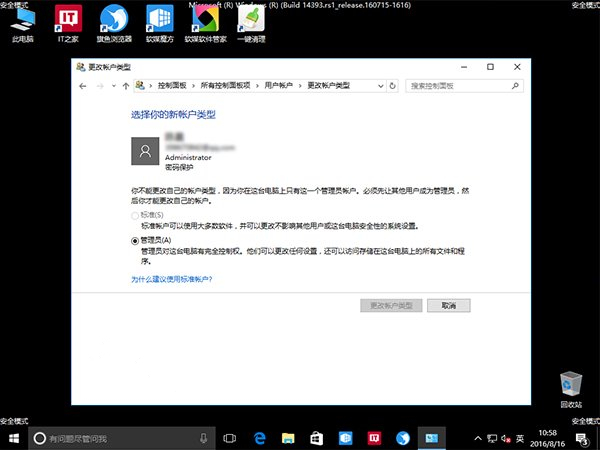
#3. However, you cannot create a new account directly in the settings in safe mode.
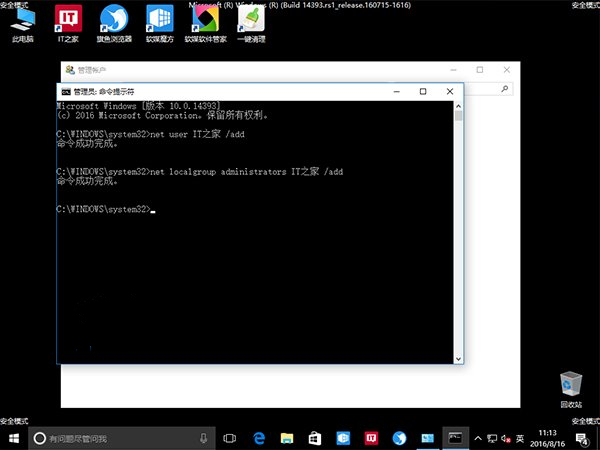
4. Adjust the account level at this time. If you were an administrator before, you can temporarily adjust it to a "standard" account
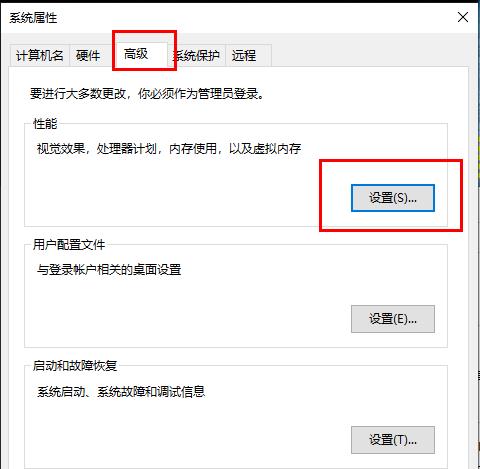
5. Restart the computer normally and try to log in using the account with modified permissions to see if the problem is solved.
If the problem is solved, you can try to upgrade the permissions of the problematic account to the administrator. This may require approval from another administrator account. At that time, just enter the administrator account password.
Method 2:
1. If you downloaded a third-party firewall application, uninstall the third-party firewall application.
2. Press "Windows logo key
##netsh int ip resetipconfig /releaseipconfig /renewipconfig /flushdns3. Start the start menu and enter " Control Panel" and press Enter to start. Select "Internet Options" > "Advanced" tab, check "Use SSL 3.0", "Use TLS 1.0", "Use TLS 1.1", "Use TLS 1.2", apply and confirm. 4. Right-click the network connection icon and select "Open Network and Sharing Center". Click the name of the network you are currently connected to, open the network status window, click "Properties", and double-click "Internet Protocol Version 4 (TCP/IPv4)" in the network properties window. Manually set the DNS server to "119.29.29.29" and "182.254.116.116", confirm and try again.The above is the detailed content of What should I do if I cannot access this account in Windows 10? Analysis of the problem that Win10 computer email cannot access this account. For more information, please follow other related articles on the PHP Chinese website!

Hot AI Tools

Undresser.AI Undress
AI-powered app for creating realistic nude photos

AI Clothes Remover
Online AI tool for removing clothes from photos.

Undress AI Tool
Undress images for free

Clothoff.io
AI clothes remover

Video Face Swap
Swap faces in any video effortlessly with our completely free AI face swap tool!

Hot Article

Hot Tools

Notepad++7.3.1
Easy-to-use and free code editor

SublimeText3 Chinese version
Chinese version, very easy to use

Zend Studio 13.0.1
Powerful PHP integrated development environment

Dreamweaver CS6
Visual web development tools

SublimeText3 Mac version
God-level code editing software (SublimeText3)

Hot Topics
 Why can't I register at the Bitget Wallet exchange?
Sep 06, 2024 pm 03:34 PM
Why can't I register at the Bitget Wallet exchange?
Sep 06, 2024 pm 03:34 PM
There are various reasons for being unable to register for the BitgetWallet exchange, including account restrictions, unsupported regions, network issues, system maintenance and technical failures. To register for the BitgetWallet exchange, please visit the official website, fill in the information, agree to the terms, complete registration and verify your identity.
 What to do if there is a network error on Eureka Exchange
Jul 17, 2024 pm 04:25 PM
What to do if there is a network error on Eureka Exchange
Jul 17, 2024 pm 04:25 PM
When encountering an EEX exchange network error, you can take the following steps to resolve it: Check your Internet connection. Clear browser cache. Try another browser. Disable browser plug-ins. Contact Ouyi customer service.
 Why can't I log in to the MEXC (Matcha) official website?
Dec 07, 2024 am 10:50 AM
Why can't I log in to the MEXC (Matcha) official website?
Dec 07, 2024 am 10:50 AM
The reason for being unable to log in to the MEXC (Matcha) website may be network problems, website maintenance, browser problems, account problems or other reasons. Resolution steps include checking your network connection, checking website announcements, updating your browser, checking your login credentials, and contacting customer service.
 Cannot receive verification code when logging in with okx
Jul 23, 2024 pm 10:43 PM
Cannot receive verification code when logging in with okx
Jul 23, 2024 pm 10:43 PM
The reasons why you cannot receive the verification code when logging into OKX include: network problems, mobile phone settings problems, SMS service interruption, busy server and verification code request restrictions. The solutions are: wait to try again, switch networks, and contact customer service.
 Why can't I log in to the official website of gate.io?
Aug 19, 2024 pm 04:58 PM
Why can't I log in to the official website of gate.io?
Aug 19, 2024 pm 04:58 PM
Reasons why Gate.io cannot log in to its official website include: network problems, website maintenance, browser problems, security settings, etc. The solutions are: check the network connection, wait for the maintenance to end, clear the browser cache, disable plug-ins, check the security settings, and contact customer service.
 Cannot receive verification code when logging in Ouyiokex
Jul 25, 2024 pm 02:43 PM
Cannot receive verification code when logging in Ouyiokex
Jul 25, 2024 pm 02:43 PM
Reasons and solutions for failing to receive the OKEx login verification code: 1. Network problems: check the network connection or switch networks; 2. Mobile phone settings: enable SMS reception or whitelist OKEx; 3. Verification code sending Restrictions: Try again later or contact customer service; 4. Server congestion: Try again later or use other login methods during peak periods; 5. Account freeze: Contact customer service to resolve. Other methods: 1. Voice verification code; 2. Third-party verification code platform; 3. Contact customer service.
 How to solve the problem of 'Undefined array key 'sign'' error when calling Alipay EasySDK using PHP?
Mar 31, 2025 pm 11:51 PM
How to solve the problem of 'Undefined array key 'sign'' error when calling Alipay EasySDK using PHP?
Mar 31, 2025 pm 11:51 PM
Problem Description When calling Alipay EasySDK using PHP, after filling in the parameters according to the official code, an error message was reported during operation: "Undefined...
 Ouyiokex trading platform cannot be opened
Jul 24, 2024 pm 01:30 PM
Ouyiokex trading platform cannot be opened
Jul 24, 2024 pm 01:30 PM
The reasons why the Okex trading platform cannot be accessed include: network problems, website failures, browser problems, platform failures, and other factors. Solutions include: check the network, clear the browser cache, update the browser, disable plug-ins, change devices, and contact customer service.





