usdwin7 system
Today a customer brought a host over and said that the computer was too slow and that he needed help reinstalling the system. After taking over the machine, I turned it on first to see what was going on. It took about 2 minutes to boot up and enter the system. It was indeed slow enough. The original system was XP and the desktop was full of various icons. I reconfirmed with the customer what was on the desktop and what was going on. The data on the C drive is no longer needed, just delete it.
After looking at the configuration, AMD dual-core CPU, DDR 2 800 6G, I told the customer that this configuration can install Win7. XP is rarely installed now, I agree.
Then let’s do it!
Restart the BIOS, the old BIOS interface, find the First Boot Device, set it to USB-FDD boot, use the U disk to enter the PE for installation, save the settings, restart again, and wait to enter the PE interface. Unexpectedly, what I was waiting for was the original XP system. This happened several times in a row. Could it be a motherboard battery problem? Replace the battery with a new one, try again, the result is still the same.
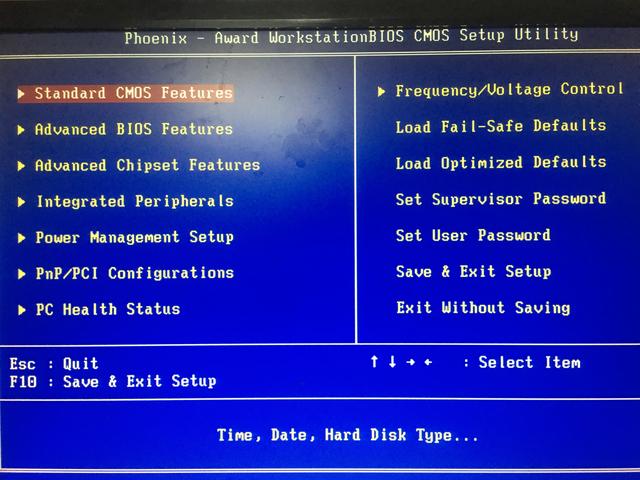
BIOS main interface
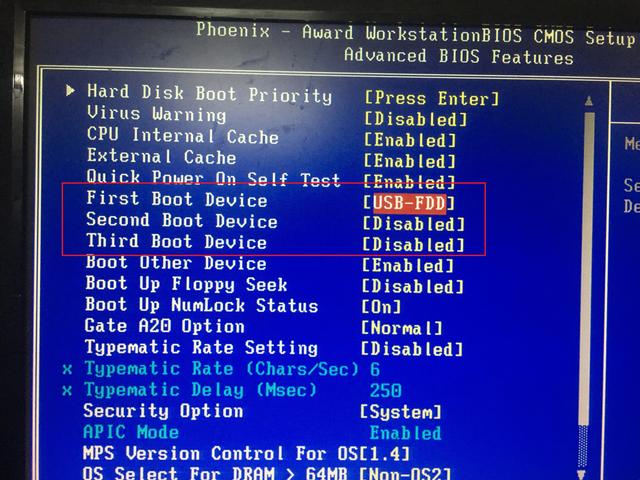
BOOT sequence setting
Even after booting from the USD-FDD configuration CD, I cannot enter the PE interface. Why is it so strange? Is the BIOS version too old? Need to flash BIOS? Later I thought that would be too troublesome, so I didn’t consider it for now.
After restarting again, press the ESC key on the keyboard, and a selection interface will pop up. No matter whether you choose to use USB or CD to boot, it will not succeed. In the end the system still entered the XP system. To be clear, I've tried booting from other USB drives, but the results are still the same.
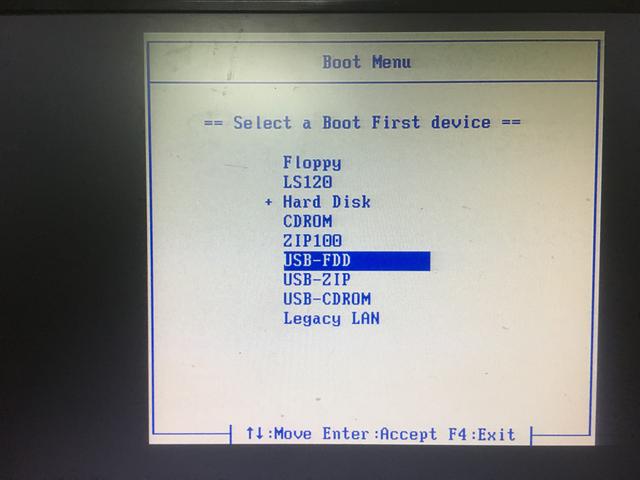
Select the startup menu
After three years of computer repair, this is the first time I encountered such a strange thing. Is it going to overturn? If you can’t even install a system, what will your customers think?
I thought about it later and decided not to use the USB flash drive. I just entered the XP system directly, opened the CD and pressed Setup to install it. There was no way around it. After waiting for a while, the installation was finally completed and activated. and install some other commonly used software.
But what’s strange is that it’s obviously a 6G memory, why does it show 5G?
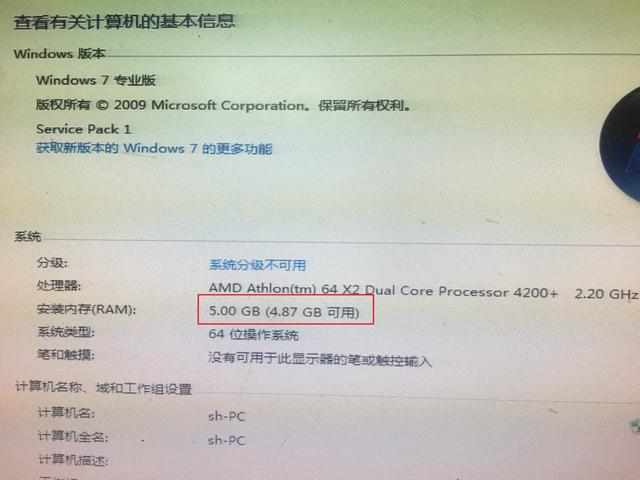
Only 5G memory
Since it took so long and the installation has not been completed, the customer has already gone back. We will not wait until it is completed. He came to get it. I didn't inform him to come over to pick up the computer. I still couldn't understand the fact that it couldn't be started through the USB flash drive. I wanted to find out what the reason was.
So I entered the BIOS again and opened the check line by line. When I checked the hard disk boot sequence set below, I saw that there was a USB in it, so I set the USB as the first boot, and then restarted. Oh my god, a miracle happened. Okay, this time I can enter the PE interface.
So I connected the external CD again, and then entered the option to set the hard disk boot order, and I can see the CD.
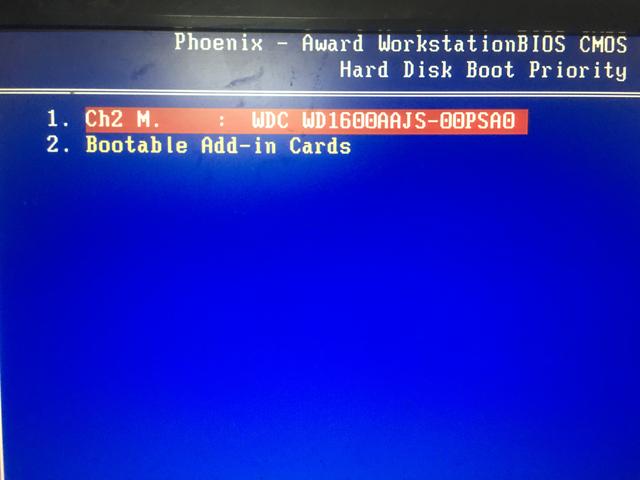
After thinking about it, it turns out that the startup sequence is set here, but why are there Firs Boot, second Boot, etc. outside? It's useful.
The above is the detailed content of usdwin7 system. For more information, please follow other related articles on the PHP Chinese website!

Hot AI Tools

Undresser.AI Undress
AI-powered app for creating realistic nude photos

AI Clothes Remover
Online AI tool for removing clothes from photos.

Undress AI Tool
Undress images for free

Clothoff.io
AI clothes remover

Video Face Swap
Swap faces in any video effortlessly with our completely free AI face swap tool!

Hot Article

Hot Tools

Notepad++7.3.1
Easy-to-use and free code editor

SublimeText3 Chinese version
Chinese version, very easy to use

Zend Studio 13.0.1
Powerful PHP integrated development environment

Dreamweaver CS6
Visual web development tools

SublimeText3 Mac version
God-level code editing software (SublimeText3)

Hot Topics
 1665
1665
 14
14
 1424
1424
 52
52
 1322
1322
 25
25
 1270
1270
 29
29
 1250
1250
 24
24
 How to install WinNTSetup into Win11 system_How to install WinNTSetup into Win11 system
May 08, 2024 am 11:19 AM
How to install WinNTSetup into Win11 system_How to install WinNTSetup into Win11 system
May 08, 2024 am 11:19 AM
First download the latest Win11 system ISO image, and then in Win10 system, you can directly right-click on the downloaded ISO image file and select [Load]; if it is under WinPE, WinXP, or Win7 system, you need to use the virtual optical drive tool to load the ISO Image; or you can directly decompress the ISO image file without using a virtual optical drive. Then run WinNTSetup. The software interface is as shown in the figure: First locate the location of the install.wim file. You can find the install.wim file in the sources directory of the Win11 ISO image loaded or decompressed by the virtual optical drive. Then set the location of the boot disk and installation disk. Generally, you are going to put W
 When I turn on the computer, it always stops at the motherboard logo screen. Nothing happens when I press anything, and I can't enter the bios?
Apr 23, 2024 am 09:13 AM
When I turn on the computer, it always stops at the motherboard logo screen. Nothing happens when I press anything, and I can't enter the bios?
Apr 23, 2024 am 09:13 AM
When I turn on the computer, it always stops at the motherboard logo screen. Nothing happens when I press anything, and I can't enter the bios? This is usually because the BIOS battery voltage is too low, and the system time has returned to the BIOS preset time, such as 2000.1.1, 00:00. You can use it after pressing F1 to enter the bios and set the time. Do not turn off the AC power after shutting down at night. Generally, the system time will not be lost when you turn on the computer the next day, and you can still enter the system normally. If the AC power is cut off, the battery voltage cannot sustain the power consumption of the bios, and the computer will be in the same state again the next day when it is turned on. Replacing the bios battery is the ultimate solution. Win11 is stuck on the motherboard logo interface when booting? 1. It is a problem with bios settings. We only need to find the corresponding setting items.
 What should I do if the Win7 taskbar does not display the icon? How to solve the problem of the computer taskbar icon disappearing
Jun 09, 2024 pm 01:49 PM
What should I do if the Win7 taskbar does not display the icon? How to solve the problem of the computer taskbar icon disappearing
Jun 09, 2024 pm 01:49 PM
Recently, many users using Win7 system have found that the icons in the taskbar suddenly disappeared, which makes the operation very inconvenient and they do not know how to solve the problem. This article will introduce to you how to solve the problem of disappearing taskbar icons in Win7 system. Bar! Cause Analysis When encountering such a situation, there are generally two situations: one is that the taskbar on the computer does not really disappear, but is just hidden, and the other is that the taskbar does disappear. Method 1: 1. There is a situation that you need to confirm first, that is, when the mouse is placed at the bottom of the screen, the taskbar will be displayed. You can directly click the mouse on the taskbar and select "Properties". 2. In the dialog box that opens, click & on the "Hide taskbar" option.
 How to clear all desktop background images in Win7? Tips for deleting personalized background images in Win7
Jun 02, 2024 am 09:01 AM
How to clear all desktop background images in Win7? Tips for deleting personalized background images in Win7
Jun 02, 2024 am 09:01 AM
In Win7 system, many users want to delete personalized desktop background images, but do not know how to delete them. This article will show you how to delete personalized background images in Win7 system. 1. First, open the control panel interface of the Win7 system and click to enter the "Appearance and Personalization" settings; 2. Then, in the opened interface, click the "Change Desktop Background" setting; 3. Then, click below "Desktop background" option; 4. Then, select Select all, and then click Clear all. Of course, you can also use it under "Customize", right-click the theme you want to delete, and then click &q on the shortcut menu
 Where is the network discovery in Win7? Tips for enabling the network discovery function in Win7
Jun 04, 2024 am 09:02 AM
Where is the network discovery in Win7? Tips for enabling the network discovery function in Win7
Jun 04, 2024 am 09:02 AM
Many computer users know that network discovery is a network setting. This setting will affect whether the computer can find other computers and devices on the network and whether it can find the computer when other computers on the network are found. So how to enable network discovery in win7? The following computer System Home U Disk Installation will introduce you to the tutorial on how to enable network discovery in win7 system. 1. First, click the "Start Menu" icon on the desktop taskbar and choose to open the "Control Panel" interface. 2. Then, in the interface that opens, set "View by" to "Category", and then choose to enter "Network and Internet"
 Win7 network adapter is missing, how to restore it (methods and steps to solve the problem of Win7 network adapter disappearing)
Apr 23, 2024 pm 06:19 PM
Win7 network adapter is missing, how to restore it (methods and steps to solve the problem of Win7 network adapter disappearing)
Apr 23, 2024 pm 06:19 PM
But sometimes users may encounter the problem that the network adapter suddenly disappears. Win7 operating system is a widely used operating system, which brings great troubles to network connection and use. To help users quickly solve network connection problems, this article will introduce the methods and steps on how to restore the Win7 network adapter. 1. Check the network adapter in the device manager 2. Uninstall and reinstall the network adapter driver. Select, right-click the network adapter and "Uninstall Device" and then restart the computer and install the driver automatically, or go to the official website to download the latest driver and install it manually. . 3. Check whether the device is disabled. Search for "Network Connections" in the start menu, open it, right-click the wireless connection or Ethernet connection, and select "Enable" to ensure that the device has not been disabled.
 Computer settings to automatically restart
Apr 26, 2024 pm 06:10 PM
Computer settings to automatically restart
Apr 26, 2024 pm 06:10 PM
How to set the computer to automatically restart 1. Find the computer on your computer desktop and right-click the mouse. In the pop-up window, we find properties and click. After entering the system properties, we select. 2. You can set it in the task scheduler to set up automatic startup: right-click this computer, select Manage, and enter the page. Expand System Tools, click Task Scheduler, and click Create Basic Task on the right. 3. How to set the computer to automatically restart when a call comes in. First, restart your computer and click Restart with the left button of the mouse. Because the XP system was used for testing, the startup time is very short. Press and hold DEL during startup to enter the BIOS interface. The BIOS interface is shown in the figure below. This is the main BIOS interface. How to set the computer to automatically start after a power outage. First, restart
 How to check the graphics card of your laptop
May 07, 2024 pm 03:40 PM
How to check the graphics card of your laptop
May 07, 2024 pm 03:40 PM
Where to find the laptop graphics card? The laptop graphics card can be viewed in my "My Computer". After opening My Computer, click Properties and select Display. Click Advanced Options on the display page to see the graphics card information. Enter "dxdiag" in run. If a DirectX Diagnostic Tool dialog box pops up, prompting us if we want to check, click OK. Check the computer configuration information through the DirectX diagnostic tool interface that pops up: a. The red box in the picture below shows the cpu and memory information. Question 2: How to quickly check whether the laptop graphics card is a discrete graphics card? The easiest way: right-click "My Computer" and select "Manage", then select "Device Manager" and open the "Display Card" branch on the right. Here you can




