Easily create an efficient network - how to add VLAN under Linux
In modern networks, VLAN technology is widely used. Through VLAN technology, we can divide a physical network into multiple virtual networks to achieve better network management and control. In the Linux operating system, adding a VLAN is also very simple. This article will introduce how to add VLAN in Linux system to easily create an efficient network environment.
Suppose we have a Linux server with two Ethernet cards (ens33 and ens38), the first card (ens33) is used for data traffic and the second card (ens38) is used for control/management traffic. For data streaming, multiple vlans will be used (multiple ips from different vlans will be assigned on the data streaming network card).
Assume that the port connecting the data traffic network card from the switch to the server is configured as a Trunk, by mapping multiple vlans to it. The following is the vlan mapped to the data traffic network card:
- VLAN ID (200), 172.168.10.0/24
- VLAN ID (300), 172.168.20.0/24
To use VLAN tagged interfaces on CentOS 7 /RHEL 7 / CentOS 8 /RHEL 8 systems, kernel module 8021q must be loaded.
Use the following command to load the kernel module "8021q"
# 先列出模块,发现没有8021q模块。 [root@localhost ~]# lsmod | grep -i 8021q # 加载模块 [root@localhost ~]# modprobe --first-time 8021q [root@localhost ~]# lsmod | grep -i 8021q 8021q 33080 0 garp 14384 1 8021q mrp 18542 1 8021q
Use the modinfo command to list 8021q information:
[root@localhost ~]# modinfo 8021q
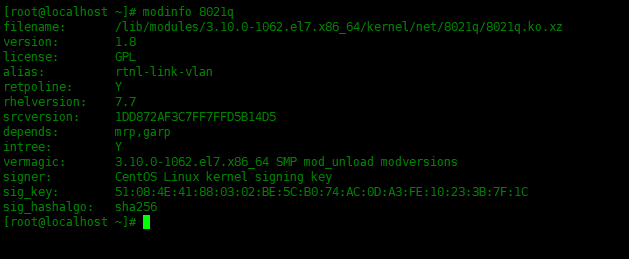
Now use the ip command to create vlan 200 and vlan 300 to ens33 network card:
# 创建vlan 200和vlan 300 [root@localhost ~]# ip link add link ens33 name ens33.200 type vlan id 200 [root@localhost ~]# ip link add link ens33 name ens33.300 type vlan id 300
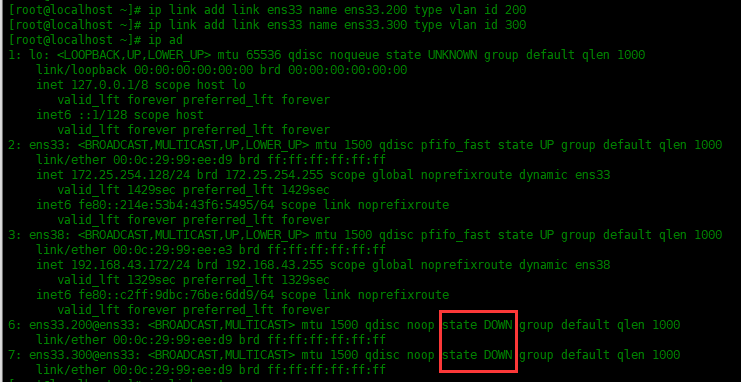
It is found that the link status of ens33.200 and ens33.300 is DOWN, enable them below.
# 启用vlan 200 和vlan 300 [root@localhost ~]# ip link set ens33.200 up [root@localhost ~]# ip link set ens33.300 up
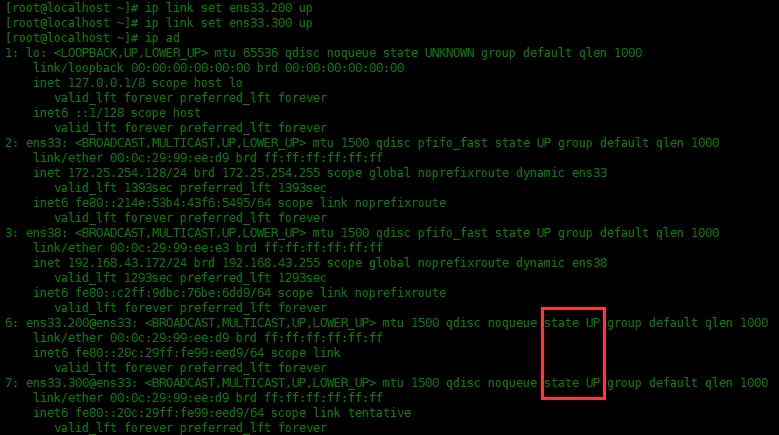
The following assigns IP addresses to the two vlans:
[root@localhost ~]# ip address add 172.168.10.51/24 dev ens33.200 [root@localhost ~]# ip address add 172.168.20.51/24 dev ens33.300
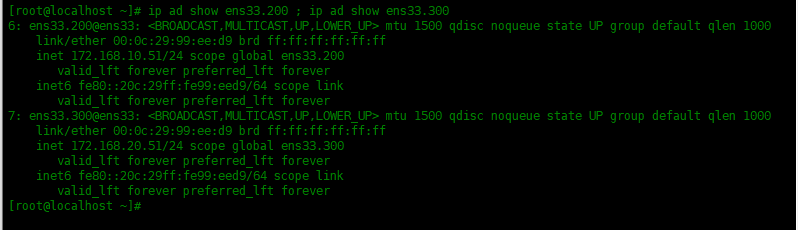
You can see that ens33.200 and ens33.300 have been configured with IP addresses.
But the VLAN and address added using ip address above will not take effect permanently. After restarting the system, it no longer exists. We need to save these configurations in the configuration file.
First modify the configuration file of ifcfg-ens33, and then create ifcfg-ens33.200 and ifcfg-ens33.300 configuration files:
[root@localhost ~]# vim /etc/sysconfig/network-scripts/ifcfg-ens33 TYPE=Ethernet BOOTPROTO=none DEVICE=ens33 ONBOOT=yes
Next create a configuration file for vlan 200 and name it ifcfg-ens33.200
[root@localhost ~]# vim /etc/sysconfig/network-scripts/ifcfg-ens33.200 DEVICE=ens33.200 BOOTPROTO=none ONBOOT=yes IPADDR=172.168.10.51 PREFIX=24 NETWORK=172.168.10.0 VLAN=yes
Next create a configuration file for vlan 300 and name it ifcfg-ens33.300
[root@localhost ~]# vim /etc/sysconfig/network-scripts/ifcfg-ens33.300 DEVICE=ens33.300 BOOTPROTO=none ONBOOT=yes IPADDR=172.168.20.51 PREFIX=24 NETWORK=172.168.20.0 VLAN=yes
After editing the configuration file, restart the network service.
[root@localhost ~]# systemctl restart network
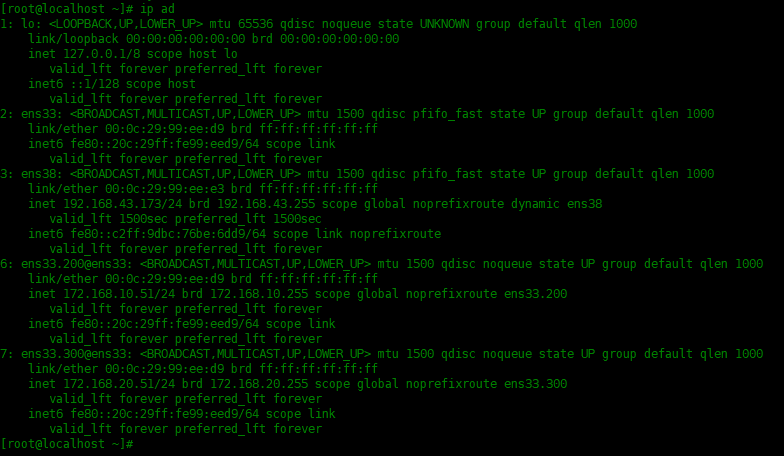
You can see that the information of vlan200 and 300 has not disappeared.
Through this article's introduction to the method of adding VLAN under Linux, we learned how to use the vconfig command to add and configure a VLAN, and how to modify the network configuration file to load it automatically at boot. Adding VLAN can help us easily divide and manage the network and improve the security and reliability of the network.
The above is the detailed content of Easily create an efficient network - how to add VLAN under Linux. For more information, please follow other related articles on the PHP Chinese website!

Hot AI Tools

Undresser.AI Undress
AI-powered app for creating realistic nude photos

AI Clothes Remover
Online AI tool for removing clothes from photos.

Undress AI Tool
Undress images for free

Clothoff.io
AI clothes remover

Video Face Swap
Swap faces in any video effortlessly with our completely free AI face swap tool!

Hot Article

Hot Tools

Notepad++7.3.1
Easy-to-use and free code editor

SublimeText3 Chinese version
Chinese version, very easy to use

Zend Studio 13.0.1
Powerful PHP integrated development environment

Dreamweaver CS6
Visual web development tools

SublimeText3 Mac version
God-level code editing software (SublimeText3)

Hot Topics
 Linux Architecture: Unveiling the 5 Basic Components
Apr 20, 2025 am 12:04 AM
Linux Architecture: Unveiling the 5 Basic Components
Apr 20, 2025 am 12:04 AM
The five basic components of the Linux system are: 1. Kernel, 2. System library, 3. System utilities, 4. Graphical user interface, 5. Applications. The kernel manages hardware resources, the system library provides precompiled functions, system utilities are used for system management, the GUI provides visual interaction, and applications use these components to implement functions.
 What computer configuration is required for vscode
Apr 15, 2025 pm 09:48 PM
What computer configuration is required for vscode
Apr 15, 2025 pm 09:48 PM
VS Code system requirements: Operating system: Windows 10 and above, macOS 10.12 and above, Linux distribution processor: minimum 1.6 GHz, recommended 2.0 GHz and above memory: minimum 512 MB, recommended 4 GB and above storage space: minimum 250 MB, recommended 1 GB and above other requirements: stable network connection, Xorg/Wayland (Linux)
 vscode terminal usage tutorial
Apr 15, 2025 pm 10:09 PM
vscode terminal usage tutorial
Apr 15, 2025 pm 10:09 PM
vscode built-in terminal is a development tool that allows running commands and scripts within the editor to simplify the development process. How to use vscode terminal: Open the terminal with the shortcut key (Ctrl/Cmd). Enter a command or run the script. Use hotkeys (such as Ctrl L to clear the terminal). Change the working directory (such as the cd command). Advanced features include debug mode, automatic code snippet completion, and interactive command history.
 How to run java code in notepad
Apr 16, 2025 pm 07:39 PM
How to run java code in notepad
Apr 16, 2025 pm 07:39 PM
Although Notepad cannot run Java code directly, it can be achieved by using other tools: using the command line compiler (javac) to generate a bytecode file (filename.class). Use the Java interpreter (java) to interpret bytecode, execute the code, and output the result.
 How to check the warehouse address of git
Apr 17, 2025 pm 01:54 PM
How to check the warehouse address of git
Apr 17, 2025 pm 01:54 PM
To view the Git repository address, perform the following steps: 1. Open the command line and navigate to the repository directory; 2. Run the "git remote -v" command; 3. View the repository name in the output and its corresponding address.
 Where to write code in vscode
Apr 15, 2025 pm 09:54 PM
Where to write code in vscode
Apr 15, 2025 pm 09:54 PM
Writing code in Visual Studio Code (VSCode) is simple and easy to use. Just install VSCode, create a project, select a language, create a file, write code, save and run it. The advantages of VSCode include cross-platform, free and open source, powerful features, rich extensions, and lightweight and fast.
 What is the main purpose of Linux?
Apr 16, 2025 am 12:19 AM
What is the main purpose of Linux?
Apr 16, 2025 am 12:19 AM
The main uses of Linux include: 1. Server operating system, 2. Embedded system, 3. Desktop operating system, 4. Development and testing environment. Linux excels in these areas, providing stability, security and efficient development tools.
 vscode terminal command cannot be used
Apr 15, 2025 pm 10:03 PM
vscode terminal command cannot be used
Apr 15, 2025 pm 10:03 PM
Causes and solutions for the VS Code terminal commands not available: The necessary tools are not installed (Windows: WSL; macOS: Xcode command line tools) Path configuration is wrong (add executable files to PATH environment variables) Permission issues (run VS Code as administrator) Firewall or proxy restrictions (check settings, unrestrictions) Terminal settings are incorrect (enable use of external terminals) VS Code installation is corrupt (reinstall or update) Terminal configuration is incompatible (try different terminal types or commands) Specific environment variables are missing (set necessary environment variables)






