Five Linux music players to give your ears the ultimate music experience
Are you tired of the music player on Windows or Mac? Do you want to find a music player on Linux that can meet all your needs? If your answer is yes, then you should definitely read this article. We recommend five of the best music players on Linux for you. They are not only powerful in function and beautiful in interface, but also compatible with a variety of audio formats and network services. Whether you want to listen to local music, listen to radio stations online or download lyrics and album art, these music players make it easy. Let’s take a look!
1、 Qmmp
Qmmp is not the most feature-rich (or the most stable) Linux music player, but it is one of my favorites, which is why I put it first. I know there are better players, but I just love this one and use it the most. It does crash, and there are a lot of files it can't play, but I still love it the most regardless. Pictured above!
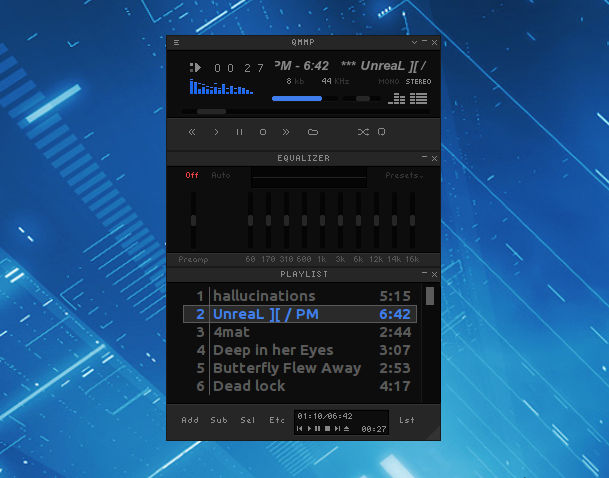
Qmmp is WinAMP on Linux. It's (relatively) lightweight and has a decent feature set. Since I grew up with WinAMP and I love its keyboard shortcuts, it was a surprise to me to have a player like WinAMP on Linux. For audio formats, Qmmp can play most popular formats, such as MPEG1 layer 2/3, Ogg Vorbis and Opus, native FLAC/Ogg FLAC, Musepack, WavePack, audio track modules (mod, s3m, it, xm, etc.) , ADTS AAC, CD Audio, WMA, Monkey's Audio (and other formats provided by the FFmpeg library), Midi, SID and Chiptune formats (AY, GBS, GYM, HES, KSS, NSF, NSFE, SAP, SPC, VGM, VGZ and VTX).
2、Amarok
Amarok is KDE's music player, of course you can also use it in other desktop environments. It is one of the oldest music players on Linux.
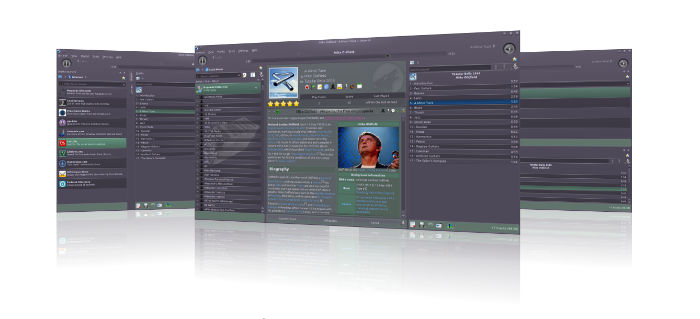
Amarok can play a large number of audio formats, but its main advantage is its rich set of plug-ins. This software comes with extensive documentation, although it has not been updated recently. Amarok is also known for its integration with various web services such as Ampache, Jamendo Service, Last.fm, Librivox, MP3tunes, Magnatune, and the OPML podcast directory.
3、Rhythmbox
Since I just mentioned Amarok and the KDE music player, let's turn to Gnome's default music player, Rhythmbox. Since it comes with Gnome, you can guess that it is a popular software. It is not only a music player, but also a music management software. It supports MP3 and OGG, as well as a dozen other file formats, and also includes Internet radio, iPod service integration, audio file playback, audio CD burning and playback, music sharing, and podcasts. All in all, it's a decent player, but that doesn't mean you'll like it best. Try it out and see if you like it. If you don't like it, take a look below.
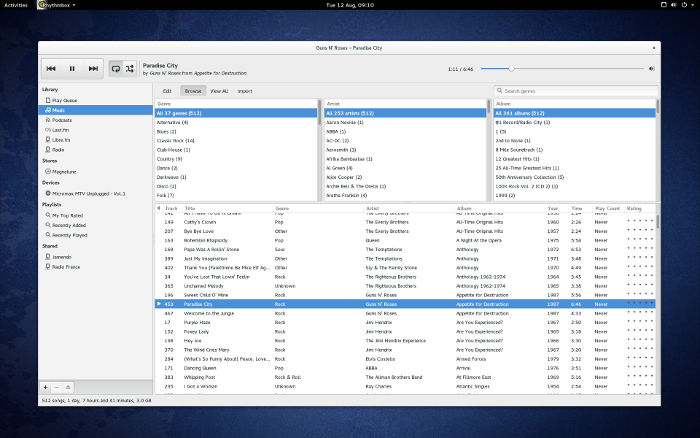
4、 VLC
Although VLC is best known as a video player, it is also a great music player just from the fact that it supports the most codecs. Files it can't play are unlikely to be able to be opened by other players. VLC is highly customizable and has many extensions. It can run on Windows, Linux, Mac OS X, Unix, iOS, Android and other platforms. 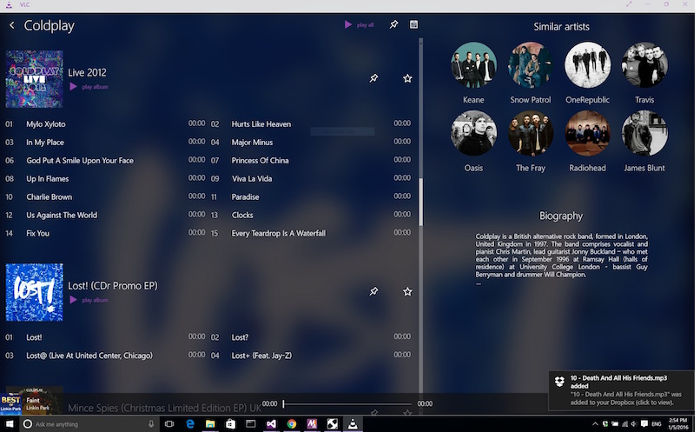
What I personally don’t like about VLC is that it takes up too many resources. And I have used it to open some files, but the playback quality is far from top-notch. This software often closes for no reason when playing some files that are not difficult for other players to handle. But it probably has nothing to do with the player, it may be a problem with the file itself. Even though VLC is not among my regular programs, I still wholeheartedly recommend it.
5、 Cmus
If you love command line programs, then Cmus will be your cup of tea. You can use it to play Ogg Vorbis, MP3, FLAC, Opus, Musepack, WavPack, WAV, AAC, MP4, Audio CD and all formats supported by ffmpeg (WMA, APE, MKA, TTA, SHN, etc.) and libmodplug. You can also use it to play Shoutcast or Icecast audio streams. It's not the most feature-rich music player, but it has all the basic and advanced features. Its main advantage is that it is very lightweight and its memory requirements are really small.
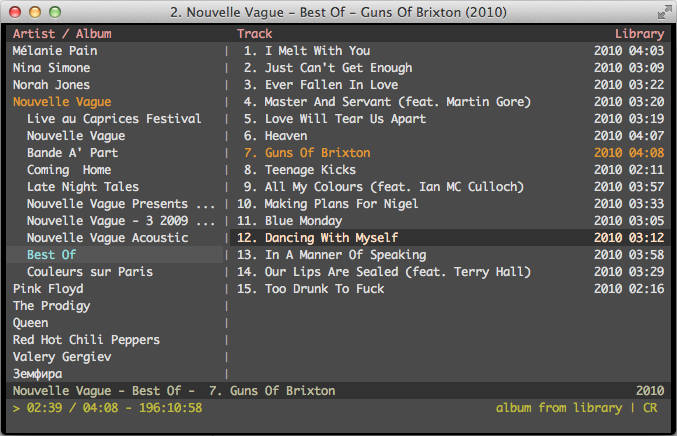
All of these music players are great and have their strengths. I can't say which one is the best, it's more a matter of personal preference and needs. Most of these players are either installed as default options in the distribution or can be easily found in the package manager. Just open Synaptic, Software Center, or whichever package manager you use for your distribution, search for and install them. You can also use the command line, or just double-click the installation file downloaded from the website. Which method to use is up to you.
Wait, is this the end?
No, no, I know what you are going to say. As a Chinese Linux fan, you will definitely say that I have lost the most important one: NetEase Cloud Music. If I don’t mention it, you will definitely protest.
Yes, I strongly recommend "NetEase Cloud Music" and also like domestic manufacturers for supporting open source and Linux.
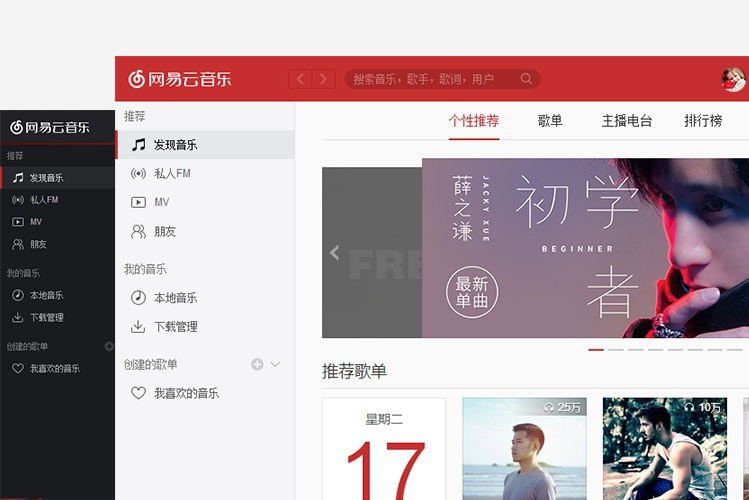
The above is the detailed content of Five Linux music players to give your ears the ultimate music experience. For more information, please follow other related articles on the PHP Chinese website!

Hot AI Tools

Undresser.AI Undress
AI-powered app for creating realistic nude photos

AI Clothes Remover
Online AI tool for removing clothes from photos.

Undress AI Tool
Undress images for free

Clothoff.io
AI clothes remover

Video Face Swap
Swap faces in any video effortlessly with our completely free AI face swap tool!

Hot Article

Hot Tools

Notepad++7.3.1
Easy-to-use and free code editor

SublimeText3 Chinese version
Chinese version, very easy to use

Zend Studio 13.0.1
Powerful PHP integrated development environment

Dreamweaver CS6
Visual web development tools

SublimeText3 Mac version
God-level code editing software (SublimeText3)

Hot Topics
 1655
1655
 14
14
 1413
1413
 52
52
 1306
1306
 25
25
 1252
1252
 29
29
 1226
1226
 24
24
 Linux Architecture: Unveiling the 5 Basic Components
Apr 20, 2025 am 12:04 AM
Linux Architecture: Unveiling the 5 Basic Components
Apr 20, 2025 am 12:04 AM
The five basic components of the Linux system are: 1. Kernel, 2. System library, 3. System utilities, 4. Graphical user interface, 5. Applications. The kernel manages hardware resources, the system library provides precompiled functions, system utilities are used for system management, the GUI provides visual interaction, and applications use these components to implement functions.
 vscode terminal usage tutorial
Apr 15, 2025 pm 10:09 PM
vscode terminal usage tutorial
Apr 15, 2025 pm 10:09 PM
vscode built-in terminal is a development tool that allows running commands and scripts within the editor to simplify the development process. How to use vscode terminal: Open the terminal with the shortcut key (Ctrl/Cmd). Enter a command or run the script. Use hotkeys (such as Ctrl L to clear the terminal). Change the working directory (such as the cd command). Advanced features include debug mode, automatic code snippet completion, and interactive command history.
 How to check the warehouse address of git
Apr 17, 2025 pm 01:54 PM
How to check the warehouse address of git
Apr 17, 2025 pm 01:54 PM
To view the Git repository address, perform the following steps: 1. Open the command line and navigate to the repository directory; 2. Run the "git remote -v" command; 3. View the repository name in the output and its corresponding address.
 Where to write code in vscode
Apr 15, 2025 pm 09:54 PM
Where to write code in vscode
Apr 15, 2025 pm 09:54 PM
Writing code in Visual Studio Code (VSCode) is simple and easy to use. Just install VSCode, create a project, select a language, create a file, write code, save and run it. The advantages of VSCode include cross-platform, free and open source, powerful features, rich extensions, and lightweight and fast.
 How to run java code in notepad
Apr 16, 2025 pm 07:39 PM
How to run java code in notepad
Apr 16, 2025 pm 07:39 PM
Although Notepad cannot run Java code directly, it can be achieved by using other tools: using the command line compiler (javac) to generate a bytecode file (filename.class). Use the Java interpreter (java) to interpret bytecode, execute the code, and output the result.
 What is the main purpose of Linux?
Apr 16, 2025 am 12:19 AM
What is the main purpose of Linux?
Apr 16, 2025 am 12:19 AM
The main uses of Linux include: 1. Server operating system, 2. Embedded system, 3. Desktop operating system, 4. Development and testing environment. Linux excels in these areas, providing stability, security and efficient development tools.
 vscode Previous Next Shortcut Key
Apr 15, 2025 pm 10:51 PM
vscode Previous Next Shortcut Key
Apr 15, 2025 pm 10:51 PM
VS Code One-step/Next step shortcut key usage: One-step (backward): Windows/Linux: Ctrl ←; macOS: Cmd ←Next step (forward): Windows/Linux: Ctrl →; macOS: Cmd →
 vscode terminal command cannot be used
Apr 15, 2025 pm 10:03 PM
vscode terminal command cannot be used
Apr 15, 2025 pm 10:03 PM
Causes and solutions for the VS Code terminal commands not available: The necessary tools are not installed (Windows: WSL; macOS: Xcode command line tools) Path configuration is wrong (add executable files to PATH environment variables) Permission issues (run VS Code as administrator) Firewall or proxy restrictions (check settings, unrestrictions) Terminal settings are incorrect (enable use of external terminals) VS Code installation is corrupt (reinstall or update) Terminal configuration is incompatible (try different terminal types or commands) Specific environment variables are missing (set necessary environment variables)




