 System Tutorial
System Tutorial
 LINUX
LINUX
 One article to handle Linux file transfer: SCP and Rsync help you manage data efficiently
One article to handle Linux file transfer: SCP and Rsync help you manage data efficiently
One article to handle Linux file transfer: SCP and Rsync help you manage data efficiently
For people who often need to transfer files between different devices, how to transfer files efficiently is a very important issue. Two very common tools, SCP and Rsync, can help us easily transfer files in Linux systems, and each has its own unique advantages.
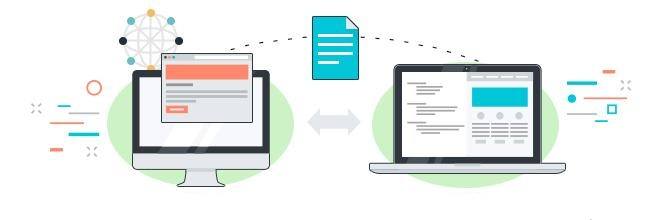
scp command – remote copy files
scp copies the local file filename to the /data/tmp directory of the remote machine 192.168.188.188 server
scp -P 61204 -l 40000 filename username@192.168.188.188:/data/tmp/
-P port
Specifies the port to connect to on the remote host. Note that this option is written with a capital ‘P’, because -p is already reserved for preserving the times and modes of the file in rcp(1).
#-P specifies the port of the remote server ssh service. For example: the ssh port is 61204
-l limit Limits the used bandwidth, specified in Kbit/s.
-l specifies the speed limit of the copy. The unit is ct/s. For example: -l 40000 means the speed of 40000Kbit/s=40000/8KB=5MB
Note: scp does not support breakpoint resume download
rsync ssh resume upload
#rsync synchronizes the local file filename to the remote machine 192.168.188.188 server's /data/tmp directory
rsync -avzP -e 'ssh -p 61204' -- bwlimit=5000 filename username@10.20.90.101:/data/tmp/ >> scp_to_101.log
-a: Operate in archive mode, copy directories and symbolic links, equivalent to -rlptgoD.
-v: Detailed tips
-z: Compression
-P: It combines the two parameters –partial –progress
–partial
If the transfer is interrupted during the process of copying files, the default operation of rsync is to undo the previous operation, that is, to delete some of the copied files from the target machine.
If you want to resume transferring files during the next copy without re-copying all the files, you can use the -partial option to prevent rsync from deleting the copied parts when the transfer is interrupted
–progress Display progress bar
-e: The function of the parameter is to allow users to freely choose the shell program they want to use to connect to the remote server
ssh -p 61204
Specify the ssh port (not the default 22) 61204
–bwlimit: –bwlimit=5000 limits the bandwidth to 5000k Bytes/s =5MB
Above example: Use rsync to transfer the local file filename to the /data/tmp directory of 192.168.188.188. Use compressed archive transmission, speed limit 5MB, support breakpoint resume transfer. Use ssh protocol
In summary, whether we use SCP or Rsync, it can help us achieve fast, safe, and controllable file transfer in Linux systems. By correctly selecting and applying these two tools, we can manage our files and data more efficiently, thus improving our work efficiency.
The above is the detailed content of One article to handle Linux file transfer: SCP and Rsync help you manage data efficiently. For more information, please follow other related articles on the PHP Chinese website!

Hot AI Tools

Undresser.AI Undress
AI-powered app for creating realistic nude photos

AI Clothes Remover
Online AI tool for removing clothes from photos.

Undress AI Tool
Undress images for free

Clothoff.io
AI clothes remover

Video Face Swap
Swap faces in any video effortlessly with our completely free AI face swap tool!

Hot Article

Hot Tools

Notepad++7.3.1
Easy-to-use and free code editor

SublimeText3 Chinese version
Chinese version, very easy to use

Zend Studio 13.0.1
Powerful PHP integrated development environment

Dreamweaver CS6
Visual web development tools

SublimeText3 Mac version
God-level code editing software (SublimeText3)

Hot Topics
 What computer configuration is required for vscode
Apr 15, 2025 pm 09:48 PM
What computer configuration is required for vscode
Apr 15, 2025 pm 09:48 PM
VS Code system requirements: Operating system: Windows 10 and above, macOS 10.12 and above, Linux distribution processor: minimum 1.6 GHz, recommended 2.0 GHz and above memory: minimum 512 MB, recommended 4 GB and above storage space: minimum 250 MB, recommended 1 GB and above other requirements: stable network connection, Xorg/Wayland (Linux)
 Linux Architecture: Unveiling the 5 Basic Components
Apr 20, 2025 am 12:04 AM
Linux Architecture: Unveiling the 5 Basic Components
Apr 20, 2025 am 12:04 AM
The five basic components of the Linux system are: 1. Kernel, 2. System library, 3. System utilities, 4. Graphical user interface, 5. Applications. The kernel manages hardware resources, the system library provides precompiled functions, system utilities are used for system management, the GUI provides visual interaction, and applications use these components to implement functions.
 vscode terminal usage tutorial
Apr 15, 2025 pm 10:09 PM
vscode terminal usage tutorial
Apr 15, 2025 pm 10:09 PM
vscode built-in terminal is a development tool that allows running commands and scripts within the editor to simplify the development process. How to use vscode terminal: Open the terminal with the shortcut key (Ctrl/Cmd). Enter a command or run the script. Use hotkeys (such as Ctrl L to clear the terminal). Change the working directory (such as the cd command). Advanced features include debug mode, automatic code snippet completion, and interactive command history.
 How to check the warehouse address of git
Apr 17, 2025 pm 01:54 PM
How to check the warehouse address of git
Apr 17, 2025 pm 01:54 PM
To view the Git repository address, perform the following steps: 1. Open the command line and navigate to the repository directory; 2. Run the "git remote -v" command; 3. View the repository name in the output and its corresponding address.
 How to run java code in notepad
Apr 16, 2025 pm 07:39 PM
How to run java code in notepad
Apr 16, 2025 pm 07:39 PM
Although Notepad cannot run Java code directly, it can be achieved by using other tools: using the command line compiler (javac) to generate a bytecode file (filename.class). Use the Java interpreter (java) to interpret bytecode, execute the code, and output the result.
 Where to write code in vscode
Apr 15, 2025 pm 09:54 PM
Where to write code in vscode
Apr 15, 2025 pm 09:54 PM
Writing code in Visual Studio Code (VSCode) is simple and easy to use. Just install VSCode, create a project, select a language, create a file, write code, save and run it. The advantages of VSCode include cross-platform, free and open source, powerful features, rich extensions, and lightweight and fast.
 What is the main purpose of Linux?
Apr 16, 2025 am 12:19 AM
What is the main purpose of Linux?
Apr 16, 2025 am 12:19 AM
The main uses of Linux include: 1. Server operating system, 2. Embedded system, 3. Desktop operating system, 4. Development and testing environment. Linux excels in these areas, providing stability, security and efficient development tools.
 vscode terminal command cannot be used
Apr 15, 2025 pm 10:03 PM
vscode terminal command cannot be used
Apr 15, 2025 pm 10:03 PM
Causes and solutions for the VS Code terminal commands not available: The necessary tools are not installed (Windows: WSL; macOS: Xcode command line tools) Path configuration is wrong (add executable files to PATH environment variables) Permission issues (run VS Code as administrator) Firewall or proxy restrictions (check settings, unrestrictions) Terminal settings are incorrect (enable use of external terminals) VS Code installation is corrupt (reinstall or update) Terminal configuration is incompatible (try different terminal types or commands) Specific environment variables are missing (set necessary environment variables)





