 Software Tutorial
Software Tutorial
 Computer Software
Computer Software
 How to accurately preset CorelDRAW bleed line setting method tutorial
How to accurately preset CorelDRAW bleed line setting method tutorial
How to accurately preset CorelDRAW bleed line setting method tutorial
CorelDRAW is a powerful graphic design software. When designing printed matter, setting the bleed line is a very important step. The setting of the bleed line determines the effect and quality of the final print. So, how to accurately preset and set the bleed line of CorelDRAW? In this tutorial, PHP editor Banana will introduce you to the precise preset and setting methods of CorelDRAW bleed lines in detail to help you master this technique easily. Whether you are a newbie or an experienced designer, you can benefit from this tutorial. Let’s learn together!
The specific operations are as follows:
1. Open the CorelDRAW software, click [Layout] - [Document Options] - [Auxiliary Lines] above to open the auxiliary line options window, or double-click the [Ruler Bar] Open
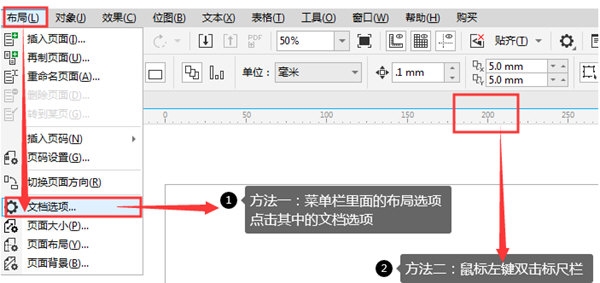
2. In the pop-up window, set the user-defined options and set the basic parameters. Generally, a distance of 3mm is reserved as the bleeding line
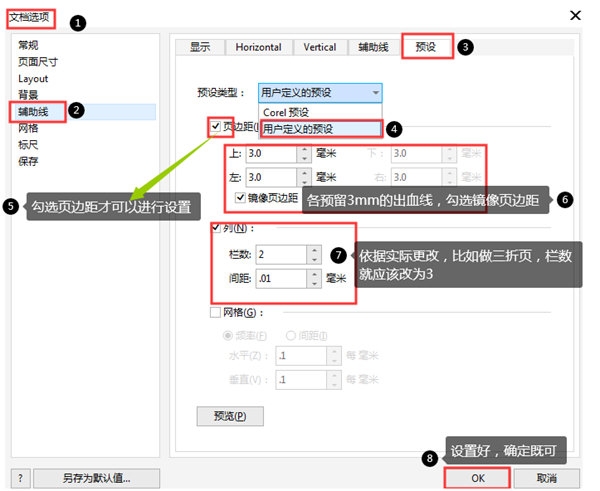
3. After setting, click OK to see the bleed line on the drawing board
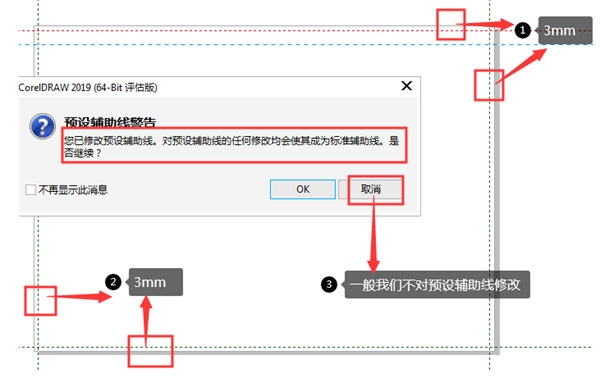
After setting the bleed line, its position It will change as the artboard changes, always maintaining the set distance, and a window will pop up to warn when it is moved. The above is the CorelDRAW related tutorial brought by the editor, I hope it can help everyone!
The above is the detailed content of How to accurately preset CorelDRAW bleed line setting method tutorial. For more information, please follow other related articles on the PHP Chinese website!

Hot AI Tools

Undresser.AI Undress
AI-powered app for creating realistic nude photos

AI Clothes Remover
Online AI tool for removing clothes from photos.

Undress AI Tool
Undress images for free

Clothoff.io
AI clothes remover

Video Face Swap
Swap faces in any video effortlessly with our completely free AI face swap tool!

Hot Article

Hot Tools

Notepad++7.3.1
Easy-to-use and free code editor

SublimeText3 Chinese version
Chinese version, very easy to use

Zend Studio 13.0.1
Powerful PHP integrated development environment

Dreamweaver CS6
Visual web development tools

SublimeText3 Mac version
God-level code editing software (SublimeText3)

Hot Topics
 1673
1673
 14
14
 1428
1428
 52
52
 1333
1333
 25
25
 1277
1277
 29
29
 1257
1257
 24
24

