Enable KVM Nested Virtualization on RHEL 8 / Rocky Linux 8
In this article, we will show you how to enable nested virtualization in KVM on RHEL 8 / Rocky Linux 8.
Nested virtualization in KVM (Kernel-based Virtual Machine) is a feature that allows you to run virtual machines within other virtual machines. This means you can create a virtual environment within a virtual machine and run another virtual machine within it.
Nested virtualization is particularly useful for test and development scenarios where you may want to create multiple virtual machines with different configurations or operating systems without the need for separate physical hardware. For example, you can use nested virtualization to test the compatibility of applications running on multiple operating system versions.
prerequisites
- Preinstall KVM on RHEL 8 / Rocky Linux 8
- Have Sudo or Root access
I assume you have already configured a KVM virtualizer. If you are unfamiliar with how to install and configure a KVM virtualization program, please refer to the following article:
- How to install and configure KVM on RHEL 8 / CentOS 8
Without further ado, let’s get into the practical steps.
Enable KVM nested virtualization
Verify that your KVM host has nested virtualization enabled.
For Intel processor-based machines, run the following cat command:
[root@kvm-hypervisor ~]# cat /sys/module/kvm_intel/parameters/nested N [root@kvm-hypervisor ~]#
For AMD processor-based machines, run the following command:
[root@kvm-hypervisor ~]# cat /sys/module/kvm_amd/parameters/nested N [root@kvm-hypervisor ~]#
In the above output, "N" means nested virtualization is not enabled. If the output we get is "Y", it means nested virtualization is enabled on your host.
Now to enable nested virtualization, create a file called "/etc/modprobe.d/kvm-nested.conf" with the following content:
[root@kvm-hypervisor ~]# vi /etc/modprobe.d/kvm-nested.conf options kvm-intel nested=1 options kvm-intel enable_shadow_vmcs=1 options kvm-intel enable_apicv=1 options kvm-intel ept=1
Save and exit the file.
Next, please remove the kvm_intel module and add the same module using the modprobe command. Before removing the module, make sure the virtual machine is shut down, otherwise we will receive the following error message: "modprobe: FATAL: Module kvm_intel is in use".
[root@kvm-hypervisor ~]# modprobe -r kvm_intel [root@kvm-hypervisor ~]# modprobe -a kvm_intel [root@kvm-hypervisor ~]#
Now to verify that the nested virtualization feature is enabled, run the following command:
[root@kvm-hypervisor ~]# cat /sys/module/kvm_intel/parameters/nested Y [root@kvm-hypervisor ~]#
For AMD-based systems, run the following command:
[root@kvm-hypervisor ~]# rmmod kvm-amd [root@kvm-hypervisor ~]# echo 'options kvm-amd nested=1'>>/etc/modprobe.d/dist.conf [root@kvm-hypervisor ~]# modprobe kvm-amd
Testing KVM Nested Virtualization
Suppose we have a virtual machine named "director" in the KVM virtualizer and I have enabled nested virtualization in it. Before testing, make sure the CPU mode of the virtual machine is "host-model" or "host-passthrough". You can use the Virt-Manager GUI or the virsh edit command to check the CPU mode of the virtual machine.
# virsh edit director
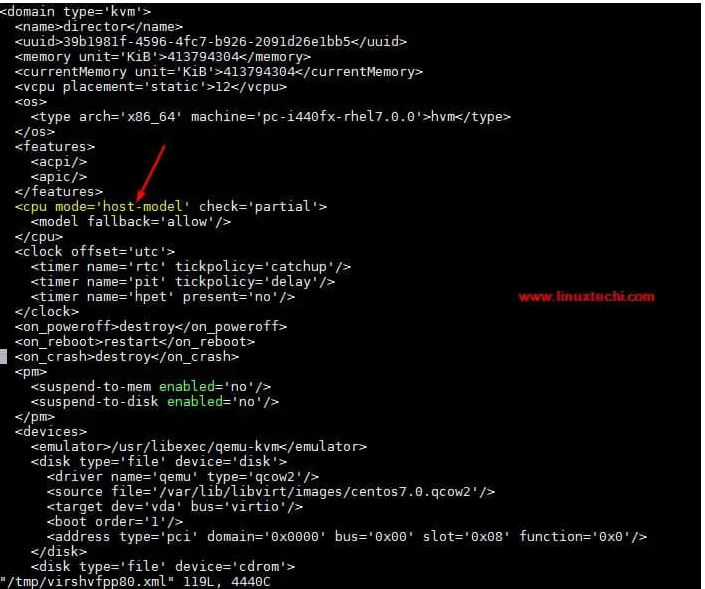
For new virtual machines that you want to use nested virtualization, check the "Copy host CPU configuration" option under CPU settings in virt-manager.
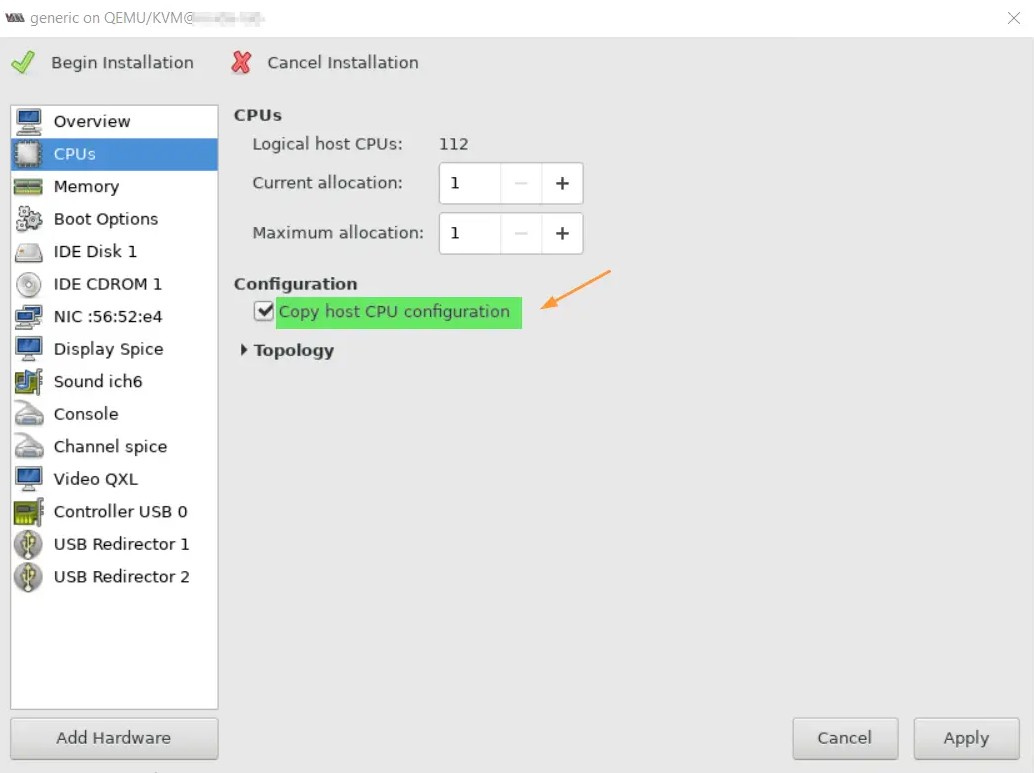
Now log in to the director VM and run the lscpu and lsmod commands.
[root@kvm-hypervisor ~]# ssh 192.168.126.1 -l root root@192.168.126.1's password: Last login: Sun Dec 10 07:05:59 2017 from 192.168.126.254 [root@director ~]# lsmod | grep kvm kvm_intel 170200 0 kvm 566604 1 kvm_intel irqbypass 13503 1 kvm [root@director ~]# [root@director ~]# lscpu
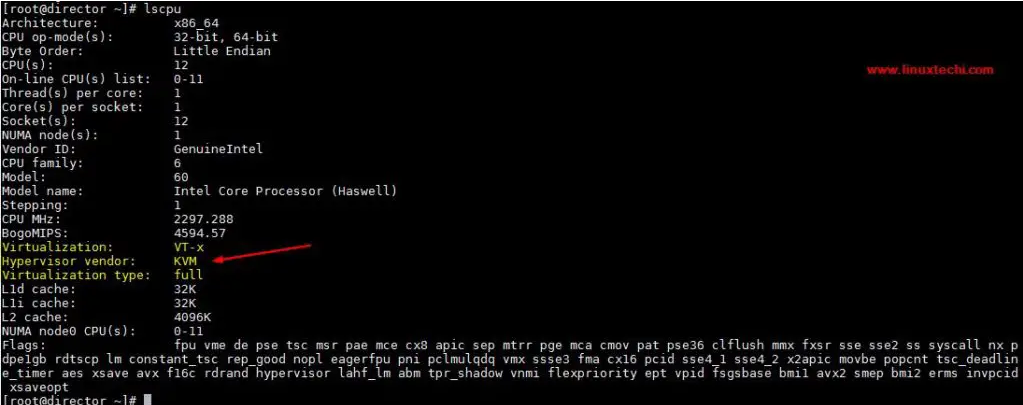
让我们尝试在 director vm 中创建虚拟机,可以使用 virt-manager GUI 或 virt-install 命令。在我的测试中,我使用了 virt-install 命令。
[root@director ~]# virt-install -n Nested-VM --description "Test Nested VM" \ --os-type=Linux --os-variant=rhel7 --ram=2048 --vcpus=2 --disk \ path=/var/lib/libvirt/images/nestedvm.img,bus=virtio,size=10 --graphics \ none --location /var/lib/libvirt/images/CentOS-7-x86_64-DVD-1511.iso\ --extra-args console=ttyS0 Starting install... Retrieving file .treeinfo... | 1.1 kB 00:00:00 Retrieving file vmlinuz... | 4.9 MB 00:00:00 Retrieving file initrd.img... | 37 MB 00:00:00 Allocating 'nestedvm.img' | 10 GB 00:00:00 Connected to domain Nested-VM Escape character is ^] [ 0.000000] Initializing cgroup subsys cpuset [ 0.000000] Initializing cgroup subsys cpu [ 0.000000] Initializing cgroup subsys cpuacct [ 0.000000] Linux version 3.10.0-327.el7.x86_64 ………………………………………………
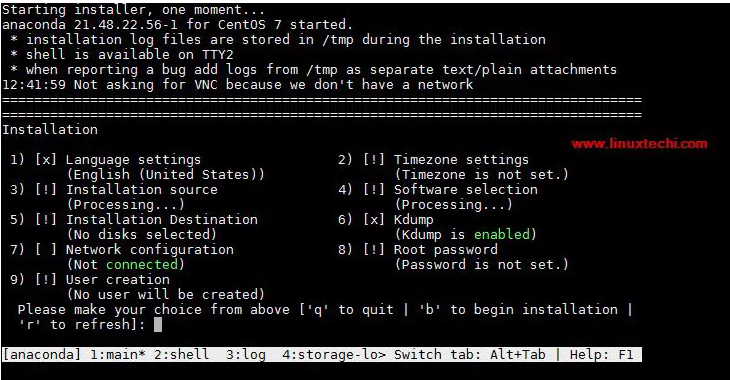
这证实了嵌套虚拟化已成功启用,因为我们能够在虚拟机中创建虚拟机。
The above is the detailed content of Enable KVM Nested Virtualization on RHEL 8 / Rocky Linux 8. For more information, please follow other related articles on the PHP Chinese website!

Hot AI Tools

Undresser.AI Undress
AI-powered app for creating realistic nude photos

AI Clothes Remover
Online AI tool for removing clothes from photos.

Undress AI Tool
Undress images for free

Clothoff.io
AI clothes remover

Video Face Swap
Swap faces in any video effortlessly with our completely free AI face swap tool!

Hot Article

Hot Tools

Notepad++7.3.1
Easy-to-use and free code editor

SublimeText3 Chinese version
Chinese version, very easy to use

Zend Studio 13.0.1
Powerful PHP integrated development environment

Dreamweaver CS6
Visual web development tools

SublimeText3 Mac version
God-level code editing software (SublimeText3)

Hot Topics
 Linux Architecture: Unveiling the 5 Basic Components
Apr 20, 2025 am 12:04 AM
Linux Architecture: Unveiling the 5 Basic Components
Apr 20, 2025 am 12:04 AM
The five basic components of the Linux system are: 1. Kernel, 2. System library, 3. System utilities, 4. Graphical user interface, 5. Applications. The kernel manages hardware resources, the system library provides precompiled functions, system utilities are used for system management, the GUI provides visual interaction, and applications use these components to implement functions.
 What computer configuration is required for vscode
Apr 15, 2025 pm 09:48 PM
What computer configuration is required for vscode
Apr 15, 2025 pm 09:48 PM
VS Code system requirements: Operating system: Windows 10 and above, macOS 10.12 and above, Linux distribution processor: minimum 1.6 GHz, recommended 2.0 GHz and above memory: minimum 512 MB, recommended 4 GB and above storage space: minimum 250 MB, recommended 1 GB and above other requirements: stable network connection, Xorg/Wayland (Linux)
 vscode terminal usage tutorial
Apr 15, 2025 pm 10:09 PM
vscode terminal usage tutorial
Apr 15, 2025 pm 10:09 PM
vscode built-in terminal is a development tool that allows running commands and scripts within the editor to simplify the development process. How to use vscode terminal: Open the terminal with the shortcut key (Ctrl/Cmd). Enter a command or run the script. Use hotkeys (such as Ctrl L to clear the terminal). Change the working directory (such as the cd command). Advanced features include debug mode, automatic code snippet completion, and interactive command history.
 How to run java code in notepad
Apr 16, 2025 pm 07:39 PM
How to run java code in notepad
Apr 16, 2025 pm 07:39 PM
Although Notepad cannot run Java code directly, it can be achieved by using other tools: using the command line compiler (javac) to generate a bytecode file (filename.class). Use the Java interpreter (java) to interpret bytecode, execute the code, and output the result.
 How to check the warehouse address of git
Apr 17, 2025 pm 01:54 PM
How to check the warehouse address of git
Apr 17, 2025 pm 01:54 PM
To view the Git repository address, perform the following steps: 1. Open the command line and navigate to the repository directory; 2. Run the "git remote -v" command; 3. View the repository name in the output and its corresponding address.
 Where to write code in vscode
Apr 15, 2025 pm 09:54 PM
Where to write code in vscode
Apr 15, 2025 pm 09:54 PM
Writing code in Visual Studio Code (VSCode) is simple and easy to use. Just install VSCode, create a project, select a language, create a file, write code, save and run it. The advantages of VSCode include cross-platform, free and open source, powerful features, rich extensions, and lightweight and fast.
 What is the main purpose of Linux?
Apr 16, 2025 am 12:19 AM
What is the main purpose of Linux?
Apr 16, 2025 am 12:19 AM
The main uses of Linux include: 1. Server operating system, 2. Embedded system, 3. Desktop operating system, 4. Development and testing environment. Linux excels in these areas, providing stability, security and efficient development tools.
 vscode terminal command cannot be used
Apr 15, 2025 pm 10:03 PM
vscode terminal command cannot be used
Apr 15, 2025 pm 10:03 PM
Causes and solutions for the VS Code terminal commands not available: The necessary tools are not installed (Windows: WSL; macOS: Xcode command line tools) Path configuration is wrong (add executable files to PATH environment variables) Permission issues (run VS Code as administrator) Firewall or proxy restrictions (check settings, unrestrictions) Terminal settings are incorrect (enable use of external terminals) VS Code installation is corrupt (reinstall or update) Terminal configuration is incompatible (try different terminal types or commands) Specific environment variables are missing (set necessary environment variables)






