 Computer Tutorials
Computer Tutorials
 Computer Knowledge
Computer Knowledge
 How to format a USB disk and recover computer system files
How to format a USB disk and recover computer system files
How to format a USB disk and recover computer system files
php editor Xiaoxin introduces to you: When your computer system file is damaged or malfunctions, formatting the U disk is a common recovery method. Formatting can clear all data in the USB flash drive and re-establish the file system to repair system errors. To format a USB flash drive, you can use the disk management tool that comes with your computer operating system or a third-party formatting tool. Before formatting, make sure to back up important data to avoid data loss. With simple operations, you can easily format the USB flash drive and restore computer system files.
 1. How to format a U disk
1. How to format a U diskBefore formatting, let us briefly understand the meaning of formatting a U disk. Formatting a USB flash drive means clearing the data on the disk. All files will be deleted and the disk will be rearranged, but it will not affect the reuse of the USB flash drive. Now, let’s take a look at the tutorial on formatting a USB flash drive!
Tutorial 1: Right-click to format the USB flash drive
Connect the USB flash drive to the computer and open the USB flash drive window. After selecting the USB flash drive location, right-click it to display the format window and click "Format".
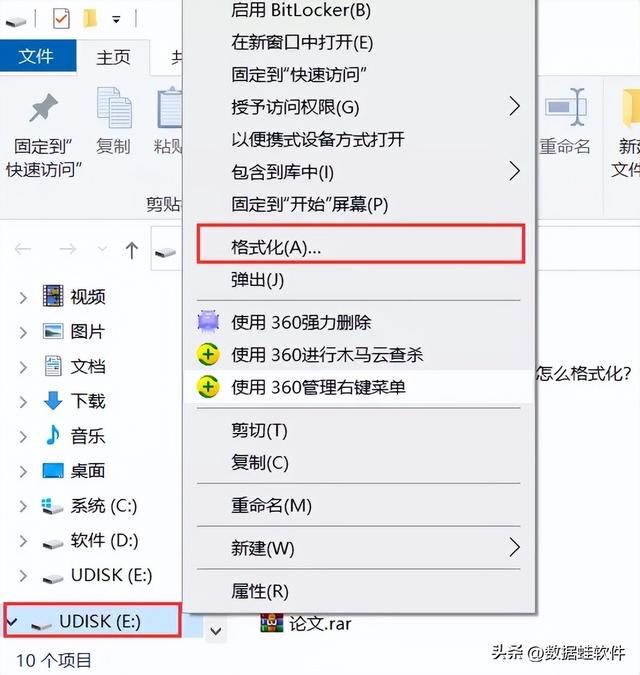
Tutorial 2: Format U disk through “cmd”
Usually, we use U disk The disk is formatted as FAT32 by default, but sometimes it is necessary to convert it to NTFS format. To do this, proceed as follows: First, open the run window using the shortcut key "Win R" on your computer. Then, enter "cmd.exe" in the pop-up window and press the Enter key, which will open the command prompt window. Finally, enter "convert L: /fs:ntfs /nosecurity /x" in the command prompt window, where L represents your USB drive letter, and then press Enter to confirm execution of the command. In this way, the USB disk format can be converted to NTFS format. Note that this operation may cause data loss in the USB flash drive, so be sure to back up important files in advance.
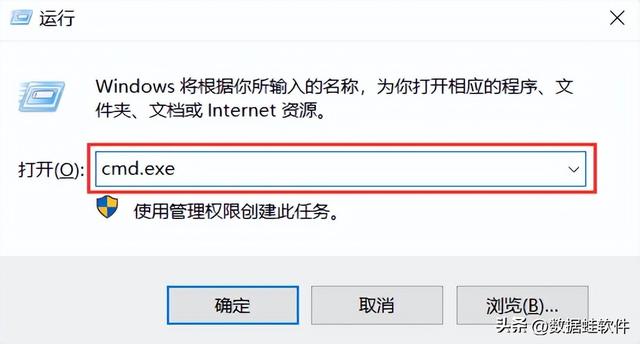
Tutorial 3: Computer disk repair tool to format the USB disk
Make sure the USB disk is connected to the computer To connect, click "This PC" on your computer desktop. Right-click the USB disk, click "Properties" in the pop-up window, select "Check" in "Tools" to check the error, and then format the USB disk after the "Error check" is completed.
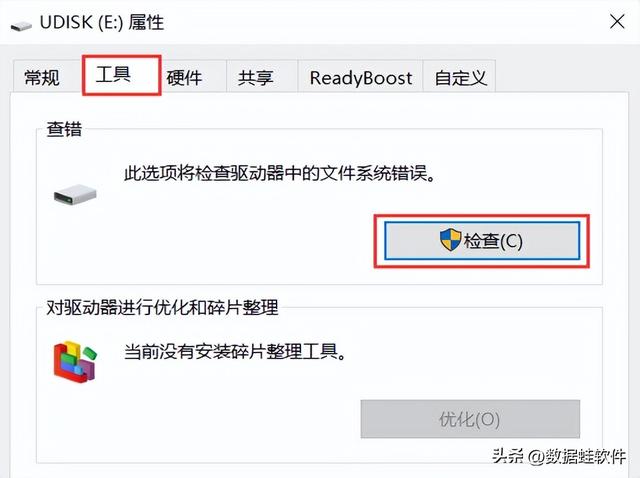
Tutorial 4: Create and format the hard disk partition
Insert the USB disk into the computer and turn on the computer In "Control Panel" in "Settings", select "System and Security", then click "Create and format hard disk partition". In the pop-up page, right-click the disk where the USB drive is located, and click "Format" in the pop-up window. After the system is formatted, various warning prompts will appear. After confirming that everything is correct, click "Yes" and the computer system will begin to format.
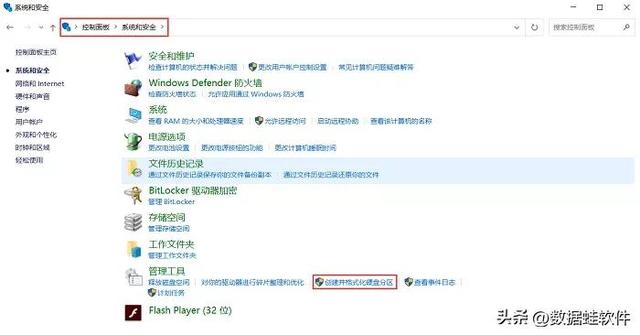
The U disk cannot be formatted, how to format the U disk? The above tutorial can basically meet your requirements for formatting a USB flash drive. However, if you accidentally lose data after formatting the USB flash drive, or delete the data without backup, in these cases, you can use Datafrog data recovery experts to recover the files.
Data frog data recovery expert: https://www.shujuwa.net/shujuhuifu/
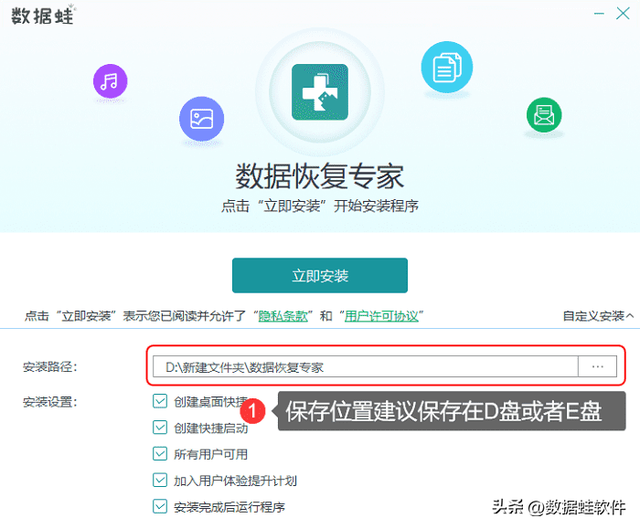
Specific steps:
Step 1: Connect the USB flash drive to the computer, download and install the software. Open the software interface, select all file types, and then select the USB drive in the mobile drive. After selecting both, start "scan". The scanning time varies depending on the size of the stored file, so you need to wait.
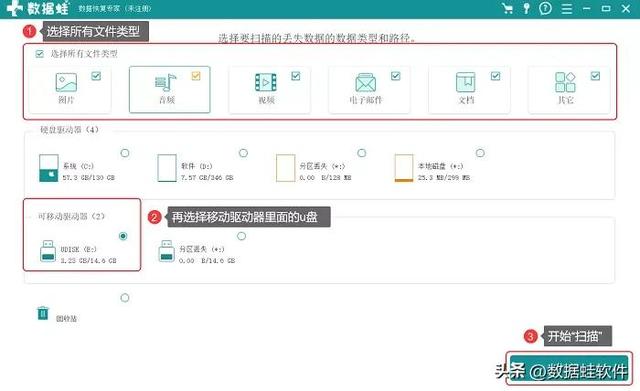
#Step 2: View the file types and select the files you want to recover. To view files, you can search by specifying the file name in the filter box, or click to view the file on the left side of the page. You can also right-click a file to preview it and see its detailed information. Confirm that the information is correct and click "Restore".
Note: The quick scan cannot find the USB disk files to be recovered, so use the "Deep Scan" mode above to scan more.
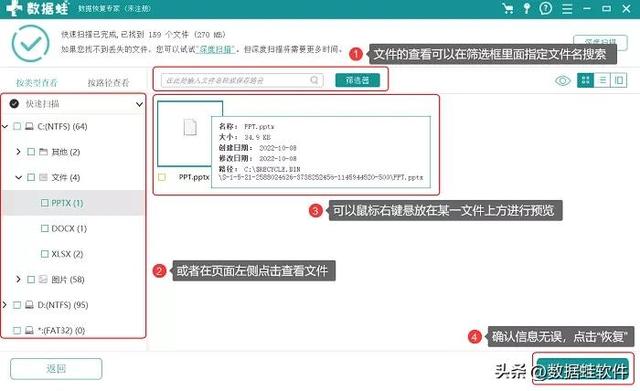
Finally, the software provides free scanning and preview services. You can preview the file and confirm it is correct before paying. If you have any questions during the process of using the software to recover data, please leave a message below the article or send us a private message! How to format a USB flash drive? I believe you have gained something from reading the detailed tutorial above. If you are in need, hurry up and practice it!
Previous recommendations:
What should I do if the file is damaged and cannot be opened? Excel file repair, check out these solutions
How to recover deleted videos? These three methods really work
The above is the detailed content of How to format a USB disk and recover computer system files. For more information, please follow other related articles on the PHP Chinese website!

Hot AI Tools

Undresser.AI Undress
AI-powered app for creating realistic nude photos

AI Clothes Remover
Online AI tool for removing clothes from photos.

Undress AI Tool
Undress images for free

Clothoff.io
AI clothes remover

Video Face Swap
Swap faces in any video effortlessly with our completely free AI face swap tool!

Hot Article

Hot Tools

Notepad++7.3.1
Easy-to-use and free code editor

SublimeText3 Chinese version
Chinese version, very easy to use

Zend Studio 13.0.1
Powerful PHP integrated development environment

Dreamweaver CS6
Visual web development tools

SublimeText3 Mac version
God-level code editing software (SublimeText3)

Hot Topics
 How to update the image of docker
Apr 15, 2025 pm 12:03 PM
How to update the image of docker
Apr 15, 2025 pm 12:03 PM
The steps to update a Docker image are as follows: Pull the latest image tag New image Delete the old image for a specific tag (optional) Restart the container (if needed)
 How to adjust the wordpress article list
Apr 20, 2025 am 10:48 AM
How to adjust the wordpress article list
Apr 20, 2025 am 10:48 AM
There are four ways to adjust the WordPress article list: use theme options, use plugins (such as Post Types Order, WP Post List, Boxy Stuff), use code (add settings in the functions.php file), or modify the WordPress database directly.
 How to create oracle database How to create oracle database
Apr 11, 2025 pm 02:36 PM
How to create oracle database How to create oracle database
Apr 11, 2025 pm 02:36 PM
To create an Oracle database, the common method is to use the dbca graphical tool. The steps are as follows: 1. Use the dbca tool to set the dbName to specify the database name; 2. Set sysPassword and systemPassword to strong passwords; 3. Set characterSet and nationalCharacterSet to AL32UTF8; 4. Set memorySize and tablespaceSize to adjust according to actual needs; 5. Specify the logFile path. Advanced methods are created manually using SQL commands, but are more complex and prone to errors. Pay attention to password strength, character set selection, tablespace size and memory
 Summary of phpmyadmin vulnerabilities
Apr 10, 2025 pm 10:24 PM
Summary of phpmyadmin vulnerabilities
Apr 10, 2025 pm 10:24 PM
The key to PHPMyAdmin security defense strategy is: 1. Use the latest version of PHPMyAdmin and regularly update PHP and MySQL; 2. Strictly control access rights, use .htaccess or web server access control; 3. Enable strong password and two-factor authentication; 4. Back up the database regularly; 5. Carefully check the configuration files to avoid exposing sensitive information; 6. Use Web Application Firewall (WAF); 7. Carry out security audits. These measures can effectively reduce the security risks caused by PHPMyAdmin due to improper configuration, over-old version or environmental security risks, and ensure the security of the database.
 How to delete all data from oracle
Apr 11, 2025 pm 08:36 PM
How to delete all data from oracle
Apr 11, 2025 pm 08:36 PM
Deleting all data in Oracle requires the following steps: 1. Establish a connection; 2. Disable foreign key constraints; 3. Delete table data; 4. Submit transactions; 5. Enable foreign key constraints (optional). Be sure to back up the database before execution to prevent data loss.
 What are the common misunderstandings in CentOS HDFS configuration?
Apr 14, 2025 pm 07:12 PM
What are the common misunderstandings in CentOS HDFS configuration?
Apr 14, 2025 pm 07:12 PM
Common problems and solutions for Hadoop Distributed File System (HDFS) configuration under CentOS When building a HadoopHDFS cluster on CentOS, some common misconfigurations may lead to performance degradation, data loss and even the cluster cannot start. This article summarizes these common problems and their solutions to help you avoid these pitfalls and ensure the stability and efficient operation of your HDFS cluster. Rack-aware configuration error: Problem: Rack-aware information is not configured correctly, resulting in uneven distribution of data block replicas and increasing network load. Solution: Double check the rack-aware configuration in the hdfs-site.xml file and use hdfsdfsadmin-printTopo
 What types of files are composed of oracle databases?
Apr 11, 2025 pm 03:03 PM
What types of files are composed of oracle databases?
Apr 11, 2025 pm 03:03 PM
Oracle database file structure includes: data file: storing actual data. Control file: Record database structure information. Redo log files: record transaction operations to ensure data consistency. Parameter file: Contains database running parameters to optimize performance. Archive log file: Backup redo log file for disaster recovery.
 What are the oracle11g database migration tools?
Apr 11, 2025 pm 03:36 PM
What are the oracle11g database migration tools?
Apr 11, 2025 pm 03:36 PM
How to choose Oracle 11g migration tool? Determine the migration target and determine the tool requirements. Mainstream tool classification: Oracle's own tools (expdp/impdp) third-party tools (GoldenGate, DataStage) cloud platform services (such as AWS, Azure) to select tools that are suitable for project size and complexity. FAQs and Debugging: Network Problems Permissions Data Consistency Issues Insufficient Space Optimization and Best Practices: Parallel Processing Data Compression Incremental Migration Test





