Why can't I format my USB drive?
php editor Xiaoxin will answer for you: Why can’t my USB flash drive be formatted? In the process of using a USB flash drive, sometimes you may encounter a situation where it cannot be formatted. This may be due to the following reasons: 1. The USB flash drive is write-protected, and you need to turn off the write-protection switch or use the registry to modify it; 2. The USB flash drive is physically damaged and needs to be replaced with a new one; 3. The USB flash drive is infected by a virus and needs to be scanned and cleaned with anti-virus software; 4. The file system of the USB flash drive is damaged and needs to be repaired with a disk management tool. If you encounter a problem that cannot be formatted, you can try the above methods to solve the problem according to the specific situation.
First, insert the U disk that needs to be formatted into the USB interface of the computer. It is recommended that desktop users insert it into the USB interface at the rear of the host chassis. Next, use the key combination Windows key R to open the Run window, then enter “cmd” and click the “OK” button.
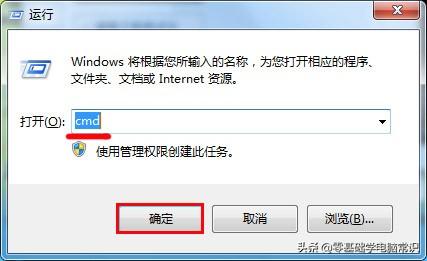
In the pop-up DOS command window, enter "format h:" (note: the "h" here is the drive letter of the U disk inserted in the current computer), please be patient after pressing the Enter key Wait for formatting to complete.
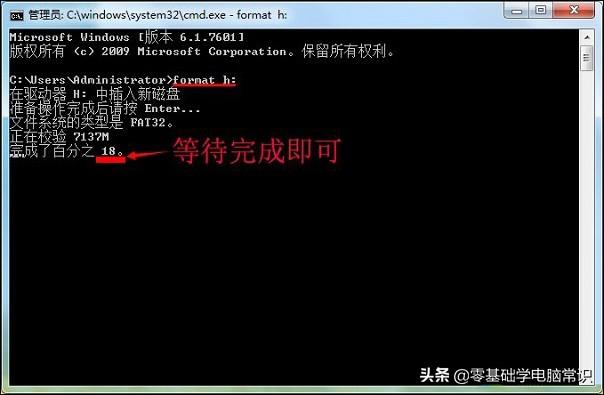
3. After the formatting is completed, press Enter to display that the formatting has been completed and list some relevant parameter information for USB disk formatting. As shown in the picture below:
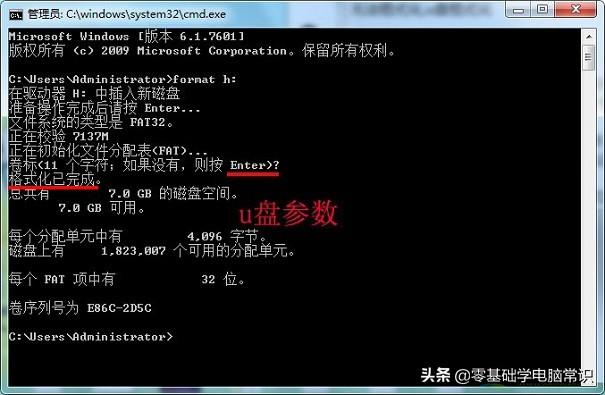
In this way, the U disk can be successfully formatted. Once it's safely ejected, you can use it as a brand new USB flash drive. Hope this brief tutorial helps you.
The above is the detailed content of Why can't I format my USB drive?. For more information, please follow other related articles on the PHP Chinese website!

Hot AI Tools

Undresser.AI Undress
AI-powered app for creating realistic nude photos

AI Clothes Remover
Online AI tool for removing clothes from photos.

Undress AI Tool
Undress images for free

Clothoff.io
AI clothes remover

Video Face Swap
Swap faces in any video effortlessly with our completely free AI face swap tool!

Hot Article

Hot Tools

Notepad++7.3.1
Easy-to-use and free code editor

SublimeText3 Chinese version
Chinese version, very easy to use

Zend Studio 13.0.1
Powerful PHP integrated development environment

Dreamweaver CS6
Visual web development tools

SublimeText3 Mac version
God-level code editing software (SublimeText3)

Hot Topics
 1662
1662
 14
14
 1418
1418
 52
52
 1311
1311
 25
25
 1261
1261
 29
29
 1234
1234
 24
24
 Ventoy secure boot settingsSecure Boot
Jun 18, 2024 pm 09:00 PM
Ventoy secure boot settingsSecure Boot
Jun 18, 2024 pm 09:00 PM
Ventoy is a USB boot tool that can directly boot ISO/WIM/IMG/VHD(x)/EFI and other types of files in the USB flash drive. It is very easy to use. Laptops have secure boot turned on by default. If they are not turned off or cannot be turned off, they cannot be booted from a USB device. Ventoy also supports secure boot. The principle is to inject a GRUB installation certificate into the current computer. As long as your computer After being injected once, any USB disk PE booted based on grub can pass. The official description of Ventoy is a GIF image. The playback speed is too fast and you may not be able to remember it. The editor has divided the GIF image to make it easier to understand. Ventoy secure boot has EnrollKey and Enro
 Detailed explanation of U disk formatting: understand the meaning and operation steps of formatting U disk in one article
May 01, 2024 pm 06:40 PM
Detailed explanation of U disk formatting: understand the meaning and operation steps of formatting U disk in one article
May 01, 2024 pm 06:40 PM
U disk is one of the commonly used storage devices in our daily life. It is small in size, large in capacity and easy to carry. It is deeply loved by the majority of users. However, in the process of using U disk, we often encounter situations where we need to format the U disk. So, what is formatting a USB flash drive? Why format the USB flash drive? How to format a USB flash drive correctly? This article will answer these questions for you in detail. Tool materials: System version: Windows11 Brand model: Kingston DataTravelerMax256GB Software version: No additional software required 1. What is a formatted USB flash drive? Formatting a USB flash drive means clearing all data on the USB flash drive and re-dividing the storage area to restore it to its original factory state. The formatted USB flash drive is like
 Colorful motherboard boot USB flash drive shortcut key
Mar 19, 2024 pm 12:55 PM
Colorful motherboard boot USB flash drive shortcut key
Mar 19, 2024 pm 12:55 PM
Hello everyone, today I will share a graphic tutorial from Xiaobai System official website (xiaobaixitong.com). Colorful motherboard is a computer motherboard brand with very good performance, and it has certain advantages in all aspects, and its price-performance ratio is also very high. So here comes the question, how to set the USB boot option for Colorful motherboard? Don’t worry, the editor will show you how to set up the USB disk boot option in Colorful. Teach you step by step how to set the U disk boot option for Colorful motherboard: First, insert the U disk into the computer, then turn on the computer and quickly and intermittently press the startup shortcut key to enter the BIOS setting interface (please note: usually it will be displayed below the computer brand logo Start hotkey hints). 2. Enter BIOS settings
 Understand U disk format in one article: FAT32, NTFS or exFAT?
Mar 27, 2024 pm 05:40 PM
Understand U disk format in one article: FAT32, NTFS or exFAT?
Mar 27, 2024 pm 05:40 PM
U disk is one of the most commonly used storage devices in our daily lives. It is easy to carry, has sufficient capacity, and is affordable. But, do you know what the file system formats of USB flash drives are? Different file system formats have an important impact on the performance and compatibility of USB flash drives. This article will give you a detailed explanation of the three mainstream U disk file system formats: FAT32, NTFS and exFAT, and help you choose the U disk format that best suits you. Tool materials: System version: Windows 11 Home version Brand model: SanDisk Extreme High Speed CoolBean USB3.2 Software version: DiskGenius5.4.2.1239 1. FAT32 format FAT32 is currently the most widely used file system format for U disks. It has better Compatibility, several
 What should I do if the USB disk writing speed suddenly slows down? Teach you a few quick solutions
Mar 25, 2024 pm 10:50 PM
What should I do if the USB disk writing speed suddenly slows down? Teach you a few quick solutions
Mar 25, 2024 pm 10:50 PM
U disk is one of the commonly used storage devices in our daily life, but sometimes the writing speed of U disk suddenly slows down, which not only affects our work efficiency, but also brings hidden dangers to our data security. This article will introduce you to several methods to quickly solve the slow writing speed of U disk and restore your U disk to high speed state. Tool materials: System version: Windows 11 Brand model: Kingston DataTravelerMax256GB Software version: DiskGenius5.4.2.1239 1. Check whether the U disk has viruses or malware. A common reason why U disk writing speed slows down is that it is infected with viruses or malware. These malicious programs will run in the background and occupy system resources, causing the U disk to read and write faster.
 The copy of windows7 build 7601 is not genuine. The simplest solution is that the copy of build 7601 is not genuine.
Mar 15, 2024 pm 09:49 PM
The copy of windows7 build 7601 is not genuine. The simplest solution is that the copy of build 7601 is not genuine.
Mar 15, 2024 pm 09:49 PM
Recently, some friends reported that their computer prompts "The copy of Windows 7 internal version 7601 is not genuine." They all want to know if the copy of Windows 7 is not genuine 7601 and affects the use of it. The main reason for this is that the user's system has not been activated. Today I will give it to you. Let’s talk about the simplest solution to the problem that the copy of internal version 7601 is not genuine. Friends in need can come and take a look. The copy of windows7 internal version 7601 is not genuine. Method 1: 1. Press "win r" on the keyboard at the same time, then enter "CMD", and then press "Enter" to confirm. 2. Enter "SLMGR-REARM" in the pop-up window. Please note that there is a space in the middle. Don't miss it. 3. Then press Enter to confirm. A dialog box will pop up and click "Confirm".
 Revealed secrets of cell phone format recovery methods (mobile phone malfunction? Don't worry)
May 04, 2024 pm 06:01 PM
Revealed secrets of cell phone format recovery methods (mobile phone malfunction? Don't worry)
May 04, 2024 pm 06:01 PM
Nowadays, we will inevitably encounter some problems such as being unable to turn on the phone or lagging, such as system crash, but during use, mobile phones have become an indispensable part of our lives. We are often at a loss, and sometimes, there are no solutions to these problems. To help you solve cell phone problems, this article will introduce you to some methods of cell phone format recovery and restore your phone to normal operation. Back up data - protect important information, such as photos and contacts, from being lost during the formatting process. Before formatting your phone, the first thing to consider is to back up important data and files on your phone. To ensure data security, or choose to transfer files to a cloud storage service, you can back it up by connecting to a computer. Use the system's built-in recovery function - simple
 Mirror installation and USB disk installation: What is the difference?
Apr 09, 2024 pm 12:34 PM
Mirror installation and USB disk installation: What is the difference?
Apr 09, 2024 pm 12:34 PM
Mirror installation and USB disk installation are two common operating system installation methods. They differ in the installation process, required tools and steps. This article will conduct a comparative analysis of these two installation methods to help readers better choose the installation method that suits them. Tool materials: System version: Windows 10 Brand model: Dell Then start the computer from the USB flash drive or CD to install. 2. This method can avoid the problem of repeatedly downloading the operating system and is suitable for users with slow network speeds or who need to install multiple computers. 3. Operation steps: First download




