The computer cannot be started using a USB disk
php editor Banana will introduce to you how to solve the problem that the computer cannot be started through the USB disk. When you use a USB flash drive to start your computer, you may sometimes encounter an inability to start. This may be due to a variety of reasons. First, you can check whether the USB flash drive is working properly, and you can try to use the USB flash drive on other computers for boot testing. Secondly, you can enter the computer's BIOS settings and ensure that the USB flash drive is set as the first choice in the startup options. If the problem persists, it may be because the boot file of the USB flash drive is damaged or missing. You can try to recreate the USB boot disk. If none of the above methods work, it may be a problem with the computer's UEFI settings or hardware. It is recommended that you consult a professional or contact the computer manufacturer's technical support. Hope these solutions help you!
One day after get off work, I sat in front of the computer, inserted the USB flash drive and prepared to organize work materials for tomorrow. However, the USB drive didn't respond or even show up.
Many people have encountered these situations, such as the U disk not showing up on the computer, or not being recognized after being plugged into the computer, or the driver not being installed successfully, etc.
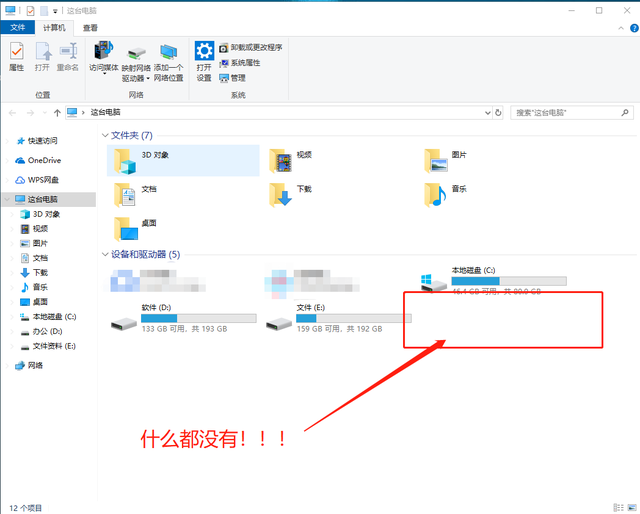


The first situation: The U disk is connected to the computer, but the computer does not display the U disk!
First of all, we need to check the problem of the USB disk! I believe many friends have noticed that when inserting the USB flash drive into the computer, there will actually be a "beep" sound. So, we first turn up the computer volume and reconnect the USB flash drive. If you hear the sound of connecting to the computer, but the USB flash drive still does not display, you can try the following two methods. If there is no prompt sound, please automatically skip the following two methods and troubleshoot the interface problem~
##Method 1: Restart the U disk
1. Press and hold the [win X] key combination at the same time and click [Device Manager]
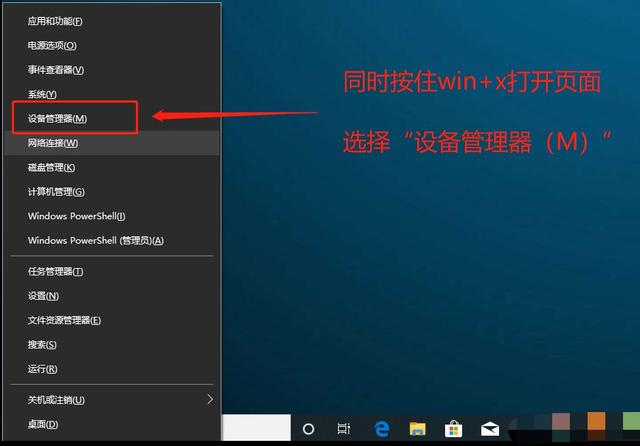
2. After entering the device manager page, right-click [USB Mass Storage Device], as shown in the picture, select [Enable Device]
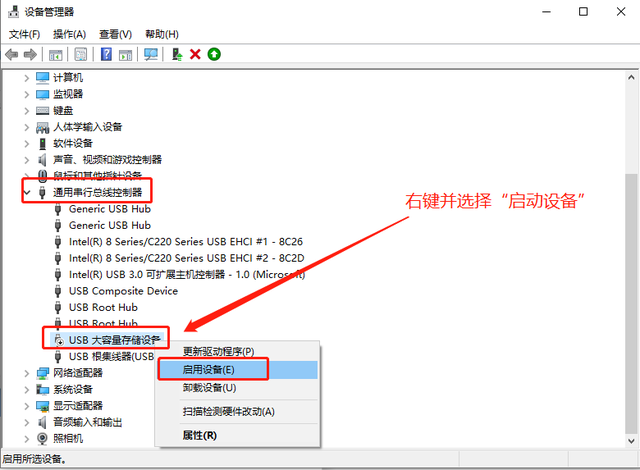
Method 2: Rescan the disk
1. Press and hold the [win X] key combination at the same time and click [Disk Management]
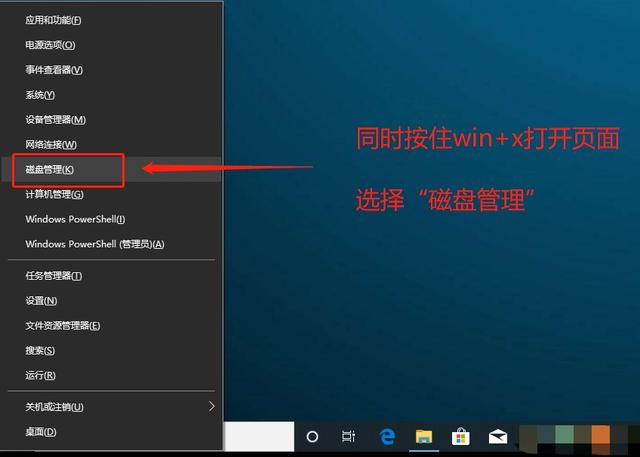
2. Then start from the C drive and select one by one, as shown in the figure, click [Action (A)] on the toolbar and select [Rescan Disk (R)】
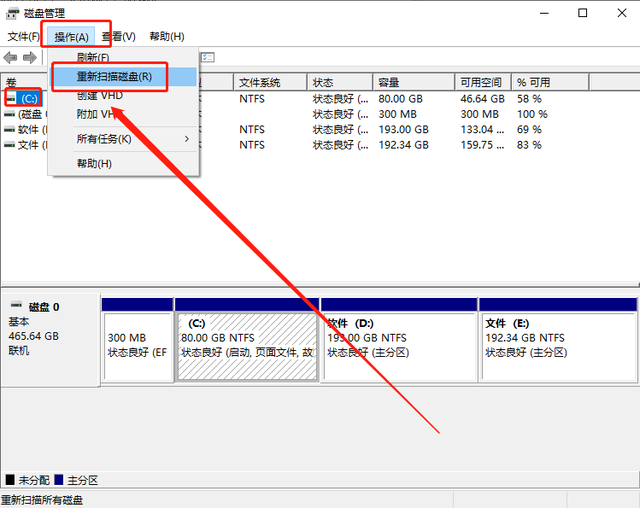
The next step is to troubleshoot the computer interface problem!
If there is no response when you connect the USB flash drive to the computer, then we try to connect other devices, such as mouse and keyboard, to the same USB interface. If it can be used normally, then the problem with the interface can be ruled out.
However, if there is a problem with this USB interface, after ruling out damage to the interface itself, the most likely cause of the failure is that the USB port is disabled by the BIOS.

This requires us to enter the BIOS to make changes. Pay attention to the shortcut keys for entering the BIOS for different brands and models of computers. They are all different. It is recommended that you check online or directly consult the computer brand’s customer service~
Method 1: Restore BIOS default values
Generally speaking, restart the computer and see the startup screen When it appears, quickly press the BIOS shortcut key to enter the BIOS interface. If you are worried that you will not have time to press it, you can press it repeatedly until you enter the BIOS interface.
Then press F9, a dialog box to restore the BIOS default will appear. Select "YES" and press Enter. Finally, continue to press Enter to save and restart the computer. Connect the USB flash drive again. You I found that there is no problem with the USB disk and can be used normally~
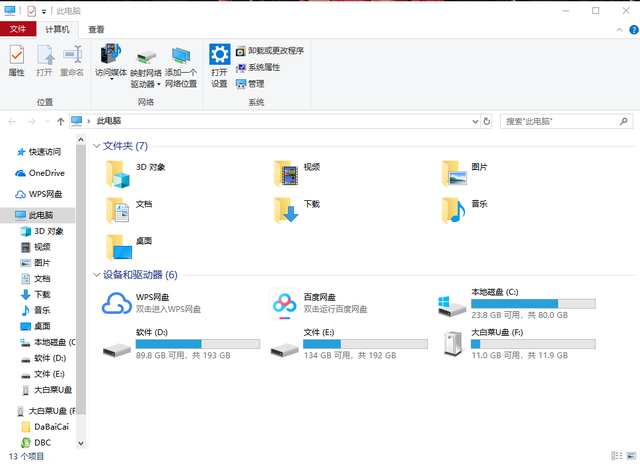
Method 2: Open the USB port
1. Refer to the above steps. After entering the BIOS interface, use the arrow keys to switch to the "Security" tab. Select "I/O Port Access" and press Enter
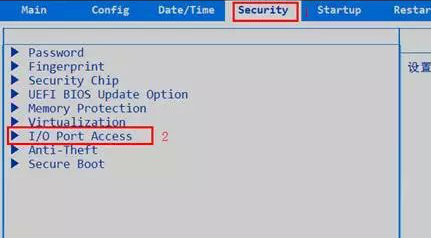
2. After that, continue to select "USB Port" and press Enter Car, then set it to "Enabled", and finally press F10 to save
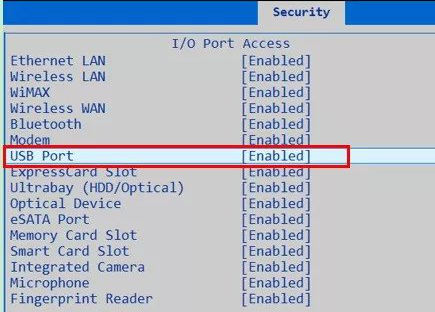
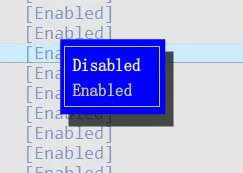
##The second situation: The U disk is connected to the computer, and the result is that the driver installation was not successful!
#Then, try reinstalling the driver!
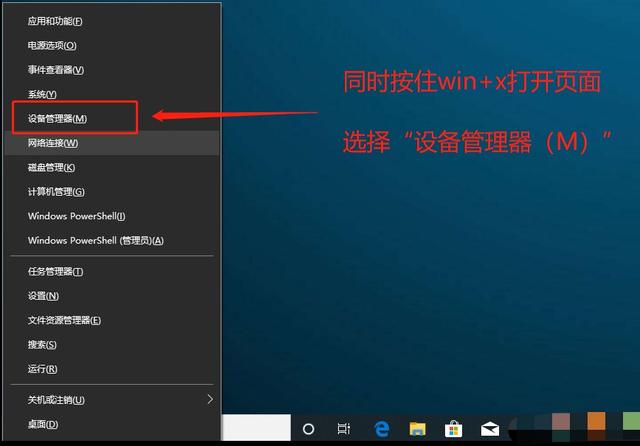 On the Device Manager page, click to expand [Universal Serial Bus Controller], right-click [USB Root Hub] and select [Uninstall Device] or delete, and finally restart the computer, the system will automatically reinstall the driver
On the Device Manager page, click to expand [Universal Serial Bus Controller], right-click [USB Root Hub] and select [Uninstall Device] or delete, and finally restart the computer, the system will automatically reinstall the driver
Or, try updating the driver!
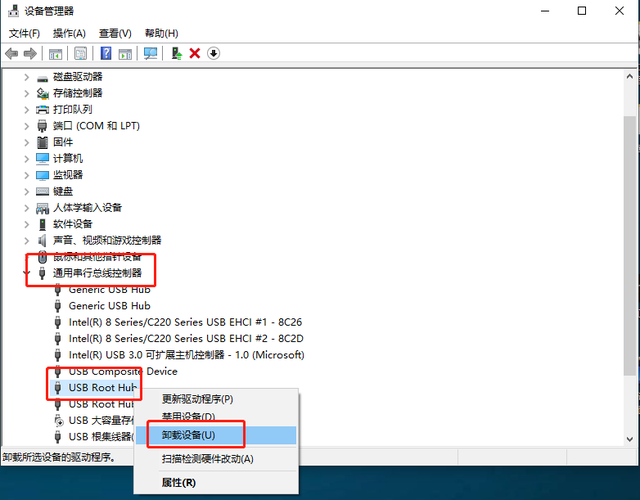 1. On the Device Manager page, click to expand [Universal Serial Bus Controller], right-click [USB Root Hub], and select [Update Driver]
1. On the Device Manager page, click to expand [Universal Serial Bus Controller], right-click [USB Root Hub], and select [Update Driver]##2. When the driver page pops up, click [Automatically search for updated driver software] and follow the instructions
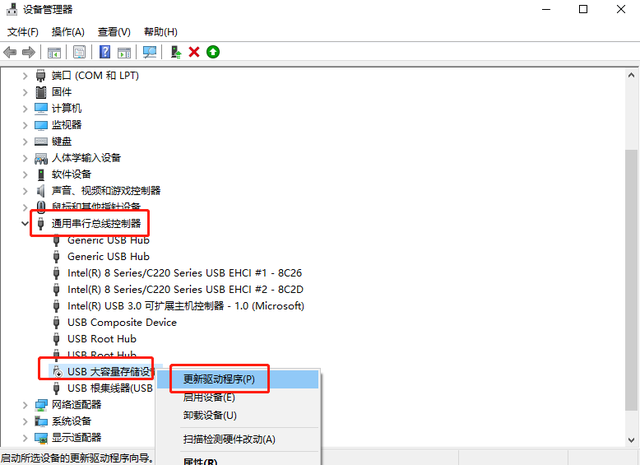
The above is the detailed content of The computer cannot be started using a USB disk. For more information, please follow other related articles on the PHP Chinese website!

Hot AI Tools

Undresser.AI Undress
AI-powered app for creating realistic nude photos

AI Clothes Remover
Online AI tool for removing clothes from photos.

Undress AI Tool
Undress images for free

Clothoff.io
AI clothes remover

Video Face Swap
Swap faces in any video effortlessly with our completely free AI face swap tool!

Hot Article

Hot Tools

Notepad++7.3.1
Easy-to-use and free code editor

SublimeText3 Chinese version
Chinese version, very easy to use

Zend Studio 13.0.1
Powerful PHP integrated development environment

Dreamweaver CS6
Visual web development tools

SublimeText3 Mac version
God-level code editing software (SublimeText3)

Hot Topics
 1677
1677
 14
14
 1431
1431
 52
52
 1334
1334
 25
25
 1280
1280
 29
29
 1257
1257
 24
24
 Does mysql need the internet
Apr 08, 2025 pm 02:18 PM
Does mysql need the internet
Apr 08, 2025 pm 02:18 PM
MySQL can run without network connections for basic data storage and management. However, network connection is required for interaction with other systems, remote access, or using advanced features such as replication and clustering. Additionally, security measures (such as firewalls), performance optimization (choose the right network connection), and data backup are critical to connecting to the Internet.
 Can mysql run on Windows
Apr 08, 2025 pm 01:54 PM
Can mysql run on Windows
Apr 08, 2025 pm 01:54 PM
Running MySQL on Windows is feasible, but challenges such as port conflicts, permission issues, and environment variable settings need to be considered. Installation issues can be solved by customizing configuration files, adjusting user permissions, and setting environment variables correctly. Additionally, the appropriate storage engine should be selected, tweaked configuration files, and SSDs should be used to optimize performance.
 Can mysql return json
Apr 08, 2025 pm 03:09 PM
Can mysql return json
Apr 08, 2025 pm 03:09 PM
MySQL can return JSON data. The JSON_EXTRACT function extracts field values. For complex queries, you can consider using the WHERE clause to filter JSON data, but pay attention to its performance impact. MySQL's support for JSON is constantly increasing, and it is recommended to pay attention to the latest version and features.
 Who invented the mac system
Apr 12, 2025 pm 05:12 PM
Who invented the mac system
Apr 12, 2025 pm 05:12 PM
The macOS operating system was invented by Apple. Its predecessor, System Software, was launched in 1984. After many iterations, it was updated to Mac OS X in 2001 and changed its name to macOS in 2012.
 Does mysql need a server
Apr 08, 2025 pm 02:12 PM
Does mysql need a server
Apr 08, 2025 pm 02:12 PM
For production environments, a server is usually required to run MySQL, for reasons including performance, reliability, security, and scalability. Servers usually have more powerful hardware, redundant configurations and stricter security measures. For small, low-load applications, MySQL can be run on local machines, but resource consumption, security risks and maintenance costs need to be carefully considered. For greater reliability and security, MySQL should be deployed on cloud or other servers. Choosing the appropriate server configuration requires evaluation based on application load and data volume.
 Can mysql run on android
Apr 08, 2025 pm 05:03 PM
Can mysql run on android
Apr 08, 2025 pm 05:03 PM
MySQL cannot run directly on Android, but it can be implemented indirectly by using the following methods: using the lightweight database SQLite, which is built on the Android system, does not require a separate server, and has a small resource usage, which is very suitable for mobile device applications. Remotely connect to the MySQL server and connect to the MySQL database on the remote server through the network for data reading and writing, but there are disadvantages such as strong network dependencies, security issues and server costs.
 vscode cannot install extension
Apr 15, 2025 pm 07:18 PM
vscode cannot install extension
Apr 15, 2025 pm 07:18 PM
The reasons for the installation of VS Code extensions may be: network instability, insufficient permissions, system compatibility issues, VS Code version is too old, antivirus software or firewall interference. By checking network connections, permissions, log files, updating VS Code, disabling security software, and restarting VS Code or computers, you can gradually troubleshoot and resolve issues.
 Is the vscode extension malicious?
Apr 15, 2025 pm 07:57 PM
Is the vscode extension malicious?
Apr 15, 2025 pm 07:57 PM
VS Code extensions pose malicious risks, such as hiding malicious code, exploiting vulnerabilities, and masturbating as legitimate extensions. Methods to identify malicious extensions include: checking publishers, reading comments, checking code, and installing with caution. Security measures also include: security awareness, good habits, regular updates and antivirus software.




