 System Tutorial
System Tutorial
 LINUX
LINUX
 Install TeamViewer on CentOS: A perfect experience for remote collaboration and control
Install TeamViewer on CentOS: A perfect experience for remote collaboration and control
Install TeamViewer on CentOS: A perfect experience for remote collaboration and control
CentOS installation of TeamViewer: A perfect experience of remote collaboration and control In today's highly interconnected era, remote collaboration and control have become an indispensable part of work and life. TeamViewer, as a powerful remote control software, provides users with convenient remote collaboration and control solutions. This article will introduce how to install TeamViewer on CentOS system, so that you can easily achieve the perfect experience of remote collaboration and control. Through the detailed guidance of php editor Zimo, you will be able to install TeamViewer on your CentOS system simply and quickly, and start enjoying the convenience and benefits it brings.
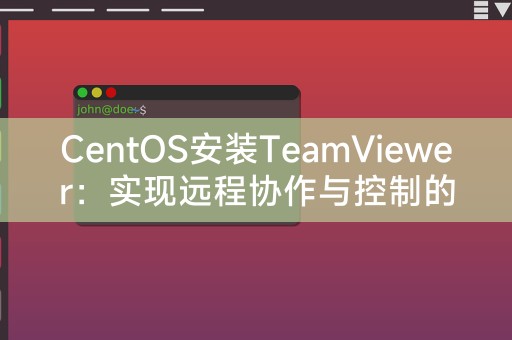
Preparation before installation
1. Make sure your CentOS system is connected to the Internet in order to download and install TeamViewer.
2. Check whether your system has a desktop environment installed, such as GNOME or KDE, because TeamViewer requires graphical interface support.
Steps to install TeamViewer
1. Open a terminal and use the following command to download the latest version of TeamViewer:
```shell
wget
```
2. Install dependent packages:
sudo yum install -y alien
3. Convert the downloaded TeamViewer package to RPM format:
sudo alien -d teamviewer_amd64.deb
4. Install TeamViewer:
sudo yum install -y teamviewer_amd64.rpm
5. Start the TeamViewer service:
sudo systemctl start teamviewerd
6. Set TeamViewer to start automatically at boot:
sudo systemctl enable teamviewerd
Notes
1. During the installation process If you encounter permission problems, please use the sudo command or execute it as the root user.
2. If you encounter dependency problems, please ensure that your system has a complete desktop environment and necessary software packages installed.
Usage experience and sharing
After the installation is completed, you can find the TeamViewer icon in the CentOS desktop environment and double-click to open it to use. Through TeamViewer, you can easily collaborate and control remotely , to achieve efficient work communication, you can also share some usage tips and applications in your CentOS system to benefit more people.
LINUX little knowledge sharing
In the LINUX system, you can use the command line tool "man" to view the help document of the command. Just enter "man" in the terminal to obtain it. Detailed usage instructions and parameter introduction of this command. This little knowledge can help you better understand and use various commands in the LINUX system.
Through the introduction of this article, you have learned about the methods and precautions for installing TeamViewer in CentOS systems. I hope this article can help you realize your remote collaboration and control needs and improve work efficiency. Thank you for sharing. Little knowledge of LINUX, let us learn together and make progress together.
The above is the detailed content of Install TeamViewer on CentOS: A perfect experience for remote collaboration and control. For more information, please follow other related articles on the PHP Chinese website!

Hot AI Tools

Undresser.AI Undress
AI-powered app for creating realistic nude photos

AI Clothes Remover
Online AI tool for removing clothes from photos.

Undress AI Tool
Undress images for free

Clothoff.io
AI clothes remover

Video Face Swap
Swap faces in any video effortlessly with our completely free AI face swap tool!

Hot Article

Hot Tools

Notepad++7.3.1
Easy-to-use and free code editor

SublimeText3 Chinese version
Chinese version, very easy to use

Zend Studio 13.0.1
Powerful PHP integrated development environment

Dreamweaver CS6
Visual web development tools

SublimeText3 Mac version
God-level code editing software (SublimeText3)

Hot Topics
 1666
1666
 14
14
 1425
1425
 52
52
 1327
1327
 25
25
 1273
1273
 29
29
 1252
1252
 24
24
 What are the backup methods for GitLab on CentOS
Apr 14, 2025 pm 05:33 PM
What are the backup methods for GitLab on CentOS
Apr 14, 2025 pm 05:33 PM
Backup and Recovery Policy of GitLab under CentOS System In order to ensure data security and recoverability, GitLab on CentOS provides a variety of backup methods. This article will introduce several common backup methods, configuration parameters and recovery processes in detail to help you establish a complete GitLab backup and recovery strategy. 1. Manual backup Use the gitlab-rakegitlab:backup:create command to execute manual backup. This command backs up key information such as GitLab repository, database, users, user groups, keys, and permissions. The default backup file is stored in the /var/opt/gitlab/backups directory. You can modify /etc/gitlab
 Centos shutdown command line
Apr 14, 2025 pm 09:12 PM
Centos shutdown command line
Apr 14, 2025 pm 09:12 PM
The CentOS shutdown command is shutdown, and the syntax is shutdown [Options] Time [Information]. Options include: -h Stop the system immediately; -P Turn off the power after shutdown; -r restart; -t Waiting time. Times can be specified as immediate (now), minutes ( minutes), or a specific time (hh:mm). Added information can be displayed in system messages.
 Difference between centos and ubuntu
Apr 14, 2025 pm 09:09 PM
Difference between centos and ubuntu
Apr 14, 2025 pm 09:09 PM
The key differences between CentOS and Ubuntu are: origin (CentOS originates from Red Hat, for enterprises; Ubuntu originates from Debian, for individuals), package management (CentOS uses yum, focusing on stability; Ubuntu uses apt, for high update frequency), support cycle (CentOS provides 10 years of support, Ubuntu provides 5 years of LTS support), community support (CentOS focuses on stability, Ubuntu provides a wide range of tutorials and documents), uses (CentOS is biased towards servers, Ubuntu is suitable for servers and desktops), other differences include installation simplicity (CentOS is thin)
 How to optimize CentOS HDFS configuration
Apr 14, 2025 pm 07:15 PM
How to optimize CentOS HDFS configuration
Apr 14, 2025 pm 07:15 PM
Improve HDFS performance on CentOS: A comprehensive optimization guide to optimize HDFS (Hadoop distributed file system) on CentOS requires comprehensive consideration of hardware, system configuration and network settings. This article provides a series of optimization strategies to help you improve HDFS performance. 1. Hardware upgrade and selection resource expansion: Increase the CPU, memory and storage capacity of the server as much as possible. High-performance hardware: adopts high-performance network cards and switches to improve network throughput. 2. System configuration fine-tuning kernel parameter adjustment: Modify /etc/sysctl.conf file to optimize kernel parameters such as TCP connection number, file handle number and memory management. For example, adjust TCP connection status and buffer size
 Centos configuration IP address
Apr 14, 2025 pm 09:06 PM
Centos configuration IP address
Apr 14, 2025 pm 09:06 PM
Steps to configure IP address in CentOS: View the current network configuration: ip addr Edit the network configuration file: sudo vi /etc/sysconfig/network-scripts/ifcfg-eth0 Change IP address: Edit IPADDR= Line changes the subnet mask and gateway (optional): Edit NETMASK= and GATEWAY= Lines Restart the network service: sudo systemctl restart network verification IP address: ip addr
 What are the common misunderstandings in CentOS HDFS configuration?
Apr 14, 2025 pm 07:12 PM
What are the common misunderstandings in CentOS HDFS configuration?
Apr 14, 2025 pm 07:12 PM
Common problems and solutions for Hadoop Distributed File System (HDFS) configuration under CentOS When building a HadoopHDFS cluster on CentOS, some common misconfigurations may lead to performance degradation, data loss and even the cluster cannot start. This article summarizes these common problems and their solutions to help you avoid these pitfalls and ensure the stability and efficient operation of your HDFS cluster. Rack-aware configuration error: Problem: Rack-aware information is not configured correctly, resulting in uneven distribution of data block replicas and increasing network load. Solution: Double check the rack-aware configuration in the hdfs-site.xml file and use hdfsdfsadmin-printTopo
 What steps are required to configure CentOS in HDFS
Apr 14, 2025 pm 06:42 PM
What steps are required to configure CentOS in HDFS
Apr 14, 2025 pm 06:42 PM
Building a Hadoop Distributed File System (HDFS) on a CentOS system requires multiple steps. This article provides a brief configuration guide. 1. Prepare to install JDK in the early stage: Install JavaDevelopmentKit (JDK) on all nodes, and the version must be compatible with Hadoop. The installation package can be downloaded from the Oracle official website. Environment variable configuration: Edit /etc/profile file, set Java and Hadoop environment variables, so that the system can find the installation path of JDK and Hadoop. 2. Security configuration: SSH password-free login to generate SSH key: Use the ssh-keygen command on each node
 Centos stops maintenance 2024
Apr 14, 2025 pm 08:39 PM
Centos stops maintenance 2024
Apr 14, 2025 pm 08:39 PM
CentOS will be shut down in 2024 because its upstream distribution, RHEL 8, has been shut down. This shutdown will affect the CentOS 8 system, preventing it from continuing to receive updates. Users should plan for migration, and recommended options include CentOS Stream, AlmaLinux, and Rocky Linux to keep the system safe and stable.



