 Software Tutorial
Software Tutorial
 Mobile Application
Mobile Application
 How to switch the input method to handwriting on mobile WeChat
How to switch the input method to handwriting on mobile WeChat
How to switch the input method to handwriting on mobile WeChat
php editor Xiaoxin introduces you to a very convenient method to switch the input method to handwriting in WeChat on your mobile phone. In some cases, we may need to use handwriting input method to quickly enter text or express our thoughts. As a widely used instant messaging tool, WeChat provides a variety of input method options. Let’s take a look at how to switch the input method to handwriting in WeChat on mobile phones, making our input more free and convenient!
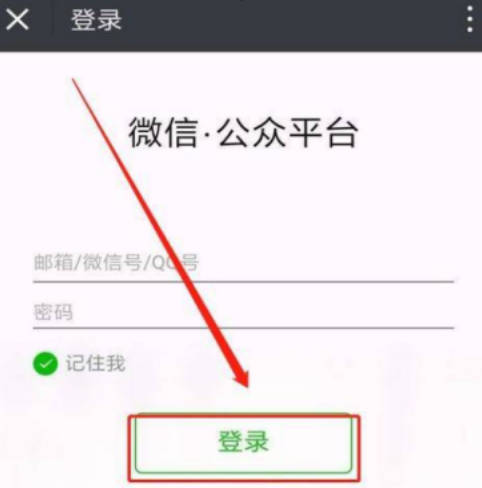
1. Preparation
1. Make sure that the latest version of the WeChat application has been installed on your phone to obtain the best experience.
2. Open the WeChat application and log in to your account.
2. Switch the input method to handwriting
1. Open the WeChat chat interface and select the chat partner you want to send a message to.
2. Click the input box, and an input toolbar will appear above the keyboard.
3. In the input toolbar, find and click the keyboard icon. This will open the input method switching menu.
4. In the input method switching menu, you will see different input options, including keyboard, voice, emoticon, etc. Swipe the screen or swipe left to find more options.
5. Find and click the handwriting icon to switch the input method to handwriting.
6. After clicking the handwriting icon, the keyboard will transform into a handwriting input interface. You can use your finger or a dedicated stylus to write text on this interface.
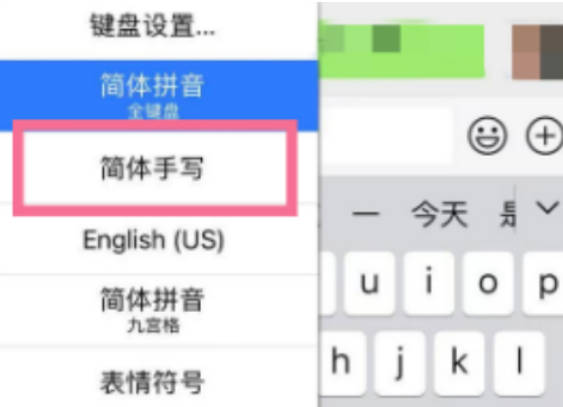
3. Use handwriting input method
1. On the handwriting input interface, use your finger or stylus to write text in the input area.
2. When you finish writing a stroke or a word, the handwriting input method will automatically convert your input into text and display it in the input box.
3. If the text you wrote is wrong or does not meet your intention, you can click the delete button to modify or delete it.
4. You can also use other functions of the handwriting input method, such as selecting different input fonts, adjusting stroke thickness, etc.
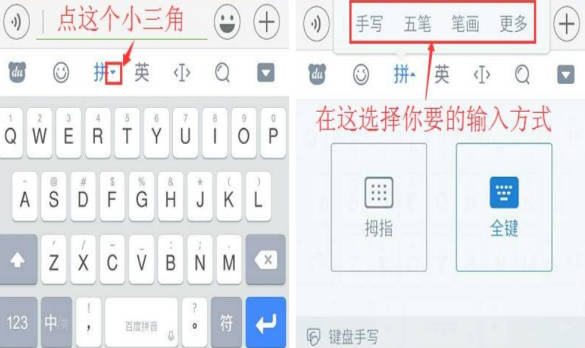
#Through the operations in the above stages, you can easily switch the input method of WeChat on your mobile phone to handwriting, so that you can chat and express more conveniently. The handwriting input method provides a more intuitive and personalized text input method, making your chat more lively and interesting.
The above is the detailed content of How to switch the input method to handwriting on mobile WeChat. For more information, please follow other related articles on the PHP Chinese website!

Hot AI Tools

Undresser.AI Undress
AI-powered app for creating realistic nude photos

AI Clothes Remover
Online AI tool for removing clothes from photos.

Undress AI Tool
Undress images for free

Clothoff.io
AI clothes remover

Video Face Swap
Swap faces in any video effortlessly with our completely free AI face swap tool!

Hot Article

Hot Tools

Notepad++7.3.1
Easy-to-use and free code editor

SublimeText3 Chinese version
Chinese version, very easy to use

Zend Studio 13.0.1
Powerful PHP integrated development environment

Dreamweaver CS6
Visual web development tools

SublimeText3 Mac version
God-level code editing software (SublimeText3)

Hot Topics
 1663
1663
 14
14
 1419
1419
 52
52
 1313
1313
 25
25
 1263
1263
 29
29
 1237
1237
 24
24
 How to switch WeChat keyboard input method
Mar 30, 2024 pm 11:12 PM
How to switch WeChat keyboard input method
Mar 30, 2024 pm 11:12 PM
WeChat input method switching method: manual switching: click the language switching icon in the input box. Auto-switching: Enable the auto-switching feature in Settings > General > Input Method. Shortcut key switching: press "Space" + "Alt" on Android, press "Globe" + "Space" on iOS. Use third-party input method: After enabling it, select it in the language switching menu.
 Apple mac keyboard caps lock?
Feb 02, 2024 pm 03:51 PM
Apple mac keyboard caps lock?
Feb 02, 2024 pm 03:51 PM
Introduction: This article will answer in detail the problem of caps lock on Apple Mac keyboard. I hope it will be helpful to everyone. Let’s take a look! How to solve the problem that Mac computers cannot use the CapsLock key to lock capitalization. First, click the [Apple] icon in the upper left corner according to the arrow in the icon. Next, in the pop-up menu bar, select [System Preferences] as shown by the arrow. Finally, in the pop-up window, click the [Keyboard] option according to the arrow. In the Mac system, the CapsLock switch of the keyboard can be set. First, open the Control Panel and click on the "Region and Language" option. Then, select the "Keyboard and Language" tab in the pop-up "Region and Language" dialog box, and then click "Change Keyboard"
 How to type comma on laptop keyboard
Apr 01, 2024 am 10:01 AM
How to type comma on laptop keyboard
Apr 01, 2024 am 10:01 AM
How to type Chinese comma in notebook 1. Method 1: Change the input method to Chinese state. Select the keyboard containing two symbols (|\) on the keyboard, and click the comma to bring it up. The key combination of the two keys () on the keyboard can also type a comma in the Chinese input method. 2. There are two keys that can type the comma on the laptop, one is "" and the other is "\", as shown in the picture, but the Chinese input method can only be used to type the comma. 3. Method: Change the input method on the computer to Chinese (after selecting the input method, you can switch it by pressing the Shift key); select the keyboard (|\) containing two symbols on the keyboard, and click the pause sign. . (\) is a comma in Chinese. How to type the comma on the computer keyboard
 How to enter the comma in word
Mar 19, 2024 pm 10:01 PM
How to enter the comma in word
Mar 19, 2024 pm 10:01 PM
Word is one of the commonly used office software. When editing text content, in order to make the content look clear, you need to enter various symbols. So how do you enter the comma in Word? Below, the editor will share with my friends a simple tutorial on inputting the word comma! Hope it helps my friends. 1. First, open the word document on our computer. As shown in the picture below: 2. After opening the word document on the computer, in the Chinese input method state, press the [?] key next to the [shift] key on the right. As shown in the picture below: 3. Press [? next to the [shift] key on the right side? 】key, you can type the comma, it must be in the Chinese input method state. As shown in the picture below: 4. Or enter dun directly
 How to convert full-width English letters to half-width English letters
Mar 15, 2024 pm 03:00 PM
How to convert full-width English letters to half-width English letters
Mar 15, 2024 pm 03:00 PM
Conversion method: 1. Use the find and replace function of the Word document to match full-width English letters through wildcards and replace them with half-width format; 2. Use the "full-width/half-width" switch button on the input method toolbar to switch the input method to half-width state. Re-enter or modify English letters; 3. Use shortcut keys (such as "Shift Space" in Windows systems) to quickly switch between full-width and half-width states.
 Practical tips for converting full-width English letters into half-width form
Mar 26, 2024 am 09:54 AM
Practical tips for converting full-width English letters into half-width form
Mar 26, 2024 am 09:54 AM
Practical tips for converting full-width English letters into half-width forms. In modern life, we often come into contact with English letters, and we often need to input English letters when using computers, mobile phones and other devices. However, sometimes we encounter full-width English letters, and we need to use the half-width form. So, how to convert full-width English letters to half-width form? Here are some practical tips for you. First of all, full-width English letters and numbers refer to characters that occupy a full-width position in the input method, while half-width English letters and numbers occupy a full-width position.
 Why can't the blank underline in the wps document be printed? How should I underline it?
Mar 20, 2024 am 09:40 AM
Why can't the blank underline in the wps document be printed? How should I underline it?
Mar 20, 2024 am 09:40 AM
When entering text in Word, sometimes some positions need to be underlined to explain or emphasize. So why can't the blank underline in the WPS document be printed? How should I underline? The editor will introduce it to you in detail below, let’s take a look. In WPS documents, you can underline the blank spaces, as shown in the figure. How to do it? Please read below for detailed operations. Take the document in the picture as an example to demonstrate how to underline the blank space. Place the cursor on the right side of the colon of "Name" in the picture, and press the space bar on the keyboard. In order to facilitate the demonstration, I have increased the font size, as shown below: 2. Then, after the cursor reaches the set position, click and hold without letting go, and move to Drag on the left to the side of the colon, as shown in the picture: 3. Then click the "underline" icon, as indicated by the arrow in the picture.
 What is the shortcut key to return to the desktop in mac system?
Feb 19, 2024 am 09:40 AM
What is the shortcut key to return to the desktop in mac system?
Feb 19, 2024 am 09:40 AM
Introduction: In this article, this website will introduce to you the relevant content about the shortcut keys for returning to the desktop in Mac system. I hope it will be helpful to you, let’s take a look. Apple Mac quickly displays desktop shortcut keys and gestures. On Mac computers, you can hold down the Fn key to display the function keys on the Touch Bar. Make sure to customize the Touch Bar in Keyboard Preferences to enable the Fn key to show function keys and tap the desired function key. 2. Apple computers, also known as Mac computers, are usually operated using a keyboard and mouse (or trackpad). 3. The basic shortcut key Command is the most important modifier key in Mac, which is equivalent to Ctrl in Windows in most cases. There are several ways to quickly switch windows: one is to use



