php小编百草为大家解答关于c盘无法扩展卷的问题。c盘无法扩展卷是指在电脑磁盘管理中无法将c盘的分区大小进行调整或扩展。这个问题可能会导致c盘空间不足,影响电脑的正常运行。在本文中,我们将介绍一些处理方法,帮助您解决c盘无法扩展卷的问题,从而优化电脑的存储空间和性能。
当C盘的内存空间剩余不多,磁盘会“爆红”,导致电脑运行变卡,无法下载和安装大文件,不能升级新系统,用户往往会对C盘进行清理,卸载部分不常用的软件,清理缓存文件和碎片文件。但是这种方式只能暂时拓展,比较专业的方案就是对C盘进行拓展,拓展C盘的空间,从根本上满足磁盘空间的需求。
在执行具体的操作过程中,可能会遇到c盘不能扩展分区的情况,就是在磁盘管理工具中,执行“拓展卷”命令的时候,发现拓展卷是灰色的,无法操作。那么,用户应该如何才能解决这种问题呢?
一、为什么c盘不能扩展分区
c盘不能扩展分区是因为Windows系统自带的磁盘管理工具有限制条件。在执行扩展卷任务时,需要确保目标分区的相邻右侧有一个未分配的磁盘空间。如果没有满足条件的空间,扩展卷选项就会变为灰色,无法使用该功能。
此外,如果拓展的是分区类型是逻辑分区或者是NFFS以外的类型,拓展卷功能也不能使用。
为了帮助用户解决这一问题,易我孙浩然将讲解两种实用靠谱的方法。
1、使用磁盘管理工具来解决
为了拓展C盘右侧的空间,只需要创建一个未分配的磁盘空间即可,具体操作方法如下所示:
(1)组合键按“Windows + R”键,弹出一个“运行”的对话框,在弹出的对话框中输入“diskmgmt.msc”,并按回车键。
(2)先删除C盘旁边的分区(注意:删除分区会导致磁盘所有的数据丢失,建议用户对磁盘中重要的数据提前备份)
(3)选中C盘,右键,在弹出的快捷菜单中选择“拓展卷”。
(4)按照拓展卷向导,设置需要拓展的分区大小,设置完成后单击“完成”按钮即可。
这就轻松地解决了c盘不能扩展分区的问题,这种操作步骤比较专业,对于计算机知识要求较高,普通用户操作起来比较困难。那么,下面,易我孙浩然将介绍一款超实用的磁盘分区管理软件。
二、推荐一款靠谱的磁盘分区管理软件
在这里,易我孙浩然将向大家推荐一款简单实用的磁盘分区管理软件——易我分区大师,功能全面,操作简单,流程清晰,方便用户快速解决c盘不能扩展分区的问题,具体的操作流程如下所示。
步骤1:启动易我分区大师


步骤2:在C盘增加空间
1. 缩小分区,留出未分配空间扩展C盘:
右键点选C盘旁边的分区,并选择「调整大小/移动」。拖动C盘旁边的分区的尾端并缩小,在C盘旁边留下未分配空间,然后点选「确定」。2. 右键点选C盘并选择「调整大小/移动」。
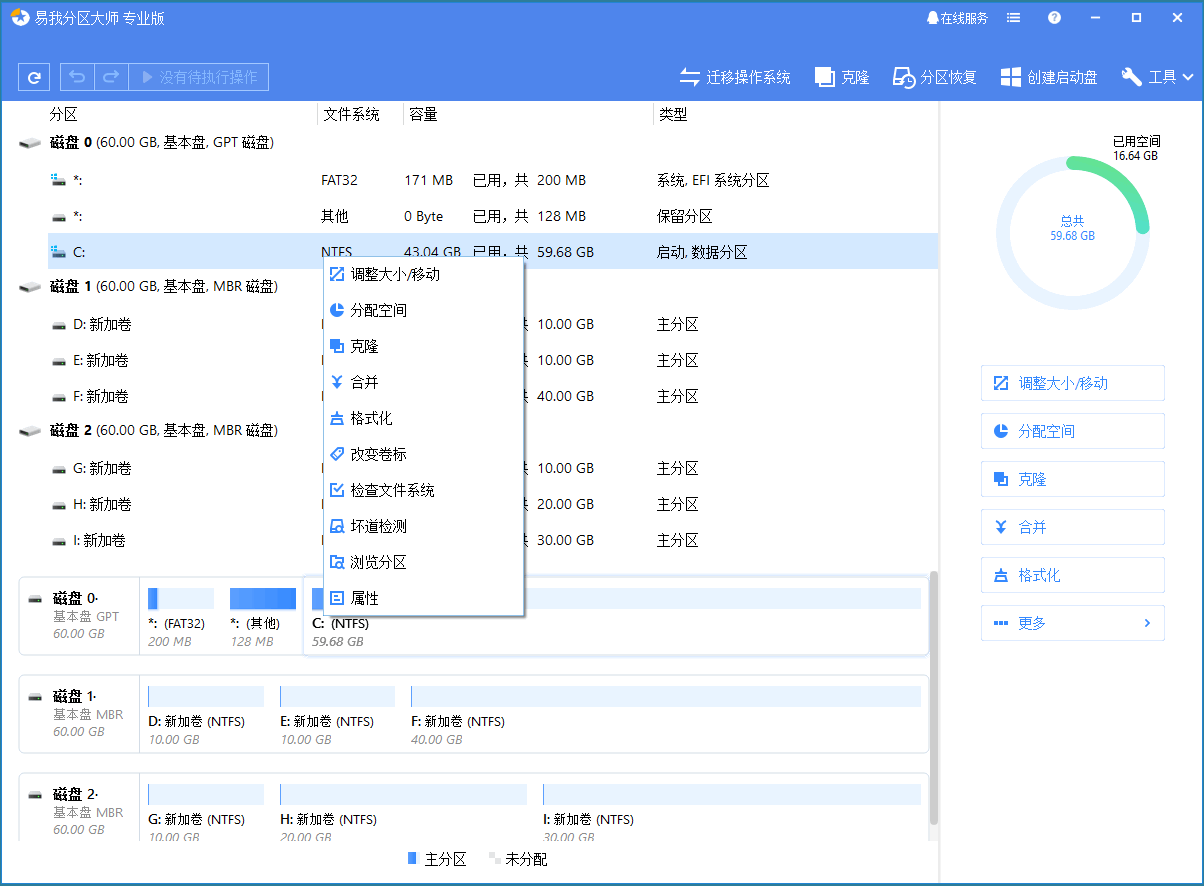
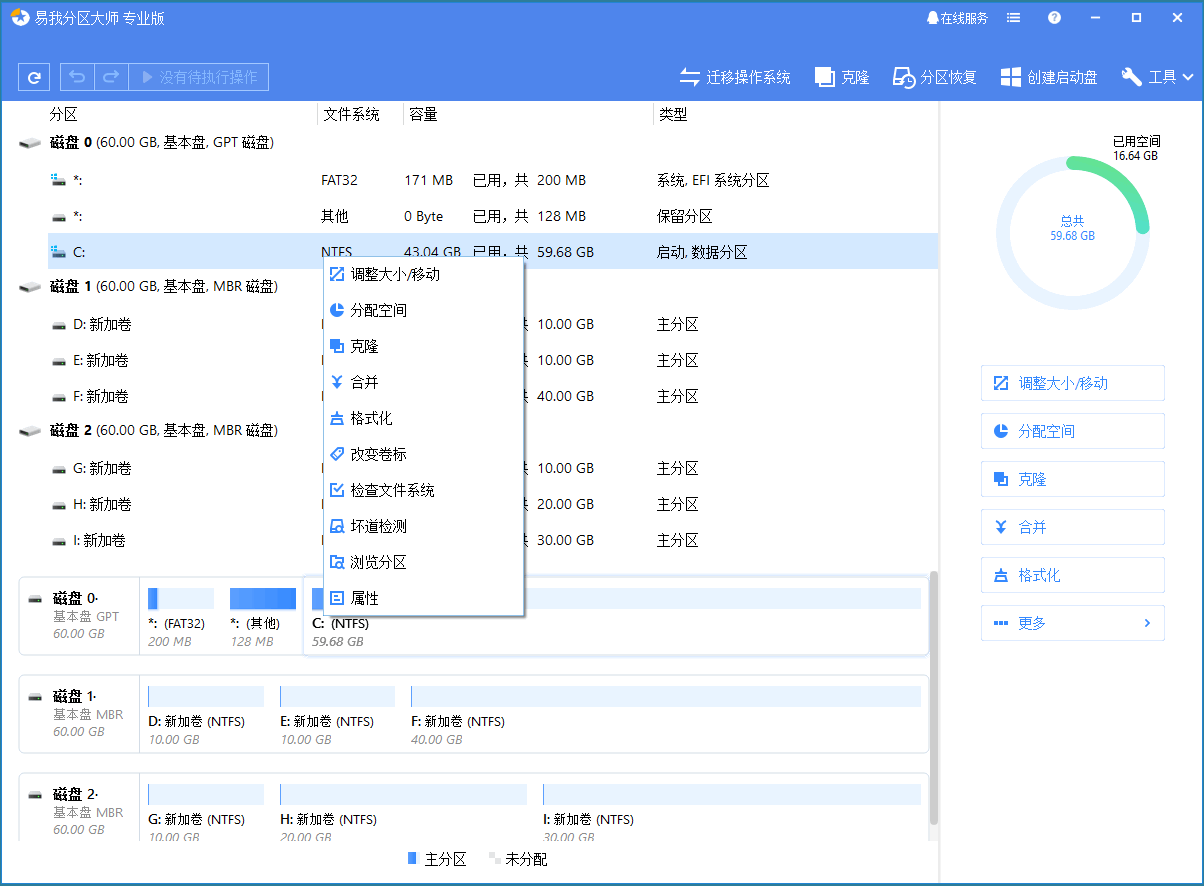
若要向C盘增加空间,请将鼠标拖动C盘尾端黑色小圆点,将C盘尾端拖到未分配空间中。
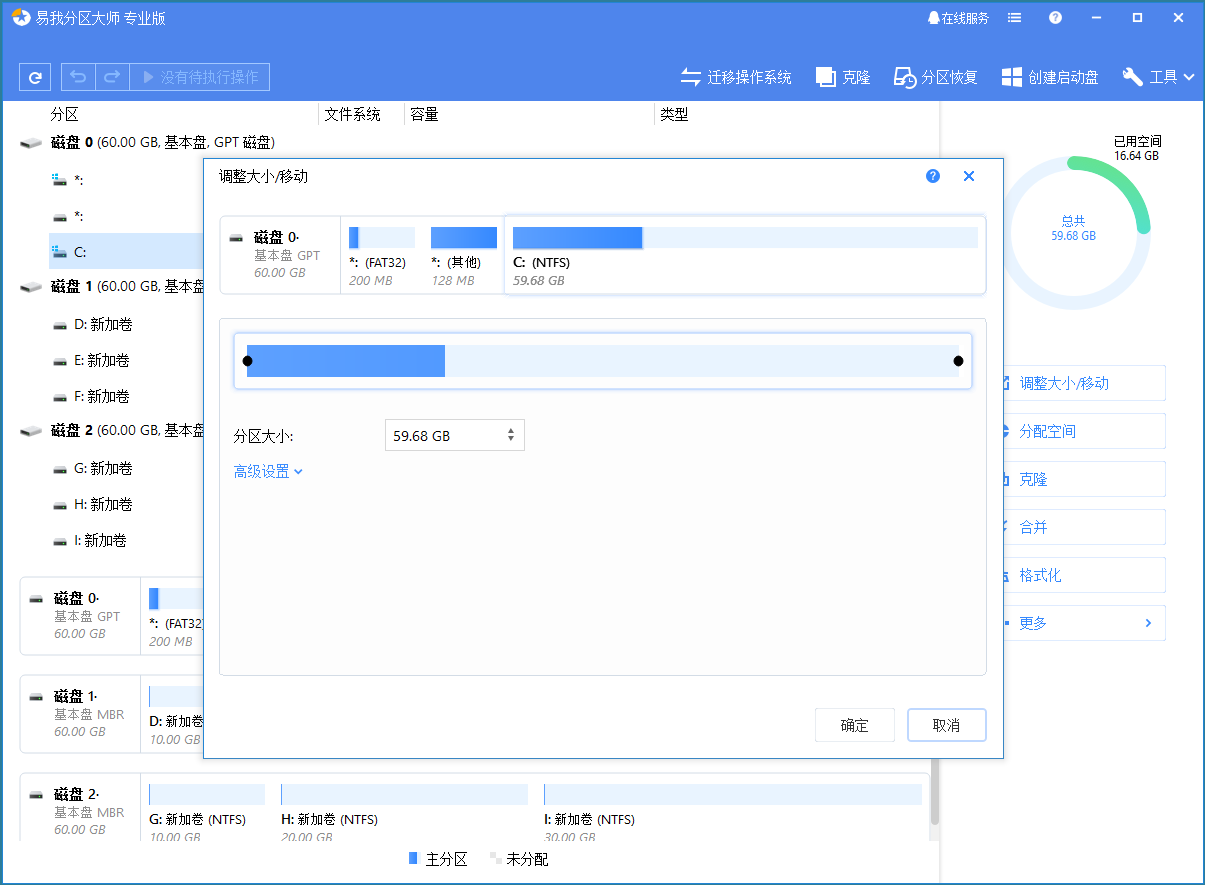
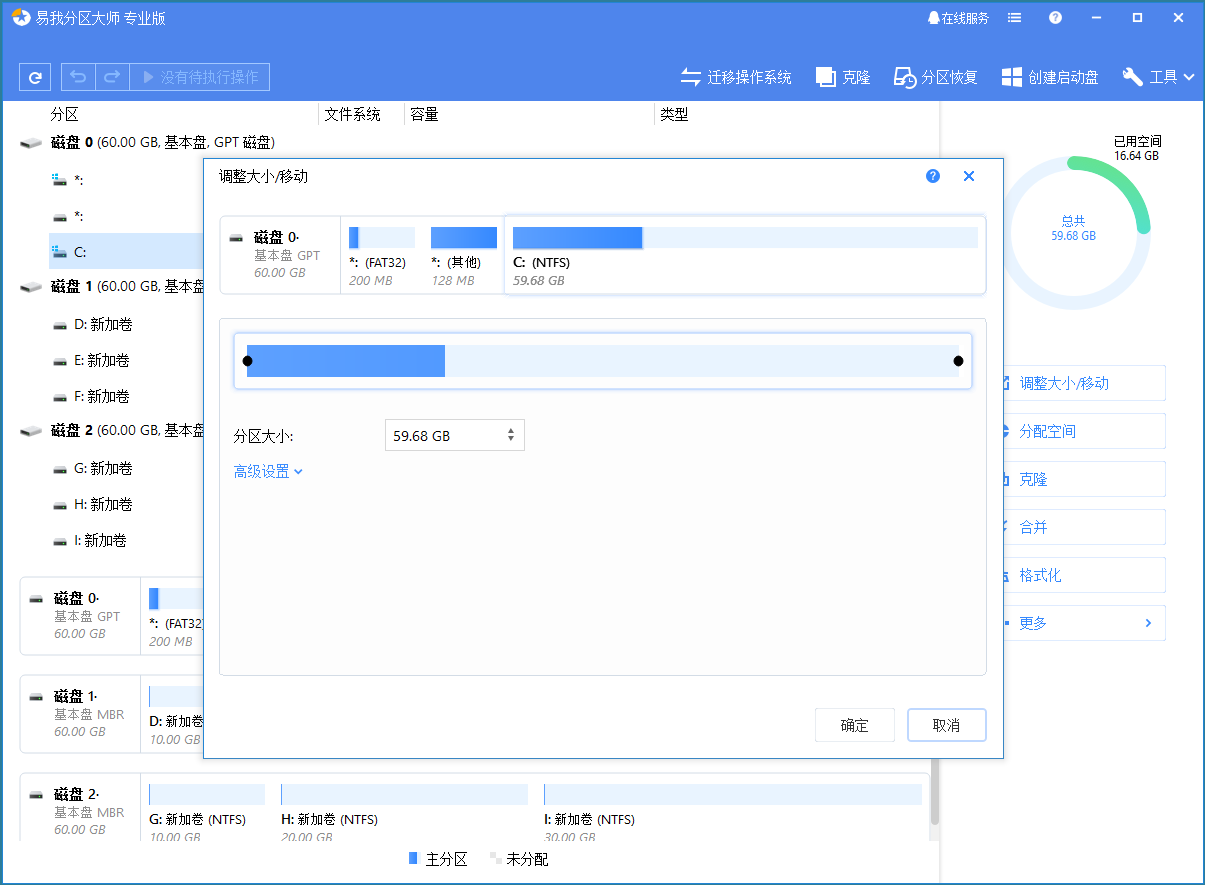
步骤3:确认扩展系统C盘
点选「执行操作」按钮,软件将列出待定操作,点选「应用」执行更改并扩展C盘。
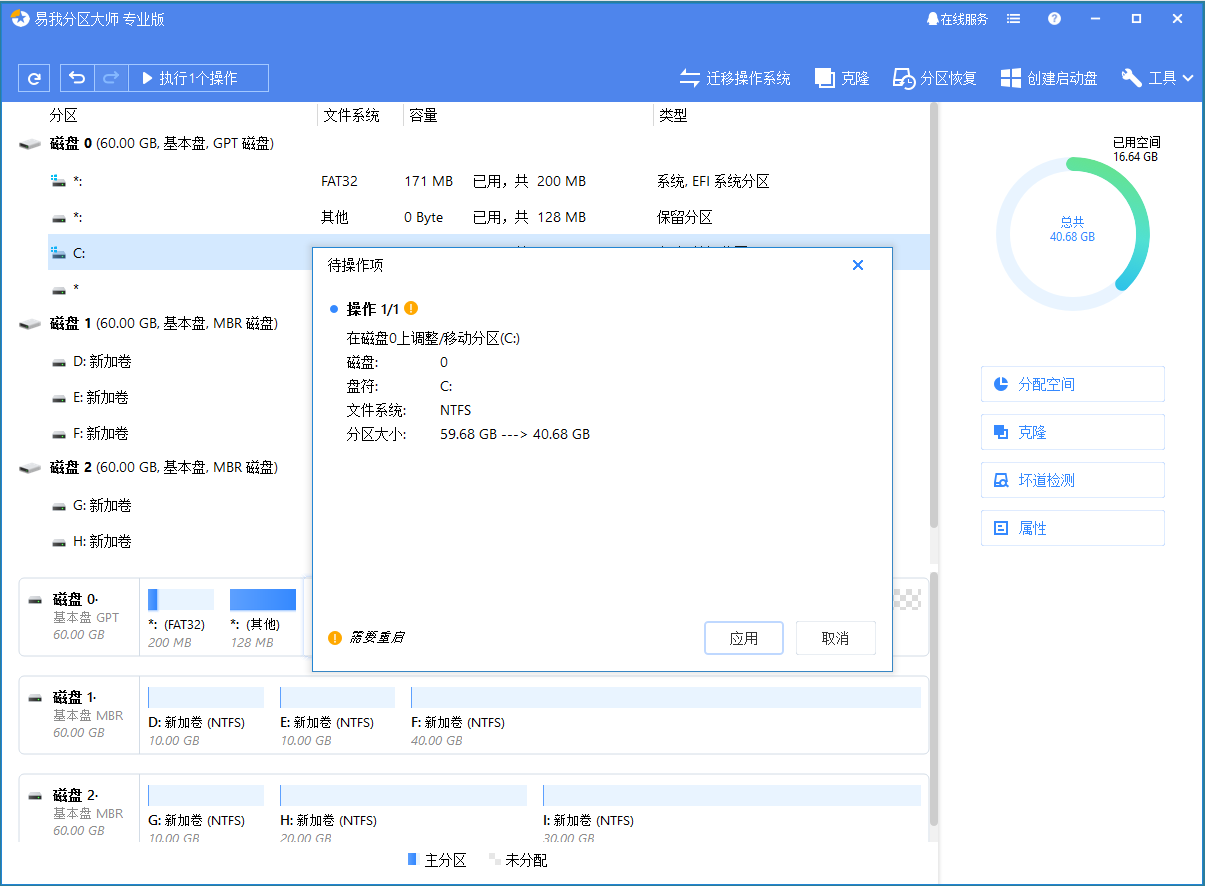
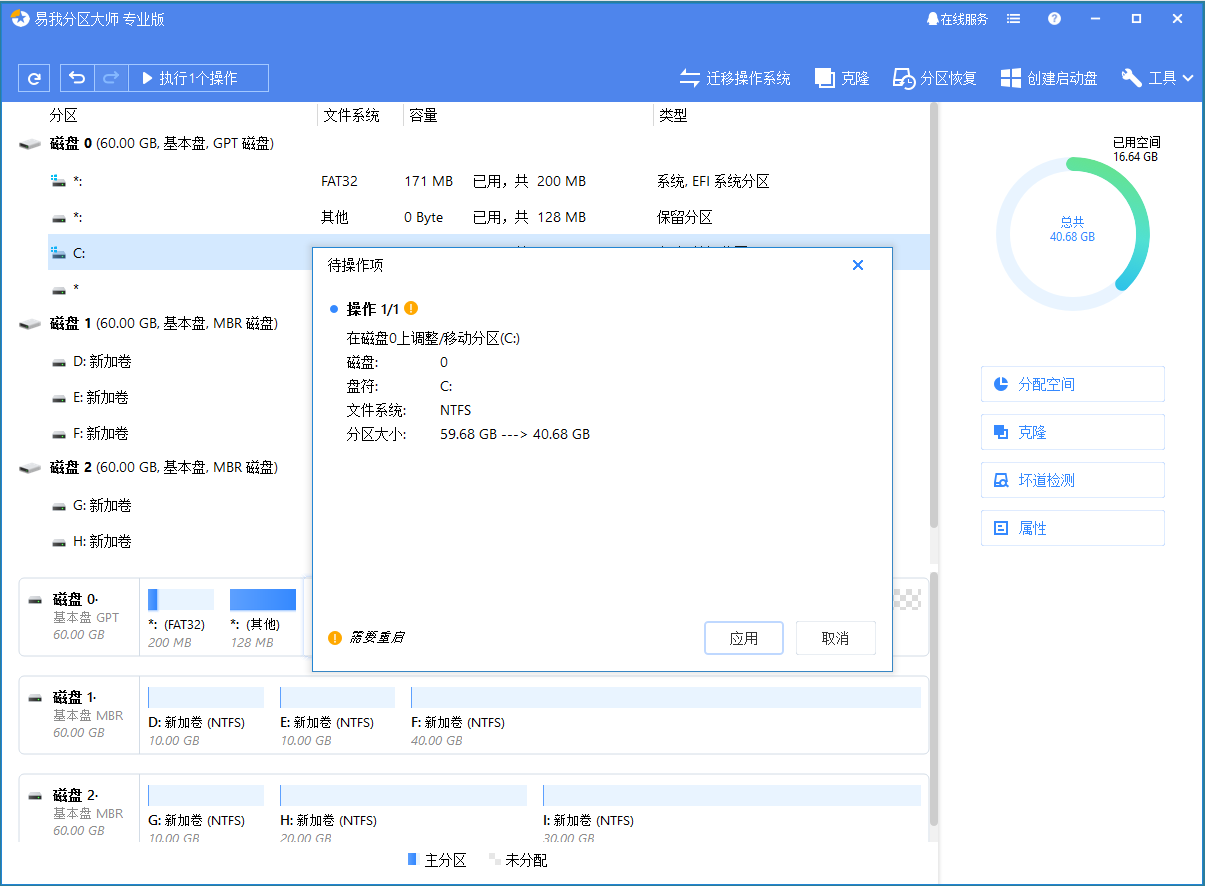
易我分区大师的操作流程简单易懂,即使是小白用户,都可以跟着步骤顺利地完成相关操作。
三、易我分区大师其他的实用功能
易我分区大师是一款专业的磁盘管理软件,可以帮助用户灵活地分配磁盘空间,合理利用空间容量,具体如下所示:
调整/移动分区:根据您的需要调整分区容量大小。合并分区:在不丢失资料的情况下,将分区合并成更大的分区。创建/格式化/删除分区:管理和优化您的硬盘。克隆磁盘/分区:它可以帮助您克隆磁盘和分区,安全迁移数据、系统和应用程序。迁移系统到SSD:迁移操作系统到SSD,提升 Windows运行性能。动态卷管理:轻松调整/扩充/压缩/创建动态卷。MBR/GPT磁盘转换:将磁盘格式从MBR改为GPT或从GPT改为MBR,数据不受影响。将 FAT32 转为 NTFS:将文件系统从 FAT32 转为 NTFS。主分区和逻辑分区转换:主分区和逻辑分区可以自由互转。动态/基本磁盘转换:动态盘和基本盘格式互转,数据不受任何影响。用户可以直接下载易我分区大师,体验更多的实用功能,下载直接点击下方的下载按钮!
这篇文章就到这里结束吧,不管如何,只要能帮助到大家,证明这篇文章整理的就有价值了哈,觉得c盘无法扩展卷是怎么回事「推荐c盘不能扩展分区处理方法」写的很好的话记得帮忙推荐给你朋友也学习下!
以上就是c盘无法扩展卷是怎么回事 推荐c盘不能扩展分区处理方法的详细内容,更多请关注php中文网其它相关文章!

C盘一键清理工具是专注于释放C盘空间的实用工具,拥有一键清理功能,能够帮助用户快速删除无用的文件和缓存。软件操作简单,无需复杂的设置,自动识别并清理无用的垃圾文件,有需要的小伙伴快来保存下载体验吧!

Copyright 2014-2025 https://www.php.cn/ All Rights Reserved | php.cn | 湘ICP备2023035733号