 Software Tutorial
Software Tutorial
 Mobile Application
Mobile Application
 How to take a full-screen screenshot on an Apple phone 'Attachment: A simple way to take a screenshot on an iPhone'
How to take a full-screen screenshot on an Apple phone 'Attachment: A simple way to take a screenshot on an iPhone'
How to take a full-screen screenshot on an Apple phone 'Attachment: A simple way to take a screenshot on an iPhone'
php editor Xiaoxin shared with you the method of taking full-screen long pictures on Apple mobile phones, and attached a simple method of taking screenshots on iPhone. Capturing full-screen long pictures on Apple phones is a practical technique that can help us make it more convenient and faster when we need to capture the entire screen content. Through the method provided in this article, users can easily intercept entire pages, chat records, long articles and other content at one time for easy saving and sharing. No need to download third-party applications, just simple operations to complete the screenshot. Let’s learn about these methods together!
I don’t know how you usually take screenshots when using your iPhone? Today I will give you an inventory of 4 ways to take screenshots on iPhone, and you can also take long pictures. Let’s take a look.


1. Screenshot with key combination
This screenshot method is the most commonly used, just press the power button at the same time and volume up buttons to take a screenshot.


2. Assistive Touch Screenshot
In addition to using key combinations to take screenshots, you can also use Assistive Touch to take screenshots To take a screenshot, just turn on the iPhone [Assistive Touch] and double-click the touch button to take a screenshot immediately.
Click [Settings]-[Accessibility]-[Touch]-[Assistance Touch]-[Customized Operation];
Select the method you want to take a screenshot, for example, select [ Double tap], then select [Screenshot] in the operation.
When you want to use [auxiliary touch] to take a screenshot, just tap the "little dot" on the screen to quickly take a screenshot.


3. Tap twice to take the screenshot
If your iPhone has been upgraded to iOS14, tap twice on the back You can take a screenshot below.
Open iPhone settings, click [Touch]-[Tap the back], scroll down to the bottom of the interface, click [Tap the back] to set;
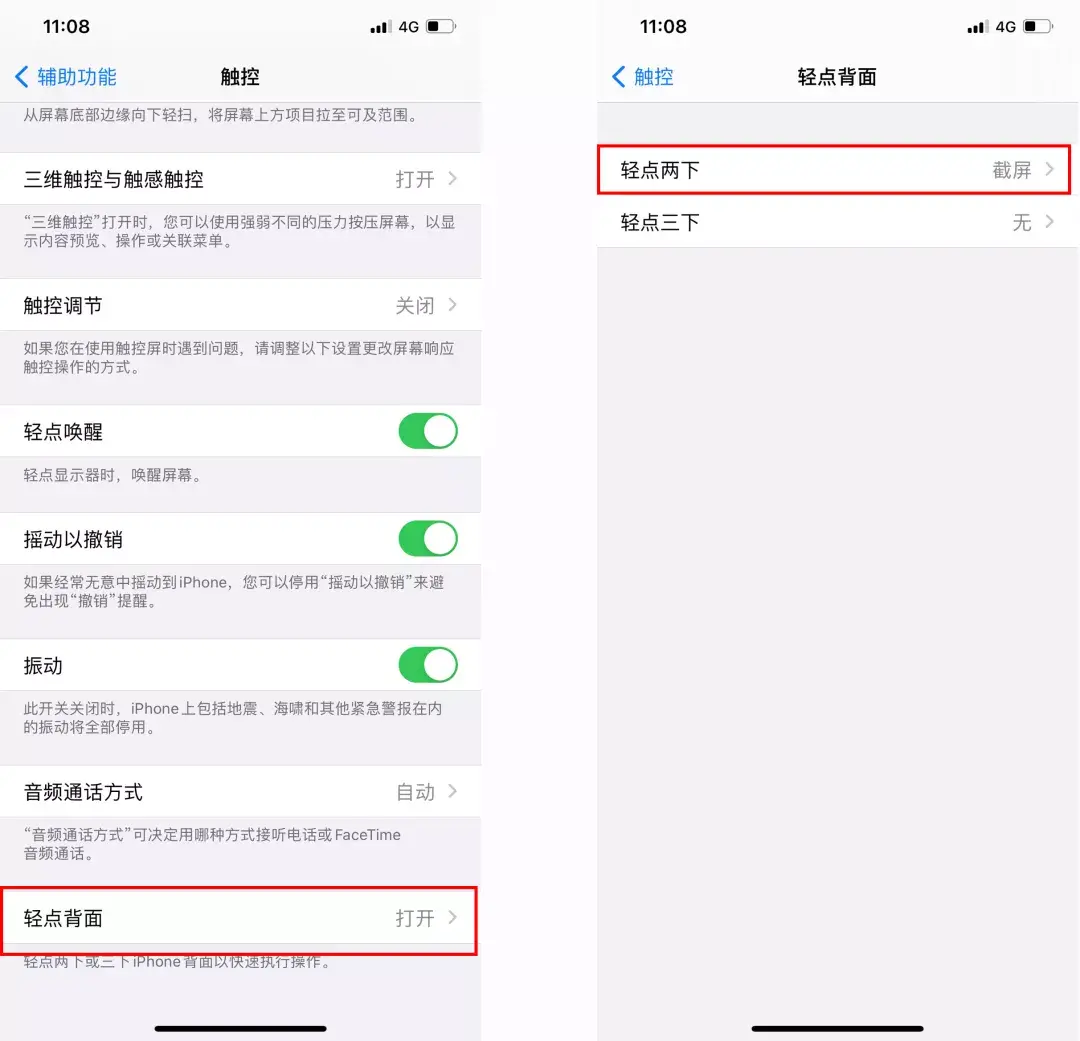
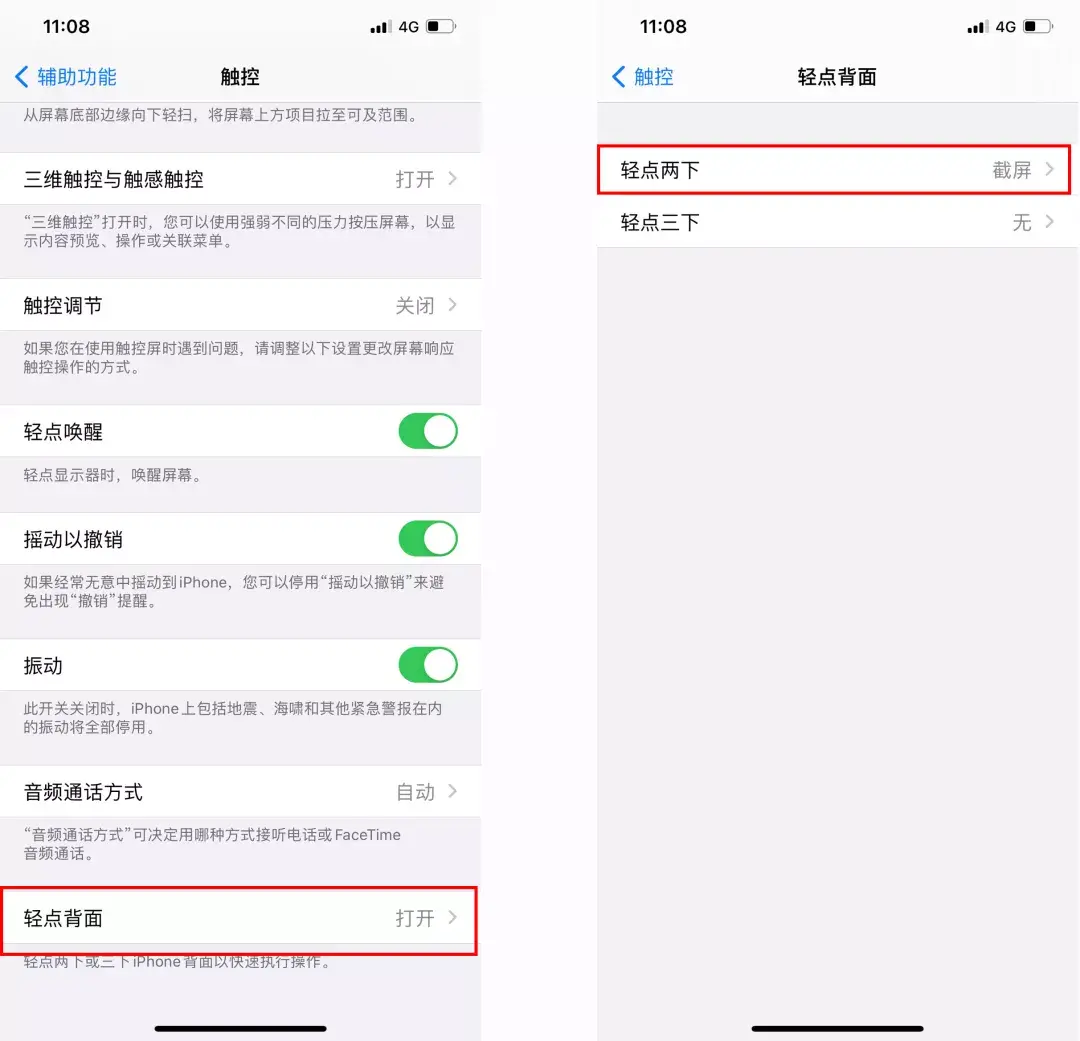
When you need to take a screenshot, just tap the back of your iPhone twice to quickly take a screenshot.
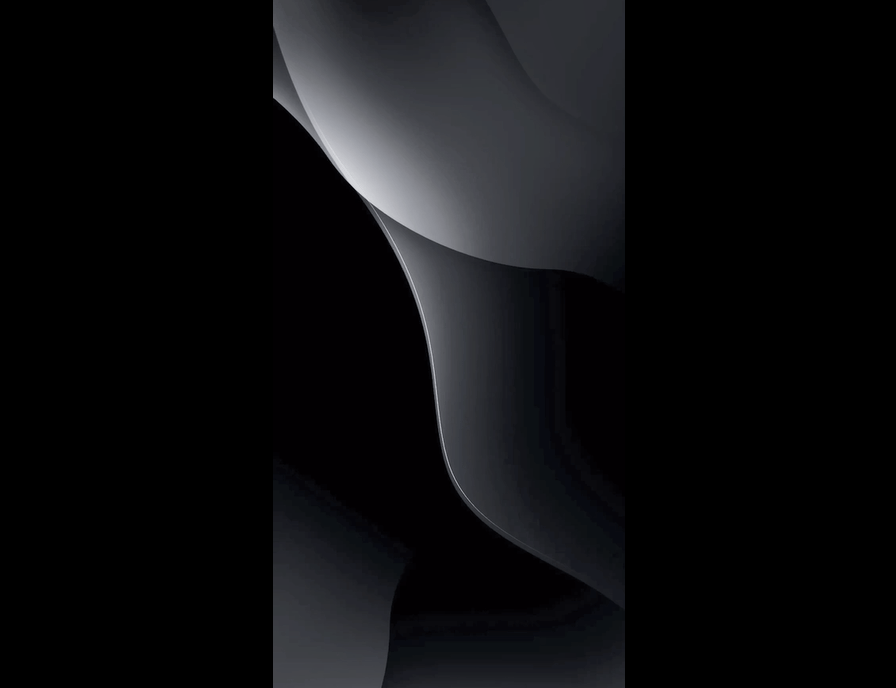
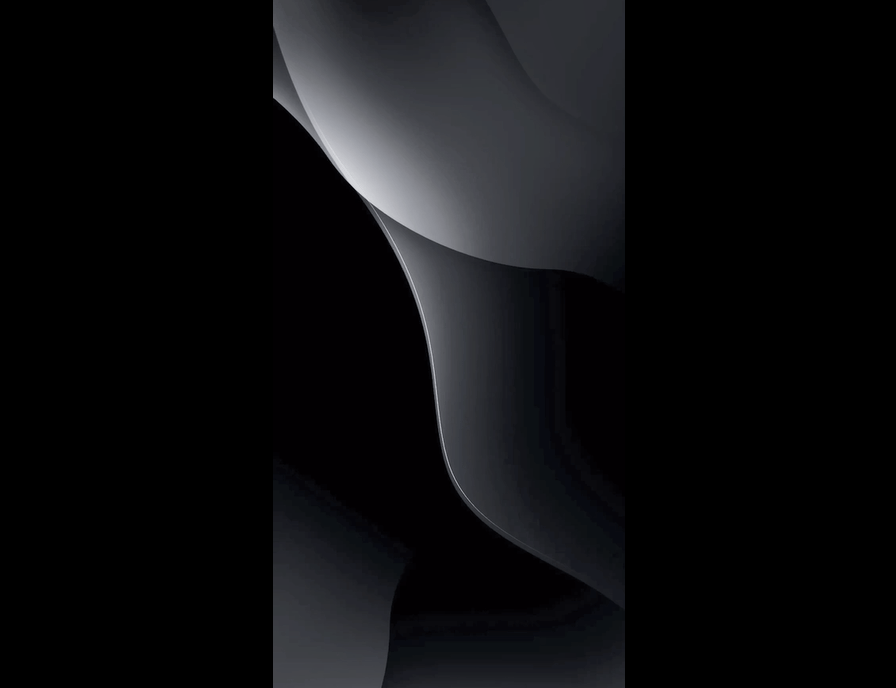
4. Browser screenshots
The Safari browser that comes with the iPhone has a long screenshot function , first take a screenshot on the webpage, then you can view the screenshot, click "Full Page" in the upper right corner, and then click the share button in the upper right corner to save it as a PDF long image.


For PDF files, it is particularly inconvenient to view and send them on your mobile phone. You can open WeChat and use the fast PDF converter The program converts PDF files saved by the browser directly into pictures, which can be viewed in the iPhone photo album.


Write at the back:
That’s it for today’s content, if you think it’s good, you can share it, so It can help more people.
The iPhone can actually take long pictures, but you may not have used all of these four screenshot methods.
Okay, that’s all for today. No matter what, I’ll be very happy as long as I can help you. After reading How to Capture a Full-Screen Long Image on an Apple Phone “Attachment: A Simple Method to Capture a Screenshot on an iPhone” I feel like I’ve learned a lot Knowledge, then please help and give a thumbs up! You can also bookmark this learning website!
The above is the detailed content of How to take a full-screen screenshot on an Apple phone 'Attachment: A simple way to take a screenshot on an iPhone'. For more information, please follow other related articles on the PHP Chinese website!

Hot AI Tools

Undresser.AI Undress
AI-powered app for creating realistic nude photos

AI Clothes Remover
Online AI tool for removing clothes from photos.

Undress AI Tool
Undress images for free

Clothoff.io
AI clothes remover

Video Face Swap
Swap faces in any video effortlessly with our completely free AI face swap tool!

Hot Article

Hot Tools

Notepad++7.3.1
Easy-to-use and free code editor

SublimeText3 Chinese version
Chinese version, very easy to use

Zend Studio 13.0.1
Powerful PHP integrated development environment

Dreamweaver CS6
Visual web development tools

SublimeText3 Mac version
God-level code editing software (SublimeText3)

Hot Topics
 1665
1665
 14
14
 1424
1424
 52
52
 1322
1322
 25
25
 1269
1269
 29
29
 1249
1249
 24
24
 Gate.io trading platform official app download and installation address
Feb 13, 2025 pm 07:33 PM
Gate.io trading platform official app download and installation address
Feb 13, 2025 pm 07:33 PM
This article details the steps to register and download the latest app on the official website of Gate.io. First, the registration process is introduced, including filling in the registration information, verifying the email/mobile phone number, and completing the registration. Secondly, it explains how to download the Gate.io App on iOS devices and Android devices. Finally, security tips are emphasized, such as verifying the authenticity of the official website, enabling two-step verification, and being alert to phishing risks to ensure the safety of user accounts and assets.
 How to solve the problem of 'Undefined array key 'sign'' error when calling Alipay EasySDK using PHP?
Mar 31, 2025 pm 11:51 PM
How to solve the problem of 'Undefined array key 'sign'' error when calling Alipay EasySDK using PHP?
Mar 31, 2025 pm 11:51 PM
Problem Description When calling Alipay EasySDK using PHP, after filling in the parameters according to the official code, an error message was reported during operation: "Undefined...
 Multi-party certification: iPhone 17 standard version will support high refresh rate! For the first time in history!
Apr 13, 2025 pm 11:15 PM
Multi-party certification: iPhone 17 standard version will support high refresh rate! For the first time in history!
Apr 13, 2025 pm 11:15 PM
Apple's iPhone 17 may usher in a major upgrade to cope with the impact of strong competitors such as Huawei and Xiaomi in China. According to the digital blogger @Digital Chat Station, the standard version of iPhone 17 is expected to be equipped with a high refresh rate screen for the first time, significantly improving the user experience. This move marks the fact that Apple has finally delegated high refresh rate technology to the standard version after five years. At present, the iPhone 16 is the only flagship phone with a 60Hz screen in the 6,000 yuan price range, and it seems a bit behind. Although the standard version of the iPhone 17 will have a high refresh rate screen, there are still differences compared to the Pro version, such as the bezel design still does not achieve the ultra-narrow bezel effect of the Pro version. What is more worth noting is that the iPhone 17 Pro series will adopt a brand new and more
 Anbi app official download v2.96.2 latest version installation Anbi official Android version
Mar 04, 2025 pm 01:06 PM
Anbi app official download v2.96.2 latest version installation Anbi official Android version
Mar 04, 2025 pm 01:06 PM
Binance App official installation steps: Android needs to visit the official website to find the download link, choose the Android version to download and install; iOS search for "Binance" on the App Store. All should pay attention to the agreement through official channels.
 How to view XML on your phone without a network
Apr 02, 2025 pm 10:30 PM
How to view XML on your phone without a network
Apr 02, 2025 pm 10:30 PM
There are two ways to view XML files: Android phones: use file manager or third-party applications (XML Viewer, DroidEdit). iPhone: Transfer files via iCloud Drive and use the Files app or third-party app (XML Buddha, Textastic).
 How to open XML files with iPhone
Apr 02, 2025 pm 11:00 PM
How to open XML files with iPhone
Apr 02, 2025 pm 11:00 PM
There is no built-in XML viewer on iPhone, and you can use third-party applications to open XML files, such as XML Viewer, JSON Viewer. Method: 1. Download and install the XML viewer in the App Store; 2. Find the XML file on the iPhone; 3. Press and hold the XML file to select "Share"; 4. Select the installed XML viewer app; 5. The XML file will open in the app. Note: 1. Make sure the XML viewer is compatible with the iPhone iOS version; 2. Be careful about case sensitivity when entering file paths; 3. Be careful with XML documents containing external entities
 Download link of Ouyi iOS version installation package
Feb 21, 2025 pm 07:42 PM
Download link of Ouyi iOS version installation package
Feb 21, 2025 pm 07:42 PM
Ouyi is a world-leading cryptocurrency exchange with its official iOS app that provides users with a convenient and secure digital asset management experience. Users can download the Ouyi iOS version installation package for free through the download link provided in this article, and enjoy the following main functions: Convenient trading platform: Users can easily buy and sell hundreds of cryptocurrencies on the Ouyi iOS app, including Bitcoin and Ethereum. and Dogecoin. Safe and reliable storage: Ouyi adopts advanced security technology to provide users with safe and reliable digital asset storage. 2FA, biometric authentication and other security measures ensure that user assets are not infringed. Real-time market data: Ouyi iOS app provides real-time market data and charts, allowing users to grasp encryption at any time
 Sesame Open Door Exchange App Official Download Sesame Open Door Exchange Official Download
Mar 04, 2025 pm 11:54 PM
Sesame Open Door Exchange App Official Download Sesame Open Door Exchange Official Download
Mar 04, 2025 pm 11:54 PM
The official download steps of the Sesame Open Exchange app cover the Android and iOS system download process, as well as common problems solutions, helping you download safely and quickly and enable convenient transactions of cryptocurrencies.



