How to create a slideshow with music on iPhone
Wouldn't it be great to combine our photos with great music on our iPhone? Let's explore possible ways to seamlessly synchronize your precious moments with a captivating symphony to create a mesmerizing blend. Here, I will share how to create a slideshow with music on iPhone.
How to Make a Slideshow with Music on iPhone
Launch the Photos app → Select the photos you want to appear in the slideshow. Tap the three-dot icon → Select Slideshow.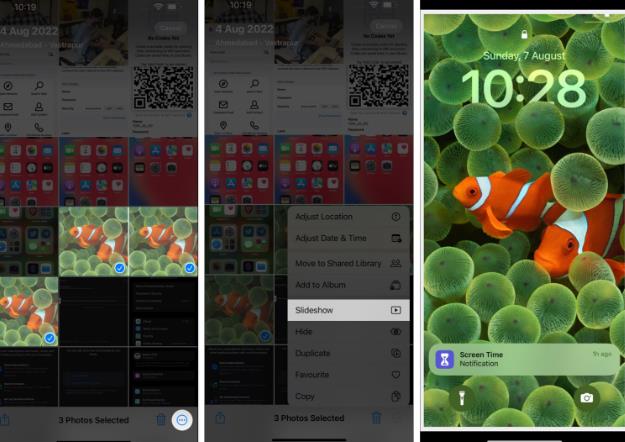 In this case, the slideshow will play on your iPhone.
In this case, the slideshow will play on your iPhone. However, the slideshow we created above will automatically come with default music and theme. However, you can personalize them by customizing by adding your favorite songs and choosing a suitable theme. Let’s learn how to perform these operations below!
How to edit a slideshow with music on iPhone
Click on the slideshow and select the option in the lower right corner. Here you can change the following parameters: Theme: Select the mode of the slideshow. Music: Choose your favorite background music. You can further choose your favorite music through the music library. Repeat: If you want to loop your slideshow, turn this feature on. Adjust the speed of the slideshow. Once the settings match your requirements, click Done. Click the play icon to view a slideshow of changes. Select "Done" to exit the slideshow.You can also play the slideshow via AirPlay or mirror your iPhone to Android TV for viewing.
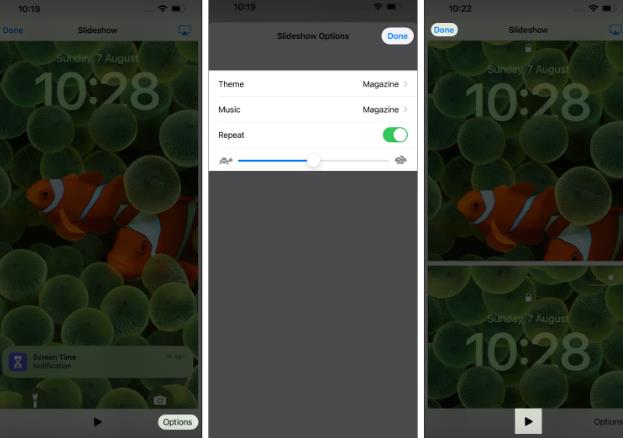
Now you have successfully created a slideshow with music on your iPhone for free Photo Slideshow, you definitely want to save or share it, right?
How to Save a Slideshow on iPhone
Unfortunately, it’s not possible to share or save a slideshow created on an iPhone using the Photos app. But don't give up just yet; I have one more trick up my sleeve. There is another best way to make a slideshow video with music on iPhone. Please read the following sections to learn more.
How to create a slideshow using iMovie on iPhone
Download and launch iMovie on your iPhone. Select "Magic Movie" under the "Start New Project" menu.If you cannot find this option, please slide up the "Start New Project" interface. Select the image you want to use in your presentation. Once selected, click Create Magic Movie.
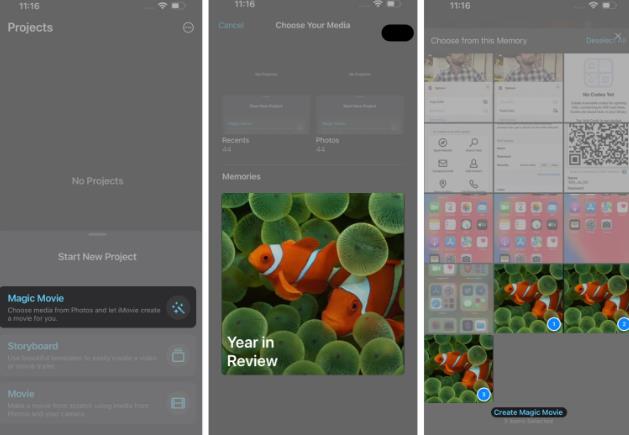 Now you will see a movie preview of the selected image. Click the play icon. Select the magnification option to view the slideshow in landscape mode. Select the "Add" button to add the image to the slideshow. Here you can choose any of the following: Take a video or photo: Capture a live video or photo Select from the gallery: Select an existing image or video Add a clip with a caption: Select an existing template with a handful of project options. Click Edit a customizable video picture slideshow: choose a style and add music if you like. When everything is ready, select "Done". Finally, tap the share icon → choose to save the video.
Now you will see a movie preview of the selected image. Click the play icon. Select the magnification option to view the slideshow in landscape mode. Select the "Add" button to add the image to the slideshow. Here you can choose any of the following: Take a video or photo: Capture a live video or photo Select from the gallery: Select an existing image or video Add a clip with a caption: Select an existing template with a handful of project options. Click Edit a customizable video picture slideshow: choose a style and add music if you like. When everything is ready, select "Done". Finally, tap the share icon → choose to save the video.That's it. After following these steps, the following slides will be available in the selected folder. Additionally, you can share your slideshows through any media or application directly from iMovie.
FAQ
How do I share my completed slides with others?
Unfortunately, there is no way to share slideshows directly through the Photos app. It only lets you create photo slideshows with music and play them on other devices via AirPlay.
Can I export a slideshow as a video file using the Photos app?
While the Photos app does not offer the ability to export directly to video files, you can use Screen Recording to capture your slideshow as a video. Remember to disable notifications to ensure seamless recording.
Memories with melody!
There you have it, a complex symphony of moments, intricately woven into beautiful slideshows through the power of music, all crafted within the comfort of your iPhone. You can also use your Mac to create slideshows that transform everyday scenes into captivating masterpieces.
The above is the detailed content of How to create a slideshow with music on iPhone. For more information, please follow other related articles on the PHP Chinese website!

Hot AI Tools

Undresser.AI Undress
AI-powered app for creating realistic nude photos

AI Clothes Remover
Online AI tool for removing clothes from photos.

Undress AI Tool
Undress images for free

Clothoff.io
AI clothes remover

Video Face Swap
Swap faces in any video effortlessly with our completely free AI face swap tool!

Hot Article

Hot Tools

Notepad++7.3.1
Easy-to-use and free code editor

SublimeText3 Chinese version
Chinese version, very easy to use

Zend Studio 13.0.1
Powerful PHP integrated development environment

Dreamweaver CS6
Visual web development tools

SublimeText3 Mac version
God-level code editing software (SublimeText3)

Hot Topics
 iPhone 16 Pro and iPhone 16 Pro Max official with new cameras, A18 Pro SoC and larger screens
Sep 10, 2024 am 06:50 AM
iPhone 16 Pro and iPhone 16 Pro Max official with new cameras, A18 Pro SoC and larger screens
Sep 10, 2024 am 06:50 AM
Apple has finally lifted the covers off its new high-end iPhone models. The iPhone 16 Pro and iPhone 16 Pro Max now come with larger screens compared to their last-gen counterparts (6.3-in on the Pro, 6.9-in on Pro Max). They get an enhanced Apple A1
 iPhone parts Activation Lock spotted in iOS 18 RC — may be Apple\'s latest blow to right to repair sold under the guise of user protection
Sep 14, 2024 am 06:29 AM
iPhone parts Activation Lock spotted in iOS 18 RC — may be Apple\'s latest blow to right to repair sold under the guise of user protection
Sep 14, 2024 am 06:29 AM
Earlier this year, Apple announced that it would be expanding its Activation Lock feature to iPhone components. This effectively links individual iPhone components, like the battery, display, FaceID assembly, and camera hardware to an iCloud account,
 iPhone parts Activation Lock may be Apple\'s latest blow to right to repair sold under the guise of user protection
Sep 13, 2024 pm 06:17 PM
iPhone parts Activation Lock may be Apple\'s latest blow to right to repair sold under the guise of user protection
Sep 13, 2024 pm 06:17 PM
Earlier this year, Apple announced that it would be expanding its Activation Lock feature to iPhone components. This effectively links individual iPhone components, like the battery, display, FaceID assembly, and camera hardware to an iCloud account,
 Multiple iPhone 16 Pro users report touchscreen freezing issues, possibly linked to palm rejection sensitivity
Sep 23, 2024 pm 06:18 PM
Multiple iPhone 16 Pro users report touchscreen freezing issues, possibly linked to palm rejection sensitivity
Sep 23, 2024 pm 06:18 PM
If you've already gotten your hands on a device from the Apple's iPhone 16 lineup — more specifically, the 16 Pro/Pro Max — chances are you've recently faced some kind of issue with the touchscreen. The silver lining is that you're not alone—reports
 Gate.io trading platform official app download and installation address
Feb 13, 2025 pm 07:33 PM
Gate.io trading platform official app download and installation address
Feb 13, 2025 pm 07:33 PM
This article details the steps to register and download the latest app on the official website of Gate.io. First, the registration process is introduced, including filling in the registration information, verifying the email/mobile phone number, and completing the registration. Secondly, it explains how to download the Gate.io App on iOS devices and Android devices. Finally, security tips are emphasized, such as verifying the authenticity of the official website, enabling two-step verification, and being alert to phishing risks to ensure the safety of user accounts and assets.
 How to solve the problem of 'Undefined array key 'sign'' error when calling Alipay EasySDK using PHP?
Mar 31, 2025 pm 11:51 PM
How to solve the problem of 'Undefined array key 'sign'' error when calling Alipay EasySDK using PHP?
Mar 31, 2025 pm 11:51 PM
Problem Description When calling Alipay EasySDK using PHP, after filling in the parameters according to the official code, an error message was reported during operation: "Undefined...
 Beats adds phone cases to its lineup: unveils a MagSafe case for the iPhone 16 series
Sep 11, 2024 pm 03:33 PM
Beats adds phone cases to its lineup: unveils a MagSafe case for the iPhone 16 series
Sep 11, 2024 pm 03:33 PM
Beats is known for launching audio products such as Bluetooth speakers and headphones, but in what can best be described as a surprise, the Apple-owned company has branched into making phone cases, starting with the iPhone 16 series. The Beats iPhone
 Anbi app official download v2.96.2 latest version installation Anbi official Android version
Mar 04, 2025 pm 01:06 PM
Anbi app official download v2.96.2 latest version installation Anbi official Android version
Mar 04, 2025 pm 01:06 PM
Binance App official installation steps: Android needs to visit the official website to find the download link, choose the Android version to download and install; iOS search for "Binance" on the App Store. All should pay attention to the agreement through official channels.






