The 8 best Markdown editors on Linux
Are you looking for an easy-to-use Markdown editor for Linux PC? Then we recommend some of the best options for you.
Known for its simplicity and readability, Markdown has become the markup language of choice for Linux users to create clean and well-structured documents. But to use Markdown to its full potential, you need a suitable editor.
Whether you are a beginner looking for an intuitive interface or a seasoned pro looking for advanced customization options, these Markdown editors below are worth exploring to find the best option for your needs.
1、Typora
Typora is one of the most user-friendly Markdown editors, praised for its live preview feature. It provides a writing environment that allows you to focus on content creation without being distracted by complex settings and menus.
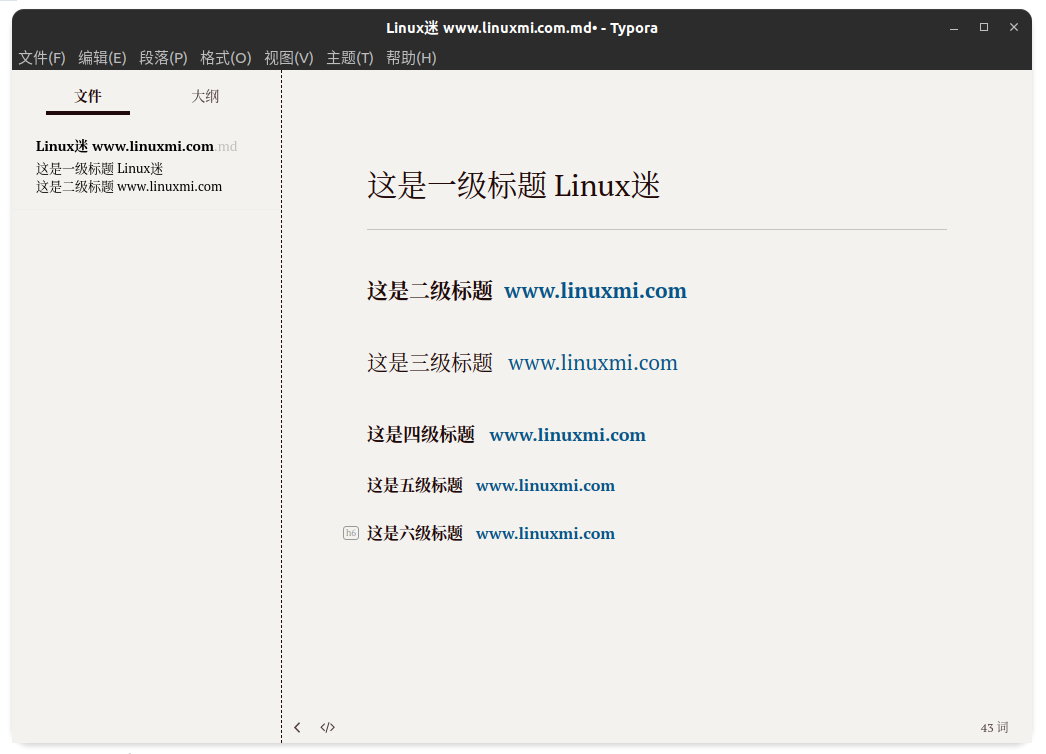
More specifically, live preview allows you to see how your Markdown document will look in real time as you type, making it easier to format and style your content.
Typora also supports different export options, including PDF and HTML, and its clean and intuitive interface makes it a great choice for Linux users who want a simple yet powerful Markdown editing experience.
Additionally, Typora is friendly to both beginners and experienced Markdown users due to its low learning curve.
Download: Typora (Free)
2、Atom
Atom is an open source code editor developed by GitHub. While primarily designed for coding, it offers powerful Markdown editing capabilities through multiple packages and themes. With packages like Markdown Preview Enhanced, you can view Markdown documents in real time, including customizable styles and export options.
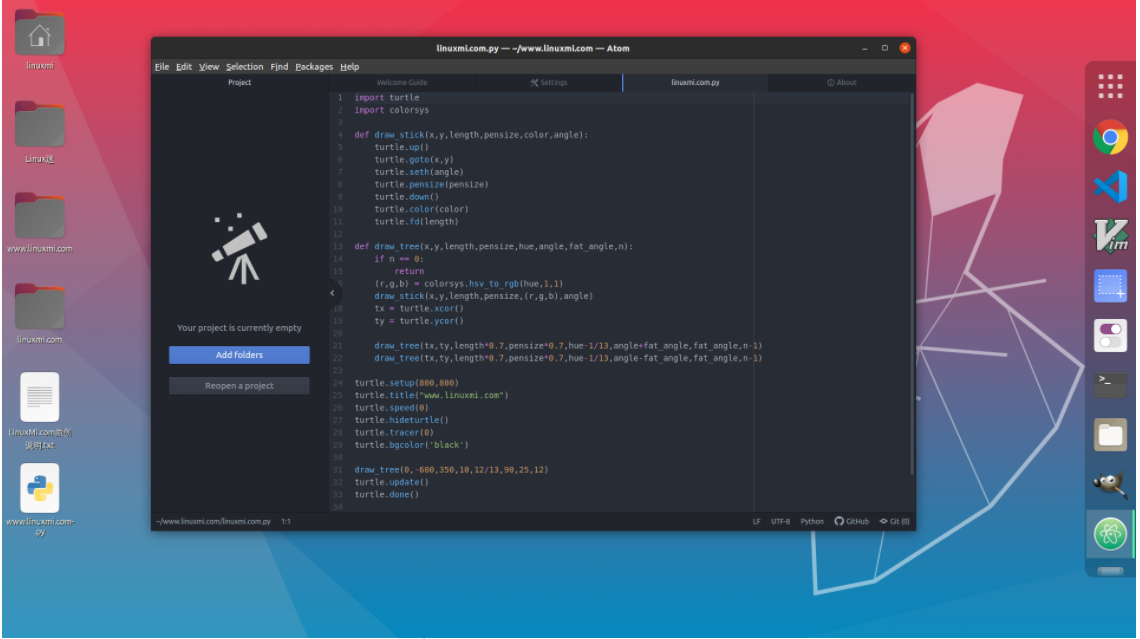
Atom’s extensibility and community-driven development ensure you can effectively customize it to your Markdown editing requirements on Linux. Additionally, it is a versatile choice for users who want a Markdown editor backed by a solid developer community.
Atom’s large user base means there are a wealth of resources, plugins, and keyboard shortcuts available for Linux users to further improve their Markdown editing experience.
Download: Atom (Free)
Related: The cool code editor Atom is dead: can Pulsar continue its glory days? https://www.linuxmi.com/pulsar-atom.html
3、Emacs
Emacs is a very popular customizable and extensible text editor among Linux enthusiasts. While its learning curve may be steep, it offers powerful Markdown editing capabilities. In addition, Emacs provides features such as syntax highlighting, real-time preview, and keyboard shortcuts, which can greatly improve your Markdown writing workflow.
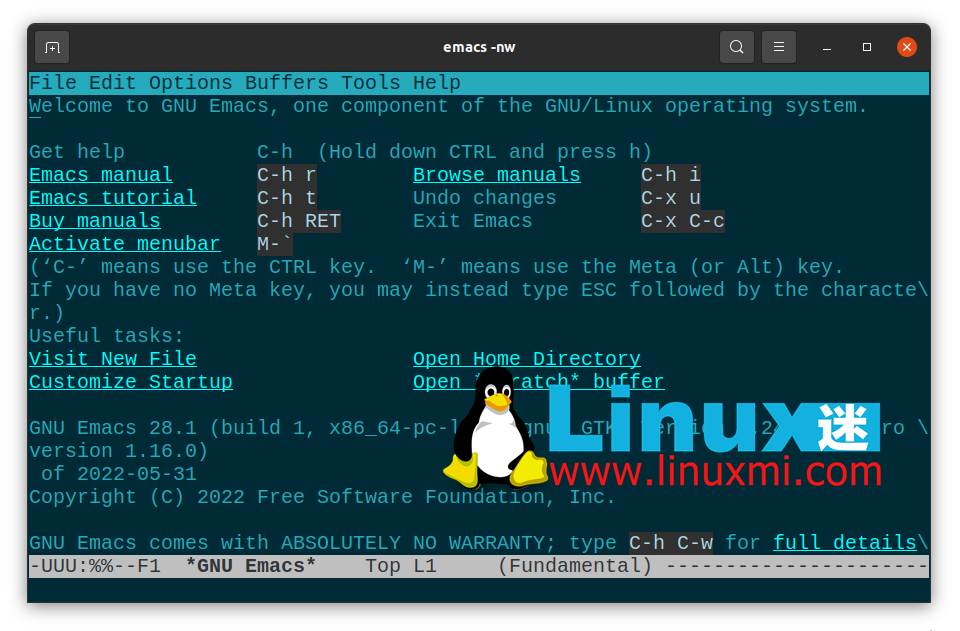
With extensive customization options, you can configure Emacs to match your specific preferences and requirements for Markdown editing on Linux. Emacs is more than just a Markdown editor, it is considered a complete ecosystem that can adapt to your changing needs.
Whether you're an experienced Emacs user or just starting out, you'll find it a reliable companion for Markdown editing and more.
Download: Emacs (Free)
Related: The Ultimate Guide to File Editor Emacs on Linux https://www.linuxmi.com/linux-emacs-guide.html
4、Remarkable
Remarkable is a simple and lightweight Markdown editor designed for Linux users who prefer a minimalist writing environment. It supports a clean and intuitive interface with a live preview feature that allows you to see the format of your Markdown document as you write.
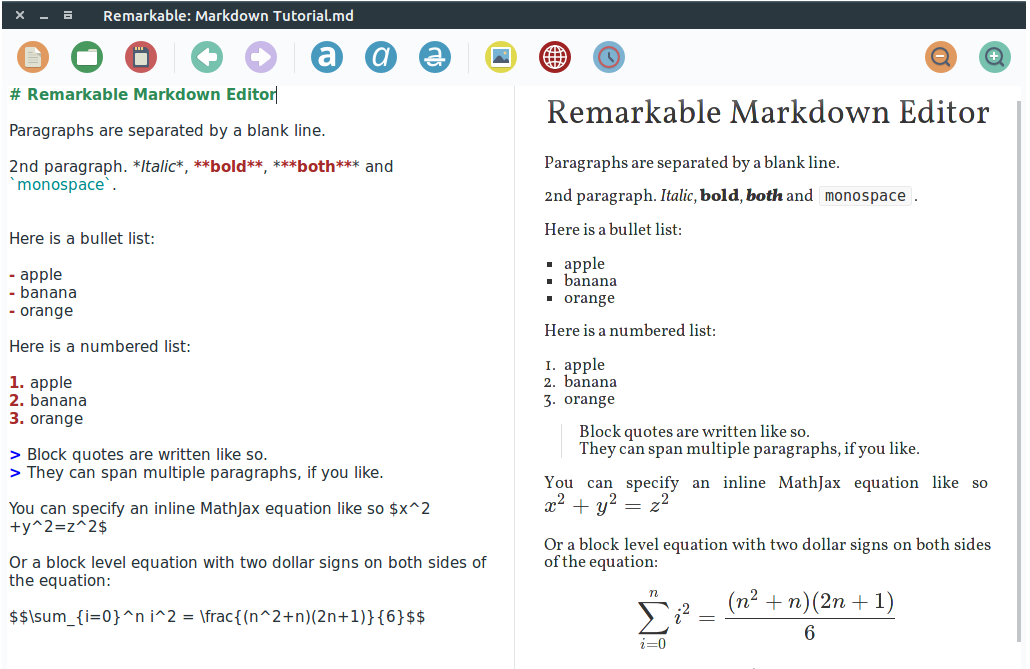
While it may lack some of the advanced features of other editors, Remarkable excels at providing a simple and distraction-free Markdown editing experience, making it an ideal choice for those who prioritize simplicity and efficiency.
More than just simplicity, Remarkable is great for taking notes quickly or drafting content without distractions. Its speed and responsiveness make it a great tool for Linux users who value simplicity.
Download: Remarkable (Free)
5、Haroopad
Haroopad is a cross-platform Markdown editor designed to provide a visually appealing and efficient Markdown editing experience. It features live preview, customizable themes, and a dual-pane interface that allows you to view rendered output alongside your Markdown source code.
Haroopad also supports exporting to different formats, including PDF and HTML. Its combination of functionality and aesthetics make it a strong choice for Linux users who want to excel in both functionality and user interface.
Haroopad is a great choice for those who want to have a Markdown editor that not only does the job, but also looks good while doing it.
Download: Haroopad (Free)
6、ReText
ReText is a lightweight and user-friendly Markdown editor for Linux. It offers a simple yet effective interface with live preview, syntax highlighting, and easy export options.
Additionally, ReText is known for its compatibility with various Markdown styles, making it a versatile choice for those using different Markdown dialects. Its simple design and focus on basic Markdown editing features make it a reliable and efficient choice for Linux users looking for a hassle-free writing experience.
Specifically, ReText is a solid choice for users who want a simple Markdown editor without unnecessary complexity.
Download: ReText (Free)
7、ghostwriter
ghostwriter is a Markdown editor with a clear and distraction-free interface. It provides a pleasant writing environment with syntax highlighting, live preview, and customizable themes.
Ghostwriter focuses on the writing process, making it an ideal choice for Linux users who want to focus on their content without being bothered by complex settings. It also supports multiple export formats, including PDF and HTML, suitable for different publishing needs.
ghostwriter is a great tool for Linux users who need a Markdown editor that allows them to focus on putting their ideas on paper without being interrupted.
Download: ghostwriter (free)
8、Sublime Text
Sublime Text is a highly customizable and powerful text editor that can be transformed into a multi-functional Markdown editor on Linux through extensions such as Markdown Editing. It offers features like syntax highlighting, live preview, and distraction-free mode for focused writing.

Sublime Text’s speed and responsiveness, along with its extensive plugin ecosystem, make it a popular choice for those Markdown editors who want to customize it to meet their specific preferences and needs. Furthermore, Sublime Text’s adaptability is one of its outstanding features.
Whether you're writing code or editing content in Markdown, install and use Sublime Text to experience a smooth and responsive workflow.
Download: Sublime Text (paid, free trial available)
Related: Sublime Text 4 stable version officially released https://www.linuxmi.com/sublime-text-4.html
Choose the right Markdown editor for your Linux PC
Whatever your preference, these Linux Markdown editors can help you bring your ideas to life in an efficient and stylish way. So, choose the one that best suits your needs and watch your Markdown editing reach new heights on Linux!
The above is the detailed content of The 8 best Markdown editors on Linux. For more information, please follow other related articles on the PHP Chinese website!

Hot AI Tools

Undresser.AI Undress
AI-powered app for creating realistic nude photos

AI Clothes Remover
Online AI tool for removing clothes from photos.

Undress AI Tool
Undress images for free

Clothoff.io
AI clothes remover

Video Face Swap
Swap faces in any video effortlessly with our completely free AI face swap tool!

Hot Article

Hot Tools

Notepad++7.3.1
Easy-to-use and free code editor

SublimeText3 Chinese version
Chinese version, very easy to use

Zend Studio 13.0.1
Powerful PHP integrated development environment

Dreamweaver CS6
Visual web development tools

SublimeText3 Mac version
God-level code editing software (SublimeText3)

Hot Topics
 1666
1666
 14
14
 1425
1425
 52
52
 1325
1325
 25
25
 1273
1273
 29
29
 1252
1252
 24
24
 Linux Architecture: Unveiling the 5 Basic Components
Apr 20, 2025 am 12:04 AM
Linux Architecture: Unveiling the 5 Basic Components
Apr 20, 2025 am 12:04 AM
The five basic components of the Linux system are: 1. Kernel, 2. System library, 3. System utilities, 4. Graphical user interface, 5. Applications. The kernel manages hardware resources, the system library provides precompiled functions, system utilities are used for system management, the GUI provides visual interaction, and applications use these components to implement functions.
 How to check the warehouse address of git
Apr 17, 2025 pm 01:54 PM
How to check the warehouse address of git
Apr 17, 2025 pm 01:54 PM
To view the Git repository address, perform the following steps: 1. Open the command line and navigate to the repository directory; 2. Run the "git remote -v" command; 3. View the repository name in the output and its corresponding address.
 How to run java code in notepad
Apr 16, 2025 pm 07:39 PM
How to run java code in notepad
Apr 16, 2025 pm 07:39 PM
Although Notepad cannot run Java code directly, it can be achieved by using other tools: using the command line compiler (javac) to generate a bytecode file (filename.class). Use the Java interpreter (java) to interpret bytecode, execute the code, and output the result.
 How to run sublime after writing the code
Apr 16, 2025 am 08:51 AM
How to run sublime after writing the code
Apr 16, 2025 am 08:51 AM
There are six ways to run code in Sublime: through hotkeys, menus, build systems, command lines, set default build systems, and custom build commands, and run individual files/projects by right-clicking on projects/files. The build system availability depends on the installation of Sublime Text.
 What is the main purpose of Linux?
Apr 16, 2025 am 12:19 AM
What is the main purpose of Linux?
Apr 16, 2025 am 12:19 AM
The main uses of Linux include: 1. Server operating system, 2. Embedded system, 3. Desktop operating system, 4. Development and testing environment. Linux excels in these areas, providing stability, security and efficient development tools.
 laravel installation code
Apr 18, 2025 pm 12:30 PM
laravel installation code
Apr 18, 2025 pm 12:30 PM
To install Laravel, follow these steps in sequence: Install Composer (for macOS/Linux and Windows) Install Laravel Installer Create a new project Start Service Access Application (URL: http://127.0.0.1:8000) Set up the database connection (if required)
 git software installation
Apr 17, 2025 am 11:57 AM
git software installation
Apr 17, 2025 am 11:57 AM
Installing Git software includes the following steps: Download the installation package and run the installation package to verify the installation configuration Git installation Git Bash (Windows only)
 How to use VSCode
Apr 15, 2025 pm 11:21 PM
How to use VSCode
Apr 15, 2025 pm 11:21 PM
Visual Studio Code (VSCode) is a cross-platform, open source and free code editor developed by Microsoft. It is known for its lightweight, scalability and support for a wide range of programming languages. To install VSCode, please visit the official website to download and run the installer. When using VSCode, you can create new projects, edit code, debug code, navigate projects, expand VSCode, and manage settings. VSCode is available for Windows, macOS, and Linux, supports multiple programming languages and provides various extensions through Marketplace. Its advantages include lightweight, scalability, extensive language support, rich features and version




