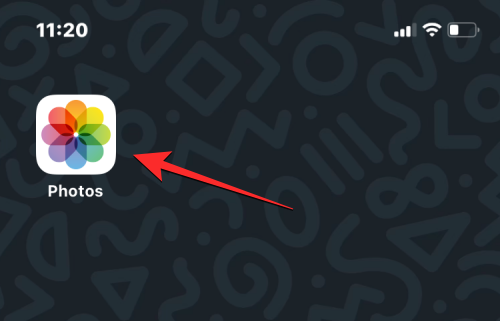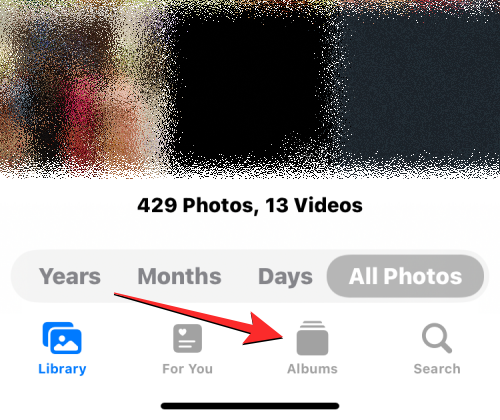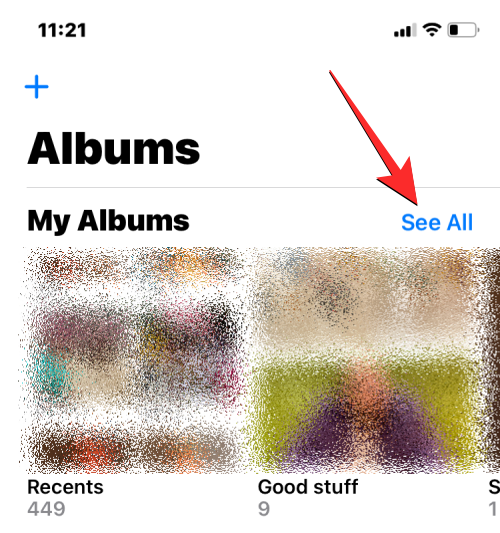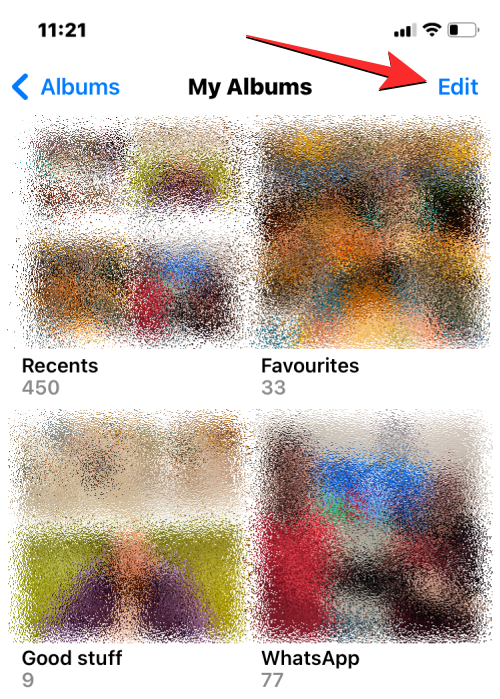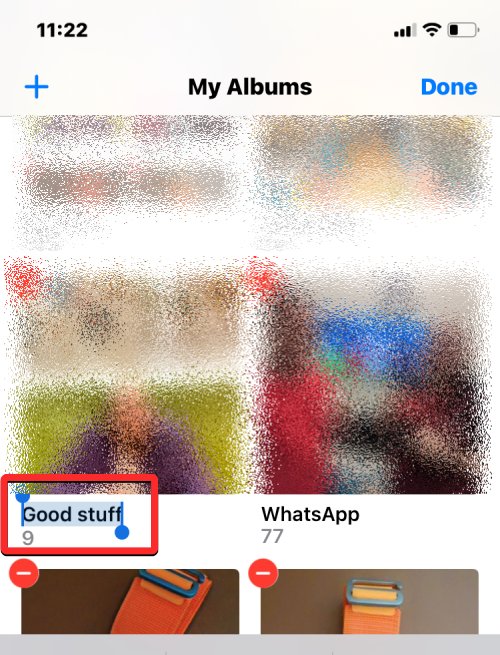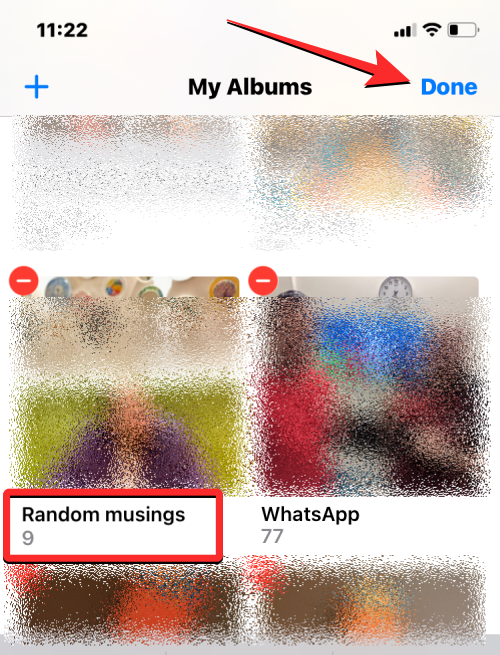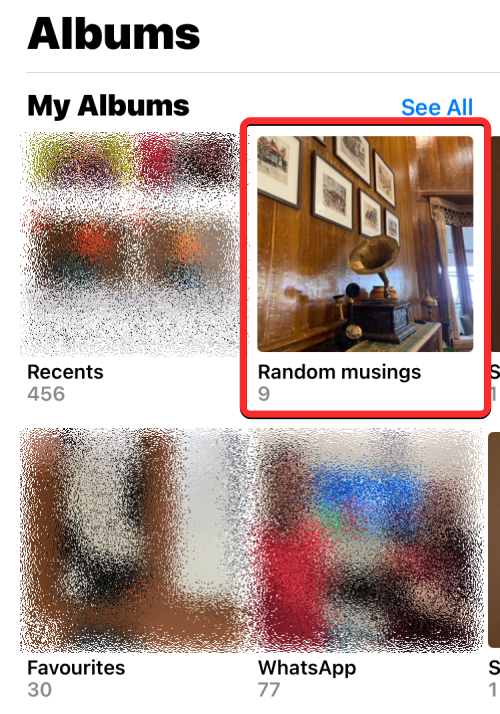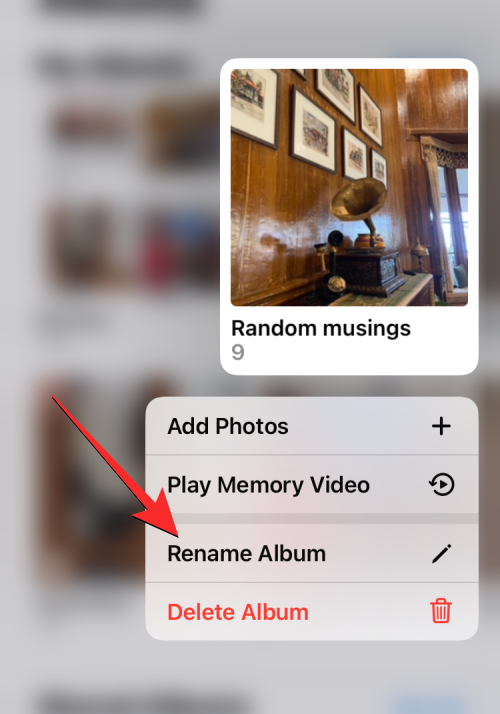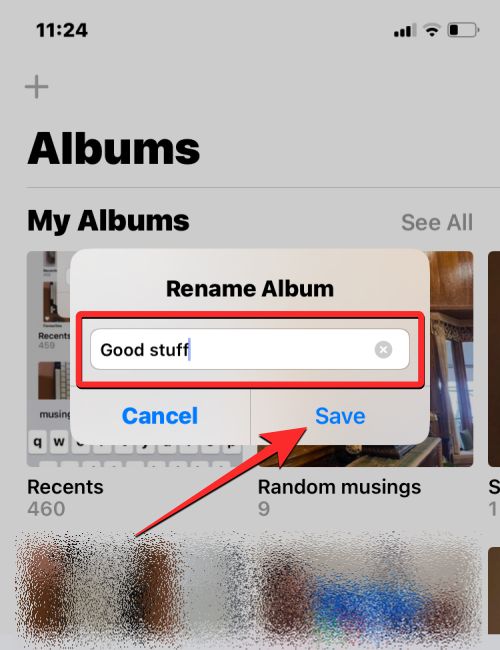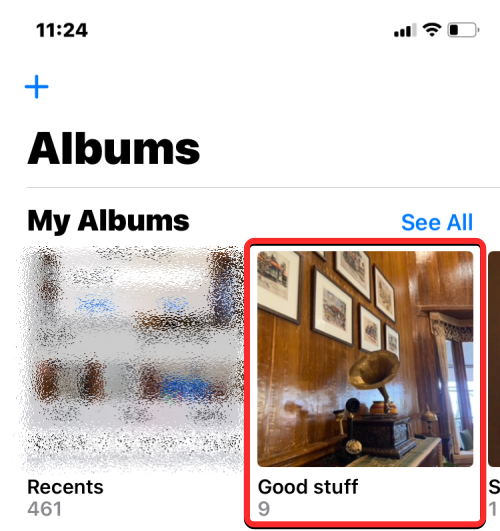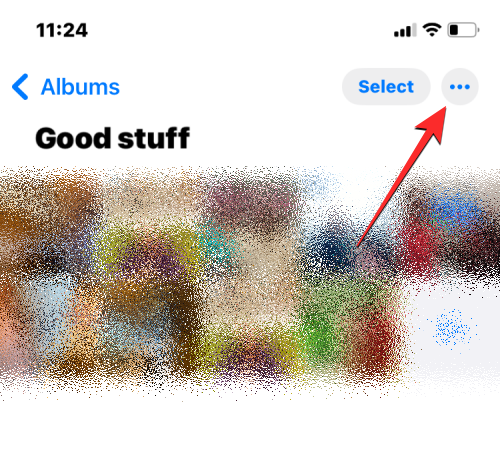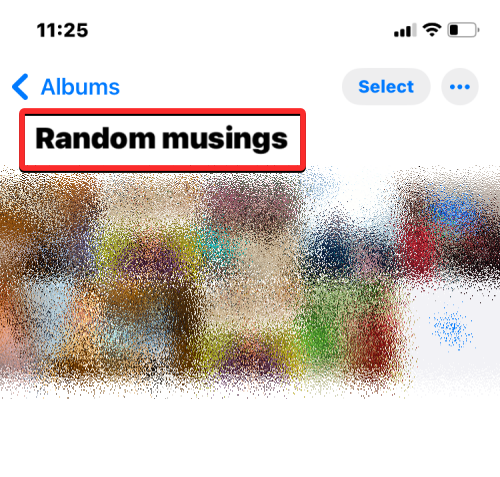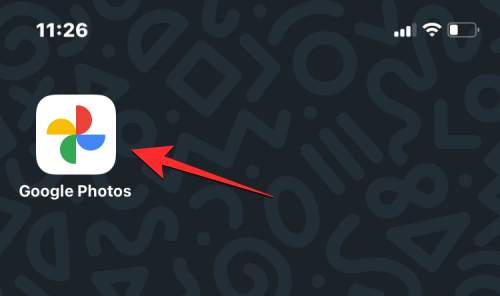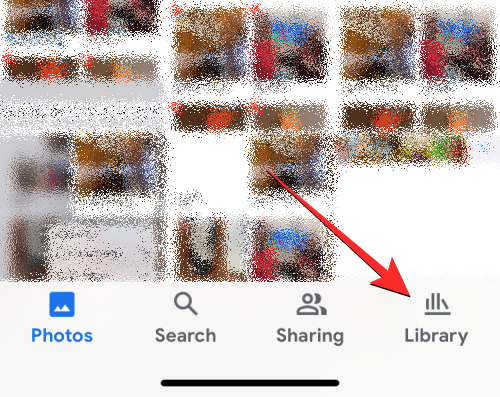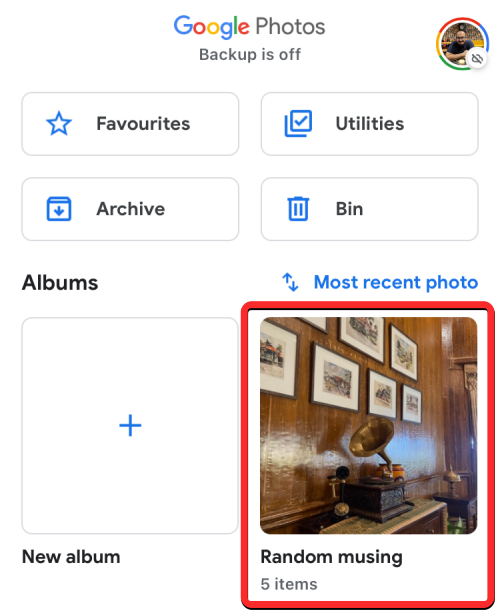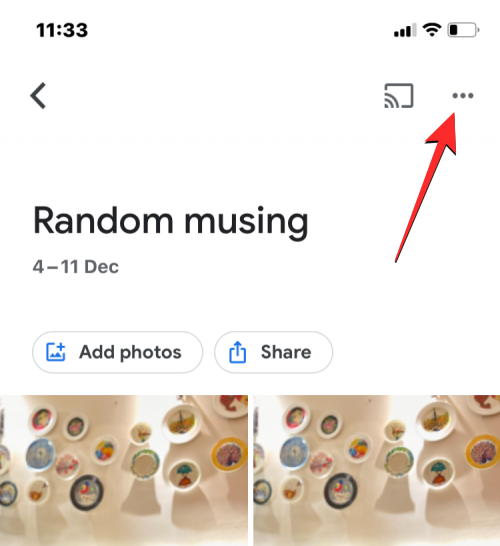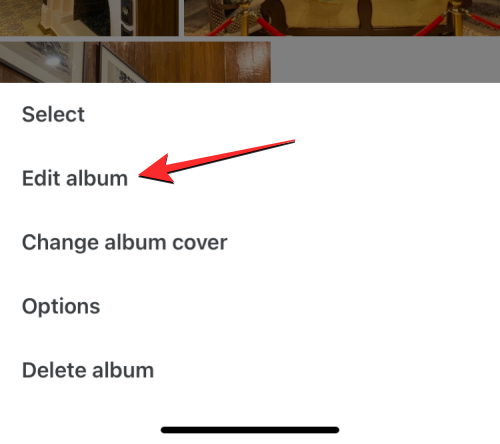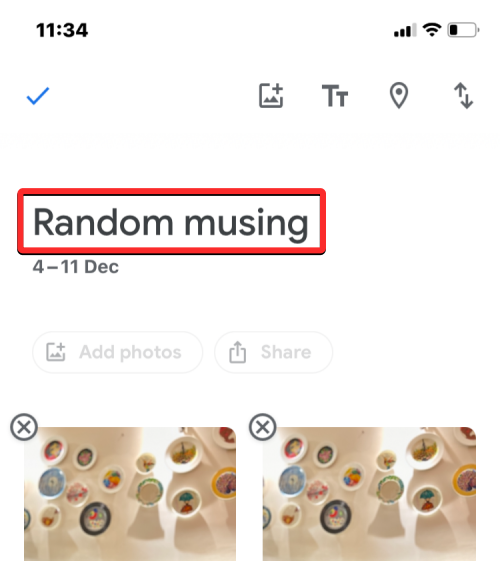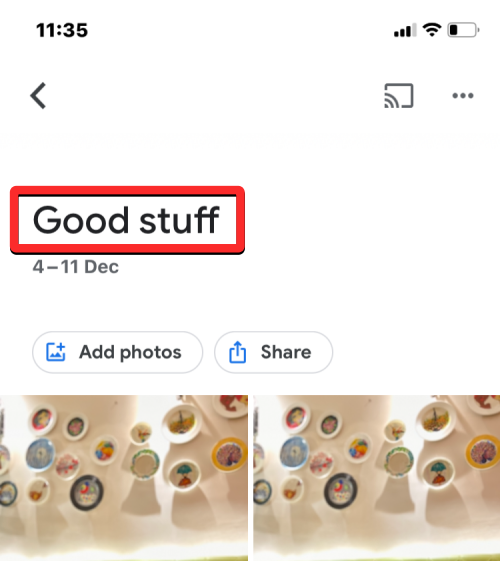4 Ways to Rename Photo Albums on iPhone
Apple allows users to create photo albums on iPhone. You can add pictures to the album and sort the pictures. Additionally, you can create slideshows and share them with friends and family. If you already have an album but its name no longer accurately reflects its contents, you can change the album's name at any time in the Photos app.
In the following post, we will explain all the ways you can rename a picture album on iPhone.
How to Rename Album on Photos app on iPhone [3 Methods]
There are many ways to change the name of an album on iPhone. You can rename an album on iOS using any of the following methods:
Method 1: From the My Albums screen
You can rename an album directly from the My Albums screen on the Photos app Album screen to rename photo albums on iPhone.
- Open the Photos app on your iPhone.

- In Photos, click the "Album" tab at the bottom.

- When the Albums screen loads, tap "View All" in the upper right corner to load all photo albums created on your iPhone.

- This will open the My Albums screen, which displays a list of photo albums available on your iPhone. To rename an album in this list, click Edit in the upper right corner.

- When the list enters edit mode, find the album whose name you want to change. Once you find the album, click on its album name.

- This should highlight the current name of the album in blue. Using the on-screen keyboard that appears at the bottom, type a new name for the selected album. After entering the new album name, click "Done" in the upper right corner.

- The selected album will display the new album name in the album screen.
Method 2: Long press on the album
You can also rename the album in the Photos app using the actionable shortcuts in the long press on the Album screen Displayed when the project.
- To use this method to change the name of an album, open the Photos app on your iPhone.

- In Photos, click the "Album" tab at the bottom.

- When the Albums screen loads, long press the album whose name you want to change.

- In the overflow menu that appears, select Rename Album.

- You will now see the "Rename Album" box appear on your screen.

- Here, clear the existing name from the text box and use the on-screen keyboard to type a new name for the album. After entering the new name, click Save.

- The selected album will now have the new name you applied on the Albums screen.

Method 3: By opening the album
You can also change the name of the album after opening it in the Photos app.
- Open the Photos app on your iPhone.

- In Photos, click the "Album" tab at the bottom.

- When the Albums screen loads, tap the album you want to rename. If you can't find the album on the current screen, tap "View All" and select the album you want to rename on the next screen.

- When the selected album opens on the next screen, tap the 3-dot icon in the upper right corner.

- In the overflow menu that appears, select Rename Album.

- You will now see the "Rename Album" box appear on your screen. Here, clear the existing name from the text box and use the on-screen keyboard to type a new name for the album. After entering the new name, click Save.

- The selected album will now have the new name you applied on the Albums screen.

How to rename an album on the Google Photos app
If the album you want to rename does not appear in the native Photos app, but in Google Photos Created in , you can change its name on the latter in the same way as above.
- Open the Google Photos app on your iPhone.

- When the app opens, click the Library tab in the lower right corner.

- In the Library tab, click the album you want to rename from the Albums section.

- This will open the selected album on the next screen. On this screen, click on the 3-dot icon in the upper right corner.

- In the pop-up screen that opens at the bottom, select Edit Album.

- The photo album will now enter edit mode. While in this mode, tap the album name at the top.

- When you do this, the on-screen keyboard will open at the bottom. Before you can enter a new name for an album, you must first clear the album's existing name. After entering a new name for the album, click the checkmark in the upper left corner to save changes.

- The new name will now be applied to the selected album on Google Photos.

The above is the detailed content of 4 Ways to Rename Photo Albums on iPhone. For more information, please follow other related articles on the PHP Chinese website!

Hot AI Tools

Undresser.AI Undress
AI-powered app for creating realistic nude photos

AI Clothes Remover
Online AI tool for removing clothes from photos.

Undress AI Tool
Undress images for free

Clothoff.io
AI clothes remover

Video Face Swap
Swap faces in any video effortlessly with our completely free AI face swap tool!

Hot Article

Hot Tools

Notepad++7.3.1
Easy-to-use and free code editor

SublimeText3 Chinese version
Chinese version, very easy to use

Zend Studio 13.0.1
Powerful PHP integrated development environment

Dreamweaver CS6
Visual web development tools

SublimeText3 Mac version
God-level code editing software (SublimeText3)

Hot Topics
 1655
1655
 14
14
 1413
1413
 52
52
 1306
1306
 25
25
 1252
1252
 29
29
 1226
1226
 24
24
 iPhone 16 Pro and iPhone 16 Pro Max official with new cameras, A18 Pro SoC and larger screens
Sep 10, 2024 am 06:50 AM
iPhone 16 Pro and iPhone 16 Pro Max official with new cameras, A18 Pro SoC and larger screens
Sep 10, 2024 am 06:50 AM
Apple has finally lifted the covers off its new high-end iPhone models. The iPhone 16 Pro and iPhone 16 Pro Max now come with larger screens compared to their last-gen counterparts (6.3-in on the Pro, 6.9-in on Pro Max). They get an enhanced Apple A1
 iPhone parts Activation Lock spotted in iOS 18 RC — may be Apple\'s latest blow to right to repair sold under the guise of user protection
Sep 14, 2024 am 06:29 AM
iPhone parts Activation Lock spotted in iOS 18 RC — may be Apple\'s latest blow to right to repair sold under the guise of user protection
Sep 14, 2024 am 06:29 AM
Earlier this year, Apple announced that it would be expanding its Activation Lock feature to iPhone components. This effectively links individual iPhone components, like the battery, display, FaceID assembly, and camera hardware to an iCloud account,
 iPhone parts Activation Lock may be Apple\'s latest blow to right to repair sold under the guise of user protection
Sep 13, 2024 pm 06:17 PM
iPhone parts Activation Lock may be Apple\'s latest blow to right to repair sold under the guise of user protection
Sep 13, 2024 pm 06:17 PM
Earlier this year, Apple announced that it would be expanding its Activation Lock feature to iPhone components. This effectively links individual iPhone components, like the battery, display, FaceID assembly, and camera hardware to an iCloud account,
 Multiple iPhone 16 Pro users report touchscreen freezing issues, possibly linked to palm rejection sensitivity
Sep 23, 2024 pm 06:18 PM
Multiple iPhone 16 Pro users report touchscreen freezing issues, possibly linked to palm rejection sensitivity
Sep 23, 2024 pm 06:18 PM
If you've already gotten your hands on a device from the Apple's iPhone 16 lineup — more specifically, the 16 Pro/Pro Max — chances are you've recently faced some kind of issue with the touchscreen. The silver lining is that you're not alone—reports
 Gate.io trading platform official app download and installation address
Feb 13, 2025 pm 07:33 PM
Gate.io trading platform official app download and installation address
Feb 13, 2025 pm 07:33 PM
This article details the steps to register and download the latest app on the official website of Gate.io. First, the registration process is introduced, including filling in the registration information, verifying the email/mobile phone number, and completing the registration. Secondly, it explains how to download the Gate.io App on iOS devices and Android devices. Finally, security tips are emphasized, such as verifying the authenticity of the official website, enabling two-step verification, and being alert to phishing risks to ensure the safety of user accounts and assets.
 How to solve the problem of 'Undefined array key 'sign'' error when calling Alipay EasySDK using PHP?
Mar 31, 2025 pm 11:51 PM
How to solve the problem of 'Undefined array key 'sign'' error when calling Alipay EasySDK using PHP?
Mar 31, 2025 pm 11:51 PM
Problem Description When calling Alipay EasySDK using PHP, after filling in the parameters according to the official code, an error message was reported during operation: "Undefined...
 Beats adds phone cases to its lineup: unveils a MagSafe case for the iPhone 16 series
Sep 11, 2024 pm 03:33 PM
Beats adds phone cases to its lineup: unveils a MagSafe case for the iPhone 16 series
Sep 11, 2024 pm 03:33 PM
Beats is known for launching audio products such as Bluetooth speakers and headphones, but in what can best be described as a surprise, the Apple-owned company has branched into making phone cases, starting with the iPhone 16 series. The Beats iPhone
 Anbi app official download v2.96.2 latest version installation Anbi official Android version
Mar 04, 2025 pm 01:06 PM
Anbi app official download v2.96.2 latest version installation Anbi official Android version
Mar 04, 2025 pm 01:06 PM
Binance App official installation steps: Android needs to visit the official website to find the download link, choose the Android version to download and install; iOS search for "Binance" on the App Store. All should pay attention to the agreement through official channels.