 Mobile Tutorial
Mobile Tutorial
 Android Phone
Android Phone
 Xiaomi 10 anti-accidental touch mode tutorial (how to turn on the anti-accidental touch mode on Xiaomi 10 to effectively avoid accidental operations)
Xiaomi 10 anti-accidental touch mode tutorial (how to turn on the anti-accidental touch mode on Xiaomi 10 to effectively avoid accidental operations)
Xiaomi 10 anti-accidental touch mode tutorial (how to turn on the anti-accidental touch mode on Xiaomi 10 to effectively avoid accidental operations)
php editor Xigua brings you a tutorial on the anti-accidental touch mode of Xiaomi 10 to help you enable the anti-accidental touch mode on Xiaomi 10 to effectively avoid accidental operations. As a high-performance smartphone, Xiaomi Mi 10 adopts a curved screen design, and the edge area of the touch screen is prone to accidental touches. By turning on the anti-accidental touch mode, you can use your phone more stably and comfortably, avoiding unnecessary interference and operations. Next, let us learn how to turn on the anti-accidental touch mode of Xiaomi Mi 10!

1. What is the anti-accidental touch mode
The anti-accidental touch mode is a software setting to avoid errors caused by accidentally touching the screen with your finger. Operation function. This operation will be automatically blocked to avoid unnecessary consequences. When the anti-accidental touch mode is turned on, the system will judge the user's operation when it is judged to be an accidental touch.
2. How to turn on the anti-accidental touch mode
1. Open the Settings application. Click "Settings" on the mobile phone desktop to enter the settings application and icon.
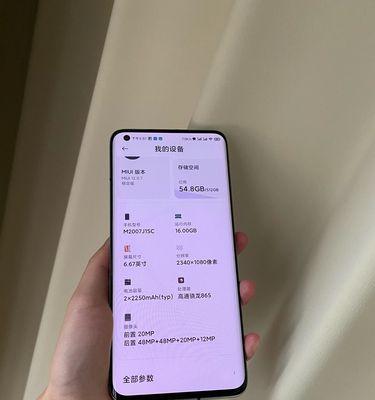
2. Enter the display settings. Click, slide down the screen, and select the "Display" option in the Settings app to enter the display settings interface.
3. Turn on the anti-accidental touch function. Find and click "Anti-accidental touch" in the display settings interface to enter the anti-accidental touch function setting interface, option.
4. Turn on the accidental touch prevention mode. Click the switch button to turn it on to turn on the anti-accidental touch mode in the anti-accidental touch function setting interface.

3. Adjust the sensitivity of the anti-accidental touch mode
1. Enter the anti-accidental touch setting interface. Enter the anti-accidental touch function setting interface and follow the steps above.
2. Adjust sensitivity. For adjusting the sensitivity of anti-accidental touch, you can see a slider in the anti-accidental touch function setting interface. To reduce the shielding of accidental touches, you can reduce the sensitivity by sliding the slider to the left; to enhance the shielding of accidental touches, you can increase the sensitivity by sliding the slider to the right.
4. Setting the application scope of the anti-accidental touch mode
1. Enter the anti-accidental touch setting interface. Enter the anti-accidental touch function setting interface and follow the previous steps.
2. Select the application scope. You can see an application scope option in the anti-accidental touch function setting interface. A list of installed applications will appear after clicking this option. Users can select applications that need to turn on the accidental touch prevention mode according to their needs.
5. Disable the accidental touch prevention mode
1. Enter the accidental touch prevention setting interface. Enter the anti-accidental touch function setting interface and follow the previous steps.
2. Turn off the anti-accidental touch mode. To disable the accidental touch prevention mode, click the switch button to turn it off in the accidental touch prevention function setting interface.
6. How to optimize the anti-accidental touch experience
1. Clean the screen regularly. Keep the screen clean. Dust and other contaminants will affect the anti-accidental touch effect. Therefore, it is recommended that users clean the screen regularly to remove grease on the screen.
2. Adjust the finger operation method. This operation can easily cause accidental touches, and some users are accustomed to touching the screen with the edges of their fingers. Try to use the belly of your fingers to touch the screen, and it is recommended that users adjust their finger operation methods to effectively reduce the probability of accidental touches.
7. Limitations of the accidental touch prevention mode
1. The judgment of accidental touch is not 100% accurate. But it is not 100% accurate. The anti-accidental touch mode is implemented by the system judging the user's operation. There is still a possibility of accidental touch, in some cases.
2. Anti-accidental touch mode is not suitable for all applications. For applications that are not turned on, accidental touches may still occur. The anti-accidental touch mode only takes effect for applications that have this function turned on.
8.
Users can avoid misoperations caused by accidentally touching the screen with their fingers and improve the user experience by turning on the anti-accidental touch mode of Xiaomi Mi 10. Optimizing the anti-accidental touch experience, users can adjust the sensitivity and application range of the anti-accidental touch mode according to personal needs. To avoid unexpected situations, users still need to pay attention to the operation methods. The anti-accidental touch mode is not 100% accurate, however.
The above is the detailed content of Xiaomi 10 anti-accidental touch mode tutorial (how to turn on the anti-accidental touch mode on Xiaomi 10 to effectively avoid accidental operations). For more information, please follow other related articles on the PHP Chinese website!

Hot AI Tools

Undresser.AI Undress
AI-powered app for creating realistic nude photos

AI Clothes Remover
Online AI tool for removing clothes from photos.

Undress AI Tool
Undress images for free

Clothoff.io
AI clothes remover

Video Face Swap
Swap faces in any video effortlessly with our completely free AI face swap tool!

Hot Article

Hot Tools

Notepad++7.3.1
Easy-to-use and free code editor

SublimeText3 Chinese version
Chinese version, very easy to use

Zend Studio 13.0.1
Powerful PHP integrated development environment

Dreamweaver CS6
Visual web development tools

SublimeText3 Mac version
God-level code editing software (SublimeText3)

Hot Topics
 How to restore the original appearance of mobile phone desktop icons (easily solve the problem of mobile phone desktop icon confusion)
Sep 02, 2024 pm 03:05 PM
How to restore the original appearance of mobile phone desktop icons (easily solve the problem of mobile phone desktop icon confusion)
Sep 02, 2024 pm 03:05 PM
In the process of daily use of mobile phones, we often encounter the situation where the mobile phone desktop icons are messed up, which bothers us. However, with some simple operations, we can easily restore the original appearance of the mobile phone desktop icons. This article will introduce some effective methods to solve this problem. Back up desktop layout Before restoring mobile phone desktop icons, we first need to back up the current desktop layout. Open the phone settings, find the "Desktop and Wallpaper" option, then click the "Backup and Restore" button, select "Backup Desktop Layout", and the phone will automatically save the current desktop layout. Use the icon manager that comes with the system. Most mobile phone systems provide the icon manager function, which can help us restore mobile phone desktop icons. Open your phone settings and find "Apps & Notifications"
 How to deactivate the safety mode of oppo mobile phones (quickly and easily deactivate the safety mode of oppo mobile phones)
Sep 02, 2024 pm 03:38 PM
How to deactivate the safety mode of oppo mobile phones (quickly and easily deactivate the safety mode of oppo mobile phones)
Sep 02, 2024 pm 03:38 PM
In some cases, your Oppo phone may enter safe mode, resulting in the inability to use the phone's functions normally. In this situation, you may feel confused and anxious. However, don't worry! This article will introduce you to some quick and easy methods to disable the safe mode of your Oppo phone and let you use your phone again. 1. Check the battery power If the battery power of your OPPO phone is too low, it may cause the phone to automatically enter safe mode. Please make sure your phone is fully charged and try restarting your phone. Press and hold the power button In some cases, OPPO phones can exit safe mode by long pressing the power button. Try holding down the power button for a few seconds to see if you can exit safe mode. Check the volume keys Sometimes, pressing the wrong combination of volume keys will also
 Steps and precautions for registering a Hong Kong Apple ID (enjoy the unique advantages of the Hong Kong Apple Store)
Sep 02, 2024 pm 03:47 PM
Steps and precautions for registering a Hong Kong Apple ID (enjoy the unique advantages of the Hong Kong Apple Store)
Sep 02, 2024 pm 03:47 PM
Apple's products and services have always been loved by users around the world. Registering a Hong Kong Apple ID will bring more convenience and privileges to users. Let’s take a look at the steps to register a Hong Kong Apple ID and what you need to pay attention to. How to register a Hong Kong Apple ID When using Apple devices, many applications and functions require using Apple ID to log in. If you want to download applications from Hong Kong or enjoy the preferential content of the Hong Kong AppStore, it is very necessary to register a Hong Kong Apple ID. This article will detail the steps on how to register a Hong Kong Apple ID and what you need to pay attention to. Steps: Select language and region: Find the "Settings" option on your Apple device and enter
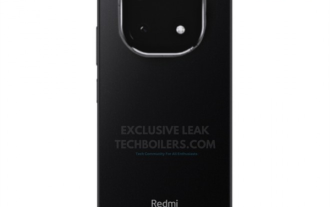 A new generation of thousand-yuan magic machine! Redmi Note 14 series joins the Internet: supports up to 90W fast charging
Sep 02, 2024 pm 12:44 PM
A new generation of thousand-yuan magic machine! Redmi Note 14 series joins the Internet: supports up to 90W fast charging
Sep 02, 2024 pm 12:44 PM
According to news on September 2, three new models of the Redmi Note14 series have been launched on the Internet, supporting up to 90W fast charging. According to various sources, this series will be released this month, focusing on the thousand-yuan market. 1. There are three models in the series, including RedmiNote14, RedmiNote14Pro and RedmiNote14Pro+. They are respectively equipped with Qualcomm Snapdragon 7sGen3, Dimensity 7350, and second-generation Snapdragon 7s. The Redmi Note14Pro series uses a 1.5K curved screen. This is Redmi’s first curved screen model this year and is consistent with the screen form of the previous generation Note13Pro+. RedmiNote14Pro series appearance: large-area centered three-camera solution camera Deco
 Solution to the problem of blurry screen on Samsung monitor (how to deal with the phenomenon of blurry screen on Samsung monitor)
Sep 04, 2024 pm 01:32 PM
Solution to the problem of blurry screen on Samsung monitor (how to deal with the phenomenon of blurry screen on Samsung monitor)
Sep 04, 2024 pm 01:32 PM
With the continuous development of technology, monitors have become an indispensable part of people's daily life and work. However, sometimes we may encounter some problems, such as screen blur on Samsung monitors. This article will introduce some common solutions to help you better deal with this problem. 1. Check whether the connection cable is secure - make sure the VGA, DVI or HDMI cables are intact and firmly connected to the monitor and computer or other devices. - Check whether the interface of the connecting cable is loose or dirty, and clean or replace it if necessary. 2. Adjust resolution and refresh rate - Adjust the resolution and refresh rate of the monitor on your computer system to ensure it matches the monitor's default settings. - Try different settings to see if they can resolve the blurry screen issue.
 Apple and Huawei both wanted to make a buttonless phone, but Xiaomi made it first?
Aug 29, 2024 pm 03:33 PM
Apple and Huawei both wanted to make a buttonless phone, but Xiaomi made it first?
Aug 29, 2024 pm 03:33 PM
According to a report from Smartprix, Xiaomi is developing a buttonless mobile phone codenamed "Suzaku". According to this news, this mobile phone codenamed Zhuque will be designed with an integrated concept, use an under-screen camera, and be equipped with Qualcomm Snapdragon 8gen4 processor. If the plan does not change, we are likely to see its arrival in 2025. When I saw this news, I thought I was back in 2019 - at that time, Xiaomi released the Mi MIX Alpha concept phone, and the surround-screen button-less design was quite amazing. This is the first time I have seen the charm of a buttonless mobile phone. If you want a piece of "magic glass", you must first kill the buttons. In "The Biography of Steve Jobs", Jobs once expressed that he hoped that the mobile phone could be like a piece of "magic glass".
 How to identify genuine and fake shoe boxes of Nike shoes (master one trick to easily identify them)
Sep 02, 2024 pm 04:11 PM
How to identify genuine and fake shoe boxes of Nike shoes (master one trick to easily identify them)
Sep 02, 2024 pm 04:11 PM
As a world-renowned sports brand, Nike's shoes have attracted much attention. However, there are also a large number of counterfeit products on the market, including fake Nike shoe boxes. Distinguishing genuine shoe boxes from fake ones is crucial to protecting the rights and interests of consumers. This article will provide you with some simple and effective methods to help you distinguish between real and fake shoe boxes. 1: Outer packaging title By observing the outer packaging of Nike shoe boxes, you can find many subtle differences. Genuine Nike shoe boxes usually have high-quality paper materials that are smooth to the touch and have no obvious pungent smell. The fonts and logos on authentic shoe boxes are usually clear and detailed, and there are no blurs or color inconsistencies. 2: LOGO hot stamping title. The LOGO on Nike shoe boxes is usually hot stamping. The hot stamping part on the genuine shoe box will show
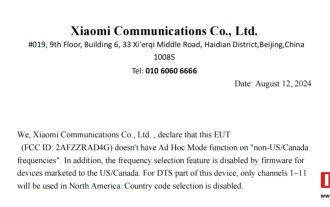 Xiaomi Redmi Note 14 mobile phone passed FCC certification: pre-installed with Thermal HyperOS and equipped with 33W charger
Sep 02, 2024 pm 02:52 PM
Xiaomi Redmi Note 14 mobile phone passed FCC certification: pre-installed with Thermal HyperOS and equipped with 33W charger
Sep 02, 2024 pm 02:52 PM
Thanks to netizen Wu Yanzu from South China for submitting the clue! According to news on September 2, the international version of Xiaomi Redmi Note 14 with model number "24094RAD4G" has now passed FCC certification, revealing some configuration information of the machine. FCC certification information shows that Xiaomi Redmi Note14 mobile phone is pre-installed with ThePaper HyperOS1.0 system, supports Wi-Fi, Bluetooth, LTE and 5GNR frequency bands, and is equipped with a 33W charger. Xiaomi RedmiNote14 series mobile phone information update Xiaomi RedmiNote14 has passed IMEI certification and supports 45W fast charging (the actual charging rate is unknown). It is equipped with MediaTek Dimensity 6100+ processor. Xiaomi RedmiNote14Pro internal code name: "Ame





