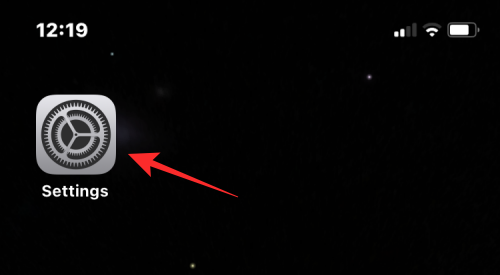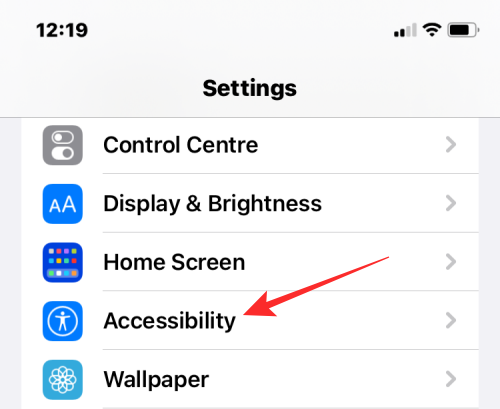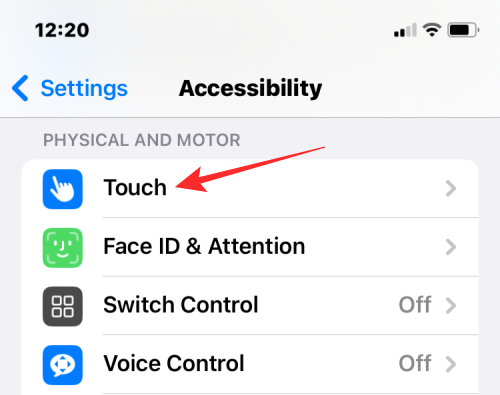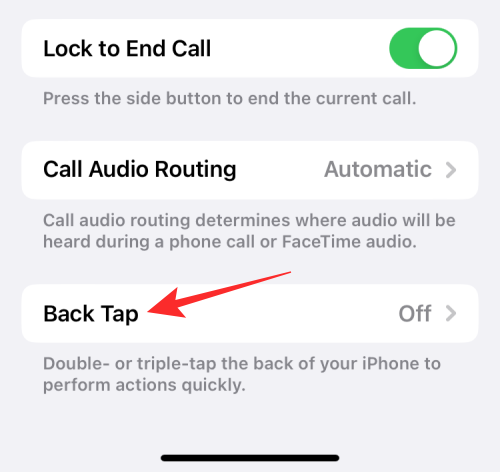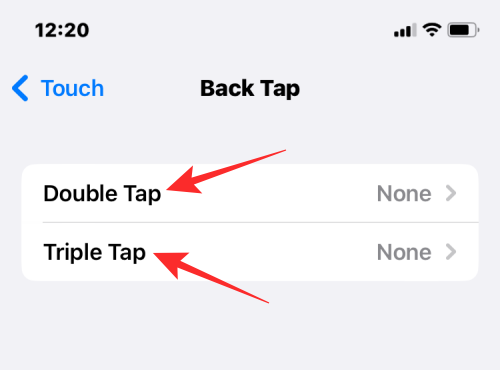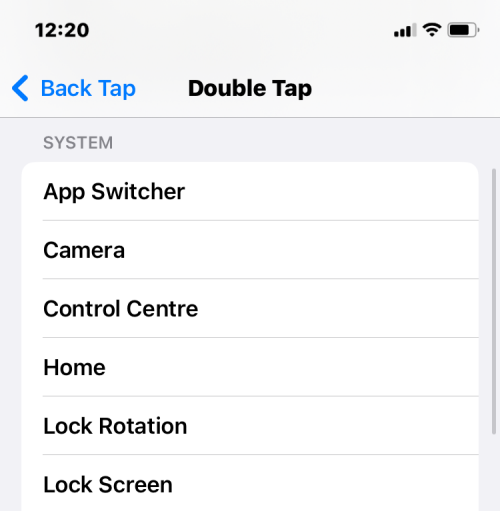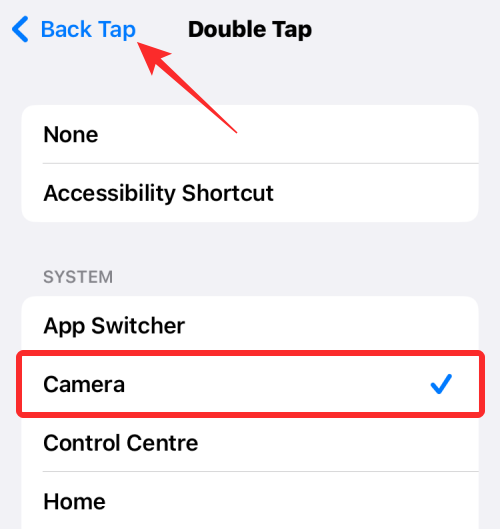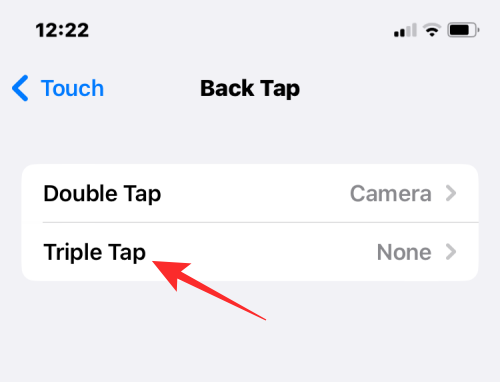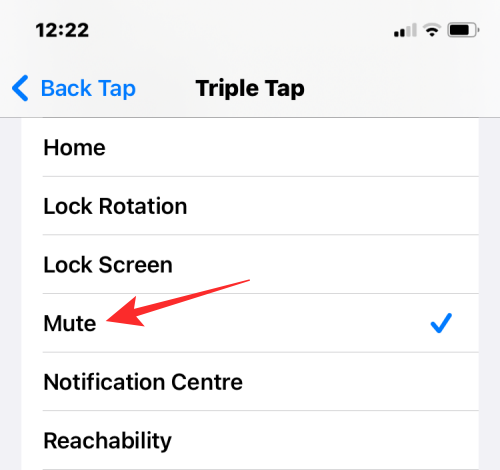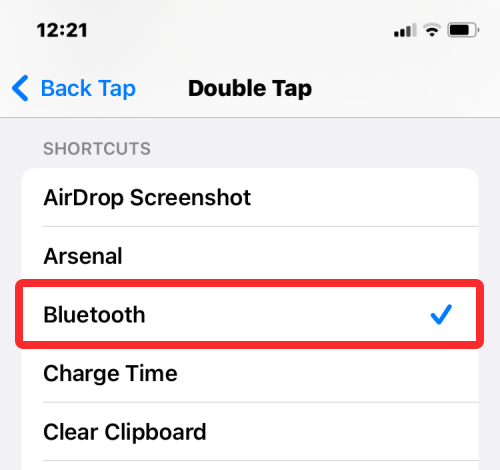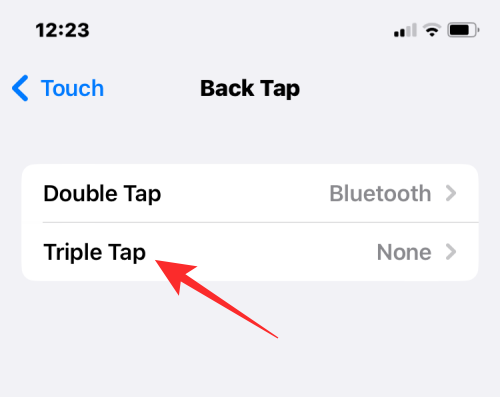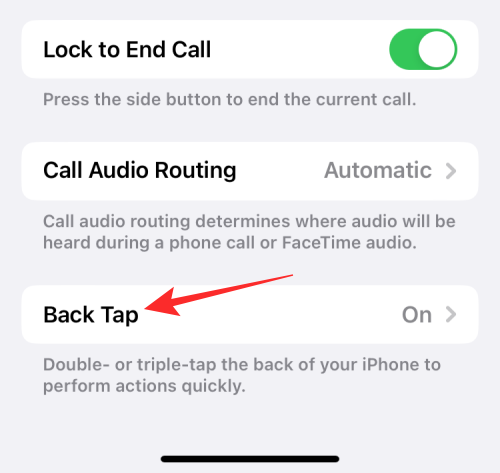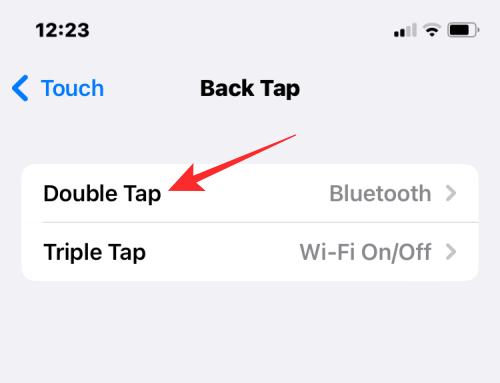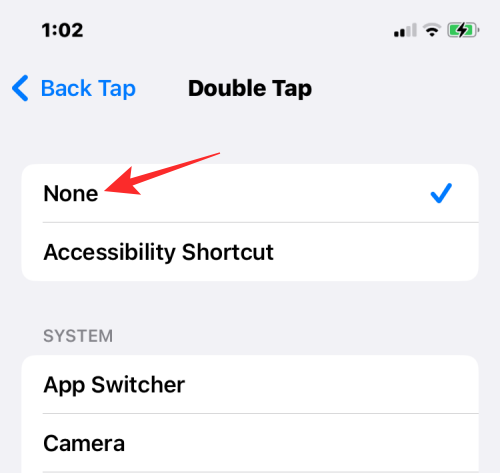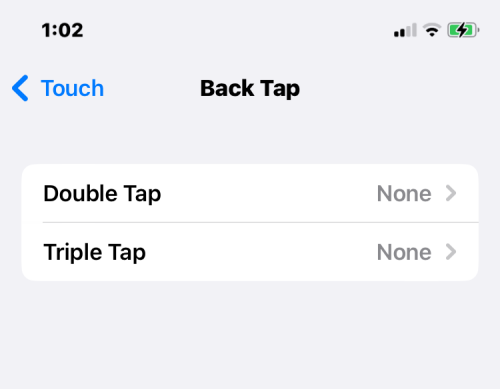How to use Back Tap Shortcut on iPhone
Your iPhone also has a feature you can take advantage of, Back Tap. It allows you to access various features and shortcuts with two or three taps on the back of your iPhone.
In this article, we’ll explain what the Back Tap shortcut is all about and how to set up and use it on your iPhone.
What is Back Tap on iPhone?
Back Tap is an accessibility feature in iOS that lets you perform simple gestures and actions using the back of your iPhone. By double- or triple-tapping the back glass of your iPhone, you can customize shortcuts to complete specific functions. This way, you can configure different shortcuts for double-click and triple-double click to suit your personal needs. With this feature, you can operate your iPhone more conveniently.
This feature uses the iPhone's accelerometer and gyroscope to detect when you tap and how often you tap the back. The purpose of these sensors is to detect the direction the iPhone is moving when clicked and monitor for multiple sharp movement spikes in the same direction. Since your iPhone will move upward when you tap back, this detection will enable your device to run the defined back tap shortcut.
Back Tap detection is sensitive to fairly light taps, so you don't have to tap the back of your iPhone too hard for it to work. What you need to make sure is that your taps are in the same rhythm as knocking on the door or double-clicking the mouse.
How to set up the Back Tap shortcut on iPhone
You can set your iPhone to run the shortcut every time you tap the back glass two or three times.
- To enable Back Click on your device, open the Settings app on iOS.

- In Settings, select Accessibility.

- On the next screen, tap Touch.

- Here, scroll down and select Back Tap.

- On this screen, you will see two options – double click and triple click. Select the options you want to configure. For example, we selected Double Tap here to enable the shortcut when you tap twice on the back of your iPhone.

- Now you'll be able to see a list of actions that run using Back Tap on iPhone. You can choose any action from system, accessibility settings, scroll gestures, and shortcuts to activate with Back Tap.

- After selecting your preferred action, you will see a check mark to the right of the selected action. To confirm your changes, click Back Click in the upper left corner.

- In Back Tap you can configure another option, in this case Triple Tap.

- You can set the action for this option the same way you set the action for Double Click previously.

After you configure Back Click on your iPhone, you can check if the feature is working properly by double or triple tapping on the back glass. If this gesture activates the action of your choice, you can rest assured that Back Tap is activated and working properly.
How to use a custom shortcut key for Back on iPhone
If you frequently use shortcuts that you created on your iPhone or added to the Shortcuts app, you can take advantage of Back tap" function to activate the shortcut you want to use. This allows you to trigger frequently used shortcuts without having to open the Shortcuts app or add them as widgets on your home screen.
- To configure shortcuts using Back Tap, open the Settings app.

- In Settings, go to Accessibility.

- On this screen, select Touch.

- Next, scroll down and select Back Tap.

- On the next screen, select Double Click or Double Click, whichever you want to configure.

- Here, scroll down to the "Shortcuts" section. You will now see all the shortcuts you added and created in the Shortcuts app. You can select any option from this section to enable it using Back Click.

- If you configured a shortcut for Double Click, you can also do the same for Triple Click, as long as it's not already enabled.

This way, you can use up to two shortcut keys at a time via Back Tap.
How to Disable Back Tap on iPhone
If you feel that the "Back Tap" feature is not useful to you, or your iPhone often triggers "Back Tap" unexpectedly, you can follow the steps below to disable it it.
- Go to the "Settings" app > "Accessibility".

- In Accessibility, select Touch.

- On the next screen, scroll down and you will see the "Back Click" option is "On". Click on the back tap to disable it.

- Here, select Double Click or Triple Click, depending on which option you want to disable. If you want to completely disable the Back Click feature, you'll need to turn it off one at a time. For example, we have selected Double Click in the screenshot below.

- On this screen, select None to remove previously selected actions from Double Click.

- Likewise, you can remove any actions set for Triple Click by selecting None. When both the double-click and triple-click options show "None", back click will be permanently disabled.

What can you do with the Back Click shortcut?
Back Tap acts like an extra physical key that you can configure with the shortcut key of your choice. You can use Back Tap to customize two different shortcuts—one that fires when you tap twice in a row, and another that fires when you tap back three times in a row.
Whether you choose to double-click or triple-click, you can choose from a series of shortcuts that you can run with Back Tap. You can set shortcuts for system features, accessibility settings, scrolling, or shortcuts that have been added to the Shortcuts app.
Here's what you can do with Back Click on iPhone:
- Turn Accessibility shortcuts and flashlight on/off
- Open Camera , Home Screen, Notification Center, Spotlight, or Siri
- Lock screen orientation and display
- Mute iPhone
- Access accessibility and shaking
- Screenshot
- Volume up/down
- Enable or disable accessibility features such as Assistive Touch, Background Sound, Invert, Color Filters, Nearby Device Control, Magnifier , Smart Reverse, Narration, Speak Screen and Zoom.
- Scroll up or down on the screen
- Activate shortcuts from the Shortcuts app
Does my iPhone support back tap?
You can use Back Click on supported iPhones running iOS 14 or later. Supported models include:
- iPhone 8/8 Plus
- iPhone X
- iPhone XR/XS/XS Max
- iPhone 11/11 Pro/11 Pro Max
- iPhone SE 2nd generation
- iPhone 12 / 12 mini / 12 Pro / 12 Pro Max
- iPhone 13 / 13 mini / 13 Pro / 13 Pro Max
- iPhone SE 3rd generation
- iPhone 14 / 14 Plus / 14 Pro / 14 Pro Max
- iPhone 15 / 15 Plus / 15 Pro / 15 Pro Max
If you own an iPhone 7 or earlier device, you cannot enable and set Back Tap on your device.
Is Back Tap suitable for mounting a shell?
Yes. Because the Back Tap feature relies on accelerometers and gyroscopes, your iPhone can detect taps on its back even when the case is attached. When the Back Click feature is too sensitive, it may be accidentally activated more frequently. In this case, it is recommended that you use a protective case on your iPhone and only trigger the sensor when you intend to use it.
The above is the detailed content of How to use Back Tap Shortcut on iPhone. For more information, please follow other related articles on the PHP Chinese website!

Hot AI Tools

Undresser.AI Undress
AI-powered app for creating realistic nude photos

AI Clothes Remover
Online AI tool for removing clothes from photos.

Undress AI Tool
Undress images for free

Clothoff.io
AI clothes remover

Video Face Swap
Swap faces in any video effortlessly with our completely free AI face swap tool!

Hot Article

Hot Tools

Notepad++7.3.1
Easy-to-use and free code editor

SublimeText3 Chinese version
Chinese version, very easy to use

Zend Studio 13.0.1
Powerful PHP integrated development environment

Dreamweaver CS6
Visual web development tools

SublimeText3 Mac version
God-level code editing software (SublimeText3)

Hot Topics
 iPhone 16 Pro and iPhone 16 Pro Max official with new cameras, A18 Pro SoC and larger screens
Sep 10, 2024 am 06:50 AM
iPhone 16 Pro and iPhone 16 Pro Max official with new cameras, A18 Pro SoC and larger screens
Sep 10, 2024 am 06:50 AM
Apple has finally lifted the covers off its new high-end iPhone models. The iPhone 16 Pro and iPhone 16 Pro Max now come with larger screens compared to their last-gen counterparts (6.3-in on the Pro, 6.9-in on Pro Max). They get an enhanced Apple A1
 iPhone parts Activation Lock spotted in iOS 18 RC — may be Apple\'s latest blow to right to repair sold under the guise of user protection
Sep 14, 2024 am 06:29 AM
iPhone parts Activation Lock spotted in iOS 18 RC — may be Apple\'s latest blow to right to repair sold under the guise of user protection
Sep 14, 2024 am 06:29 AM
Earlier this year, Apple announced that it would be expanding its Activation Lock feature to iPhone components. This effectively links individual iPhone components, like the battery, display, FaceID assembly, and camera hardware to an iCloud account,
 iPhone parts Activation Lock may be Apple\'s latest blow to right to repair sold under the guise of user protection
Sep 13, 2024 pm 06:17 PM
iPhone parts Activation Lock may be Apple\'s latest blow to right to repair sold under the guise of user protection
Sep 13, 2024 pm 06:17 PM
Earlier this year, Apple announced that it would be expanding its Activation Lock feature to iPhone components. This effectively links individual iPhone components, like the battery, display, FaceID assembly, and camera hardware to an iCloud account,
 Multiple iPhone 16 Pro users report touchscreen freezing issues, possibly linked to palm rejection sensitivity
Sep 23, 2024 pm 06:18 PM
Multiple iPhone 16 Pro users report touchscreen freezing issues, possibly linked to palm rejection sensitivity
Sep 23, 2024 pm 06:18 PM
If you've already gotten your hands on a device from the Apple's iPhone 16 lineup — more specifically, the 16 Pro/Pro Max — chances are you've recently faced some kind of issue with the touchscreen. The silver lining is that you're not alone—reports
 Gate.io trading platform official app download and installation address
Feb 13, 2025 pm 07:33 PM
Gate.io trading platform official app download and installation address
Feb 13, 2025 pm 07:33 PM
This article details the steps to register and download the latest app on the official website of Gate.io. First, the registration process is introduced, including filling in the registration information, verifying the email/mobile phone number, and completing the registration. Secondly, it explains how to download the Gate.io App on iOS devices and Android devices. Finally, security tips are emphasized, such as verifying the authenticity of the official website, enabling two-step verification, and being alert to phishing risks to ensure the safety of user accounts and assets.
 How to solve the problem of 'Undefined array key 'sign'' error when calling Alipay EasySDK using PHP?
Mar 31, 2025 pm 11:51 PM
How to solve the problem of 'Undefined array key 'sign'' error when calling Alipay EasySDK using PHP?
Mar 31, 2025 pm 11:51 PM
Problem Description When calling Alipay EasySDK using PHP, after filling in the parameters according to the official code, an error message was reported during operation: "Undefined...
 Beats adds phone cases to its lineup: unveils a MagSafe case for the iPhone 16 series
Sep 11, 2024 pm 03:33 PM
Beats adds phone cases to its lineup: unveils a MagSafe case for the iPhone 16 series
Sep 11, 2024 pm 03:33 PM
Beats is known for launching audio products such as Bluetooth speakers and headphones, but in what can best be described as a surprise, the Apple-owned company has branched into making phone cases, starting with the iPhone 16 series. The Beats iPhone
 Anbi app official download v2.96.2 latest version installation Anbi official Android version
Mar 04, 2025 pm 01:06 PM
Anbi app official download v2.96.2 latest version installation Anbi official Android version
Mar 04, 2025 pm 01:06 PM
Binance App official installation steps: Android needs to visit the official website to find the download link, choose the Android version to download and install; iOS search for "Binance" on the App Store. All should pay attention to the agreement through official channels.