 Computer Tutorials
Computer Tutorials
 Browser
Browser
 What should I do if 360 Browser frequently pops up disk cleaning reminders?
What should I do if 360 Browser frequently pops up disk cleaning reminders?
What should I do if 360 Browser frequently pops up disk cleaning reminders?
What should I do if 360 Browser often pops up a disk cleanup reminder?When the disk is full, a popup window to clean up the disk often pops up. How to close it? Here is the method! 360 Browser has a function to remind you to clear the disk space. If it is full, it will remind you in time. However, some users do not want this function and want to close the reminder pop-up window. So what should be done? The editor has compiled it below 360 Browser often pops up disk cleaning reminder solutions. If not, follow me below!
What to do if 360 Browser often pops up disk cleaning reminder
1. First open 360 Secure Browser. You can see an "Open Menu" consisting of three horizontal lines in the upper right corner of the browser. icon, click the icon with your mouse. 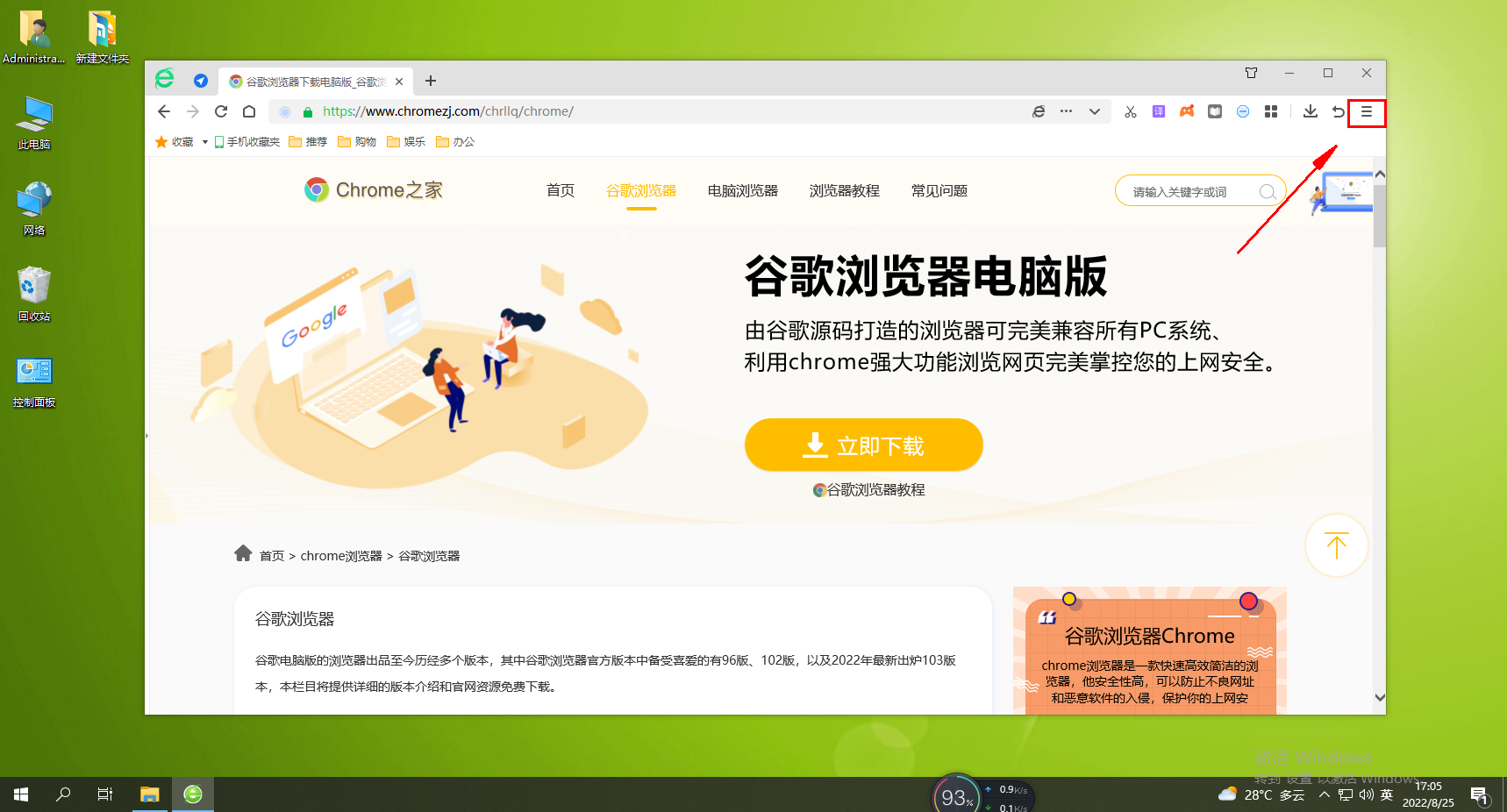
2. After clicking, the menu window of 360 Secure Browser will pop up below. Click "Settings" in the window to enter the browser settings page. 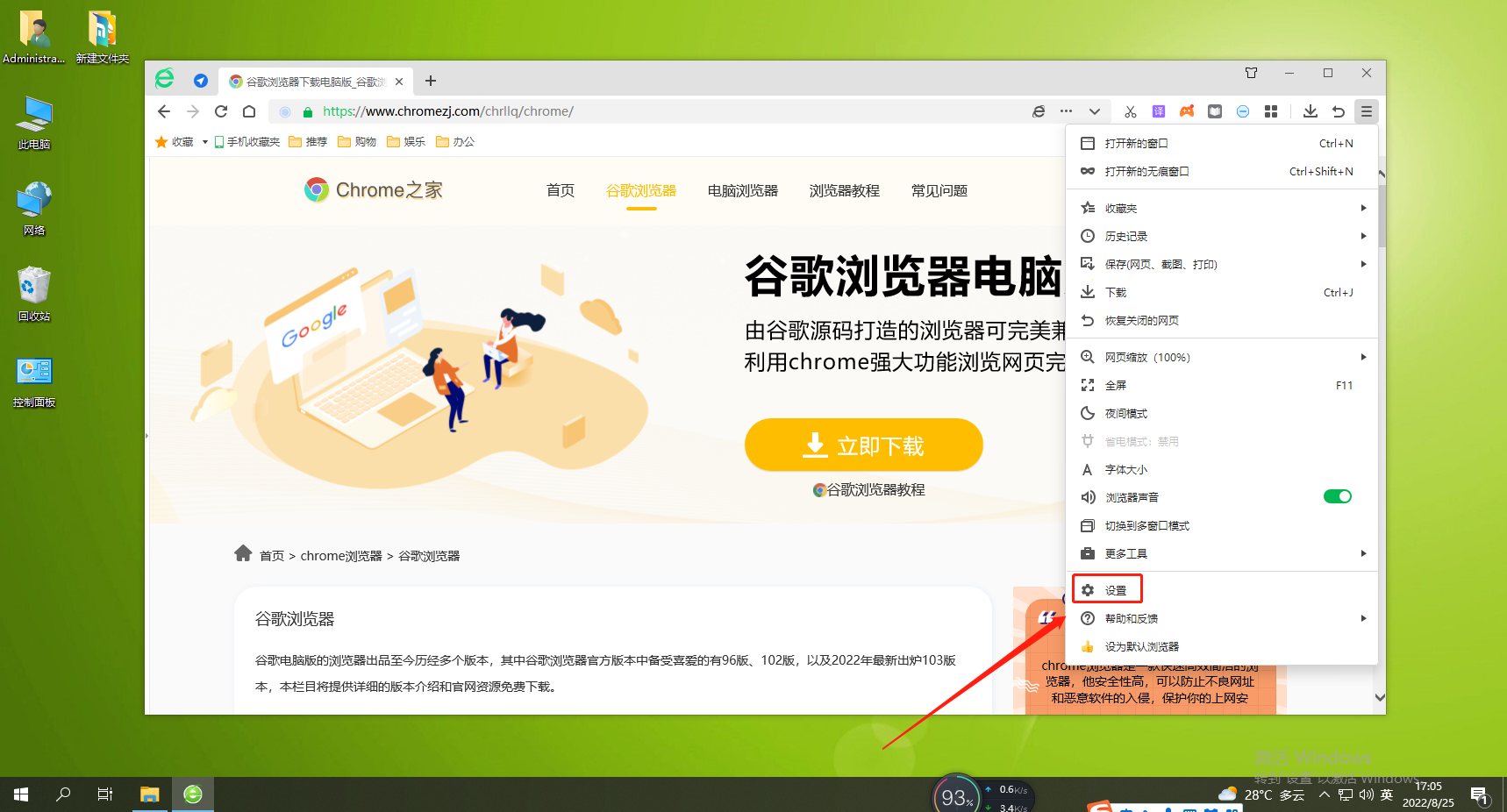
3. After entering the settings page of 360 Secure Browser, click "Optimization Acceleration" in the menu on the left side of the page.
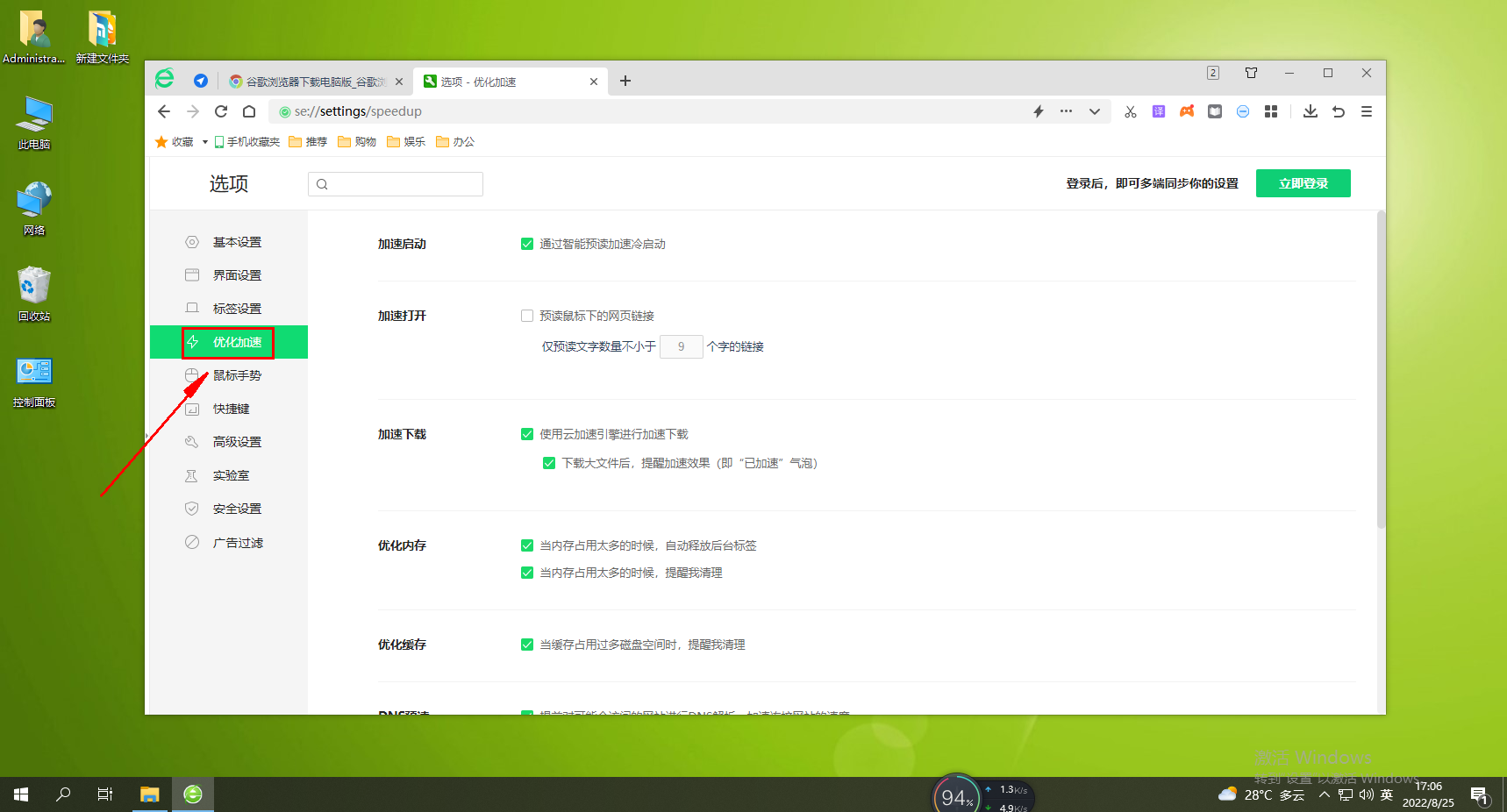
4. After entering the optimization acceleration page, find the "Optimize Cache" column and click to uncheck "When the cache takes up too much disk space, remind me to clean it up". 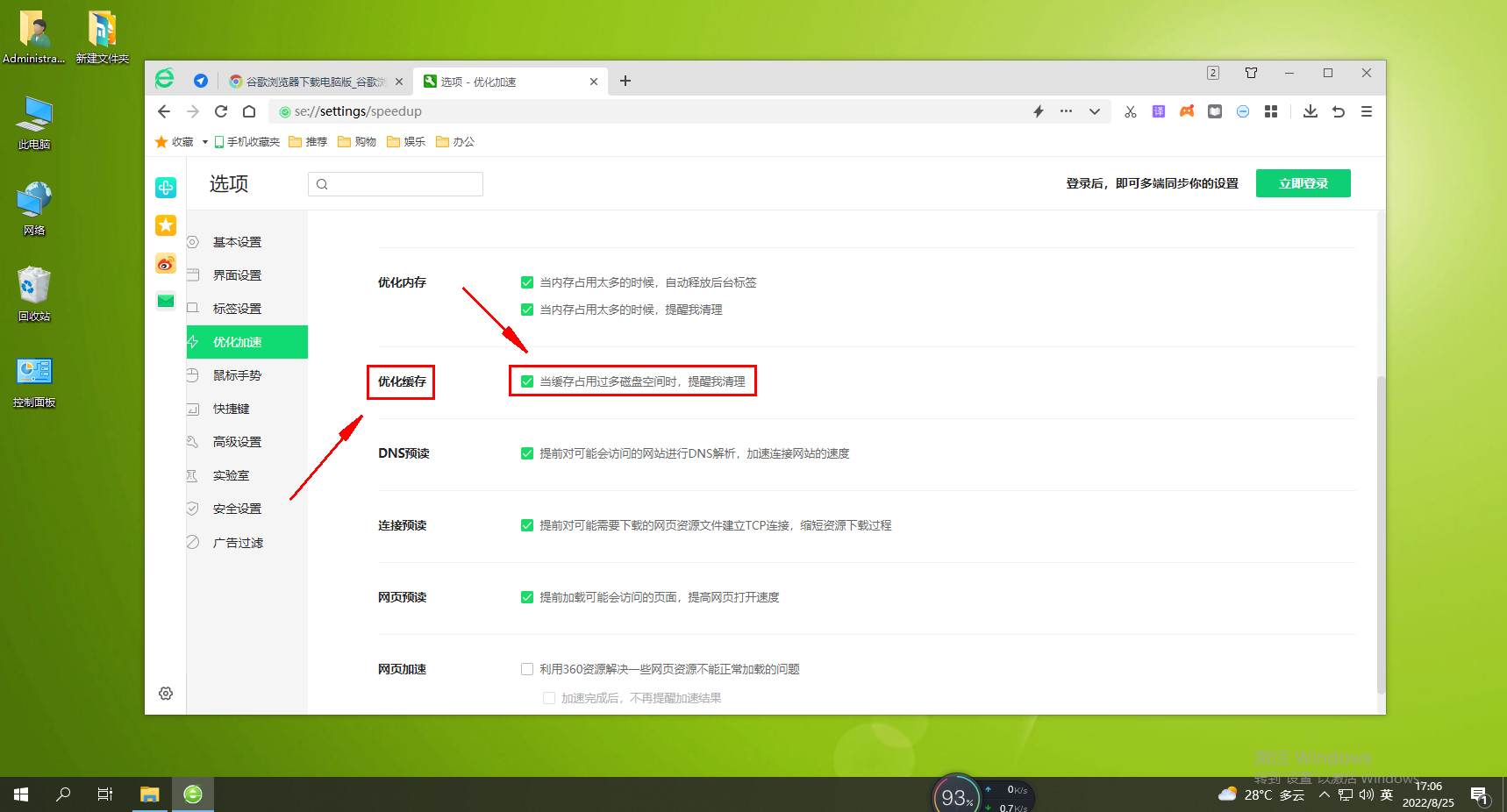
The above is the detailed content of What should I do if 360 Browser frequently pops up disk cleaning reminders?. For more information, please follow other related articles on the PHP Chinese website!

Hot AI Tools

Undresser.AI Undress
AI-powered app for creating realistic nude photos

AI Clothes Remover
Online AI tool for removing clothes from photos.

Undress AI Tool
Undress images for free

Clothoff.io
AI clothes remover

Video Face Swap
Swap faces in any video effortlessly with our completely free AI face swap tool!

Hot Article

Hot Tools

Notepad++7.3.1
Easy-to-use and free code editor

SublimeText3 Chinese version
Chinese version, very easy to use

Zend Studio 13.0.1
Powerful PHP integrated development environment

Dreamweaver CS6
Visual web development tools

SublimeText3 Mac version
God-level code editing software (SublimeText3)

Hot Topics
 1658
1658
 14
14
 1415
1415
 52
52
 1309
1309
 25
25
 1257
1257
 29
29
 1231
1231
 24
24
 How to change Google Chrome back to 360
Mar 09, 2024 pm 04:22 PM
How to change Google Chrome back to 360
Mar 09, 2024 pm 04:22 PM
How to change Google Chrome back to 360? Google Chrome is one of the most popular browser software today. This browser is convenient and fast to use. The default home page search interface of the browser is Google Search. However, many users say that their Google Chrome home page has been tampered with by 360 Searched for 360 Navigation, so how should this situation be modified? Next, the editor will bring you a graphic tutorial on how to cancel the 360 navigation page in Google Chrome. Friends in need may wish to try the method brought to you in this article. Step 1 of the graphic tutorial for canceling the 360 navigation page in Google Chrome: Double-click to open the computer version of Google Chrome and enter the main page. You can see that the 360 navigation page appears (as shown in the picture). Step 2: Click on the three as shown in the upper right corner
 Detailed operation method to delete thumbs.db file in WIN10
Mar 27, 2024 pm 03:20 PM
Detailed operation method to delete thumbs.db file in WIN10
Mar 27, 2024 pm 03:20 PM
1. Press win+r to enter the run window and enter [gpedit.msc]. 2. In the Local Group Policy Editor window, click [User Configuration → Administrative Templates → Windows Components], then find and open [File Manager] on the right. 3. Find and open [Turn off the thumbnail cache in the hidden thumbs.db file]. 4. In the window, click [Enabled → Apply → OK].
 How to turn off the ads recommended by 360 Browser? How to turn off ads recommended by 360 Browser on PC?
Mar 14, 2024 am 09:16 AM
How to turn off the ads recommended by 360 Browser? How to turn off ads recommended by 360 Browser on PC?
Mar 14, 2024 am 09:16 AM
How to turn off the ads recommended by 360 Browser? I believe that many users are using 360 Browser, but this browser sometimes pops up advertisements, which makes many users very distressed. Let this site carefully introduce to users how to Turn off the ads recommended by 360 Browser on your computer. How to turn off the ads recommended by 360 Browser on your computer? Method 1: 1. Open 360 Safe Browser. 2. Find the "three horizontal bars" logo in the upper right corner and click [Settings]. 3. Find [Lab] in the taskbar on the left side of the pop-up interface, and check [Enable "360 Hotspot Information" function]. Method 2: 1. First double-click
 How to turn off the automatic opening of 360 browser
Mar 18, 2024 pm 03:20 PM
How to turn off the automatic opening of 360 browser
Mar 18, 2024 pm 03:20 PM
How to turn off the automatic opening of 360 browser? 360 Browser is a safe and fast browser software. Nowadays, many people like to use this browser for work and study. Many friends said that after the computer is turned on, 360 Browser will automatically open. Many people want to cancel this setting. So how to turn off 360 Browser and enable automatic startup. This article will give you a detailed tutorial on how to turn off the automatic startup of 360 Browser at startup. Friends in need may wish to take a look and learn more. Tutorial on how to turn off the automatic startup of 360 Browser at startup. Method 1: 1. Right-click the stand-alone win icon and select Applications and Functions (as shown in the figure). 2. After opening, select the startup function (as shown in the picture). 3. Find the 360 Safe Browser component and close it.
 How to turn off the 360 browser screensaver
Mar 12, 2024 pm 06:07 PM
How to turn off the 360 browser screensaver
Mar 12, 2024 pm 06:07 PM
How to turn off the 360 browser screensaver? Nowadays, many people like to use 360 browser for work and study. This browser is very secure and can provide users with rich functions. When you use this browser, if you do not operate it, 360 will pop up after a while. Screensaver, this screen saver appears automatically, and many users don’t know where to turn it off. This article will give you an overview of the specific steps to turn off the screensaver in 360 Browser. Friends in need can come and take a look. List of specific steps to turn off screensaver in 360 Browser. First, open 360 Secure Browser on your computer, and then click the "three" icon in the upper right corner. 2. In the second step, after opening the "three" icon, we find the "Settings" option in the drop-down list and click to open it (as shown in the figure)
 How to turn off the screensaver wallpaper in 360 browser
Mar 22, 2024 pm 08:30 PM
How to turn off the screensaver wallpaper in 360 browser
Mar 22, 2024 pm 08:30 PM
How to turn off the screensaver wallpaper in 360 browser? 360 Browser is a feature-rich and easy-to-use browser software. This browser has very good personalization settings. When we use this browser, the 360 screen saver will pop up if we misoperate for a period of time. These Many screensaver wallpapers are game advertisements, and many users want to know how to turn off 360 browser screensaver wallpapers. Next, the editor will share with you the steps to turn off the 360 browser screensaver wallpaper. Friends in need can come and take a look to learn more. Share the steps to close the 360 Browser screensaver wallpaper 1. Open the 360 Browser, click on the icon with three horizontal bars in the upper right corner of the screen, and then click "Settings", as shown in the figure below. 2. Click "Advanced Settings", scroll down, and there is
 How to take scrolling screenshots on 360 browser? 360 browser scrolling screenshot long picture tutorial
Apr 02, 2024 pm 10:58 PM
How to take scrolling screenshots on 360 browser? 360 browser scrolling screenshot long picture tutorial
Apr 02, 2024 pm 10:58 PM
Many friends who use 360 Browser hope to take screenshots of scrolling down the web page at once. They want to know whether there is a scrolling screenshot function and how to operate it. In fact, it doesn’t need to be so complicated. You can find the screenshot application plug-in in the 360 browser to quickly save the screenshot of the entire long web page. The operation is simple and convenient. Next, let’s take a look at how to take scrolling screenshots on the 360 browser. 360 Browser scrolling screenshot shortcut method: After opening the 360 Browser on your computer, click the management icon on the upper right toolbar and select the "Add" tool selection. After jumping to the 360 App Market, search for the word "Screenshot". In the search results that appear, select the tool you want to install and click the "Install" button to complete (as shown in the picture)
 What to do if Win11 black screen teaches you how to solve Windows_11 black screen problem
May 08, 2024 pm 03:10 PM
What to do if Win11 black screen teaches you how to solve Windows_11 black screen problem
May 08, 2024 pm 03:10 PM
Windows 11 is the latest operating system launched by Microsoft, which brings a new interface design and more practical functions. However, some users encountered a black screen problem during the upgrade or use process, resulting in the inability to work properly. This article will introduce in detail several methods to effectively solve the black screen problem in Win11 and help you quickly restore the normal operation of the computer. Tool materials: System version: Windows11 (21H2) Brand model: Lenovo Xiaoxin Pro162022, Dell XPS13Plus, Asus ZenBookS13OLED Software version: NVIDIA GeForceExperience3.26.0.160, Intel Driver & SupportAssist



