 Computer Tutorials
Computer Tutorials
 Computer Knowledge
Computer Knowledge
 Comparing the game performance of win10 22h2 and win11 22h2, which one is better? For detailed information, please see
Comparing the game performance of win10 22h2 and win11 22h2, which one is better? For detailed information, please see
Comparing the game performance of win10 22h2 and win11 22h2, which one is better? For detailed information, please see
php Editor Youzi brings you a hot topic today: Which one is better, Win10 22H2 game performance or Win11 22H2? With the release of Win11, many users are eager to understand the differences and performance between the two. In this article, we'll compare the differences in gaming performance between the two operating systems in detail to help you make an informed choice. Whether you are a loyal Windows 10 user or someone ready to upgrade to Win11, this article will provide you with useful information and advice. Let’s take a look!
1. Comprehensive introduction
The latest version numbers of Microsoft's Win11 and Win10 systems are both version 22H2, and the latest system patches have been installed. Microsoft claims that Windows 11 systems take better advantage of Alder Lake's performance hybrid architecture and new threading technology. In order to verify this statement, foreign evaluation agencies conducted a comparative test on the Raptor Lake-S Core i9-13900K on Windows 11 22H2 and Windows 10 22H2.
According to the test results, Win11 system performs better in some cases, but there are also many cases where Win10 system is better than Win11 system. The two have a give-and-take performance-wise, although the differences aren't huge. Therefore, choosing the right operating system for you is still a matter of personal preference.
2. Introduction to differences
The most obvious change from Win10 to Win11 is the update of the visual design and the optimization of desktop operations. The new rounded corner design and dynamic special effects make the interface more modern. At the same time, after familiarity, some operational optimizations also bring some convenience.
Win11 has higher hardware requirements than Win10. It requires at least a dual-core 1GHz or above CPU and 4GB or above memory. In addition, it is best to have a graphics card that supports DX12. If it is a low-end configuration host from a few years ago, it may not be able to meet these requirements. In addition, compared with Win10, the startup service process of Win11 will occupy more memory after booting. If your memory capacity is less than 8GB, it may be difficult to run the game. Therefore, I suggest you either upgrade the memory or continue to use Win10 system.
3. However, for gamers, there is no need to worry about the fact that mainstream configurations in recent years can install Win11 without pressure and play games normally. However, there are still some compatibility issues in Windows 11 at this stage, especially the newly launched 22H2 version update, which may be incompatible with some existing hardware, software and games, causing the game to crash midway. Although this problem occurs The probability is not high, but in comparison, the Win10 version system is still more stable and reliable. If it is just for game stability, Win10 is more recommended.
3. Reasons for recommendation
For gamers, there is no significant gap in game performance between Win11 and Win10. Especially when running AAA game masterpieces, it doesn't matter which system you choose. The improvement of game performance mainly depends on the hardware, especially the performance of the graphics card. We can only hope that future Win11 system updates will bring more surprises to users and further enhance the gaming experience.
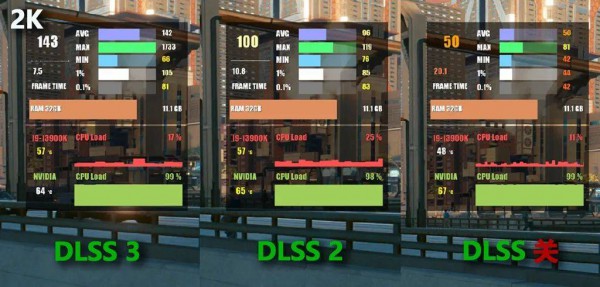
For players who have upgraded their RTX 40 series graphics cards, if they continue to use Win10, they need to turn on the hardware acceleration GPU plan option in the GPU settings to support DLSS 3. Turning on frame generation in the game will greatly increase the number of frames. If the hardware acceleration GPU plan is turned off, DLSS 3 will not take effect in the game. This option is turned on by default in Windows 11.
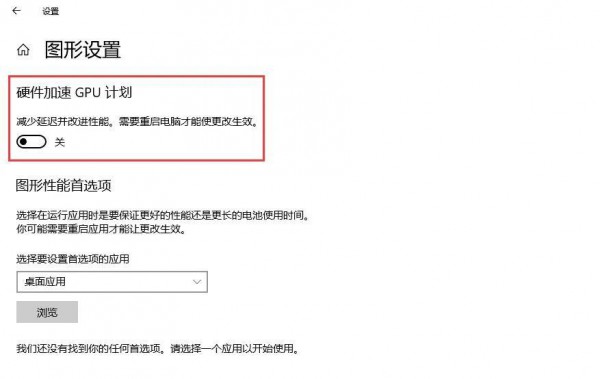
Recommended system 1: Win10 22H2 Universal Pure Edition System 64-bit V2023
Win10 22H2 Universal Pure Edition System 64-bit V2023 passed Exquisitely simplified upgrades, adding the latest patches and universal drivers, the system has the characteristics of simple installation, fast installation speed, perfect optimization, stable operation, and automatic activation. The latest optimization plan optimizes the system and prohibits the startup of unnecessary services. Users can enjoy a better operating experience.

Recommended system 2: Ghost Win11 Love Pure Edition 64-bit system 22H2 Professional Edition
Ghost Win11 Love Pure Edition 64-bit system 22H2 Professional Edition is produced using Microsoft's latest official system, which perfectly supports new and old models. Old computers can also be installed with confidence, without hardware restrictions. The system does not require activation. After installation and opening, you can use all functions in it for free to meet the needs of users in different scenarios.

The above is the detailed content of Comparing the game performance of win10 22h2 and win11 22h2, which one is better? For detailed information, please see. For more information, please follow other related articles on the PHP Chinese website!

Hot AI Tools

Undresser.AI Undress
AI-powered app for creating realistic nude photos

AI Clothes Remover
Online AI tool for removing clothes from photos.

Undress AI Tool
Undress images for free

Clothoff.io
AI clothes remover

Video Face Swap
Swap faces in any video effortlessly with our completely free AI face swap tool!

Hot Article

Hot Tools

Notepad++7.3.1
Easy-to-use and free code editor

SublimeText3 Chinese version
Chinese version, very easy to use

Zend Studio 13.0.1
Powerful PHP integrated development environment

Dreamweaver CS6
Visual web development tools

SublimeText3 Mac version
God-level code editing software (SublimeText3)

Hot Topics
 System Restore prompts that you must enable system protection on this drive
Jun 19, 2024 pm 12:23 PM
System Restore prompts that you must enable system protection on this drive
Jun 19, 2024 pm 12:23 PM
The computer has a restore point, and when the system is restored, it prompts "You must enable system protection on this drive." This usually means that the system protection function is not turned on. System protection is a feature provided by the Windows operating system that can create system restore points to back up system files and settings. That way, if something goes wrong, you can revert to a previous state. When the system fails and you cannot enter the desktop to start it, you can only try the following method: Troubleshooting-Advanced Options-Command Prompt Command 1 netstartvssrstrui.exe/offline:C:\windows=active Command 2 cd%windir%\system32 \configrenSYSTEMsy
 What should I do if win10 does not switch users? Win10 login interface does not have the option to switch users. Solution
Jun 25, 2024 pm 05:21 PM
What should I do if win10 does not switch users? Win10 login interface does not have the option to switch users. Solution
Jun 25, 2024 pm 05:21 PM
A problem that Windows 10 users may encounter is that they cannot find the switch user option on the login interface. So what should I do if there is no switch user option on the win10 login interface? Let this site give users a detailed explanation of the problem of not switching user options in the win10 login interface. Detailed solution to the problem of switching user options on the Win10 login interface: Check user account settings: First, make sure you have multiple user accounts on your computer and that these accounts are enabled. You can check and enable the account by following these steps: a. Press Win+I keys to open Settings and select "Accounts". b. Select "Family & Others" or &ld in the left navigation bar
 How to permanently turn off real-time protection in win10? How to disable real-time protection function in win10 computer 0
Jun 05, 2024 pm 09:46 PM
How to permanently turn off real-time protection in win10? How to disable real-time protection function in win10 computer 0
Jun 05, 2024 pm 09:46 PM
Although the comprehensive anti-virus software that comes with Windows 10 system can continuously protect the security of your personal computer, sometimes it may also affect certain downloaded files. For some users, it may be more appropriate to temporarily turn off the real-time protection function. But many users don’t know how to permanently turn off the real-time protection feature on win10 system. 1. First, press the "Win+R" keys to open the run window, enter the "gpedit.msc" command to open the local Group Policy Editor interface; 2. Then, in the opened interface, click "Computer Configuration/Administrative Templates/ Windows Components/MicrosoftDef
 How to restore the default wallpaper in win10? One trick to quickly restore the default wallpaper in Windows 10 system
Jun 02, 2024 pm 02:07 PM
How to restore the default wallpaper in win10? One trick to quickly restore the default wallpaper in Windows 10 system
Jun 02, 2024 pm 02:07 PM
In Windows 10 system, if you want to return to the system default wallpaper, you can follow the following steps: 1. Right-click a blank space on the desktop and select Personalize in the pop-up menu. 2. This will open the Personalization window in Settings. In the left menu, click Background. 3. Under the "Background" settings, find and click the drop-down menu next to "Choosepicture", and then select Windows Default (Windows Default) or directly select a picture that looks like the default wallpaper in the picture preview below ( if there are multiple options). 4. If your system has multiple versions
 Windows cannot start the Windows Audio service Error 0x80070005
Jun 19, 2024 pm 01:08 PM
Windows cannot start the Windows Audio service Error 0x80070005
Jun 19, 2024 pm 01:08 PM
The guy's computer appears: Windows cannot start the WindowsAudio service (located on the local computer). Error 0x8007005: Access denied. This situation is usually caused by user permissions. You can try the following methods to fix it. Method 1: Modify the registry to add permissions through batch processing, create a new text document on the desktop, save it as .bat, and right-click the administrator to go far. Echo==========================EchoProcessingRegistryPermission.Pleasewait...Echo================== ========subinacl/subkey
 What should I do if Win10 takes a screenshot and crashes? How to solve the problem of Win10 flashing and then disappearing after taking a screenshot?
Jun 02, 2024 pm 12:48 PM
What should I do if Win10 takes a screenshot and crashes? How to solve the problem of Win10 flashing and then disappearing after taking a screenshot?
Jun 02, 2024 pm 12:48 PM
There are many reasons why the screenshot disappears after taking a screenshot in Win10. Users can first check the screenshot save location or adjust the screenshot settings, or check the animation effect to check it. If it really doesn't work, you can also choose to update the driver and operating system to perform the operation. Let this website carefully introduce to users the analysis of the problem of Win10 disappearing after taking a screenshot. Analysis of the problem after win10 takes a picture and it flashes and disappears 1. Check where the screenshot is saved: When you use the Win+PrtSc (PrintScreen) key combination to take a screenshot, the screenshot is usually saved in the C:\Users\YourUsername\Pictures\Screenshots folder. please
 What to do if the Win10 Task Manager crashes? How to fix the Win10 Task Manager crash?
Jun 25, 2024 pm 04:31 PM
What to do if the Win10 Task Manager crashes? How to fix the Win10 Task Manager crash?
Jun 25, 2024 pm 04:31 PM
Hello everyone, have you ever encountered the situation where the Windows 10 Task Manager keeps crashing? This function helps us a lot, allowing us to quickly see all running tasks, which is very convenient to use, right? However, some friends said that they encountered this problem and didn’t know how to solve it, so let me share with you the specific solution! Solution to Win10 Task Manager crash 1. First, press and hold the "Win" + "R" keys on the keyboard to open Run, enter "regedit" and press the Enter key. 2. Expand the folders and find "HKEY_CURRENT_USERSoftwareMicros
 How to turn off popular searches in Windows 10 system? List of methods to close popular searches in Windows 10 system
Jun 03, 2024 pm 08:46 PM
How to turn off popular searches in Windows 10 system? List of methods to close popular searches in Windows 10 system
Jun 03, 2024 pm 08:46 PM
In win10 system, hot search is one of the more practical methods, but sometimes it can cause certain troubles. So how to turn off hot search? Let’s take a look below! Step 1: Open the Settings app First, click on the Windows icon in the lower left corner of the screen and select the Settings app. Step 2: Enter "Personalization" settings In the "Settings" app, click the "Personalization" option. Step 3: Select the “Search” option In the “Personalization” settings, select the “Search” option. Step 4: Turn off popular searches. In the "Search" option, find the option "Show popular searches in search" and turn it off. Professional Tool Recommendation 1. Xiaozhi Soso Xiaozhi Soso—Quick Search and One-Click Positioning—Professional Computer Search Tool





