 Computer Tutorials
Computer Tutorials
 Computer Knowledge
Computer Knowledge
 How to modify the font of LED display - detailed guidance
How to modify the font of LED display - detailed guidance
How to modify the font of LED display - detailed guidance
It is best to provide detailed guidance on how to change the characters on the LED display
The font of the LED display can be changed through a serial cable, U disk or mobile phone (or remote control). According to different operating methods, the font of the LED display can be modified.
1. Change the characters through the serial line
Connect the LED display screen to the computer, open the display control software, set the screen parameters, edit the font of the program, and click Send
2. Change characters through U disk
There is an option in the software menu. Click USB Download to save the setting parameters and content to a USB flash drive. When changing programs, just copy the contents of the USB flash drive to the LED display.
3. Change the words via mobile phone (or remote control)
You can send and change advertising subtitles by editing text messages
Warm reminder: LED displays usually use USB interface and COM interface to transmit data. You can choose to use the USB interface to transmit data to modify the display content, such as the common ledshow2012 and ledplay software (available for free download on the official website), and then modify it in the software. At the same time, you also need to set the screen parameters, which are related to the control card of the LED display. After completing the modification, click USB Download to download the modified content to the USB flash drive. Finally, insert the USB flash drive into the U port of the display screen.
In addition, you can also ask your LED display supplier to provide technical explanation and support. This is a quick way.
How to connect LED display to computer to set up and change subtitles
The setting steps are as follows:
1. Connect the LED display changing cable to the computer and open the LED desktop.
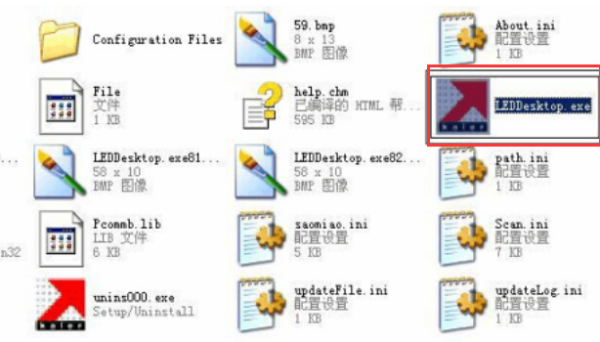
2. Detect communication parameters: Click the Settings button on the menu bar and select communication parameters in the drop-down box.

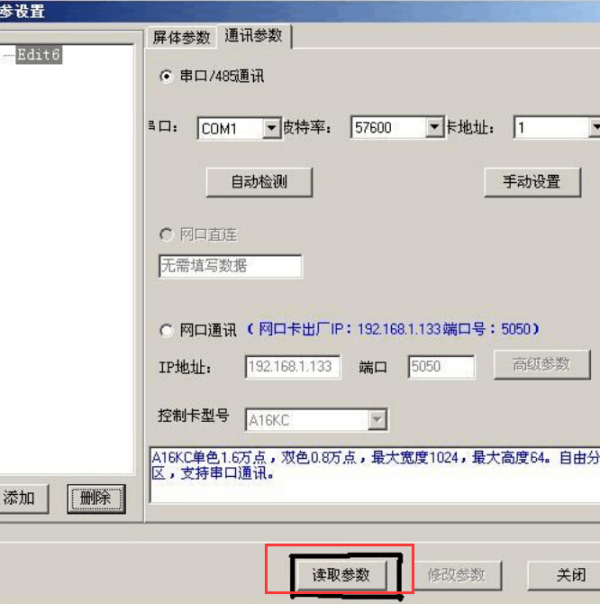
Click "Read Parameters" to check the communication parameters. If the reading is successful, the screen parameters will be checked. If the reading fails, the line will be checked to see if the connection is smooth.

3. Detect screen parameters: Click screen parameters to open the screen parameter setting dialog box.

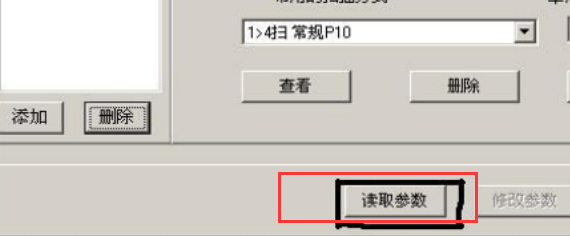
4. After the screen parameters and communication parameters are read successfully, the text content can be changed. Click "Screen" → "Program" → "Subtitles" on the toolbar on the left side of the window to open it in sequence.
Set the input text content in the subtitle content, set the font and size (19), etc., set the subtitle height (32), width, horizontal and vertical coordinates (0,0), etc. in the form properties, and set the subtitles in the display properties. Set the subtitle display mode, cycle times, cycle speed, dwell time, etc.
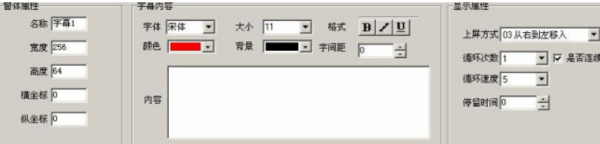
5. After setting the font, click "Preview" to view the subtitles.

6. Click "Send". If the sending is successful, the change of screen content is completed.

LEDplay2 1How to change the screen text
How to change the characters on the LED display? Many friends have such doubts. Let’s talk about how to change the characters on the LED display. The engineers of Lianchengfa Group have something to say. First of all, you must know how to change the font on the LED display. There are usually three methods: serial cable, USB flash drive, and mobile phone (or remote control)
According to the corresponding operation method, you can operate how to change the words on the LED display.
1. Change the characters through the serial line
Connect the LED display screen to the computer, open the display control software, set the screen parameters, edit the font of the program, and click Send
2. Change characters through U disk
There is an option in the software menu. Click USB Download to save the setting parameters and content to a USB flash drive. When changing programs, just copy the contents of the USB flash drive to the LED display.
3. Change the words via mobile phone (or remote control)
You can send and change advertising subtitles by editing text messages
Warm reminder: LED displays generally use USB interfaces and COM interfaces to transmit data. The USB interface you choose transmits data to modify the display content, such as the common ledshow2012 and ledplay software (free download from the official website), and then modify it in the software. And set the screen parameters (this is related to the control card of the LED display). Then click USB download to download the content to be modified to the USB flash drive. Then connect the U disk to the U port of the display screen
The above is the detailed content of How to modify the font of LED display - detailed guidance. For more information, please follow other related articles on the PHP Chinese website!

Hot AI Tools

Undresser.AI Undress
AI-powered app for creating realistic nude photos

AI Clothes Remover
Online AI tool for removing clothes from photos.

Undress AI Tool
Undress images for free

Clothoff.io
AI clothes remover

Video Face Swap
Swap faces in any video effortlessly with our completely free AI face swap tool!

Hot Article

Hot Tools

Notepad++7.3.1
Easy-to-use and free code editor

SublimeText3 Chinese version
Chinese version, very easy to use

Zend Studio 13.0.1
Powerful PHP integrated development environment

Dreamweaver CS6
Visual web development tools

SublimeText3 Mac version
God-level code editing software (SublimeText3)

Hot Topics
 1658
1658
 14
14
 1415
1415
 52
52
 1309
1309
 25
25
 1257
1257
 29
29
 1231
1231
 24
24
 Effortles Fixes for Black Screen After Installing a Graphics Driver
Apr 15, 2025 am 12:11 AM
Effortles Fixes for Black Screen After Installing a Graphics Driver
Apr 15, 2025 am 12:11 AM
Have you ever encountered a black screen after installing a graphics driver like an Nvidia driver in Windows 10/11? Now in this post from php.cn, you can find a couple of worth trying solutions to the Nvidia driver update black screen.
 Fixdisk Windows 7: Check Your Hard Disk for Errors on Windows 7
Apr 14, 2025 am 12:40 AM
Fixdisk Windows 7: Check Your Hard Disk for Errors on Windows 7
Apr 14, 2025 am 12:40 AM
If you suspect your hard drive encounters issues, you can check the drive for errors on Windows 7. This php.cn post talks about fixdisk Windows 7. You can follow the guide to check the hard drive for errors on Windows 7.
 How to Install Windows X-Lite Optimum 11 23H2 Home/Pro via ISO
Apr 09, 2025 am 12:49 AM
How to Install Windows X-Lite Optimum 11 23H2 Home/Pro via ISO
Apr 09, 2025 am 12:49 AM
Windows X-Lite Optimum 11 23H2 Home or Optimum 11 Pro could be your option if you need a custom lite system based on Windows 11 23H2. Go on reading and php.cn will show you how to download Optimum 11 23H2 ISO and install Pro or Home on your PC.
 Is Core Isolation Blocked by ew_usbccgpfilter.sys? Here Are Fixes!
Apr 13, 2025 am 12:47 AM
Is Core Isolation Blocked by ew_usbccgpfilter.sys? Here Are Fixes!
Apr 13, 2025 am 12:47 AM
Many SurfaceBook users report that they meet the “core isolation blocked by ew_usbccgpfilter.sys” issue on Windows 11/10. This post from php.cn helps to fix the annoying issue. Keep on your reading.
 How to Turn Off Tips and Suggestions Notifications in Windows?
Apr 09, 2025 am 12:46 AM
How to Turn Off Tips and Suggestions Notifications in Windows?
Apr 09, 2025 am 12:46 AM
Tips and Suggestions Notifications is a new design of Windows 11. It will give you suggestions and tips on some new features. But some of you may be bothered by the popup tips. You can read this post from php.cn to learn how to turn off tips and sugg
 Advanced Tips for Windows P Not Working on Windows
Apr 11, 2025 am 12:49 AM
Advanced Tips for Windows P Not Working on Windows
Apr 11, 2025 am 12:49 AM
You must be familiar with the Windows P shortcut if you have more than one monitor. However, the Windows P not working properly might happen occasionally. If you are facing this problem, this post from php.cn can help you indeed.
 Difference Between RAID Recovery and Hard Drive Recovery
Apr 17, 2025 am 12:50 AM
Difference Between RAID Recovery and Hard Drive Recovery
Apr 17, 2025 am 12:50 AM
Data recovery is always a heated topic. To successfully restore data from your device, you should know how it stores data. You can learn the difference between RAID recovery and hard drive recovery from this php.cn post.
 KB2267602 Fails to Install: Here Is How to Fix It!
Apr 15, 2025 am 12:48 AM
KB2267602 Fails to Install: Here Is How to Fix It!
Apr 15, 2025 am 12:48 AM
KB2267602 is a protection or definition update for Windows Defender designed to fix vulnerabilities and threats in Windows. Some users reported that they were unable to install KB2267602. This post from php.cn introduces how to fix the “KB2267602 fai



