Python Pandas Installation Guide: Quick Start Guide
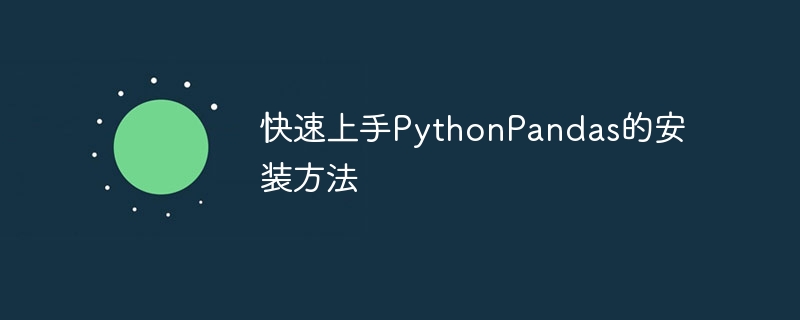
Quickly get started with the installation method of Python Pandas, you need specific code examples
Python is a widely used programming language, and Pandas is a very popular one in Python Data analysis library. Pandas provides very convenient data structures and data analysis tools, making data processing simpler and more efficient. This article will introduce how to quickly install Python Pandas and provide specific code examples.
Installing Python
First, make sure you have Python installed. You can download the latest Python version from the Python official website, select the corresponding installation package according to the operating system, and follow the installation wizard to install it.
Installing Pandas
There are many ways to install Python Pandas, including using Anaconda and using pip. Here's how to install using pip:
- Open a command prompt (Windows) or Terminal (Mac/Linux).
-
Enter the following command to install Pandas:
pip install pandas
Copy after loginNote: If you have both Python 2 and Python 3 installed on your computer, use the following command to install Pandas:
pip3 install pandas
Copy after loginThis will automatically download and install the latest version of Pandas from the Python Package Index.
Verify installation
After the installation is complete, you can use the following code to verify whether Pandas is installed successfully:
import pandas as pd print(pd.__version__)
If no error is reported and the version number of Pandas is output, Then it means that Pandas has been successfully installed.
Using Pandas
Once Pandas is installed, you can start using Pandas for data analysis and processing. The following is a simple example that shows how to use Pandas to read CSV files, view data and perform simple data operations:
import pandas as pd
# 读取CSV文件
data = pd.read_csv("data.csv")
# 查看前5行数据
print(data.head())
# 查看数据的维度
print(data.shape)
# 查看数据的列名
print(data.columns)
# 计算数据的平均值
print(data.mean())In the above code, we used pd.read_csv() Function to read a CSV file named "data.csv" and store the data in a Pandas DataFrame named "data". Then, we use the data.head() function to view the first 5 rows of data, the data.shape function to view the dimensions of the data, and the data.columns function to view the column names of the data, and use the data.mean() function to calculate the average of the data.
Summary
Through the above steps, you have successfully installed Python Pandas and have some basic Pandas operating skills. Pandas can help you analyze and process data more easily and improve work efficiency. I hope this article can help you get started using Python Pandas, and help you better understand how to use Pandas through specific code examples. I wish you go further and further on the road of data analysis!
The above is the detailed content of Python Pandas Installation Guide: Quick Start Guide. For more information, please follow other related articles on the PHP Chinese website!

Hot AI Tools

Undresser.AI Undress
AI-powered app for creating realistic nude photos

AI Clothes Remover
Online AI tool for removing clothes from photos.

Undress AI Tool
Undress images for free

Clothoff.io
AI clothes remover

Video Face Swap
Swap faces in any video effortlessly with our completely free AI face swap tool!

Hot Article

Hot Tools

Notepad++7.3.1
Easy-to-use and free code editor

SublimeText3 Chinese version
Chinese version, very easy to use

Zend Studio 13.0.1
Powerful PHP integrated development environment

Dreamweaver CS6
Visual web development tools

SublimeText3 Mac version
God-level code editing software (SublimeText3)

Hot Topics
 1653
1653
 14
14
 1413
1413
 52
52
 1305
1305
 25
25
 1251
1251
 29
29
 1224
1224
 24
24
 Five recommended mobile Java programming software to help you get started quickly
Jan 10, 2024 am 10:06 AM
Five recommended mobile Java programming software to help you get started quickly
Jan 10, 2024 am 10:06 AM
Choose the right mobile Java programming software: These five tools will help you get started quickly. With the popularity of smartphones and the enhancement of their functions, the demand for mobile application development has gradually increased. As a commonly used programming language, Java plays an important role in mobile application development. However, to perform mobile Java programming, we need to choose a suitable software tool to improve development efficiency and quality. This article will introduce five excellent mobile Java programming software to help you get started quickly. AndroidStudio: made
 Detailed explanation of CentOS installation exe and CentOS installation method
Feb 10, 2024 pm 12:27 PM
Detailed explanation of CentOS installation exe and CentOS installation method
Feb 10, 2024 pm 12:27 PM
CentOS is an open source operating system based on Linux, which is widely used in servers and desktop environments. Installing exe files on CentOS is a common need, but because CentOS is a Linux-based system, it cannot directly run Windows executable files. There are some methods to run exe files on CentOS. This article will introduce in detail how to install exe files on CentOS and provide the installation method of CentOS. CentOS installation exe method 1. Use Wine: Wine is a compatibility layer that can run Windows programs on Linux systems. You can install Wine on CentOS and run exe through the following steps
 How to install esd file
Feb 20, 2024 am 11:00 AM
How to install esd file
Feb 20, 2024 am 11:00 AM
How to install ESD files ESD (Electronic Software Distribution) files are a file format used to install software on a computer. ESD files are commonly used for installation on Windows 10 operating system. However, there may be some differences in using ESD files to install software compared to common ISO or EXE installation files. In this article, we will explore how to install ESD files. Download the ESD file First, you need to download the ESD from official channels
 Detailed explanation of Win11 system installation steps
Dec 25, 2023 pm 04:50 PM
Detailed explanation of Win11 system installation steps
Dec 25, 2023 pm 04:50 PM
If some friends cannot install win11 directly in windows update, they can also use the mirror version of win11 to install. However, many friends have not used mirror installation and don’t know how to operate it. In fact, the method is very simple. Let’s take a look with the editor. Bar. How to install the mirror version of win111? You need to install the mirror version of win11. First of course, you need to download a win11 mirror version system. 2. After downloading, find the download location, right-click to select it, and click "Load" 3. Then automatically enter the system folder, and then run the "setup" program in it. 4. Wait for the installation program to complete and select the "windows 11" system. 5. Then check the box below to agree to the relevant agreement terms.
 Win11 installation tutorial: Installation steps for dual-system computers
Jan 09, 2024 pm 12:41 PM
Win11 installation tutorial: Installation steps for dual-system computers
Jan 09, 2024 pm 12:41 PM
Many users of win11 system have installed it, but for dual-system computer users, there are still many users who have not updated. First, they don’t know how to install it, and second, they are worried that the installation will affect the use of dual systems, so today we have brought a dual-system update. How to install win11 on system computer, come and try it together. How to install win11 on a dual-system computer: 1. First open this computer, then right-click this computer to select it, and click "Manage". 2. Then click "Disk Management", right-click the newly added volume, and click "Compress Volume". 3. Enter "32768" in the space amount and click Compress. 4. Then click "New Simple Volume". 5. Press next step all the way to complete the installation. 6. Then click "Browse" to join the win11 system. 7. After entering the installation interface, click
 How to install Windows 10 on Home Edition system
Dec 25, 2023 pm 07:49 PM
How to install Windows 10 on Home Edition system
Dec 25, 2023 pm 07:49 PM
When we use computers, if we want to reinstall our win10 system or install win10 home version, I think we can go to this site to download the relevant system resources and then install it. So for how to install the Windows 10 Home Edition system, you can also rely on third-party software to operate it. Let’s see how the editor did it for the specific steps~ I hope it can help you. How to install Windows 10 Home Edition system 1. Set the hard disk mode of the computer to ahciahci How to set the hard disk mode >>> 2. Make a USB boot disk, here we take Chinese cabbage as an example. 3. Download the win10 system you need. >>>win10 home
 A complete collection of smart TV installation methods (quickly master smart TV installation skills)
Jun 28, 2024 pm 08:10 PM
A complete collection of smart TV installation methods (quickly master smart TV installation skills)
Jun 28, 2024 pm 08:10 PM
With the development of technology, smart TVs are getting more and more attention and love from people. However, for many people, installing a smart TV can still be a troublesome thing. This article will introduce you to the installation method of smart TV in detail, help you quickly master the installation skills of smart TV, and upgrade your TV viewing experience. 1. Choose a suitable installation location - Choose a suitable location to install your smart TV based on your home's layout and personal preferences. - Considering the viewing experience, choose a position slightly higher than the center of the line of sight to avoid neck discomfort caused by lowering your head to watch. -Avoid direct sunlight or places with strong backlight to avoid affecting the TV screen display. 2. Wall installation and base installation 1. Select the installation method. The smart TV can be installed on the wall or placed on the base.
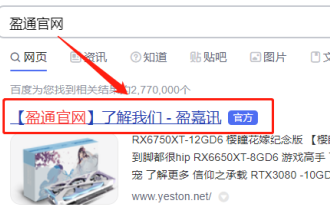 How to install Yeston 3060ti graphics card driver
Jan 03, 2024 pm 11:26 PM
How to install Yeston 3060ti graphics card driver
Jan 03, 2024 pm 11:26 PM
Some users who purchased the Yeston 3060ti graphics card may not know how to install the driver. Just go to the official website and download the corresponding driver. Now let us take a look at the correct installation method of the Yeston 3060ti driver. How to install the Yeston 3060ti driver. First, open the browser and search for the Yeston official website. After entering the official website, click "Product Center" in the top menu to select your graphics card type here. After clicking to enter the details page, click "Driver Download" 6. According to your computer system, click to download the corresponding driver and install it. 7. After downloading the file, find the file and confirm the installation directory, and then click "Confirm" to install Once completed, you can start using




