Which one is better to use, Office 2010 or 2013?
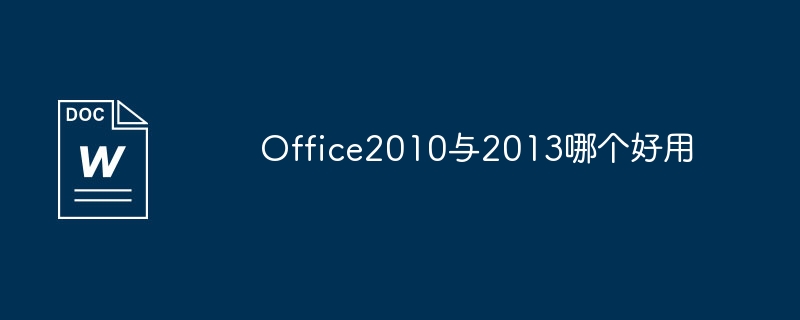
Which one is easier to use, Office 2010 or 2013?
Compared to 2010, what attracts me in 2013 are some new features that may seem small but are very useful. For example, the power point function.
1. Easier "Presenter View"
In previous versions, various settings were required to access the speaker view, which was complicated and error-prone. In PPT2013, just find "Show Speaker View" in the playback interface and click to enter.
In the presenter view interface, we can view notes (not visible to the audience), see what is on the next page, and enlarge the slide size - these functions greatly facilitate our speeches.
2. The easy-to-use “Merge Shape”
ripe
Students who are familiar with PPT2010 may complain: This feature is also available in the 2010 version! However, before, it was hidden in hidden custom functions, making it difficult for ordinary people to find it. But in the 2013 version, it finally no longer "hide
Hide", and also wear an extra "Split" (formerly Union, Combine, Intersect, Subtract). With this tool, you can draw shapes that are not included in the built-in or default shapes.
3. The "color picker" that weighs four liang and weighs a thousand pounds
One of the difficulties in color matching is to pick the color. Although it can be obtained through external software, after all, it still has to record its RGB value and then input it into the "other fill colors" of the PPT, which adds a lot of workload for no reason. With the color picker, we can directly intercept the picture into PPT, and then use the color picker to pick it up. When changing the color, it will enter the "recently used colors".
4. The surprising "end position of the action path"
A major criticism of the previous action path was that it was difficult for us to grasp its destination during production, and the result was that it was easy to "go astray". When creating an action path in PPT2013, PowerPoint will show you where your object ends. The original object always exists, and the "ghost" image moves with the path to the end point.
In addition, the interface of PPT2013 is more concise and friendly, which is one of the reasons why I can’t put it down.
How about Yongzhong office2013
It is as close to Office 2013 in appearance and functionality as possible, and also integrates some functions that were only available in the previous professional version. It's really better than WPS.
1. Software and installation
The Yongzhong Office 2013 suite contains four components: Yongzhong text, Yongzhong forms, Yongzhong presentations, and Yongzhong PDF documents, which respectively correspond to Word 2013, Excel 2013, PowerPoint 2013 and Adobe PDF Reader. However, due to the functional modules, the size is still much smaller than Microsoft, only 60.7 MB. The installation steps include common options such as license agreement, installation path, file association, etc. However, the entire process is designed not to be bloated and can be completed in four steps. The entire installation takes about 1 minute, which is very fast.
The icons are still in the Office 2010 style, but some improvements have been made. Generally speaking, it is clear and easy to read, and the aesthetics are not bad.
2. Office Center
I think the Office Center is the biggest attraction of Yongzhong Office, because neither WPS nor MS Office is provided. To put it bluntly, this is an integrated working environment provided to users, integrating all Office components together. For example, if you need to open Word to process a document, you can directly click "New Text". If you need to make a spreadsheet, just click "New Table". Of course, templates are also integrated, so you can get whatever content you need in one stop.
3. Imitation Office 2013 appearance
Yongzhong Office 2013 adopts an appearance that is almost the same as MS Office 2013, which is currently unmatched by WPS. Of course, due to different positioning (MS Office is also responsible for touch tasks), there are still some differences in details. For example, take the file menu. Office 2013 uses the entire page for display, so it takes up a lot of space. However, Yongzhong Office still uses the traditional menu style. The victory lies in operating habits and the pop-up efficiency of the menu. Therefore, this is not a question of who is good or who is bad. I think it is a very correct idea for Yongzhong Office to strike a balance between retaining old user habits and absorbing the advantages of the new UI.
The new version of the Ribbon interface has also improved the window size. It can intelligently expand the buttons according to the width of the interface. It no longer has to use the left and right buttons to display it completely like the old version. In addition, the software also adds standard function mnemonics (displayed by pressing the Alt key), which is the same as MS Office.
How is wps easy to use?
For me personally, I recommend using wps! WPS is completely free, small in size, easy to use, simple, practical and cloud office storage.
The personal version is permanently free for individual users. It includes three functional modules: WPS text, WPS table, and WPS presentation. It corresponds one-to-one with MS Word, MS Excel, and MS PowerPoint. It is compatible with doc.xls.ppt and other file formats. You can Save and open Microsoft Word, Excel and PowerPoint files directly, and you can also easily edit WPS series documents with Microsoft Office.
Moreover, it fully respects the user's choices and preferences and provides four interface switching. I think it is more in line with our needs in life, entertainment, study and office, and is also more in line with our daily usage habits.
WPS 2013 users can switch between the new interface and the classic interface without any barriers. The familiar interface and familiar operating habits are presented. Users do not need to learn anymore, allowing old users to retain their long-term accumulated habits and cognition, and at the same time Adapt to and accept new interfaces and experiences with minimal learning costs.
The above is the detailed content of Which one is better to use, Office 2010 or 2013?. For more information, please follow other related articles on the PHP Chinese website!

Hot AI Tools

Undresser.AI Undress
AI-powered app for creating realistic nude photos

AI Clothes Remover
Online AI tool for removing clothes from photos.

Undress AI Tool
Undress images for free

Clothoff.io
AI clothes remover

Video Face Swap
Swap faces in any video effortlessly with our completely free AI face swap tool!

Hot Article

Hot Tools

Notepad++7.3.1
Easy-to-use and free code editor

SublimeText3 Chinese version
Chinese version, very easy to use

Zend Studio 13.0.1
Powerful PHP integrated development environment

Dreamweaver CS6
Visual web development tools

SublimeText3 Mac version
God-level code editing software (SublimeText3)

Hot Topics
 1667
1667
 14
14
 1426
1426
 52
52
 1328
1328
 25
25
 1273
1273
 29
29
 1255
1255
 24
24
 If You Don't Rename Tables in Excel, Today's the Day to Start
Apr 15, 2025 am 12:58 AM
If You Don't Rename Tables in Excel, Today's the Day to Start
Apr 15, 2025 am 12:58 AM
Quick link Why should tables be named in Excel How to name a table in Excel Excel table naming rules and techniques By default, tables in Excel are named Table1, Table2, Table3, and so on. However, you don't have to stick to these tags. In fact, it would be better if you don't! In this quick guide, I will explain why you should always rename tables in Excel and show you how to do this. Why should tables be named in Excel While it may take some time to develop the habit of naming tables in Excel (if you don't usually do this), the following reasons illustrate today
 How to change Excel table styles and remove table formatting
Apr 19, 2025 am 11:45 AM
How to change Excel table styles and remove table formatting
Apr 19, 2025 am 11:45 AM
This tutorial shows you how to quickly apply, modify, and remove Excel table styles while preserving all table functionalities. Want to make your Excel tables look exactly how you want? Read on! After creating an Excel table, the first step is usual
 Excel MATCH function with formula examples
Apr 15, 2025 am 11:21 AM
Excel MATCH function with formula examples
Apr 15, 2025 am 11:21 AM
This tutorial explains how to use MATCH function in Excel with formula examples. It also shows how to improve your lookup formulas by a making dynamic formula with VLOOKUP and MATCH. In Microsoft Excel, there are many different lookup/ref
 Excel: Compare strings in two cells for matches (case-insensitive or exact)
Apr 16, 2025 am 11:26 AM
Excel: Compare strings in two cells for matches (case-insensitive or exact)
Apr 16, 2025 am 11:26 AM
The tutorial shows how to compare text strings in Excel for case-insensitive and exact match. You will learn a number of formulas to compare two cells by their values, string length, or the number of occurrences of a specific character, a
 How to Make Your Excel Spreadsheet Accessible to All
Apr 18, 2025 am 01:06 AM
How to Make Your Excel Spreadsheet Accessible to All
Apr 18, 2025 am 01:06 AM
Improve the accessibility of Excel tables: A practical guide When creating a Microsoft Excel workbook, be sure to take the necessary steps to make sure everyone has access to it, especially if you plan to share the workbook with others. This guide will share some practical tips to help you achieve this. Use a descriptive worksheet name One way to improve accessibility of Excel workbooks is to change the name of the worksheet. By default, Excel worksheets are named Sheet1, Sheet2, Sheet3, etc. This non-descriptive numbering system will continue when you click " " to add a new worksheet. There are multiple benefits to changing the worksheet name to make it more accurate to describe the worksheet content: carry
 Don't Ignore the Power of F4 in Microsoft Excel
Apr 24, 2025 am 06:07 AM
Don't Ignore the Power of F4 in Microsoft Excel
Apr 24, 2025 am 06:07 AM
A must-have for Excel experts: the wonderful use of the F4 key, a secret weapon to improve efficiency! This article will reveal the powerful functions of the F4 key in Microsoft Excel under Windows system, helping you quickly master this shortcut key to improve productivity. 1. Switching formula reference type Reference types in Excel include relative references, absolute references, and mixed references. The F4 keys can be conveniently switched between these types, especially when creating formulas. Suppose you need to calculate the price of seven products and add a 20% tax. In cell E2, you may enter the following formula: =SUM(D2 (D2*A2)) After pressing Enter, the price containing 20% tax can be calculated. But,
 I Always Name Ranges in Excel, and You Should Too
Apr 19, 2025 am 12:56 AM
I Always Name Ranges in Excel, and You Should Too
Apr 19, 2025 am 12:56 AM
Improve Excel efficiency: Make good use of named regions By default, Microsoft Excel cells are named after column-row coordinates, such as A1 or B2. However, you can assign more specific names to a cell or cell range, improving navigation, making formulas clearer, and ultimately saving time. Why always name regions in Excel? You may be familiar with bookmarks in Microsoft Word, which are invisible signposts for the specified locations in your document, and you can jump to where you want at any time. Microsoft Excel has a bit of a unimaginative alternative to this time-saving tool called "names" and is accessible via the name box in the upper left corner of the workbook. Related content #
 5 Open-Source Alternatives to Microsoft Excel
Apr 16, 2025 am 12:56 AM
5 Open-Source Alternatives to Microsoft Excel
Apr 16, 2025 am 12:56 AM
Excel remains popular in the business world, thanks to its familiar interfaces, data tools and a wide range of feature sets. Open source alternatives such as LibreOffice Calc and Gnumeric are compatible with Excel files. OnlyOffice and Grist provide cloud-based spreadsheet editors with collaboration capabilities. Looking for open source alternatives to Microsoft Excel depends on what you want to achieve: Are you tracking your monthly grocery list, or are you looking for tools that can support your business processes? Here are some spreadsheet editors for a variety of use cases. Excel remains a giant in the business world Microsoft Ex




