 Computer Tutorials
Computer Tutorials
 Computer Knowledge
Computer Knowledge
 How to configure dual network cards to connect to both internal and external networks at the same time
How to configure dual network cards to connect to both internal and external networks at the same time
How to configure dual network cards to connect to both internal and external networks at the same time
How to set up dual network cards to connect to both internal and external networks at the same time
For some companies that require high network security, the best solution is to use dual network cards to connect to the internal and external networks at the same time. So how to set up dual network cards to connect to the internal and external networks at the same time? One of the dual network cards can be used to access the internal network and the other to the external network. This can ensure the security of the internal network and solve the problem of the computer accessing the external network. Of course, the premise is that two network cards need to be installed on the computer and connected to the two network cards respectively. on a route. Since ordinary users basically do not need dual network cards, here is a brief explanation of the implementation method for professional technology:

How to set up dual network cards? Dual network cards can connect to both internal and external networks at the same time. Tutorial on how to set up dual network cards
First is the network IP address configuration example of dual network cards:
External network address setting Local IP address: 192.168.1.1
Subnet mask: 255.255.255.0,
Gateway: 192.168.1.1
Intranet address setting: local IP address: 192.168.42.129
Subnet mask: 255.255.255.0
After setting the IP of each network card normally (or automatically obtaining it through DHCP), we can use the route print command under cmd to view the routing table. If it is discovered that there are two gateways pointing to 0.0.0.0, this may cause a routing conflict, causing access problems to both networks. To solve this problem, we need to configure routing manually. Please note that when running the cmd command, if it is on a Windows 7/8 system, it needs to be run with administrator privileges.

The first step: route delete 0.0.0.0:: Delete all 0.0.0.0 routes
Step 2: route -p add 0.0.0.0 mask 0.0.0.0 mask 192.168.1.1:: Add 0.0.0.0 network route. This is the default route using 192.168.1.1. The purpose of adding -p is to set It is a static (permanent) route to prevent the configuration from disappearing the next time it is restarted.
The third step: route -p add 192.168.42.0 mask 255.255.255.0 192.168.42.132:: Add the 192.168.42.0 network segment route as the 192.168.42.132 intranet route. You can adjust the ip segment and subnet mask as needed. The effect of multi-segment intranet routing.
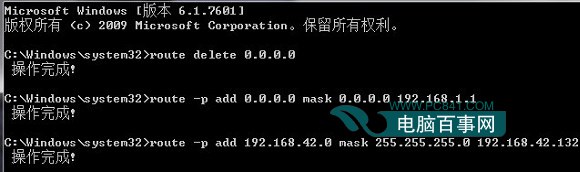
After execution, there will be two more permanent routes, as shown in the figure below:

Dual network cards are connected to both internal and external networks at the same time. Because what we added above is a static route, after restarting, the default network in the tcp/ip settings will become the active gateway, which will also cause routing conflicts. Therefore, we need to Remove the gateway in the tcp/ip settings of the intranet.
How can a computer with dual network cards connect to the internal network and the external network at the same time
There is no perfect solution for using dual network cards to access the internal and external networks at the same time, because there are routing conflicts. After all, there are two gateway addresses
Let’s first solve the problem of dual network card conflict. This can be done by changing the routing address table. Take your machine as an example. The machine has two network cards and is connected to two routers:
The intranet address is set to 192.168.1.110, subnet mask: 255.255.255.0, gateway: 192.168.1.1
External network address: 10.94.12.123 Subnet mask: 255.255.255.0, gateway: 10.94.12.254
If you set the IP address and gateway of each network card according to the normal setting method, you will see two things starting with 0.0.0.0 0.0.0.0 when you use route print under cmd, that is, pointing to 0.0.0.0 With two gateways, routing conflicts will occur and access to the two networks will be difficult. To access two networks at the same time, you need to use the route command
If not, enter path
Step one: route delete 0.0.0.0 (delete all routes of 0.0.0.0)Step 2: route add 0.0.0.0 mask 0.0.0.0 192.168.1.1 (add 0.0.0.0 network route)
Step 3: route add 10.0.0.0 mask 255.0.0.0 10.94.12.254 (add 10.0.0.0 network route)
At this time, you can access two networks at the same time, but you encounter a problem. The routes added using the above commands will be automatically lost after the system restarts. How to save the existing routing table?
Make a BAT file, add all the contents of the above three steps, and set the system to run it in the startup menu. In this way, as soon as the computer is turned on, the routing table will be changed according to our needs, and there will no longer be problems with dual network access.
Please give points if you are satisfied with the answer, and get out of the way! !
The above is the detailed content of How to configure dual network cards to connect to both internal and external networks at the same time. For more information, please follow other related articles on the PHP Chinese website!

Hot AI Tools

Undresser.AI Undress
AI-powered app for creating realistic nude photos

AI Clothes Remover
Online AI tool for removing clothes from photos.

Undress AI Tool
Undress images for free

Clothoff.io
AI clothes remover

Video Face Swap
Swap faces in any video effortlessly with our completely free AI face swap tool!

Hot Article

Hot Tools

Notepad++7.3.1
Easy-to-use and free code editor

SublimeText3 Chinese version
Chinese version, very easy to use

Zend Studio 13.0.1
Powerful PHP integrated development environment

Dreamweaver CS6
Visual web development tools

SublimeText3 Mac version
God-level code editing software (SublimeText3)

Hot Topics
 1666
1666
 14
14
 1425
1425
 52
52
 1327
1327
 25
25
 1273
1273
 29
29
 1253
1253
 24
24
 Fixdisk Windows 7: Check Your Hard Disk for Errors on Windows 7
Apr 14, 2025 am 12:40 AM
Fixdisk Windows 7: Check Your Hard Disk for Errors on Windows 7
Apr 14, 2025 am 12:40 AM
If you suspect your hard drive encounters issues, you can check the drive for errors on Windows 7. This php.cn post talks about fixdisk Windows 7. You can follow the guide to check the hard drive for errors on Windows 7.
 Is Core Isolation Blocked by ew_usbccgpfilter.sys? Here Are Fixes!
Apr 13, 2025 am 12:47 AM
Is Core Isolation Blocked by ew_usbccgpfilter.sys? Here Are Fixes!
Apr 13, 2025 am 12:47 AM
Many SurfaceBook users report that they meet the “core isolation blocked by ew_usbccgpfilter.sys” issue on Windows 11/10. This post from php.cn helps to fix the annoying issue. Keep on your reading.
 Effortles Fixes for Black Screen After Installing a Graphics Driver
Apr 15, 2025 am 12:11 AM
Effortles Fixes for Black Screen After Installing a Graphics Driver
Apr 15, 2025 am 12:11 AM
Have you ever encountered a black screen after installing a graphics driver like an Nvidia driver in Windows 10/11? Now in this post from php.cn, you can find a couple of worth trying solutions to the Nvidia driver update black screen.
 KB2267602 Fails to Install: Here Is How to Fix It!
Apr 15, 2025 am 12:48 AM
KB2267602 Fails to Install: Here Is How to Fix It!
Apr 15, 2025 am 12:48 AM
KB2267602 is a protection or definition update for Windows Defender designed to fix vulnerabilities and threats in Windows. Some users reported that they were unable to install KB2267602. This post from php.cn introduces how to fix the “KB2267602 fai
 Difference Between RAID Recovery and Hard Drive Recovery
Apr 17, 2025 am 12:50 AM
Difference Between RAID Recovery and Hard Drive Recovery
Apr 17, 2025 am 12:50 AM
Data recovery is always a heated topic. To successfully restore data from your device, you should know how it stores data. You can learn the difference between RAID recovery and hard drive recovery from this php.cn post.
 How to Fix the File System Error (-1073741521) in Windows? - MiniTool
Apr 16, 2025 am 12:37 AM
How to Fix the File System Error (-1073741521) in Windows? - MiniTool
Apr 16, 2025 am 12:37 AM
File system errors commonly happen on people’s computer and the error can trigger a series of linked malfunctions. This article on php.cn Website will give you a series of fixes to targeting the file system error (-1073741521). Please keep on with yo
 How to Fix FileType Selected Not Supported by This App
Apr 13, 2025 am 12:41 AM
How to Fix FileType Selected Not Supported by This App
Apr 13, 2025 am 12:41 AM
Are you suffering from the error message "FileType selected not supported by this app" when opening files in Teams or Excel? Now read this post from php.cn to get several useful solutions to this issue.
 Fix Security Tab Not showing in Folder Properties Windows 11
Apr 17, 2025 am 12:36 AM
Fix Security Tab Not showing in Folder Properties Windows 11
Apr 17, 2025 am 12:36 AM
The Security tab in File Properties helps set different permissions for different groups and users to a file or folder. Some users find that Windows 11 Security tab missing from File Properties. This post from php.cn gives some methods to fix it.



