 Computer Tutorials
Computer Tutorials
 Computer Knowledge
Computer Knowledge
 Solution to the problem that the PC version of QQ cannot send and receive pictures normally
Solution to the problem that the PC version of QQ cannot send and receive pictures normally
Solution to the problem that the PC version of QQ cannot send and receive pictures normally
Why can’t I receive pictures in QQ on my computer or always show an exclamation mark when sending pictures?
First, check whether your internet speed is normal. Because the network speed is unstable, the images may not be displayed properly.
2. Sometimes if you block group pictures, the pictures cannot be displayed normally.
In the QQ panel, right-click the group, select Block group pictures in the group message settings, and uncheck the box.
If the Internet speed is normal when browsing other content, but the pictures sent by QQ friends show red exclamation marks, it may be a system cache problem. You can try clearing the system cache to solve the problem.
Open the QQ panel, and then click below to open system settings,
In the file management of the system settings, we clean the files on the right.
Select all files in Clean Personal Folder and then clean them.
Need to check whether the default file saving location has been modified, and whether the write permission of the current saving folder is turned off.
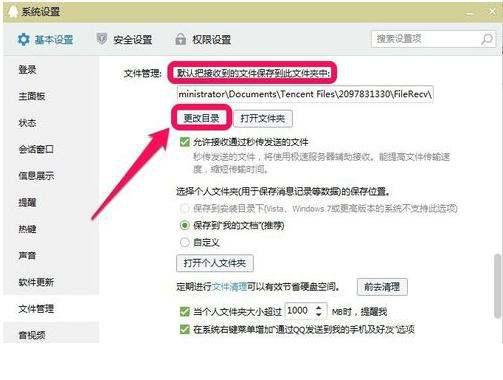
5. If these methods cannot solve the problem of not displaying pictures, you can try to uninstall QQ and reinstall it.
What should I do if there are white exclamation marks in WeChat photos and only exclamation marks in the Moments circle?
1. Check the network speed of the mobile phone. If the network speed of the mobile phone is too slow, the picture cannot be displayed. You can choose to wait patiently for the picture to be displayed, or wait until the network signal is better and stable before checking.
2. Change the network access point and modify the name of the mobile phone network access point, such as changing cmwap to cmnet, or try other access points.
3. Clean up the WeChat storage space. If you use WeChat for too long, the WeChat storage space may be filled up unknowingly, which will affect the function and speed of browsing pictures on WeChat on your mobile phone. Choose to clear WeChat storage space.
4. Cancel the set saving browsing mode. Some mobile phones may have the function of setting whether to display corresponding pictures due to settings or software. If a mode without pictures is set when using traffic, then naturally I can't see the picture anymore. It is recommended to check the settings of your mobile phone yourself.
5. There is a problem with WeChat software. This may be related to the version of the software you choose and the installation settings. If you find that your WeChat cannot be used, it is recommended that you open WeChat->Me->Settings->About WeChat, check and install WeChat.
1. Expiration of WeChat photos: Chat pictures will be automatically deleted by the system if you have not collected them for three days. Pictures in Moments can be saved for a long time. Expired pictures can be easily restored if you have a backup.
2. How to post photos on WeChat? Just go to WeChat Moments and post them. The specific method is:
Open WeChat, click Discover, then click "Moments". After entering the circle of friends page, click the "camera icon" in the upper right corner, click it and select "Select from the mobile phone album" to select the photos you want to post. Once inside, you can only post nine photos at a time. After selecting a photo, you can comment on the photo and click "Send" in the upper right corner to complete.
The above is the detailed content of Solution to the problem that the PC version of QQ cannot send and receive pictures normally. For more information, please follow other related articles on the PHP Chinese website!

Hot AI Tools

Undresser.AI Undress
AI-powered app for creating realistic nude photos

AI Clothes Remover
Online AI tool for removing clothes from photos.

Undress AI Tool
Undress images for free

Clothoff.io
AI clothes remover

Video Face Swap
Swap faces in any video effortlessly with our completely free AI face swap tool!

Hot Article

Hot Tools

Notepad++7.3.1
Easy-to-use and free code editor

SublimeText3 Chinese version
Chinese version, very easy to use

Zend Studio 13.0.1
Powerful PHP integrated development environment

Dreamweaver CS6
Visual web development tools

SublimeText3 Mac version
God-level code editing software (SublimeText3)

Hot Topics
 1662
1662
 14
14
 1419
1419
 52
52
 1311
1311
 25
25
 1262
1262
 29
29
 1234
1234
 24
24
 Fixdisk Windows 7: Check Your Hard Disk for Errors on Windows 7
Apr 14, 2025 am 12:40 AM
Fixdisk Windows 7: Check Your Hard Disk for Errors on Windows 7
Apr 14, 2025 am 12:40 AM
If you suspect your hard drive encounters issues, you can check the drive for errors on Windows 7. This php.cn post talks about fixdisk Windows 7. You can follow the guide to check the hard drive for errors on Windows 7.
 Effortles Fixes for Black Screen After Installing a Graphics Driver
Apr 15, 2025 am 12:11 AM
Effortles Fixes for Black Screen After Installing a Graphics Driver
Apr 15, 2025 am 12:11 AM
Have you ever encountered a black screen after installing a graphics driver like an Nvidia driver in Windows 10/11? Now in this post from php.cn, you can find a couple of worth trying solutions to the Nvidia driver update black screen.
 How to Install Windows X-Lite Optimum 11 23H2 Home/Pro via ISO
Apr 09, 2025 am 12:49 AM
How to Install Windows X-Lite Optimum 11 23H2 Home/Pro via ISO
Apr 09, 2025 am 12:49 AM
Windows X-Lite Optimum 11 23H2 Home or Optimum 11 Pro could be your option if you need a custom lite system based on Windows 11 23H2. Go on reading and php.cn will show you how to download Optimum 11 23H2 ISO and install Pro or Home on your PC.
 Is Core Isolation Blocked by ew_usbccgpfilter.sys? Here Are Fixes!
Apr 13, 2025 am 12:47 AM
Is Core Isolation Blocked by ew_usbccgpfilter.sys? Here Are Fixes!
Apr 13, 2025 am 12:47 AM
Many SurfaceBook users report that they meet the “core isolation blocked by ew_usbccgpfilter.sys” issue on Windows 11/10. This post from php.cn helps to fix the annoying issue. Keep on your reading.
 How to Turn Off Tips and Suggestions Notifications in Windows?
Apr 09, 2025 am 12:46 AM
How to Turn Off Tips and Suggestions Notifications in Windows?
Apr 09, 2025 am 12:46 AM
Tips and Suggestions Notifications is a new design of Windows 11. It will give you suggestions and tips on some new features. But some of you may be bothered by the popup tips. You can read this post from php.cn to learn how to turn off tips and sugg
 KB2267602 Fails to Install: Here Is How to Fix It!
Apr 15, 2025 am 12:48 AM
KB2267602 Fails to Install: Here Is How to Fix It!
Apr 15, 2025 am 12:48 AM
KB2267602 is a protection or definition update for Windows Defender designed to fix vulnerabilities and threats in Windows. Some users reported that they were unable to install KB2267602. This post from php.cn introduces how to fix the “KB2267602 fai
 Advanced Tips for Windows P Not Working on Windows
Apr 11, 2025 am 12:49 AM
Advanced Tips for Windows P Not Working on Windows
Apr 11, 2025 am 12:49 AM
You must be familiar with the Windows P shortcut if you have more than one monitor. However, the Windows P not working properly might happen occasionally. If you are facing this problem, this post from php.cn can help you indeed.
 Difference Between RAID Recovery and Hard Drive Recovery
Apr 17, 2025 am 12:50 AM
Difference Between RAID Recovery and Hard Drive Recovery
Apr 17, 2025 am 12:50 AM
Data recovery is always a heated topic. To successfully restore data from your device, you should know how it stores data. You can learn the difference between RAID recovery and hard drive recovery from this php.cn post.



