 Computer Tutorials
Computer Tutorials
 Computer Knowledge
Computer Knowledge
 How to restore the status bar floating box of the input method in XP system
How to restore the status bar floating box of the input method in XP system
How to restore the status bar floating box of the input method in XP system
What to do if the status bar floating box of the XP system input method is missing
XP input method is missing Retrieval method/steps:
Click the Start menu in the lower left corner of the table, find Settings in the Start menu, and open the Control Panel below.

Find and double-click "Regional and Language Options" in the Control Panel.

In the opened Regional and Language Options window, click to switch to the Language tab. In the Language tab, click the "Details" button.
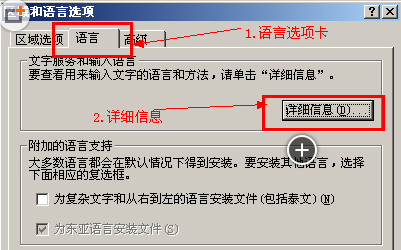
Open the text service and input language window, select the Default Settings tab, and click the "Language Bar" button.

In the newly popped-up language bar settings window, check the checkbox in front of "Show language bar on desktop" and click OK. Then return to the text services and input language window and click OK again.

Generally speaking, there will already be an input method icon on the desktop, if it cannot be found.
Right-click on a blank space on the taskbar, move the mouse to the toolbar in the pop-up menu, find and click the language bar in the pop-up secondary menu. That’s it, the input method will appear on the left side of the desktop tray.

Windows xp input method is missing
1. Click Start-Run, enter ctfmon, and click OK to retrieve the input method
2. Region and Language-Language "Tag"-Details-Advanced-Cancel "Turn off advanced text services", then click "Settings"-"Language Bar"-"Show Language Bar on Desktop"-OK
3. The language bar phenomenon that keeps disappearing:
The language bar was found in the regional and language options, but after restarting, the language bar disappeared. Solution:
Start-Run-regedit. Open the registry: HKEY_CVRRENT_USER\SOFTWARE\Microsoft\Windows\CurrentVersion\Run,
Create a new string value with the name: ctfmon.exe;
Double-click to create data: C:\WINDOWS\system32\ctfmon.exe, and then you are done.
4. If the above method cannot solve the problem and the first method prompts that the file ctfmon.exe cannot be found, usually the file ctfmon.exe is lost. You can first copy the file ctfmon.exe from other computers to the local computer. It can be found in the c:\windows\system32 directory and can be restored using the previous methods.
How to retrieve the input method that is gone on the desktop
1. Open the "Input Method" dialog box of the "Control Panel" and check the "Start the indicator on the taskbar" option to solve the problem.
2. Sometimes this does not work. In this case, we can try to modify the registry. First run "regedit", expand the "HKEY_CURRENT_USER\keyboard\preload" branch, create a new string value under it, name it "1", and change its corresponding key value to "00000409". Finally, close the registry and restart the system.
3. In addition, the loss of the "internat.exe" file in the system will also cause this problem. We can copy the same file from another computer and put it into the Windows installation directory. If the system is Win2000/XP, put it into the System32 folder under the installation directory, then run the registry and expand "HKEY_LOCAL_MACHINE\Software\ Microsoft\Windows\CurrentVersion\Run" branch, create a new string value on the right, and change the key name and key value to "internat.exe". Finally, close the registry and restart the system.
Control Panel-Regional and Language Options-Language-Details-Keyboard-Add-"Simplified Chinese-American Keyboard" In short, you cannot keep only one input method status under the keyboard list of the input method. In this way, the input method icon may not be visible
Or click the "Run" dialog box, enter "ctfmon", press Enter and take a look
Then click Start-Control Panel-Regional and Language Options-Details-Click the Language Bar under Preferences-Turn off Advanced Text Services, uncheck it, OK, restart, OK
The above is the detailed content of How to restore the status bar floating box of the input method in XP system. For more information, please follow other related articles on the PHP Chinese website!

Hot AI Tools

Undresser.AI Undress
AI-powered app for creating realistic nude photos

AI Clothes Remover
Online AI tool for removing clothes from photos.

Undress AI Tool
Undress images for free

Clothoff.io
AI clothes remover

Video Face Swap
Swap faces in any video effortlessly with our completely free AI face swap tool!

Hot Article

Hot Tools

Notepad++7.3.1
Easy-to-use and free code editor

SublimeText3 Chinese version
Chinese version, very easy to use

Zend Studio 13.0.1
Powerful PHP integrated development environment

Dreamweaver CS6
Visual web development tools

SublimeText3 Mac version
God-level code editing software (SublimeText3)

Hot Topics
 How to Fix the Steam Cloud Error? Try These Methods
Apr 04, 2025 am 01:51 AM
How to Fix the Steam Cloud Error? Try These Methods
Apr 04, 2025 am 01:51 AM
The Steam Cloud error can be caused by many reasons. To play a game smoothly, you need to take some measures to remove this error before you launch the game. php.cn Software introduces some best ways as well as more useful information in this post.
 Windows Metadata and Internet Services Problem: How to Fix It?
Apr 02, 2025 pm 03:57 PM
Windows Metadata and Internet Services Problem: How to Fix It?
Apr 02, 2025 pm 03:57 PM
You may see the “A connection to the Windows Metadata and Internet Services (WMIS) could not be established.” error on Event Viewer. This post from php.cn introduces how to remove the Windows Metadata and Internet Services problem.
 Fixed – OneDrive Not Uploading Photos on PC
Apr 02, 2025 pm 04:04 PM
Fixed – OneDrive Not Uploading Photos on PC
Apr 02, 2025 pm 04:04 PM
OneDrive is an online cloud storage service from Microsoft. At times, you might find OneDrive fail to upload photos to the cloud. If you are on the same boat, keep reading this post from php.cn Software to get effective solutions now!
 How to Resolve the KB5035942 Update Issues – Crashing System
Apr 02, 2025 pm 04:16 PM
How to Resolve the KB5035942 Update Issues – Crashing System
Apr 02, 2025 pm 04:16 PM
KB5035942 update issues - crashing system commonly happens to users. Inflicted people hope to find a way out of the kind of trouble, such as crashing system, installation, or sound issues. Targeting these situations, this post published by php.cn wil
 Remove PC App Store Malware - A Full Guide for You!
Apr 04, 2025 am 01:41 AM
Remove PC App Store Malware - A Full Guide for You!
Apr 04, 2025 am 01:41 AM
If you have a program called PC App Store on your computer and did not purposely install it, then your PC may be infected with the malware. This post from php.cn introduces how to remove PC App Store malware.
 Fix: Brothers: A Tale of Two Sons Remake Not Launching/Loading
Apr 02, 2025 am 02:40 AM
Fix: Brothers: A Tale of Two Sons Remake Not Launching/Loading
Apr 02, 2025 am 02:40 AM
Is Brothers: A Tale of Two Sons Remake not launching? Encountering Brothers: A Tale of Two Sons Remake black screen? Here this post on php.cn offers you tested solutions to assist you in addressing this problem.
 How to Use Chris Titus Tool to Create a Debloated Win11/10 ISO
Apr 01, 2025 am 03:15 AM
How to Use Chris Titus Tool to Create a Debloated Win11/10 ISO
Apr 01, 2025 am 03:15 AM
Chris Titus Tech has a tool called Windows Utility that can help you easily create a debloated Windows 11/10 ISO to install a clean system. php.cn offers a full guide on how to do this thing using the Chris Titus tool.
 Effortles Fixes for Black Screen After Installing a Graphics Driver
Apr 15, 2025 am 12:11 AM
Effortles Fixes for Black Screen After Installing a Graphics Driver
Apr 15, 2025 am 12:11 AM
Have you ever encountered a black screen after installing a graphics driver like an Nvidia driver in Windows 10/11? Now in this post from php.cn, you can find a couple of worth trying solutions to the Nvidia driver update black screen.





