 Software Tutorial
Software Tutorial
 Office Software
Office Software
 How to solve the problem of invalid shortcut keys for switching the Word input method in Windows 7
How to solve the problem of invalid shortcut keys for switching the Word input method in Windows 7
How to solve the problem of invalid shortcut keys for switching the Word input method in Windows 7
What to do if the shortcut keys for input method switching in Word fail in Windows 7
If you encounter the problem that the input method cannot be switched in Word, first confirm whether it only occurs in Word documents. If so, you can try to click "File-Options".
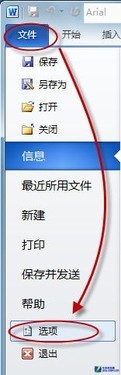
Open Word options
In the "Options" window, click "Advanced", then find "Input method control is active" from the details window on the right and check it.
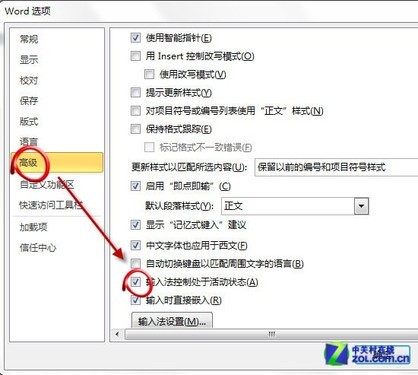
Check input method control is active
Restart Word and see if the problem is resolved.
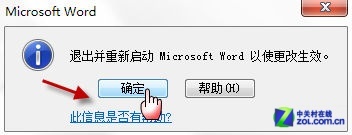
Exit and restart Word
If the input method switching fails not only in Word, but also in other applications (such as Notepad). Or some software's built-in shortcut keys conflict with the system's default input method switching shortcut keys. We can change the system's default settings. Right-click the language bar and select "Settings."
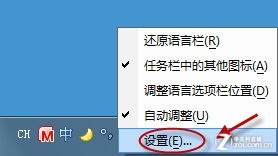
Open input method settings
After the "Text Services and Input Language" window pops up, switch to the "Advanced Key Settings" tab. Select an action (such as language switching or full-width switching) and click the "Change key sequence" button to enter the customization window.
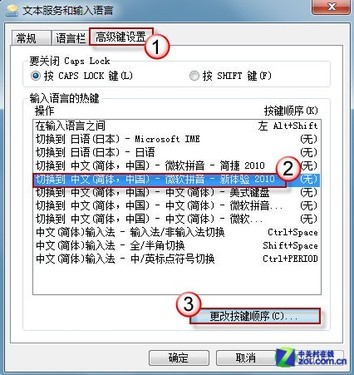
Change input method key sequence
Define a set of shortcut keys according to your own usage habits and save the settings.
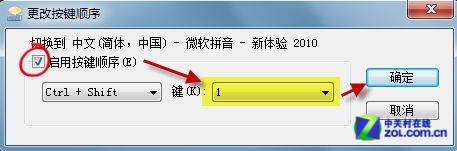
Change key sequence
Finally, press the "OK" button to save all settings, and then press the shortcut key to switch the input method.
word 2007 custom shortcut keys
1. Click the Office icon button in the upper left corner of the Word 2007 interface, and click "Word Options" at the bottom of the pop-up menu.
2. At this time, Word 2007 pops up an option setting window, which contains many settings about various aspects of Word. If you look carefully, we can set many preferences. What we want to do here is to set the shortcut keys, so click "Customize".
3. Next to the words "Keyboard Shortcuts" at the bottom of the window, click the "Customize" button, and a new custom keyboard window will pop up. We can select the command for which shortcut keys need to be set through the linkage list box on the interface: first select the tab where the command is located in the "Category" list box on the left, and then select the corresponding command in the "Command" list box on the right. When you select a command, a brief explanation appears at the bottom of the dialog box. Finally, enter the shortcut key in the "Please press the new shortcut key" text box.
For example, if we want to set a shortcut key for the "Insert Picture" function in the "Insert" tab, then select "Insert Tab" in the "Category" list box, and then find the corresponding command "InsertPicture" on the right. and enter the shortcut key. The type of shortcut key can be Ctrl, Shift, or a combination of Ctrl Shift and letters and numbers.
Word 2007 has already set some shortcut keys. When we set the shortcut keys ourselves, we can check whether the shortcut key combination has been used and which command it is used by according to "Currently assigned to" on the interface.
In addition, we can select the object range that the shortcut keys act on. Select "Normal" in the "Save changes in" option, then the shortcut key will be effective in all documents; you can also choose to be effective only in the current document.
After completing the above settings, click the "Specify" button to finally successfully create the shortcut key. Through the above operations, we can reset the existing shortcut key settings or add new shortcut keys.
After we set the shortcut keys, just press the keyboard shortcut combination anywhere in the document to immediately call up the preset command, without having to rummage through the box to find the command button in the Ribbon tab. bingo. Through this method, as long as we preset shortcut keys for commonly used functions, our daily use efficiency can be greatly improved.
The above is the detailed content of How to solve the problem of invalid shortcut keys for switching the Word input method in Windows 7. For more information, please follow other related articles on the PHP Chinese website!

Hot AI Tools

Undresser.AI Undress
AI-powered app for creating realistic nude photos

AI Clothes Remover
Online AI tool for removing clothes from photos.

Undress AI Tool
Undress images for free

Clothoff.io
AI clothes remover

Video Face Swap
Swap faces in any video effortlessly with our completely free AI face swap tool!

Hot Article

Hot Tools

Notepad++7.3.1
Easy-to-use and free code editor

SublimeText3 Chinese version
Chinese version, very easy to use

Zend Studio 13.0.1
Powerful PHP integrated development environment

Dreamweaver CS6
Visual web development tools

SublimeText3 Mac version
God-level code editing software (SublimeText3)

Hot Topics
 1672
1672
 14
14
 1428
1428
 52
52
 1332
1332
 25
25
 1277
1277
 29
29
 1257
1257
 24
24
 If You Don't Rename Tables in Excel, Today's the Day to Start
Apr 15, 2025 am 12:58 AM
If You Don't Rename Tables in Excel, Today's the Day to Start
Apr 15, 2025 am 12:58 AM
Quick link Why should tables be named in Excel How to name a table in Excel Excel table naming rules and techniques By default, tables in Excel are named Table1, Table2, Table3, and so on. However, you don't have to stick to these tags. In fact, it would be better if you don't! In this quick guide, I will explain why you should always rename tables in Excel and show you how to do this. Why should tables be named in Excel While it may take some time to develop the habit of naming tables in Excel (if you don't usually do this), the following reasons illustrate today
 How to change Excel table styles and remove table formatting
Apr 19, 2025 am 11:45 AM
How to change Excel table styles and remove table formatting
Apr 19, 2025 am 11:45 AM
This tutorial shows you how to quickly apply, modify, and remove Excel table styles while preserving all table functionalities. Want to make your Excel tables look exactly how you want? Read on! After creating an Excel table, the first step is usual
 Excel MATCH function with formula examples
Apr 15, 2025 am 11:21 AM
Excel MATCH function with formula examples
Apr 15, 2025 am 11:21 AM
This tutorial explains how to use MATCH function in Excel with formula examples. It also shows how to improve your lookup formulas by a making dynamic formula with VLOOKUP and MATCH. In Microsoft Excel, there are many different lookup/ref
 How to Make Your Excel Spreadsheet Accessible to All
Apr 18, 2025 am 01:06 AM
How to Make Your Excel Spreadsheet Accessible to All
Apr 18, 2025 am 01:06 AM
Improve the accessibility of Excel tables: A practical guide When creating a Microsoft Excel workbook, be sure to take the necessary steps to make sure everyone has access to it, especially if you plan to share the workbook with others. This guide will share some practical tips to help you achieve this. Use a descriptive worksheet name One way to improve accessibility of Excel workbooks is to change the name of the worksheet. By default, Excel worksheets are named Sheet1, Sheet2, Sheet3, etc. This non-descriptive numbering system will continue when you click " " to add a new worksheet. There are multiple benefits to changing the worksheet name to make it more accurate to describe the worksheet content: carry
 Excel: Compare strings in two cells for matches (case-insensitive or exact)
Apr 16, 2025 am 11:26 AM
Excel: Compare strings in two cells for matches (case-insensitive or exact)
Apr 16, 2025 am 11:26 AM
The tutorial shows how to compare text strings in Excel for case-insensitive and exact match. You will learn a number of formulas to compare two cells by their values, string length, or the number of occurrences of a specific character, a
 Don't Ignore the Power of F4 in Microsoft Excel
Apr 24, 2025 am 06:07 AM
Don't Ignore the Power of F4 in Microsoft Excel
Apr 24, 2025 am 06:07 AM
A must-have for Excel experts: the wonderful use of the F4 key, a secret weapon to improve efficiency! This article will reveal the powerful functions of the F4 key in Microsoft Excel under Windows system, helping you quickly master this shortcut key to improve productivity. 1. Switching formula reference type Reference types in Excel include relative references, absolute references, and mixed references. The F4 keys can be conveniently switched between these types, especially when creating formulas. Suppose you need to calculate the price of seven products and add a 20% tax. In cell E2, you may enter the following formula: =SUM(D2 (D2*A2)) After pressing Enter, the price containing 20% tax can be calculated. But,
 5 Open-Source Alternatives to Microsoft Excel
Apr 16, 2025 am 12:56 AM
5 Open-Source Alternatives to Microsoft Excel
Apr 16, 2025 am 12:56 AM
Excel remains popular in the business world, thanks to its familiar interfaces, data tools and a wide range of feature sets. Open source alternatives such as LibreOffice Calc and Gnumeric are compatible with Excel files. OnlyOffice and Grist provide cloud-based spreadsheet editors with collaboration capabilities. Looking for open source alternatives to Microsoft Excel depends on what you want to achieve: Are you tracking your monthly grocery list, or are you looking for tools that can support your business processes? Here are some spreadsheet editors for a variety of use cases. Excel remains a giant in the business world Microsoft Ex
 I Always Name Ranges in Excel, and You Should Too
Apr 19, 2025 am 12:56 AM
I Always Name Ranges in Excel, and You Should Too
Apr 19, 2025 am 12:56 AM
Improve Excel efficiency: Make good use of named regions By default, Microsoft Excel cells are named after column-row coordinates, such as A1 or B2. However, you can assign more specific names to a cell or cell range, improving navigation, making formulas clearer, and ultimately saving time. Why always name regions in Excel? You may be familiar with bookmarks in Microsoft Word, which are invisible signposts for the specified locations in your document, and you can jump to where you want at any time. Microsoft Excel has a bit of a unimaginative alternative to this time-saving tool called "names" and is accessible via the name box in the upper left corner of the workbook. Related content #



