How to solve the problem of insufficient space on C drive
Some friends reported that when using the computer, they found that the C drive turned red, resulting in insufficient memory space. So how to clean up the C drive when it turns red? The editor below will give you a detailed introduction to how to clean up the C drive that has turned red. Friends who need it can take a look.
1: Clean cache files
1. Shortcut key "win R" to start running, enter "%temp%", and press Enter to open.
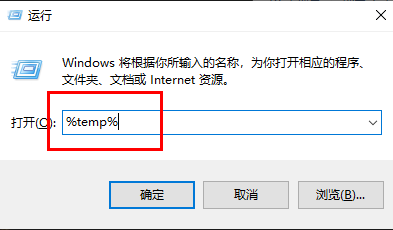
2. After entering the new interface, the files in this folder are cache files and can be cleaned directly. "Ctrl A" selects all, and Shift delete directly deletes them permanently.
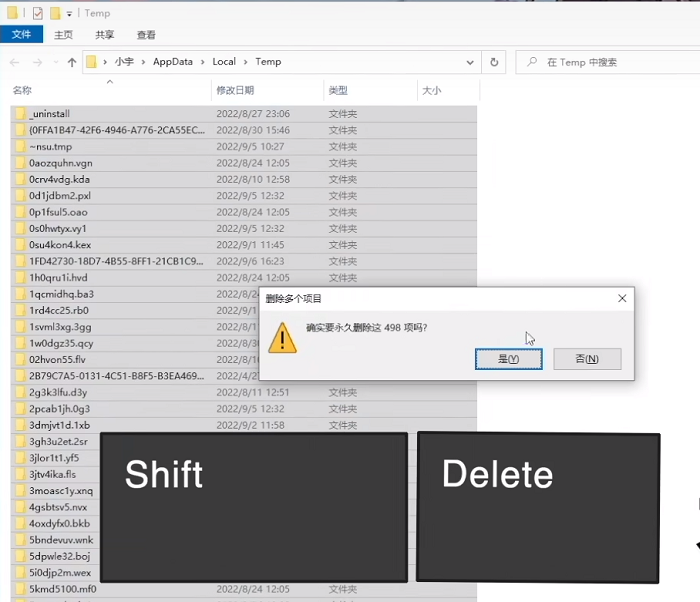
2: Disk Cleanup
1. Double-click to enter "This PC", right-click the C drive and select the option list Open "Properties" in .
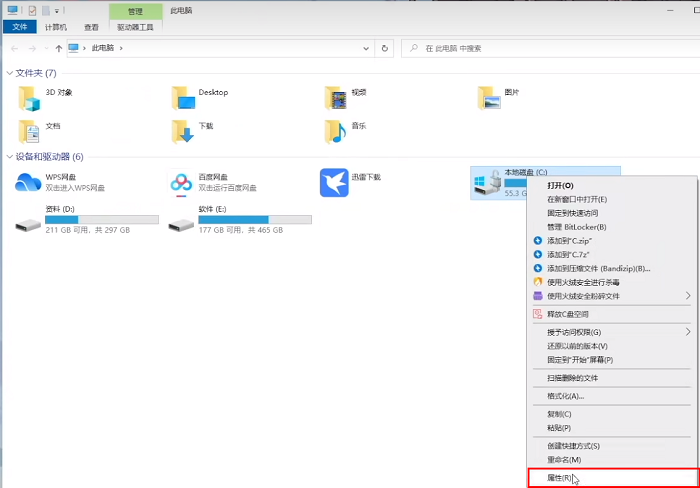
2. Then click "Disk Cleanup".
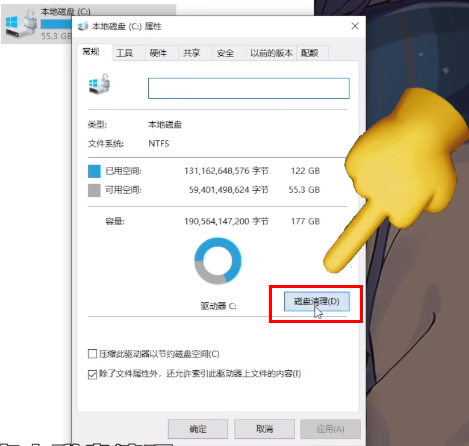
3. Select the files you want to delete in the window. If there are no special needs, you can select them all and delete them directly. Can.
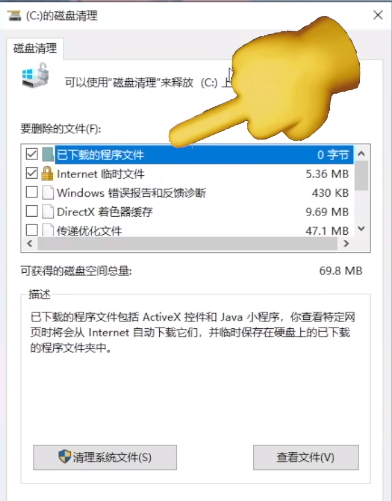
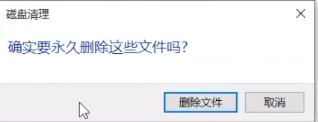
3: It is not recommended to move the desktop
1. Open this computer , select Desktop Options, right-click and select "Properties".
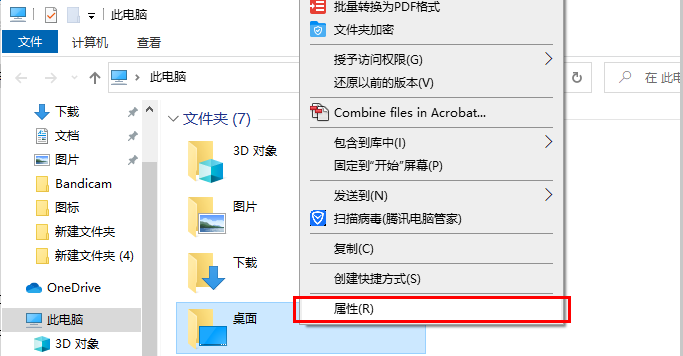
2. Switch to the "Location" tab at the top of the window to modify the location of the desktop to a drive letter other than the C drive. , so that although the desktop files no longer occupy the C drive space. However, it is easy for various errors to occur, and the desktop is the most conspicuous and easiest location to clean. Just clean the desktop files in time. It is not recommended to modify the desktop location.
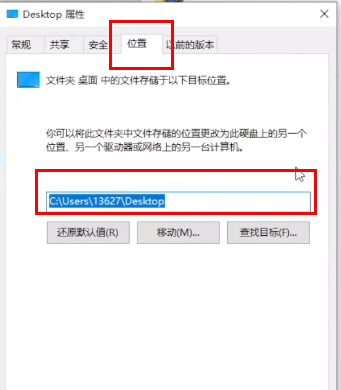
Four: Do not modify the virtual memory casually
1. Enter the C drive and click the "View" option above card, click "Options" in the menu bar.
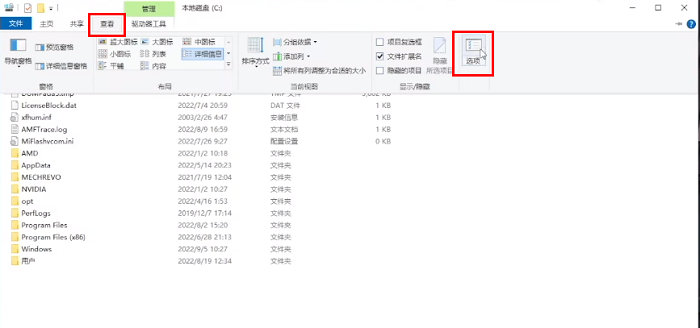
2. Uncheck "Hide protected operating system files" in the window and click on the pop-up prompt window "yes".
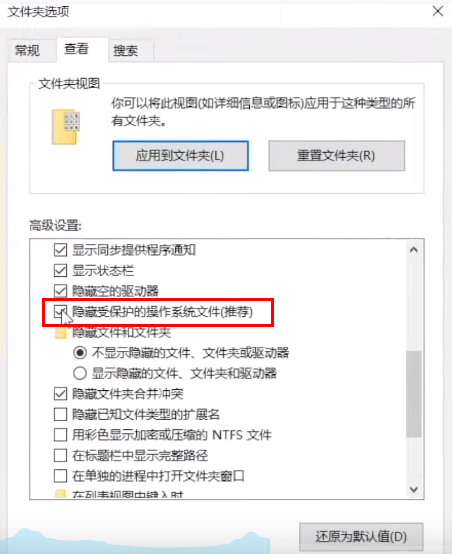
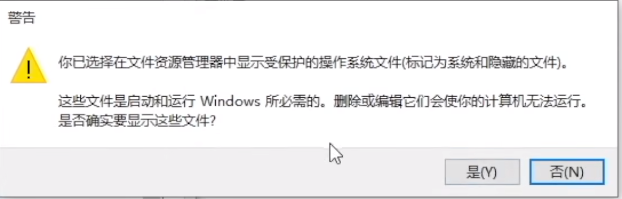
3. Then check "Show hidden files, folders and drives".
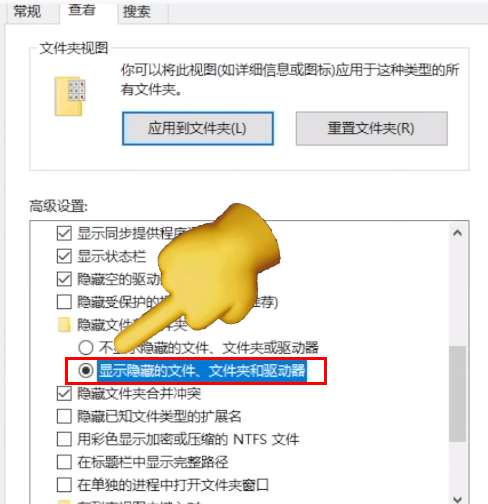
4. Then you can see two larger hidden system files.
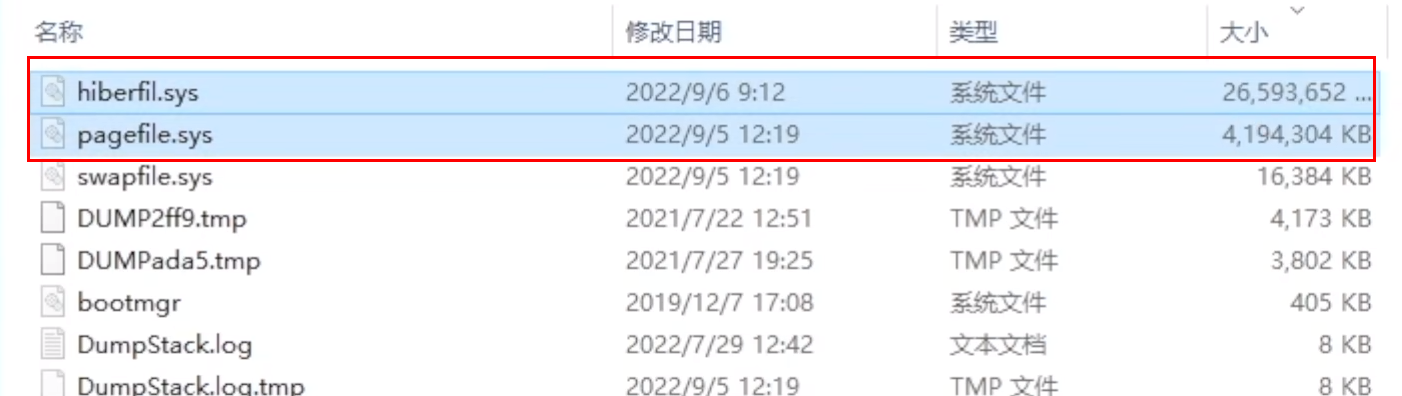
5. Enter "cmd" in the search box and select "Run as administrator".
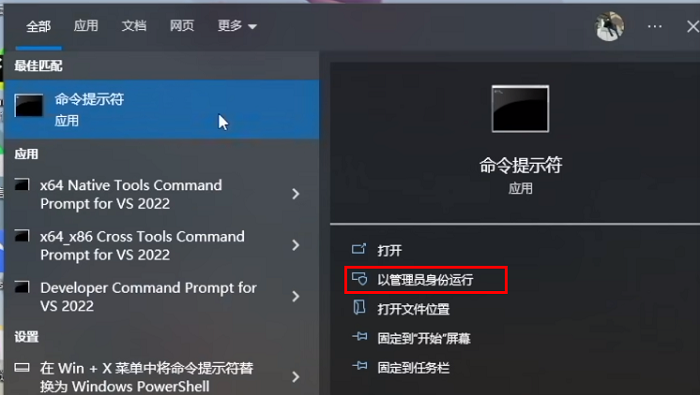
6. After entering the new window, enter "powercfg -h off" to close the hibernation file.
#7. If you need to use the hibernation file later, enter "powercfg -h on".
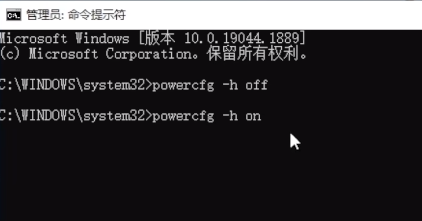
5: Do not install the software to the C drive
Many software installations will be installed on the C drive by default , it is recommended to install it in a drive letter other than the C drive. This will greatly reduce the filling speed of the C drive.
6: Clean up temporary files
1. Shortcut key "win i" to open the "Settings" interface and select the "System" option.
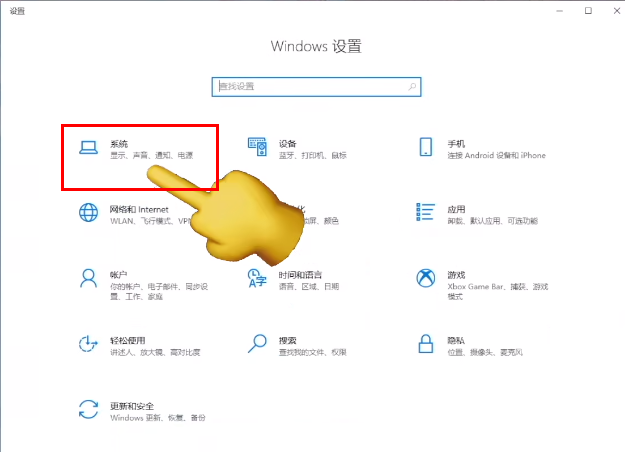
2. After entering the new interface, click "Storage" in the left menu bar and open the "Temporary File" on the right ".
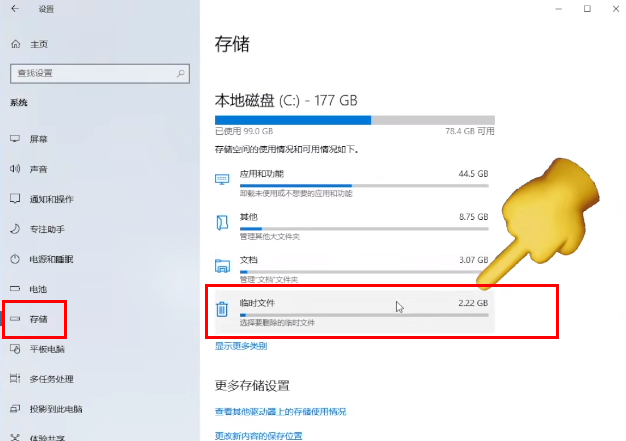
3. The files here can be cleaned. Select them all and click the "Delete Files" button.
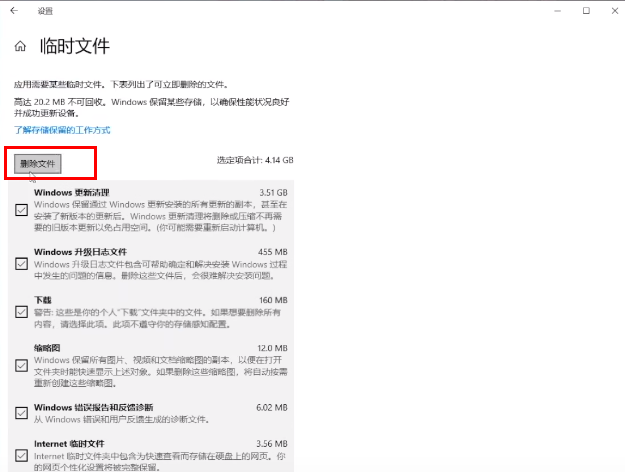
Seven: Clear the software cache, here we take the WeChat PC version as an example
1. Open the software, click the three lines button in the lower left corner, and select "Settings" to enter.
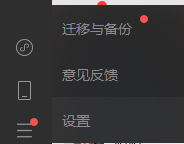
2. Click "File Management" on the left and select "Open Folder" on the right.
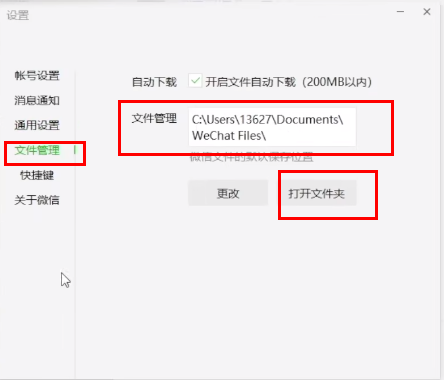
3. Right-click and select "Properties" to open. You can see the memory occupied by the software.
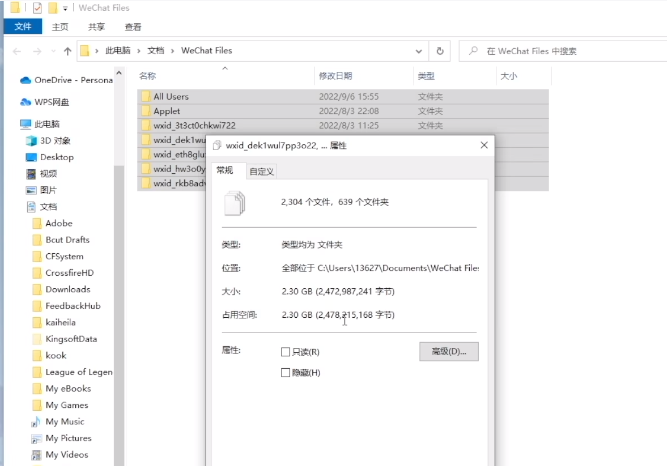
4. Click "Change" in the "Settings" interface and select a drive letter other than the C drive.
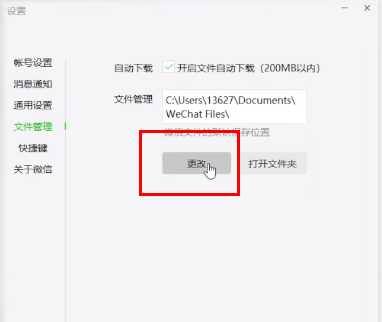
The above is the detailed content of How to solve the problem of insufficient space on C drive. For more information, please follow other related articles on the PHP Chinese website!

Hot AI Tools

Undresser.AI Undress
AI-powered app for creating realistic nude photos

AI Clothes Remover
Online AI tool for removing clothes from photos.

Undress AI Tool
Undress images for free

Clothoff.io
AI clothes remover

Video Face Swap
Swap faces in any video effortlessly with our completely free AI face swap tool!

Hot Article

Hot Tools

Notepad++7.3.1
Easy-to-use and free code editor

SublimeText3 Chinese version
Chinese version, very easy to use

Zend Studio 13.0.1
Powerful PHP integrated development environment

Dreamweaver CS6
Visual web development tools

SublimeText3 Mac version
God-level code editing software (SublimeText3)

Hot Topics
 1664
1664
 14
14
 1421
1421
 52
52
 1316
1316
 25
25
 1266
1266
 29
29
 1239
1239
 24
24
 How to fix KB5055523 fails to install in Windows 11?
Apr 10, 2025 pm 12:02 PM
How to fix KB5055523 fails to install in Windows 11?
Apr 10, 2025 pm 12:02 PM
KB5055523 update is a cumulative update for Windows 11 version 24H2, released by Microsoft on April 8, 2025, as part of the monthly Patch Tuesday cycle, to offe
 How to fix KB5055518 fails to install in Windows 10?
Apr 10, 2025 pm 12:01 PM
How to fix KB5055518 fails to install in Windows 10?
Apr 10, 2025 pm 12:01 PM
Windows update failures are not uncommon, and most users have to struggle with them, most often becoming frustrated when systems fail to install critical patche
 How to fix KB5055612 fails to install in Windows 10?
Apr 15, 2025 pm 10:00 PM
How to fix KB5055612 fails to install in Windows 10?
Apr 15, 2025 pm 10:00 PM
Windows updates are a critical part of keeping the operating system stable, secure, and compatible with new software or hardware. They are issued on a regular b
 Worked! Fix The Elder Scrolls IV: Oblivion Remastered Crashing
Apr 24, 2025 pm 08:06 PM
Worked! Fix The Elder Scrolls IV: Oblivion Remastered Crashing
Apr 24, 2025 pm 08:06 PM
Troubleshooting The Elder Scrolls IV: Oblivion Remastered Launch and Performance Issues Experiencing crashes, black screens, or loading problems with The Elder Scrolls IV: Oblivion Remastered? This guide provides solutions to common technical issues.
 How to fix KB5055528 fails to install in Windows 11?
Apr 10, 2025 pm 12:00 PM
How to fix KB5055528 fails to install in Windows 11?
Apr 10, 2025 pm 12:00 PM
Windows updates are essential to keep your system up to date, secure, and efficient, adding security patches, bug fixes, and new functionality for Windows 11 us
 Clair Obscur Expedition 33 Controller Not Working on PC: Fixed
Apr 25, 2025 pm 06:01 PM
Clair Obscur Expedition 33 Controller Not Working on PC: Fixed
Apr 25, 2025 pm 06:01 PM
Solve the problem of failure of the PC version of "Clair Obscur: Expedition 33" Have you also encountered the problem that the PC version of the "Clair Obscur: Expedition 33" controller does not work properly? Don't worry, you are not alone! This article will provide you with a variety of effective solutions. "Clair Obscur: Expedition 33" has been launched on PlayStation 5, Windows and Xbox Series X/S platforms. This game is an engaging turn-based RPG that emphasizes precise timing. Its uniqueness is the perfect blend of strategic and rapid response. Smooth operation
 Clair Obscur: Expedition 33 UE-Sandfall Game Crash? 3 Ways!
Apr 25, 2025 pm 08:02 PM
Clair Obscur: Expedition 33 UE-Sandfall Game Crash? 3 Ways!
Apr 25, 2025 pm 08:02 PM
Solve the UE-Sandfall game crash problem in "Clair Obscur: Expedition 33" "Clair Obscur: Expedition 33" has been widely expected by players after its release, but many players encountered the error of UE-Sandfall crashing and closing when starting the game. This article provides three solutions to help you smooth the game. Method 1: Change the startup options Change the Steam startup options to adjust game performance and graphics settings. Try setting the startup option to "-dx11". Step 1: Open the Steam library, find the game, and right-click to select "Properties". Step 2: Under the General tab, find the Startup Options section.
 Windows 11 KB5055528: What's New & What if It Fails to Install
Apr 16, 2025 pm 08:09 PM
Windows 11 KB5055528: What's New & What if It Fails to Install
Apr 16, 2025 pm 08:09 PM
Windows 11 KB5055528 (released on April 8, 2025) Update detailed explanation and troubleshooting For Windows 11 23H2 users, Microsoft released the KB5055528 update on April 8, 2025. This article describes the improvements to this update and provides a solution to the installation failure. KB5055528 update content: This update brings many improvements and new features to Windows 11 23H2 users: File Explorer: Improved text scaling and improved accessibility to the file opening/save dialog and copy dialog. Settings page: Added "Top Card" function to quickly view processor, memory, storage and G




