 Mobile Tutorial
Mobile Tutorial
 iPhone
iPhone
 How to solve the server error message encountered during iPhone software update?
How to solve the server error message encountered during iPhone software update?
How to solve the server error message encountered during iPhone software update?
"I recently purchased a brand new iPhone device and faced the error message "The software cannot be installed because the software update server is currently unable to install it while trying to update. Can anyone solve this problem? Please tell me as soon as possible. "
Are you facing the same issue on your iPhone device while trying to update the software? Well, there are many iPhone users complaining about the same issue. There could be many reasons behind this issue, one of them It could be the internet connection. This message appears when connecting an outdated iOS device to a Mac device running the latest OS version. But don’t worry, you are at the right place and in this article you will find the best solution Solution.
- Part 1: Why can’t the iPhone software update server be contacted?
- Part 2: How to fix the iPhone software update server can’t be contacted
Part 1: Why the iPhone software update server cannot be contacted?
As Apple rolls out the latest iOS 12 for its iPhone devices, more and more users are facing “iPhone software update server cannot be contacted” on their iPhone devices Contact" and other error messages. The main reason behind the iPhone Software Update Server Error error message has been clear since spring. It is a network connection issue. A shaky Wi-Fi network can certainly lead to such a glitch, making it Difficulty reaching iPhone software update servers. Although included, there could be a number of different reasons behind this unusual issue.
One of the reasons is that the Apple servers are unable to handle the user's request when another firmware is pushed Overload or command load. Reaching the iPhone software update server is not as simple as it seems due to the large number of requests generated while downloading and introducing new updates.
Part 2: How to Fix the iPhone Software Update Server Unable to contact
Since this error message is very common, you will find many ways to solve this problem, which may help to get rid of this issue. In this section, we will discuss the things that will help you solve this problem All fixed.
1. Check network settings
Network is the main reason behind this issue. Unstable Internet connection or no Internet connection can cause this issue. Check network settings to resolve the issue. Follow the steps below to learn how to check your network settings.
Step 1: First, turn off the router and turn it on again after 5 to 10 minutes to check if the issue has been resolved.
Step 2: Now , you must check whether your computer is connected to the Internet where the iTunes software is installed.
Step 3: If your PC is connected to a network with no internet connection or an unstable one, try connecting it to a different stable network .
2. Wait and try again
If the problem persists, then you must wait and try again. First perform the above steps again to check if the problem is solved.
3. Update iPhone via OTA
OTA aka Over the Air is the best way to update any mobile device, whether it is iOS or Android. Updating your device software over the air is the official way experts recommend to update your device software. Don't know how to update iPhone via OTA? Please follow the guidelines below.
Step 1: First, click on the "Gear" icon to open settings and select "General" from the given options.
Step 2: Under General, you have to select "Software Update" to check for new software updates.
Step 3: If there is a software update available, click the "Download and Install" button to update your iPhone device.
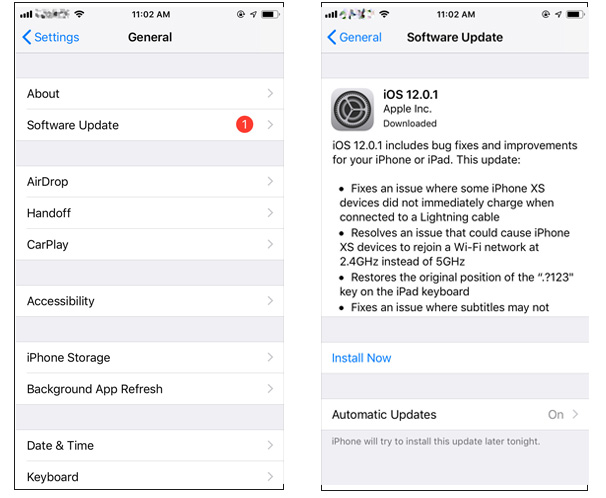
4. Manually download and import IPSW
If all the above methods do not work for you, the last option is to manually refresh the IPSW file on your iPhone device. Flashing the IPSW file will install the selected iOS version on your iPhone device. Make sure to back up your device properly to avoid data loss as flashing the IPSW file will erase all data stored on the device.
Step 1: In the first step, download the IPSW file of your iPhone device from here according to your device model on your computer.
Step 2: After that, connect the device to the computer via USB cable and wait for iTunes to recognize the computer.
Step 3: Once the device is successfully connected to the computer, you have to click on the "Summary" button.
Step 4: After that, you have to press the "Shift" button (if you are using Windows) and the "Option" button (if you are using Mac) and then click on the "Restore iPhone" button.
Step 5: Select the IPSW file from the downloaded folder and click the "Open" button.
Step 6: Finally, click on the "Sync" button to start the flashing process.
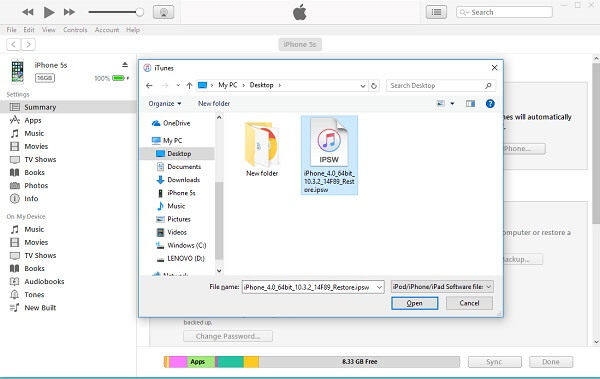
5. Use ReiBoot to update iPhone software
The problem still exists? Well, you can try ReiBoot - the most powerful iOS system repair tool. The tool is powered by a host of features that enable users to solve problems. With Tenorshare ReiBoot, iOS problems including Apple logo, black screen, frozen screen, recovery mode and white screen can be solved. Here are the steps to upgrade your iPhone using this tool.
Step 1: Run the software after connecting the device to the computer and click on the "Repair Operating System" option. Next, click on the “Start Repair” option.
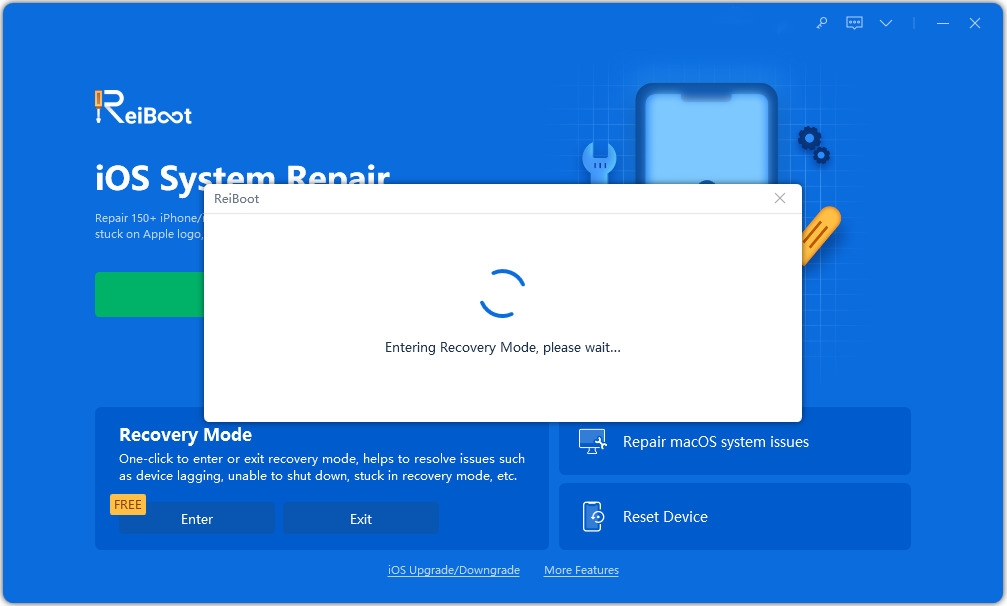
Step 2: Click "Download" to install the latest firmware package online.
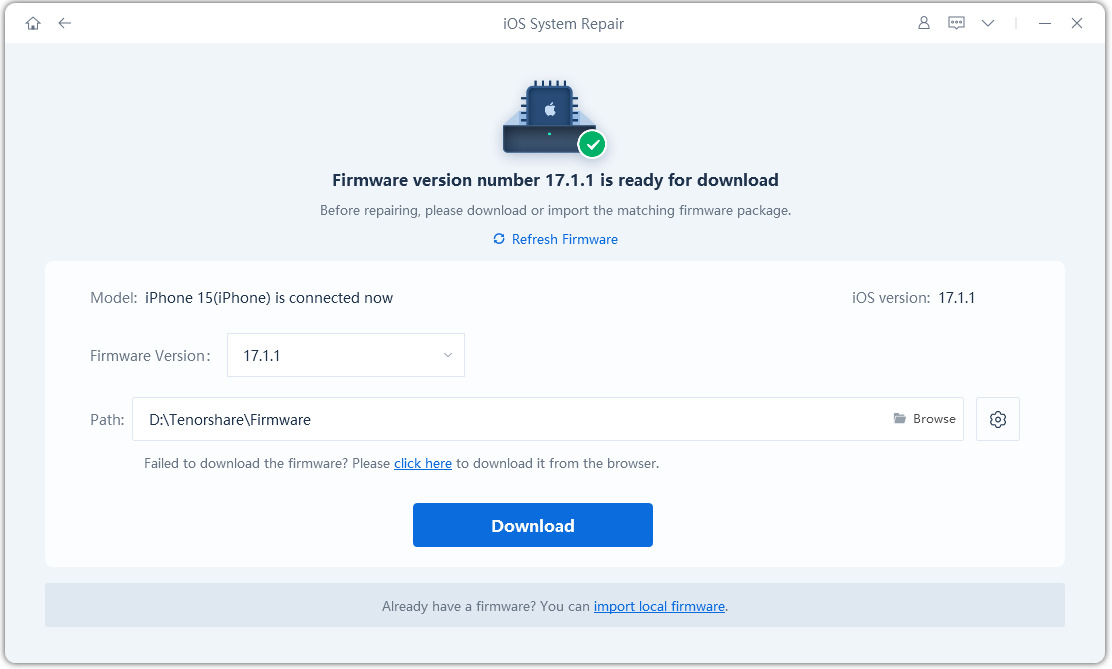
Step 3: Next, select "Repair Now" to start restoring your device. Once the process is over, your device will reboot and the issue will be resolved.
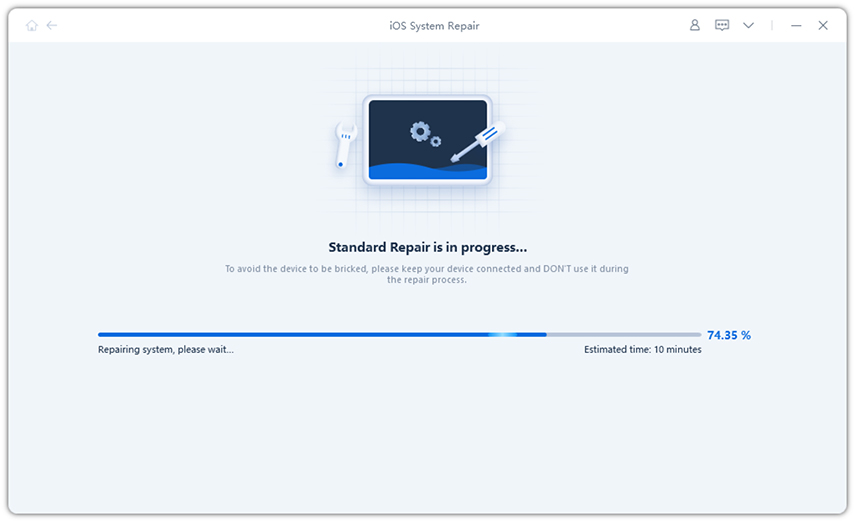
Unable to contact the iPhone software update server is a very common problem that many iPhone users encountered during the last few software updates. In this article, we have provided some of the best methods that can help you solve this problem on your iPhone device. If you want to fix any kind of software issue in iPhone/iPad, try using Tenorshare ReiBoot tool. highly recommended!
The above is the detailed content of How to solve the server error message encountered during iPhone software update?. For more information, please follow other related articles on the PHP Chinese website!

Hot AI Tools

Undresser.AI Undress
AI-powered app for creating realistic nude photos

AI Clothes Remover
Online AI tool for removing clothes from photos.

Undress AI Tool
Undress images for free

Clothoff.io
AI clothes remover

Video Face Swap
Swap faces in any video effortlessly with our completely free AI face swap tool!

Hot Article

Hot Tools

Notepad++7.3.1
Easy-to-use and free code editor

SublimeText3 Chinese version
Chinese version, very easy to use

Zend Studio 13.0.1
Powerful PHP integrated development environment

Dreamweaver CS6
Visual web development tools

SublimeText3 Mac version
God-level code editing software (SublimeText3)

Hot Topics
 Google Assistant Will No Longer Work With Waze on iPhone
Apr 03, 2025 am 03:54 AM
Google Assistant Will No Longer Work With Waze on iPhone
Apr 03, 2025 am 03:54 AM
Google is sunsetting Google Assistant integration in Waze for iPhones, a feature that has been malfunctioning for over a year. This decision, announced on the Waze community forum, comes as Google prepares to fully replace Google Assistant with its
 Which iPhone version is the best?
Apr 02, 2025 pm 04:53 PM
Which iPhone version is the best?
Apr 02, 2025 pm 04:53 PM
The best iPhone version depends on your individual needs. 1. iPhone12 is suitable for users who need 5G. 2. iPhone 13 is suitable for users who need long battery life. 3. iPhone 14 and 15ProMax are suitable for users who need powerful photography functions, especially 15ProMax also supports AR applications.
 Is the iPhone 16 Pro Max waterproof?
Apr 05, 2025 am 12:02 AM
Is the iPhone 16 Pro Max waterproof?
Apr 05, 2025 am 12:02 AM
The iPhone 16 ProMax is waterproof and has a waterproof rating of IP68 and can be soaked in 6 meters deep water for 30 minutes. During daily use, avoid long-term soaking, check sealing regularly, and use waterproof protective covers during high-strength activities.
 What is the price of iPhone 16 Pro Max in Amazon?
Apr 03, 2025 am 12:15 AM
What is the price of iPhone 16 Pro Max in Amazon?
Apr 03, 2025 am 12:15 AM
The iPhone 16 ProMax price on Amazon is $1,200. 1) Search for "iPhone16ProMax" on Amazon to view prices. 2) When evaluating cost-effectiveness, compare it with other mobile phones such as Samsung Galaxy S23 Ultra and Google Pixel7 Pro.
 Fix the Wait Limit in iPhone Shortcuts With This Simple Trick
Apr 11, 2025 am 03:05 AM
Fix the Wait Limit in iPhone Shortcuts With This Simple Trick
Apr 11, 2025 am 03:05 AM
Apple's Shortcuts app offers a "Wait" action for short pauses, but it's unreliable for longer durations. This limitation stems from iOS's background app restrictions. A clever workaround uses custom Focus modes to achieve extended waits,
 Is the iPhone 17 released?
Apr 09, 2025 am 12:07 AM
Is the iPhone 17 released?
Apr 09, 2025 am 12:07 AM
The iPhone 17 has not been released yet and is expected to debut in the fall of 2025. 1. Performance improvement: It may be equipped with a more powerful A17 chip. 2. Camera improvement: Possibly improve pixels and sensors, and advance ProRAW and ProRes formats. 3. Design changes: It may adopt a narrower or borderless design, using new materials. 4. New features are introduced: There may be breakthroughs in health monitoring and AR.
 We Don't Need Slimmer Phones, But You Might Want One Anyway
Apr 13, 2025 am 03:01 AM
We Don't Need Slimmer Phones, But You Might Want One Anyway
Apr 13, 2025 am 03:01 AM
Ultra-thin phones: Amazing design or risky? Samsung and Apple are about to release ultra-thin flagship phones Samsung Galaxy S25 Edge and Apple iPhone 17 Air are about to be released, and its ultra-thin design has sparked heated discussions. While many fans are concerned about their design compromises, ultra-thin phones still have some attractive advantages. Ultra-thin design: how much does it cost? First of all, these devices are expensive. Ultra-thin design requires custom parts and improved manufacturing processes, greatly increasing costs and ultimately passing them on to consumers. While prices may change at any time, reliable news shows that the iPhone 17 Air may be priced the same as the $899 iPhone Plus, or even likely to completely replace the latter; while the S25 Edge
 Don't Like the Latest Apple Mail Changes? Here's How to Get Rid of Them
Apr 14, 2025 am 12:54 AM
Don't Like the Latest Apple Mail Changes? Here's How to Get Rid of Them
Apr 14, 2025 am 12:54 AM
New features of Apple Mail app: Categories, Summary, and Contact Photos The Apple Mail app recently updated its iPhone, iPad and Mac versions, adding features like Gmail-like email classification, notifications and email summary, and contact photos in your inbox. But not everyone likes these new changes. Fortunately, you can disable these new features and restore to a simpler way to use them. Here's how to do it: Disable Apple Mail Classification The email classification feature is designed to sort your inboxes to make it easier to process incoming messages. This feature is suitable for any device running iOS or iPadOS 18.2 and Mac computers with macOS 15.4 installed. Categories include: Main: Mail thinks the most





