How to solve the problem that Apple iPhone cannot connect to Wi-Fi
If you suddenly cannot connect to Wi-Fi normally when using your iPhone, you can refer to the following to try to solve the problem:
Check the router
1. If the iPhone is too far away from the Wi-Fi router or blocked by obstacles, the signal may become very weak, causing the connection to be unstable or impossible to connect. Please try to get closer to the router or make sure there are no other objects interfering with it.
2. If the iPhone cannot connect to Wi-Fi and keeps spinning in circles, it is recommended to try restarting the router. If the problem persists, check whether the router settings are correct.
#3. If the iPhone prompts that the password is incorrect: Please check the password input to ensure that the password entered is correct. If the password error message still appears without changing the password and confirming that the password is correct, there may be a temporary problem with the router. It is recommended to try restarting the router and then reconnecting.
#4. Some routers may limit the number of connected devices or restrict access to specific devices. Check your router settings to make sure there are no device limits or special restrictions on your iPhone.
Check settings or reset the network
1. If you have connected to this Wi-Fi network before, but If "Ignore this network" is selected, the iPhone will no longer automatically connect to the network. You need to find the network again in iPhone Settings - Wireless LAN, and then enter the password to connect.
2. In iOS 16 and newer systems, some networks may need to turn off the "Private Wireless LAN Address" to successfully connect, which may put the device in an unsafe and possibly In the network environment being tracked, you need to confirm whether the Wi-Fi is reliable.
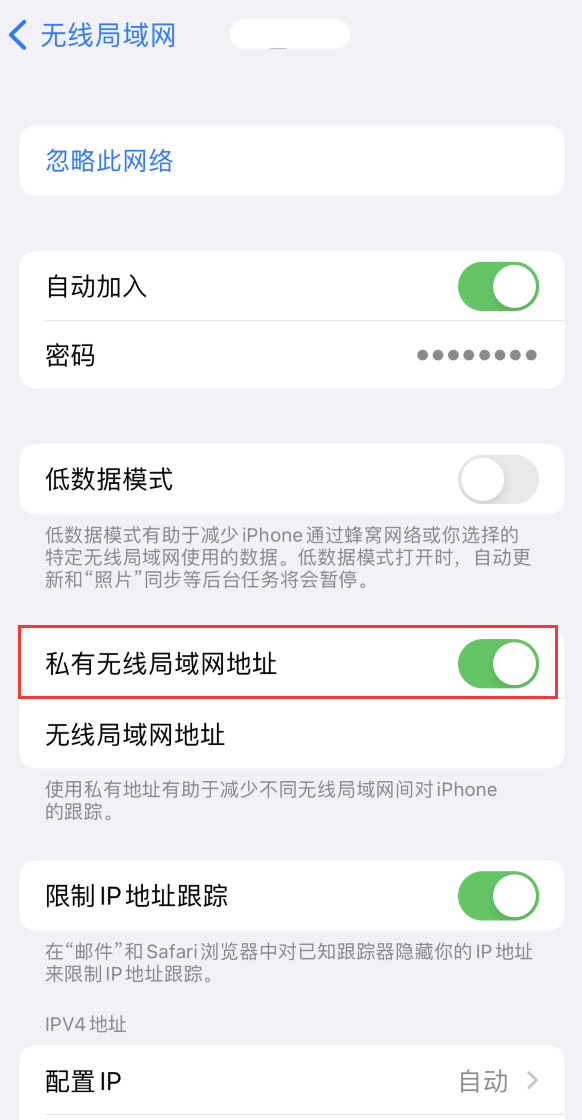
3. Reset network settings:
If you still cannot connect to Wi-Fi normally, you can try to restore the iPhone network settings and try again.
Go to iPhone Settings-General-Transfer or Restore iPhone-Restore-Restore Network Settings.
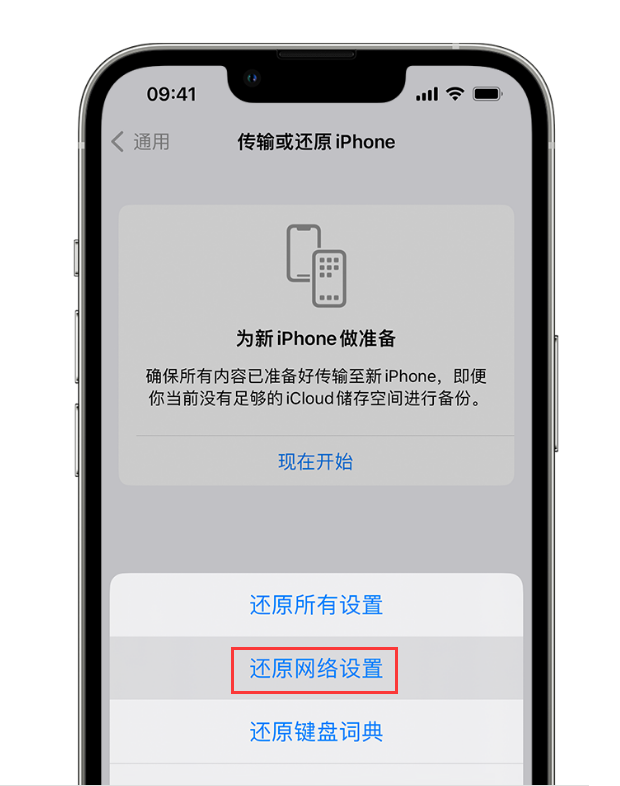
It should be noted that these operations will not clear the iPhone data, but will reset it. All network settings, including previously saved Wi-Fi passwords and network settings, need to re-enter the Wi-Fi password to connect to the network after the operation is completed.
4. Update iPhone:
If you often have problems connecting to Wi-Fi, it may be due to iOS Caused by system problems. You may consider updating your iOS system to the latest version. After backing up the data on your iPhone in advance, go to Settings-General-Software Update to check if there are available updates.
Also, in rare cases, iPhone’s inability to connect to Wi-Fi may be caused by hardware failure. If you have tried all the above methods and still cannot solve the problem, it is recommended to contact Apple’s official customer service or go to an authorized repair center for help.
The above is the detailed content of How to solve the problem that Apple iPhone cannot connect to Wi-Fi. For more information, please follow other related articles on the PHP Chinese website!

Hot AI Tools

Undresser.AI Undress
AI-powered app for creating realistic nude photos

AI Clothes Remover
Online AI tool for removing clothes from photos.

Undress AI Tool
Undress images for free

Clothoff.io
AI clothes remover

Video Face Swap
Swap faces in any video effortlessly with our completely free AI face swap tool!

Hot Article

Hot Tools

Notepad++7.3.1
Easy-to-use and free code editor

SublimeText3 Chinese version
Chinese version, very easy to use

Zend Studio 13.0.1
Powerful PHP integrated development environment

Dreamweaver CS6
Visual web development tools

SublimeText3 Mac version
God-level code editing software (SublimeText3)

Hot Topics
 How to solve the problem of 'Undefined array key 'sign'' error when calling Alipay EasySDK using PHP?
Mar 31, 2025 pm 11:51 PM
How to solve the problem of 'Undefined array key 'sign'' error when calling Alipay EasySDK using PHP?
Mar 31, 2025 pm 11:51 PM
Problem Description When calling Alipay EasySDK using PHP, after filling in the parameters according to the official code, an error message was reported during operation: "Undefined...
 Sesame Open Door Exchange App Official Download Sesame Open Door Exchange Official Download
Mar 04, 2025 pm 11:54 PM
Sesame Open Door Exchange App Official Download Sesame Open Door Exchange Official Download
Mar 04, 2025 pm 11:54 PM
The official download steps of the Sesame Open Exchange app cover the Android and iOS system download process, as well as common problems solutions, helping you download safely and quickly and enable convenient transactions of cryptocurrencies.
 Multi-party certification: iPhone 17 standard version will support high refresh rate! For the first time in history!
Apr 13, 2025 pm 11:15 PM
Multi-party certification: iPhone 17 standard version will support high refresh rate! For the first time in history!
Apr 13, 2025 pm 11:15 PM
Apple's iPhone 17 may usher in a major upgrade to cope with the impact of strong competitors such as Huawei and Xiaomi in China. According to the digital blogger @Digital Chat Station, the standard version of iPhone 17 is expected to be equipped with a high refresh rate screen for the first time, significantly improving the user experience. This move marks the fact that Apple has finally delegated high refresh rate technology to the standard version after five years. At present, the iPhone 16 is the only flagship phone with a 60Hz screen in the 6,000 yuan price range, and it seems a bit behind. Although the standard version of the iPhone 17 will have a high refresh rate screen, there are still differences compared to the Pro version, such as the bezel design still does not achieve the ultra-narrow bezel effect of the Pro version. What is more worth noting is that the iPhone 17 Pro series will adopt a brand new and more
 Is there any mobile app that can convert XML into PDF?
Apr 02, 2025 pm 08:54 PM
Is there any mobile app that can convert XML into PDF?
Apr 02, 2025 pm 08:54 PM
An application that converts XML directly to PDF cannot be found because they are two fundamentally different formats. XML is used to store data, while PDF is used to display documents. To complete the transformation, you can use programming languages and libraries such as Python and ReportLab to parse XML data and generate PDF documents.
 How to view XML on your phone without a network
Apr 02, 2025 pm 10:30 PM
How to view XML on your phone without a network
Apr 02, 2025 pm 10:30 PM
There are two ways to view XML files: Android phones: use file manager or third-party applications (XML Viewer, DroidEdit). iPhone: Transfer files via iCloud Drive and use the Files app or third-party app (XML Buddha, Textastic).
 Compilation and installation of Redis on Apple M1 chip Mac failed. How to troubleshoot PHP7.3 compilation errors?
Mar 31, 2025 pm 11:39 PM
Compilation and installation of Redis on Apple M1 chip Mac failed. How to troubleshoot PHP7.3 compilation errors?
Mar 31, 2025 pm 11:39 PM
Problems and solutions encountered when compiling and installing Redis on Apple M1 chip Mac, many users may...
 How to download gate exchange Apple mobile phone Gate.io Apple mobile phone download guide
Mar 04, 2025 pm 09:51 PM
How to download gate exchange Apple mobile phone Gate.io Apple mobile phone download guide
Mar 04, 2025 pm 09:51 PM
Gate.io Apple mobile phone download guide: 1. Visit the official Gate.io website; 2. Click "Use Apps"; 3. Select "App"; 4. Download the App Store; 5. Install and allow permissions; 6. Register or log in; 7. Complete KYC verification; 8. Deposit; 9. Transaction of cryptocurrency; 10. Withdrawal.
 How to open XML files with iPhone
Apr 02, 2025 pm 11:00 PM
How to open XML files with iPhone
Apr 02, 2025 pm 11:00 PM
There is no built-in XML viewer on iPhone, and you can use third-party applications to open XML files, such as XML Viewer, JSON Viewer. Method: 1. Download and install the XML viewer in the App Store; 2. Find the XML file on the iPhone; 3. Press and hold the XML file to select "Share"; 4. Select the installed XML viewer app; 5. The XML file will open in the app. Note: 1. Make sure the XML viewer is compatible with the iPhone iOS version; 2. Be careful about case sensitivity when entering file paths; 3. Be careful with XML documents containing external entities






