Detailed explanation of the steps and methods for booting up iPhone 15
This year’s Apple iPhone 15 series mobile phones have been received one after another. The first important step in getting the mobile phone is to turn it on and activate it.
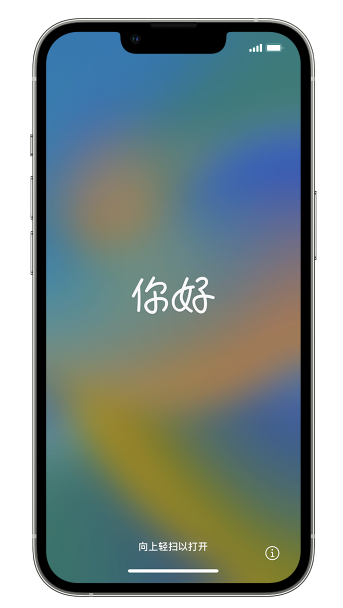
The following is the activation method for Apple iPhone 15.
Step one: Make sure the iPhone15 in your hand is fully charged
If the iPhone15 is low on power, connect it to charge The container fills it up. When the battery power reaches a sufficient level, the phone can be turned on normally.
Step 2: Press and hold the power button on the side or top of the phone for a few seconds until the Apple icon appears on the phone screen.
#Step 3: After the startup interface appears, slide the screen to start iPhone15.
Before sliding the screen, you can choose different languages for settings. After selecting a language you're familiar with, continue swiping right to proceed to the next step.
Step 4: iPhone15 requires you to select a country or region. Select the appropriate country or region based on your location and click "Next".
Step 5: The next step is to connect to the Wi-Fi network.
Select an available Wi-Fi network in the network list and enter the password to connect. If you wish to connect to a Wi-Fi network later, you can skip this step.
# Step 6: iPhone15 will ask you to set up “Face ID” or “Touch ID”.
This is a biometric technology that helps you easily unlock your phone and verify payments. Just follow the on-screen instructions to set it up.
Step 7: Create or restore your Apple ID.
Apple ID is Apple’s account system that you can use to access iCloud, App Store and other Apple services.
If you already have an Apple ID, you can select "Already have an Apple ID" and log in.
If you do not have an Apple ID, you can select "Create a new Apple ID" and follow the on-screen instructions to register.
Step 8: Set up the “Find My iPhone” function.
Find My iPhone is an Apple security feature that helps users track and protect their phone if it is lost or stolen. Follow the on-screen instructions to set it up.
Step 9: Agree to Apple’s terms and conditions of service and follow the on-screen instructions to complete setup.
After completing this step, your iPhone15 will be successfully powered on and activated and can be used.
The above is the detailed content of Detailed explanation of the steps and methods for booting up iPhone 15. For more information, please follow other related articles on the PHP Chinese website!

Hot AI Tools

Undresser.AI Undress
AI-powered app for creating realistic nude photos

AI Clothes Remover
Online AI tool for removing clothes from photos.

Undress AI Tool
Undress images for free

Clothoff.io
AI clothes remover

Video Face Swap
Swap faces in any video effortlessly with our completely free AI face swap tool!

Hot Article

Hot Tools

Notepad++7.3.1
Easy-to-use and free code editor

SublimeText3 Chinese version
Chinese version, very easy to use

Zend Studio 13.0.1
Powerful PHP integrated development environment

Dreamweaver CS6
Visual web development tools

SublimeText3 Mac version
God-level code editing software (SublimeText3)

Hot Topics
 1655
1655
 14
14
 1413
1413
 52
52
 1306
1306
 25
25
 1252
1252
 29
29
 1226
1226
 24
24
 Is the iPhone 16 Pro Max waterproof?
Apr 05, 2025 am 12:02 AM
Is the iPhone 16 Pro Max waterproof?
Apr 05, 2025 am 12:02 AM
The iPhone 16 ProMax is waterproof and has a waterproof rating of IP68 and can be soaked in 6 meters deep water for 30 minutes. During daily use, avoid long-term soaking, check sealing regularly, and use waterproof protective covers during high-strength activities.
 Don't Like the Latest Apple Mail Changes? Here's How to Get Rid of Them
Apr 14, 2025 am 12:54 AM
Don't Like the Latest Apple Mail Changes? Here's How to Get Rid of Them
Apr 14, 2025 am 12:54 AM
New features of Apple Mail app: Categories, Summary, and Contact Photos The Apple Mail app recently updated its iPhone, iPad and Mac versions, adding features like Gmail-like email classification, notifications and email summary, and contact photos in your inbox. But not everyone likes these new changes. Fortunately, you can disable these new features and restore to a simpler way to use them. Here's how to do it: Disable Apple Mail Classification The email classification feature is designed to sort your inboxes to make it easier to process incoming messages. This feature is suitable for any device running iOS or iPadOS 18.2 and Mac computers with macOS 15.4 installed. Categories include: Main: Mail thinks the most
 We Don't Need Slimmer Phones, But You Might Want One Anyway
Apr 13, 2025 am 03:01 AM
We Don't Need Slimmer Phones, But You Might Want One Anyway
Apr 13, 2025 am 03:01 AM
Ultra-thin phones: Amazing design or risky? Samsung and Apple are about to release ultra-thin flagship phones Samsung Galaxy S25 Edge and Apple iPhone 17 Air are about to be released, and its ultra-thin design has sparked heated discussions. While many fans are concerned about their design compromises, ultra-thin phones still have some attractive advantages. Ultra-thin design: how much does it cost? First of all, these devices are expensive. Ultra-thin design requires custom parts and improved manufacturing processes, greatly increasing costs and ultimately passing them on to consumers. While prices may change at any time, reliable news shows that the iPhone 17 Air may be priced the same as the $899 iPhone Plus, or even likely to completely replace the latter; while the S25 Edge
 Fix the Wait Limit in iPhone Shortcuts With This Simple Trick
Apr 11, 2025 am 03:05 AM
Fix the Wait Limit in iPhone Shortcuts With This Simple Trick
Apr 11, 2025 am 03:05 AM
Apple's Shortcuts app offers a "Wait" action for short pauses, but it's unreliable for longer durations. This limitation stems from iOS's background app restrictions. A clever workaround uses custom Focus modes to achieve extended waits,
 Is the iPhone 17 released?
Apr 09, 2025 am 12:07 AM
Is the iPhone 17 released?
Apr 09, 2025 am 12:07 AM
The iPhone 17 has not been released yet and is expected to debut in the fall of 2025. 1. Performance improvement: It may be equipped with a more powerful A17 chip. 2. Camera improvement: Possibly improve pixels and sensors, and advance ProRAW and ProRes formats. 3. Design changes: It may adopt a narrower or borderless design, using new materials. 4. New features are introduced: There may be breakthroughs in health monitoring and AR.
 I Should Have Set Up Apple Family Sharing Sooner
Apr 06, 2025 am 03:42 AM
I Should Have Set Up Apple Family Sharing Sooner
Apr 06, 2025 am 03:42 AM
Apple Family Sharing: A Late but Valuable Discovery This article details the author's experience with Apple's Family Sharing feature, highlighting its financial benefits and unexpected advantages beyond cost savings. Initially hesitant, the author u
 CarPlay Is Breaking for Some People After iOS 18.4 Update
Apr 08, 2025 pm 09:01 PM
CarPlay Is Breaking for Some People After iOS 18.4 Update
Apr 08, 2025 pm 09:01 PM
CarPlay failure caused by iOS 18.4 update: connection issues and missing notifications Apple recently released the highly anticipated iOS 18.4 update with new emojis, AI features, priority notifications, and several changes to CarPlay. However, these changes seem to do more harm than good, and many users report that CarPlay is almost unusable. The iOS 18.4 update should fix some major CarPlay issues, especially for EV users. Major CarPlay changes include three-line icons on the home screen, and the option of default navigation apps in the EU (not limited to Apple Maps anymore). It also adds an API that allows sports applications to be pushed in new
 The Apple Watch Is 10 Years Old. Here's Why I Never Bought One
Apr 15, 2025 am 06:09 AM
The Apple Watch Is 10 Years Old. Here's Why I Never Bought One
Apr 15, 2025 am 06:09 AM
The Apple Watch: Still Not Convinced After a Decade Despite over 200 million units sold since 2015, the Apple Watch remains absent from my wrist. While its health and fitness features are impressive, they don't appeal to someone like me who doesn't




