A guide to learning how to create time frames using God Edit
How to use Shenjian to create time freeze? Shenjia is a video editing software that users can use to edit and optimize the captured videos. If you want to use God's Edit to create a time frame, how should you do it? The following is a tutorial on using God's Editor to create a time frame. Friends in need can refer to it.
1. First, shoot a complete video, a video of a character walking from one side to the other. During the shooting, the camera position needs to be fixed and the camera position cannot be moved. When the characters do some changing movements in the video, it is best to have more classic and good-looking movements, so that the freeze-frame picture will look better.
2. Open the editing software, create a new project, and import the captured video into the local material window of the software, as shown in Figure 1. The subsequent material importing software operations are also the same. Then select video track 1, click the " " of the material, and add the video to video track 1, as shown in Figure 2. The subsequent operations of importing materials into the track are the same.
Use the cutting tool to cut the unnecessary parts of the track video, drag the purple cursor to the position that needs to be cut, select the material that needs to be cut, and click Cut to cut the material. The same operation is done for the audio track material. .

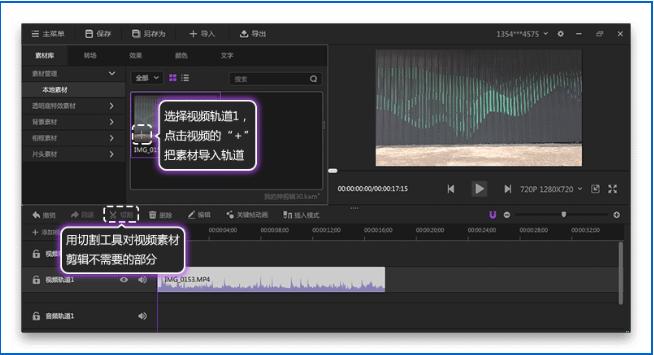
3. Play the video, view and select the pictures suitable for freeze-frame, and mark the location where the freeze-frame is required. I placed the material in Video track 2 is used to mark the screenshot location, so video track 2 needs to be set to invisible, as shown in Figure 3.
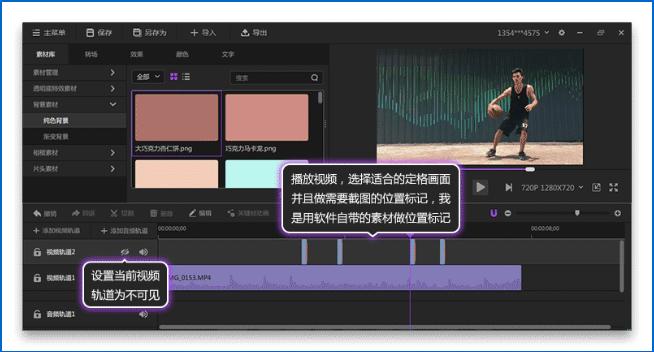
#4. Next, take a screenshot of the frozen position, as shown in Figure 4, drag the cursor to the material at the marked position, and click the screenshot button in the preview window. Select the storage path, click Export and the screenshot will be successful. I marked four places in this video, which means I need to take screenshots four times.
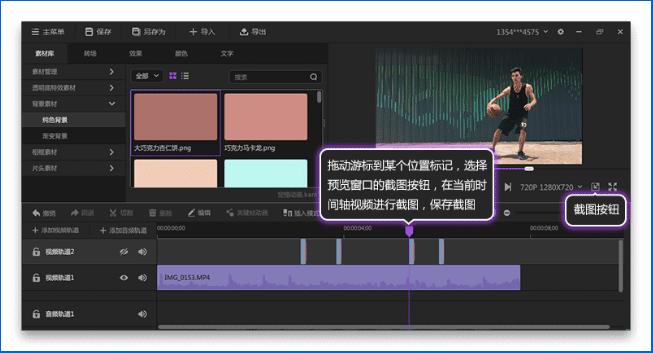
5. Next, you need to use the image cutout software-Photoshop. Use this software to cut out the characters in the screenshot. I used PS mask to cut out the image. , so there is room for change.
The cutout operation steps are shown in Figure 5. Open the ps software, "File-Open", select the screenshot file just now, and open the screenshot in ps. The first step is to select the picture layer and click the Add Layer Mask button. The second step is to select the layer mask and ensure that the mask is selected. The third step is to select the brush tool and set the appropriate size. The fourth step is to set Set the foreground color to white or black. The fifth step is to use the brush tool to smear the image. The black color at the mask means that the image is not displayed, and the white color means that the image is fully displayed.
The before and after cutout is shown in Figure 6. After the cutout is completed, the current image is stored as a png image with a transparent background. The same is true for other screenshots.
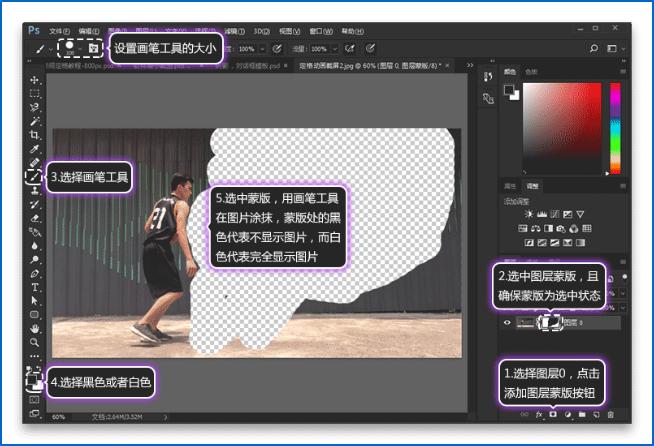
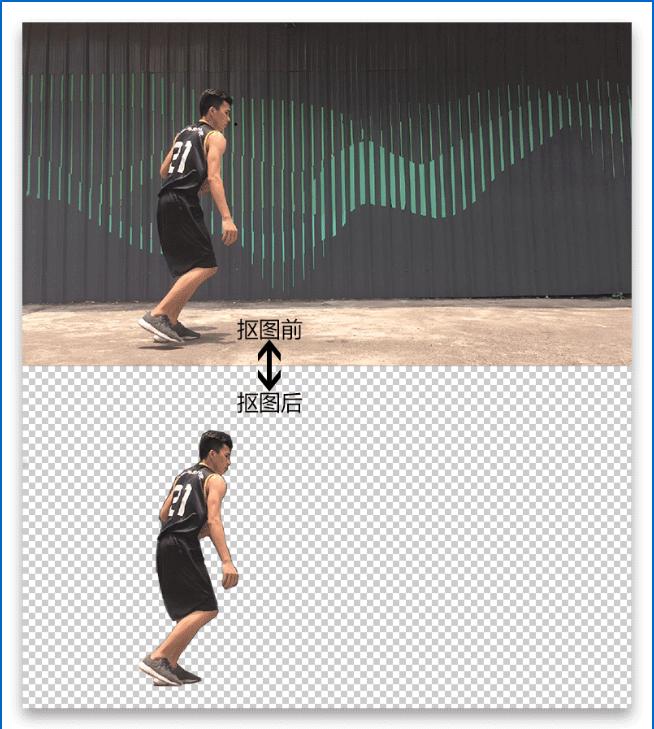
6. Import the cutout background transparent image into the project, add a video track, and import the processed screenshot into the video Orbit, as shown in Figure 7.
The before and after cutout is shown in Figure 6. After the cutout is completed, the current image is stored as a png image with a transparent background. The same is true for other screenshots.
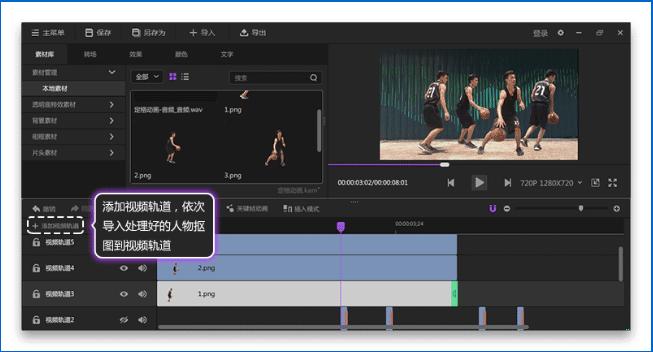
#7. Change the duration of character cutout pictures. As shown in Figure 8, place the mouse to the end of the material and a green icon will appear. Drag the mouse to the position of the corresponding screenshot. In fact, the duration of the picture is the position of the corresponding screenshot.
If the screenshot location is not marked at the beginning, you can also find the screenshot location corresponding to the cutout by playing the video.
Вырез до и после показан на рисунке 6. После завершения вырезания текущее изображение сохраняется в формате png, а фон представляет собой прозрачное изображение.Другие скриншоты обрабатываются аналогичным образом.
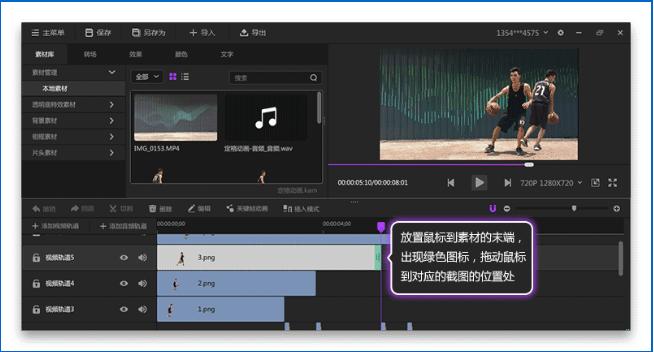
8. Следующий шаг касается звуковых эффектов и музыки в видео. Как показано на рисунке 9, выберите видео видеодорожки, нажмите «Редактировать», переключитесь на вкладку свойств и установите минимальное базовое значение громкости видео. Как показано на рисунке 10, просто импортируйте подходящую фоновую музыку и звуковые эффекты в окно локального материала, а затем импортируйте звук на звуковую дорожку. Для редактирования звука можно использовать инструмент резки.
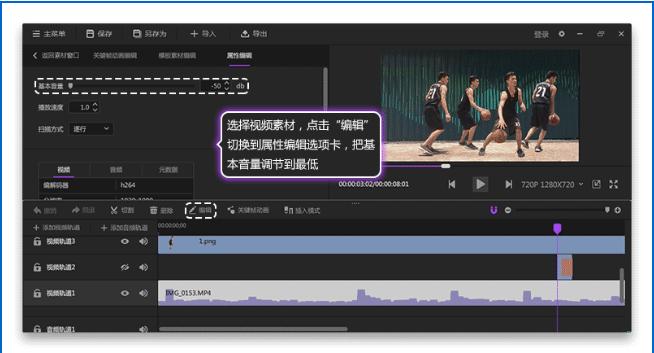
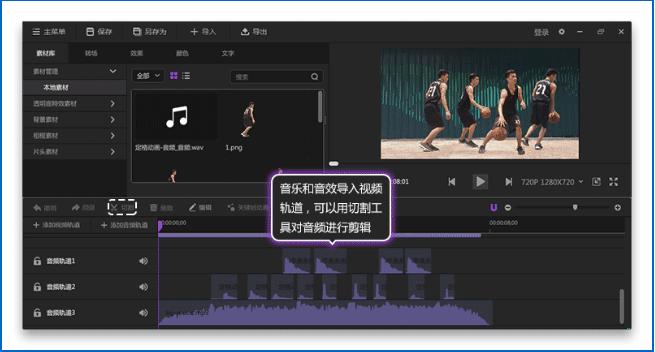
Выше приведено руководство по использованию Божьего редактирования для создания временных рамок. Вы изучили его? Другие соответствующие руководства.
The above is the detailed content of A guide to learning how to create time frames using God Edit. For more information, please follow other related articles on the PHP Chinese website!

Hot AI Tools

Undresser.AI Undress
AI-powered app for creating realistic nude photos

AI Clothes Remover
Online AI tool for removing clothes from photos.

Undress AI Tool
Undress images for free

Clothoff.io
AI clothes remover

Video Face Swap
Swap faces in any video effortlessly with our completely free AI face swap tool!

Hot Article

Hot Tools

Notepad++7.3.1
Easy-to-use and free code editor

SublimeText3 Chinese version
Chinese version, very easy to use

Zend Studio 13.0.1
Powerful PHP integrated development environment

Dreamweaver CS6
Visual web development tools

SublimeText3 Mac version
God-level code editing software (SublimeText3)

Hot Topics
 Microsoft's New PowerToys Search Is the Missing Feature Windows 11 Needs
Apr 03, 2025 am 03:53 AM
Microsoft's New PowerToys Search Is the Missing Feature Windows 11 Needs
Apr 03, 2025 am 03:53 AM
Microsoft's latest PowerToys update introduces a game-changing search feature reminiscent of macOS' Spotlight. This improved "Command Palette" (formerly PowerToys Run) surpasses the functionality of the Windows R Run command and the task
 Windows kb5054979 update information Update content list
Apr 15, 2025 pm 05:36 PM
Windows kb5054979 update information Update content list
Apr 15, 2025 pm 05:36 PM
KB5054979 is a cumulative security update released on March 27, 2025, for Windows 11 version 24H2. It targets .NET Framework versions 3.5 and 4.8.1, enhancing security and overall stability. Notably, the update addresses an issue with file and directory operations on UNC shares using System.IO APIs. Two installation methods are provided: one through Windows Settings by checking for updates under Windows Update, and the other via a manual download from the Microsoft Update Catalog.
 Nanoleaf Wants to Change How You Charge Your Tech
Apr 17, 2025 am 01:03 AM
Nanoleaf Wants to Change How You Charge Your Tech
Apr 17, 2025 am 01:03 AM
Nanoleaf's Pegboard Desk Dock: A Stylish and Functional Desk Organizer Tired of the same old charging setup? Nanoleaf's new Pegboard Desk Dock offers a stylish and functional alternative. This multifunctional desk accessory boasts 32 full-color RGB
 You Can Get This Powerful Mini PC for Under $150 Today
Apr 02, 2025 am 03:55 AM
You Can Get This Powerful Mini PC for Under $150 Today
Apr 02, 2025 am 03:55 AM
Kamrui GK3Plus Mini PC: Small and powerful, affordable! During Amazon's spring sale, the Kamrui GK3Plus Mini PC is priced as low as $150! This mini computer has powerful performance, easy upgrade and small size, making it an ideal choice for users who pursue cost-effectiveness. Whether it’s a mini computer enthusiast or a first-time user who’s trying out a small computer, the Kamrui GK3Plus Mini PC is an excellent starter choice. Originally priced at $199, Amazon currently enjoys a 15% discount (and a $20 coupon) and can be purchased for less than $149. Such a affordable price, but with a good configuration: equipped with a slightly old but competent In
 Dell UltraSharp 4K Thunderbolt Hub Monitor (U2725QE) Review: The Best Looking LCD Monitor I've Tested
Apr 06, 2025 am 02:05 AM
Dell UltraSharp 4K Thunderbolt Hub Monitor (U2725QE) Review: The Best Looking LCD Monitor I've Tested
Apr 06, 2025 am 02:05 AM
Dell's UltraSharp 4K Thunderbolt Hub Monitor (U2725QE): An LCD That Rivals OLED For years, I've coveted OLED monitors. However, Dell's new UltraSharp 4K Thunderbolt Hub Monitor (U2725QE) has changed my mind, exceeding expectations with its impressiv
 These Are My Go-To Free Alternatives for Paid Windows Apps
Apr 04, 2025 am 03:42 AM
These Are My Go-To Free Alternatives for Paid Windows Apps
Apr 04, 2025 am 03:42 AM
Many free apps rival their paid counterparts in functionality. This list showcases excellent free Windows alternatives to popular paid software. I firmly believe in using free software unless a paid option offers a crucial, missing feature. These
 3 Best Ways to Detect and Remove Malware in Windows 11
Apr 02, 2025 pm 06:27 PM
3 Best Ways to Detect and Remove Malware in Windows 11
Apr 02, 2025 pm 06:27 PM
Mastering Malware Detection in Windows 11: Three Easy Methods Malware, encompassing viruses, adware, and data-stealing code, poses a significant threat. With a staggering 190,000 attacks per second, effective malware detection is crucial. This guide
 I Never Use Windows Without Tweaking These Accessibility Features
Apr 02, 2025 am 06:01 AM
I Never Use Windows Without Tweaking These Accessibility Features
Apr 02, 2025 am 06:01 AM
The accessibility features of Windows systems are not designed only for people with disabilities, they can also significantly improve the productivity of ordinary users. Even without a disability, I rely on some accessibility features to improve efficiency and can't even imagine how to use Windows without them. Here are some features worth trying: Watch videos easily: Use real-time subtitles Sometimes to save time, I speed up the video, but this makes the audio difficult to understand. Or, the speaker has a heavier accent, contains professional terms, or I can’t use my headphones in the library. In these cases, I would rely on Windows' real-time subtitles feature, which generates real-time subtitles for any audio for easy reading. Enable this feature, open the Settings app, and navigate to Assistant






