How to set up iPhone to trust computer?
When you connect iPhone to a computer or other device for the first time, iPhone will display a reminder message asking if you want to trust the computer or device.
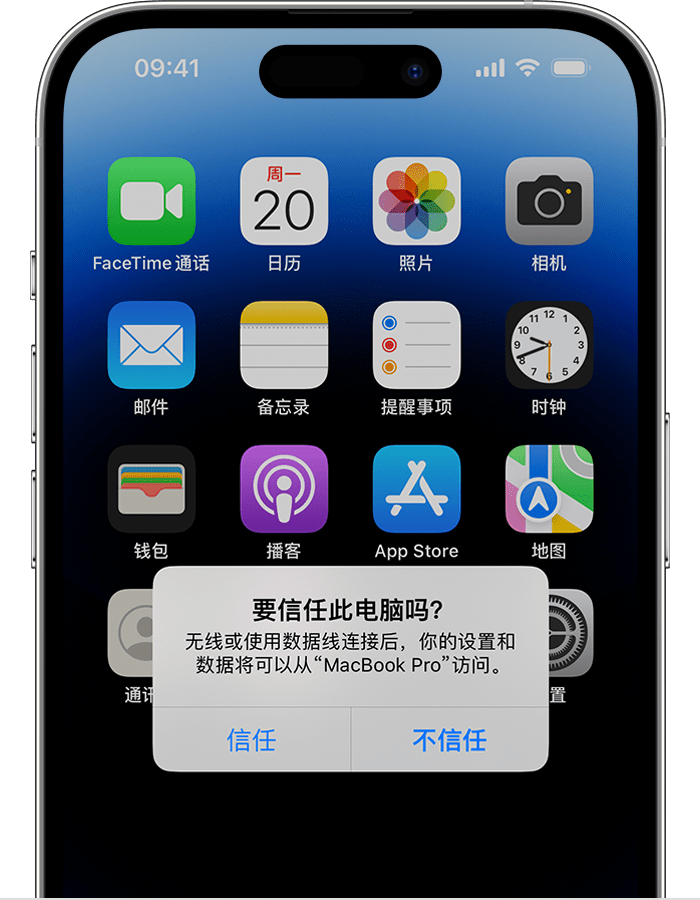
If you select "Trust", the computer can sync with your device and have access Photos, videos, contacts, and other content on your device. And the computer will remain trusted unless you change trusted computers or erase the device. If the iPhone has a lock screen password set, you need to enter the corresponding password for verification before you can trust the computer.
If you select "Don't trust", it will be blocked from accessing content on your device. This reminder will appear every time you connect a device to this computer.
How to change trust settings?
#If you have already trusted a computer before, iPhone will remember the computer you chose to trust. If you no longer want to trust your computer, you need to restore the Location & Privacy settings on your iPhone.
How to do it:
Go to iPhone Settings - General, tap "Transfer or Restore [Device]" .
Tap Reset, then tap Reset Location & Privacy.
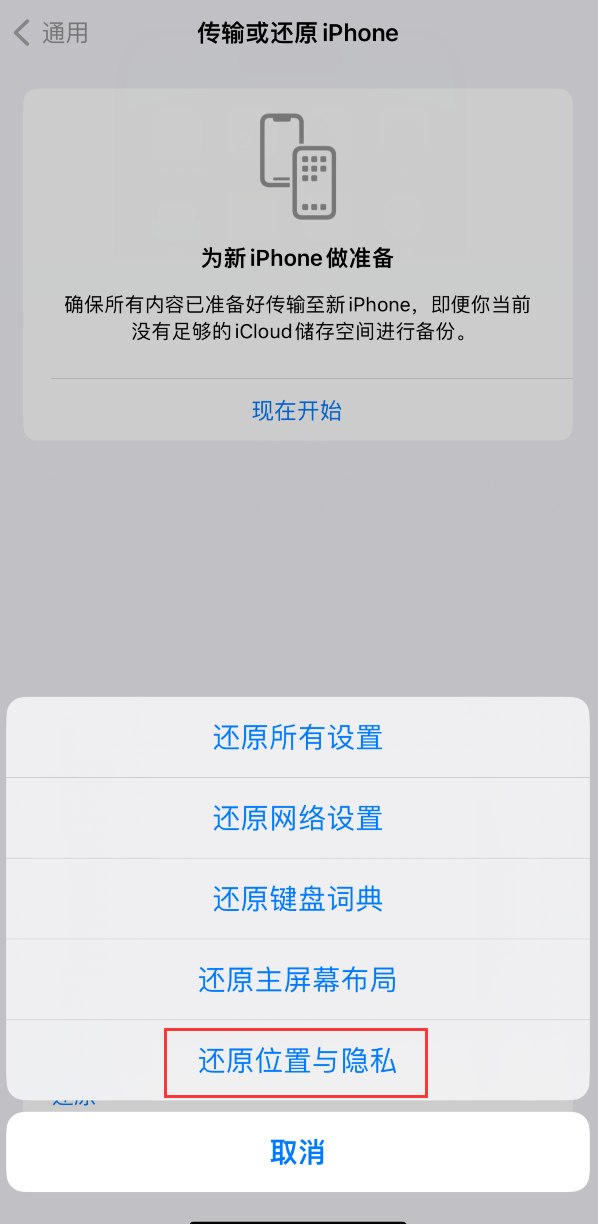
After the restore is complete, when you connect your device to a previously trusted computer, The reminder message will reappear asking you if you want to trust this computer.
#What should I do if the trust pop-up window is not displayed when connecting to the computer?
#1. Reconnect the device, or try restarting the device and reconnecting.
#2. Replace the data cable and use the original or MFi certified data cable.
#3. Replace the computer interface. If it is a desktop computer, please try to connect to the rear interface of the computer chassis.
#4. Restore location and privacy settings.
The above is the detailed content of How to set up iPhone to trust computer?. For more information, please follow other related articles on the PHP Chinese website!

Hot AI Tools

Undresser.AI Undress
AI-powered app for creating realistic nude photos

AI Clothes Remover
Online AI tool for removing clothes from photos.

Undress AI Tool
Undress images for free

Clothoff.io
AI clothes remover

Video Face Swap
Swap faces in any video effortlessly with our completely free AI face swap tool!

Hot Article

Hot Tools

Notepad++7.3.1
Easy-to-use and free code editor

SublimeText3 Chinese version
Chinese version, very easy to use

Zend Studio 13.0.1
Powerful PHP integrated development environment

Dreamweaver CS6
Visual web development tools

SublimeText3 Mac version
God-level code editing software (SublimeText3)

Hot Topics
 1673
1673
 14
14
 1429
1429
 52
52
 1333
1333
 25
25
 1278
1278
 29
29
 1257
1257
 24
24
 How to solve the problem of 'Undefined array key 'sign'' error when calling Alipay EasySDK using PHP?
Mar 31, 2025 pm 11:51 PM
How to solve the problem of 'Undefined array key 'sign'' error when calling Alipay EasySDK using PHP?
Mar 31, 2025 pm 11:51 PM
Problem Description When calling Alipay EasySDK using PHP, after filling in the parameters according to the official code, an error message was reported during operation: "Undefined...
 Multi-party certification: iPhone 17 standard version will support high refresh rate! For the first time in history!
Apr 13, 2025 pm 11:15 PM
Multi-party certification: iPhone 17 standard version will support high refresh rate! For the first time in history!
Apr 13, 2025 pm 11:15 PM
Apple's iPhone 17 may usher in a major upgrade to cope with the impact of strong competitors such as Huawei and Xiaomi in China. According to the digital blogger @Digital Chat Station, the standard version of iPhone 17 is expected to be equipped with a high refresh rate screen for the first time, significantly improving the user experience. This move marks the fact that Apple has finally delegated high refresh rate technology to the standard version after five years. At present, the iPhone 16 is the only flagship phone with a 60Hz screen in the 6,000 yuan price range, and it seems a bit behind. Although the standard version of the iPhone 17 will have a high refresh rate screen, there are still differences compared to the Pro version, such as the bezel design still does not achieve the ultra-narrow bezel effect of the Pro version. What is more worth noting is that the iPhone 17 Pro series will adopt a brand new and more
 How to view XML on your phone without a network
Apr 02, 2025 pm 10:30 PM
How to view XML on your phone without a network
Apr 02, 2025 pm 10:30 PM
There are two ways to view XML files: Android phones: use file manager or third-party applications (XML Viewer, DroidEdit). iPhone: Transfer files via iCloud Drive and use the Files app or third-party app (XML Buddha, Textastic).
 How to open XML files with iPhone
Apr 02, 2025 pm 11:00 PM
How to open XML files with iPhone
Apr 02, 2025 pm 11:00 PM
There is no built-in XML viewer on iPhone, and you can use third-party applications to open XML files, such as XML Viewer, JSON Viewer. Method: 1. Download and install the XML viewer in the App Store; 2. Find the XML file on the iPhone; 3. Press and hold the XML file to select "Share"; 4. Select the installed XML viewer app; 5. The XML file will open in the app. Note: 1. Make sure the XML viewer is compatible with the iPhone iOS version; 2. Be careful about case sensitivity when entering file paths; 3. Be careful with XML documents containing external entities
 How to compatible with multi-line overflow omission on mobile terminal?
Apr 05, 2025 pm 10:36 PM
How to compatible with multi-line overflow omission on mobile terminal?
Apr 05, 2025 pm 10:36 PM
Compatibility issues of multi-row overflow on mobile terminal omitted on different devices When developing mobile applications using Vue 2.0, you often encounter the need to overflow text...
 Compilation and installation of Redis on Apple M1 chip Mac failed. How to troubleshoot PHP7.3 compilation errors?
Mar 31, 2025 pm 11:39 PM
Compilation and installation of Redis on Apple M1 chip Mac failed. How to troubleshoot PHP7.3 compilation errors?
Mar 31, 2025 pm 11:39 PM
Problems and solutions encountered when compiling and installing Redis on Apple M1 chip Mac, many users may...
 Is there any mobile app that can convert XML into PDF?
Apr 02, 2025 pm 08:54 PM
Is there any mobile app that can convert XML into PDF?
Apr 02, 2025 pm 08:54 PM
An application that converts XML directly to PDF cannot be found because they are two fundamentally different formats. XML is used to store data, while PDF is used to display documents. To complete the transformation, you can use programming languages and libraries such as Python and ReportLab to parse XML data and generate PDF documents.
 How to accurately realize the small label effect in the design draft on the mobile terminal?
Apr 04, 2025 pm 11:36 PM
How to accurately realize the small label effect in the design draft on the mobile terminal?
Apr 04, 2025 pm 11:36 PM
How to achieve the effect of small labels in the design draft on the mobile terminal? When designing mobile applications, it is common to find out how to accurately restore the small label effect in the design draft...




