 Mobile Tutorial
Mobile Tutorial
 iPhone
iPhone
 How to solve the problem that the 'Tap to Wake' function is turned on on the iPhone but cannot respond to touch operations?
How to solve the problem that the 'Tap to Wake' function is turned on on the iPhone but cannot respond to touch operations?
How to solve the problem that the 'Tap to Wake' function is turned on on the iPhone but cannot respond to touch operations?
When the iPhone's "Tap to Wake" function is enabled, users can quickly wake up the device by simply touching or tapping the phone screen with their fingers without pressing any buttons. However, some users have encountered malfunctions when using this function to wake up the screen, and the screen cannot wake up normally. What is going on?

In this article, I will introduce you to some simple solutions to help you solve the problem of the iPhone's "tap to wake" function being insensitive and restore your iPhone to normal use
1. Check settings and restart iPhone
Please confirm that in the settings of iPhone, go to accessibility options, then enter touch settings, and make sure the [Tap to Wake] function is turned on
If the tap to wake function has been enabled, you can try turning it off first and then turning it back on. Then restart your iPhone and check again whether the feature is working properly
2. Clean iPhone screen
Please check your iPhone screen for impurities such as dust, dirt or grease, which may interfere with Normal operation of tap to wake function. It is recommended to use a soft, clean microfiber cloth to gently wipe the screen to ensure that the screen is clean
If you find that the tap to wake up is not responsive after applying a protective film on your iPhone, the problem may be caused by the protective film . It is recommended that you take off the protective film first and then observe it
3. Repair the iOS system
Sometimes, this problem may be caused by an error or instability in the system software. We can solve this problem by performing system repair
You can try to use the Apple phone repair tool to repair it. This tool can not only repair black/white Apple problems, but also supports repairing more than 150 iOS system problems, such as black screen , black screen spinning, card recovery mode, device restarting in an infinite loop, etc.
First, open the Apple phone repair tool, and use the data cable to connect the device to the computer, and then directly click "Repair iOS System Problems"
Without losing device data, you can give priority to "Standard Repair". Although "Deep Repair" has a higher repair success rate, it will clear device data
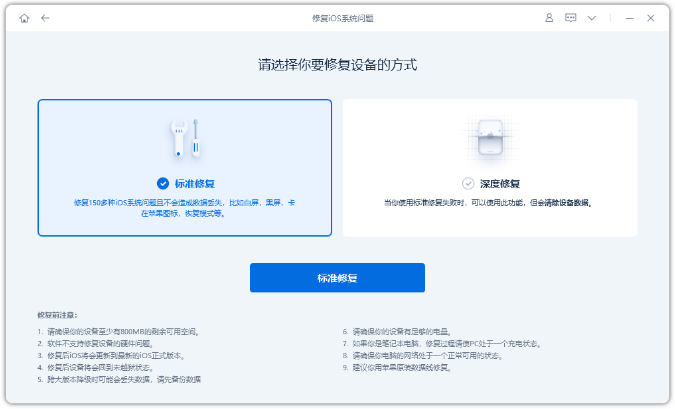
Step 2: After clicking "Standard Repair", follow the prompts on the software interface to put the iPhone into recovery mode or DFU mode
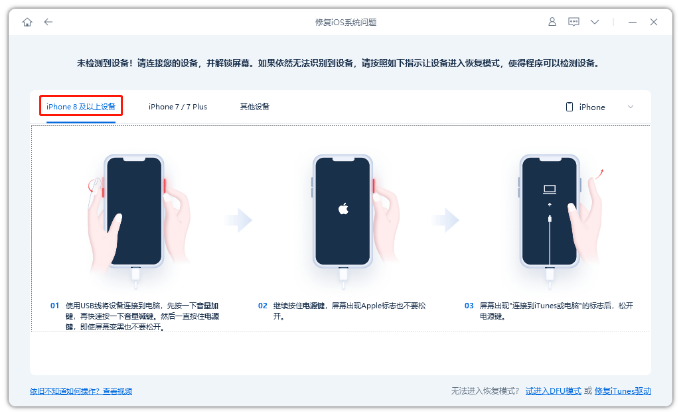
Step 3: Wait for the software to recognize the device, and then click "Download Firmware". After the firmware download is completed, the repair will begin. The entire repair process takes about 10 minutes. Please be careful not to unplug the data cable and wait until "Repair Completed" is displayed.
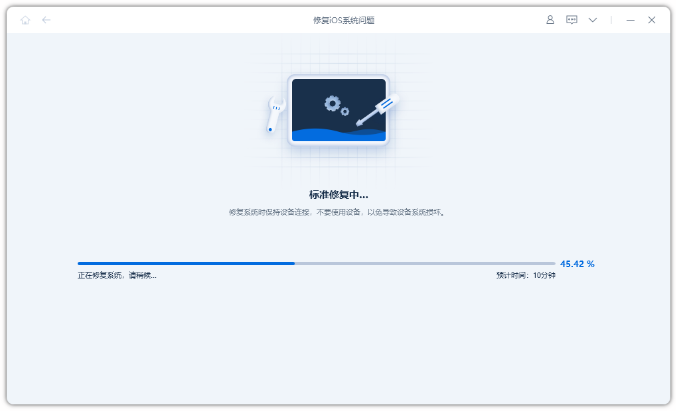
If the above problem cannot be solved, the iPhone touch screen may be faulty. If your iPhone is still under warranty, it is recommended to send it for repair or contact Apple customer service for further support
The above is the detailed content of How to solve the problem that the 'Tap to Wake' function is turned on on the iPhone but cannot respond to touch operations?. For more information, please follow other related articles on the PHP Chinese website!

Hot AI Tools

Undresser.AI Undress
AI-powered app for creating realistic nude photos

AI Clothes Remover
Online AI tool for removing clothes from photos.

Undress AI Tool
Undress images for free

Clothoff.io
AI clothes remover

Video Face Swap
Swap faces in any video effortlessly with our completely free AI face swap tool!

Hot Article

Hot Tools

Notepad++7.3.1
Easy-to-use and free code editor

SublimeText3 Chinese version
Chinese version, very easy to use

Zend Studio 13.0.1
Powerful PHP integrated development environment

Dreamweaver CS6
Visual web development tools

SublimeText3 Mac version
God-level code editing software (SublimeText3)

Hot Topics
 1666
1666
 14
14
 1426
1426
 52
52
 1328
1328
 25
25
 1273
1273
 29
29
 1255
1255
 24
24
 Don't Like the Latest Apple Mail Changes? Here's How to Get Rid of Them
Apr 14, 2025 am 12:54 AM
Don't Like the Latest Apple Mail Changes? Here's How to Get Rid of Them
Apr 14, 2025 am 12:54 AM
New features of Apple Mail app: Categories, Summary, and Contact Photos The Apple Mail app recently updated its iPhone, iPad and Mac versions, adding features like Gmail-like email classification, notifications and email summary, and contact photos in your inbox. But not everyone likes these new changes. Fortunately, you can disable these new features and restore to a simpler way to use them. Here's how to do it: Disable Apple Mail Classification The email classification feature is designed to sort your inboxes to make it easier to process incoming messages. This feature is suitable for any device running iOS or iPadOS 18.2 and Mac computers with macOS 15.4 installed. Categories include: Main: Mail thinks the most
 We Don't Need Slimmer Phones, But You Might Want One Anyway
Apr 13, 2025 am 03:01 AM
We Don't Need Slimmer Phones, But You Might Want One Anyway
Apr 13, 2025 am 03:01 AM
Ultra-thin phones: Amazing design or risky? Samsung and Apple are about to release ultra-thin flagship phones Samsung Galaxy S25 Edge and Apple iPhone 17 Air are about to be released, and its ultra-thin design has sparked heated discussions. While many fans are concerned about their design compromises, ultra-thin phones still have some attractive advantages. Ultra-thin design: how much does it cost? First of all, these devices are expensive. Ultra-thin design requires custom parts and improved manufacturing processes, greatly increasing costs and ultimately passing them on to consumers. While prices may change at any time, reliable news shows that the iPhone 17 Air may be priced the same as the $899 iPhone Plus, or even likely to completely replace the latter; while the S25 Edge
 The Apple Watch Is 10 Years Old. Here's Why I Never Bought One
Apr 15, 2025 am 06:09 AM
The Apple Watch Is 10 Years Old. Here's Why I Never Bought One
Apr 15, 2025 am 06:09 AM
The Apple Watch: Still Not Convinced After a Decade Despite over 200 million units sold since 2015, the Apple Watch remains absent from my wrist. While its health and fitness features are impressive, they don't appeal to someone like me who doesn't
 Is iMessage not working? Here's how to fix it on your iPhone, iPad, and Mac
Apr 27, 2025 pm 06:00 PM
Is iMessage not working? Here's how to fix it on your iPhone, iPad, and Mac
Apr 27, 2025 pm 06:00 PM
Troubleshooting iMessage Issues on iPhone, iPad, and Mac Experiencing problems with iMessage? This guide offers solutions for common issues, helping you fix your messaging app on Apple devices. Whether messages aren't appearing, are out of order, o
 Word on iPhone Can Turn Your Voice Notes Into Documents
Apr 22, 2025 am 03:02 AM
Word on iPhone Can Turn Your Voice Notes Into Documents
Apr 22, 2025 am 03:02 AM
Microsoft Word for iOS now transforms your voice notes into fully formatted documents using Copilot AI. This latest enhancement simplifies document creation on mobile devices. To access this feature, tap the "New" button ( ), select "U
 The Best iPads of 2025
Apr 18, 2025 am 01:01 AM
The Best iPads of 2025
Apr 18, 2025 am 01:01 AM
Choosing the Right iPad: A Comprehensive Guide Apple's iPad lineup offers a tablet for every need, but selecting the perfect one can be overwhelming. This guide simplifies the process, helping you choose the ideal iPad based on your specific requirem
 How to upgrade your M2 Mac mini without paying Apple's high prices
Apr 27, 2025 pm 05:31 PM
How to upgrade your M2 Mac mini without paying Apple's high prices
Apr 27, 2025 pm 05:31 PM
The Mac mini, despite its affordability and powerful processors rivaling Apple's pro machines, suffers from a significant limitation: its non-upgradable internal components. This guide provides solutions for enhancing your M2 and M2 Pro Mac mini (M4
 Where did that app go? How to find a missing app on iPhone or iPad
Apr 27, 2025 pm 05:54 PM
Where did that app go? How to find a missing app on iPhone or iPad
Apr 27, 2025 pm 05:54 PM
Finding a Missing iOS or iPadOS App: A Step-by-Step Guide iOS and iPadOS allow app searching by name, but locating them becomes tricky with numerous folders and Home Screen pages. This guide offers two methods to recover missing apps and add them ba



