 Mobile Tutorial
Mobile Tutorial
 iPhone
iPhone
 How to Fix iPhone 13 Screen Time Passcode Forgot Problem: Complete Guide
How to Fix iPhone 13 Screen Time Passcode Forgot Problem: Complete Guide
How to Fix iPhone 13 Screen Time Passcode Forgot Problem: Complete Guide
The emergence of screen time limits has brought convenience to many parents of students. They can set screen time, limit the use time of downloaded apps, and control the download and deletion of apps. In this way, parents no longer need to monitor their children's mobile phones to understand the usage of mobile phones bound to the same Apple ID account.
Some mobile phone users set screen time in order to develop good mobile phone usage habits. Among them, some Apple phone users even ask their friends to set passwords to limit the time they can use their phones. Doing so can effectively help them control the time they spend using their mobile phones and avoid being addicted to them.

Over time, students' schedules have changed and parents want to change their device screen time settings, but have forgotten their passwords. Or maybe it's been so long that they or their friends have forgotten their Screen Time password. As a result, whenever the devices reach the set time limit, they become unusable and act like a useless brick.
You forgot your iPhone 13 Screen Time passcode and can't unlock it. Now I will introduce three solutions to help you solve the problem of forgotten Screen Time passcode easily. Note that these methods are very detailed so that you can tackle the challenge with ease. Method 1: Use backup and restore 1. Connect iPhone 13 to the computer using a USB cable and open iTunes. 2. Select your iPhone device in iTunes. 3. In the Overview tab, select "Restore iPhone". 4. During the recovery process, select the "Restore from backup" option and select the most recent backup. 5. Click the "Restore" button and wait for the recovery to complete. Method 2: Use Find My iPhone 1. Sign in to iCloud.com from another device. 2. Click "Find My iPhone". 3. Select your iPhone 13 device. 4. Click on the "Erase iPhone" option. 5. Confirm the erasure operation and wait for the device to restart. Method 3: Contact Apple Support 1. Open Apple’s official website and find the contact us page. 2. Choose the appropriate contact method, such as online chat or phone support. 3. Explain your problem to Apple support and provide relevant information. 4. Follow the instructions from Apple support to perform further steps to resolve the forgotten Screen Time passcode issue. I hope the above three methods can help you solve the problem of forgetting Screen Time password. Remember to back up your data to avoid losing important information. If the problem persists, it is recommended to contact Apple Support as soon as possible for further assistance.
The method to reset your Apple ID password is as follows: 1. Open the Settings app and tap your Apple ID (usually your name). 2. On the Apple ID page, scroll down and click the "Password & Security" option. 3. Click the "Change Password" button. 4. You may be asked to answer some security questions to verify your identity. After completing the verification, you will be given the option to reset your password. 5. You can choose to reset your password via email, SMS, or through the Password Retrieval tool. Depending on your selection, follow the appropriate steps. 6. After resetting your password, you will be able to log in to your Apple ID using your new password. Remember, to protect the security of your account, it is recommended that you choose a strong password and change your password regularly.
If you forget your Screen Time password, the first method is definitely to change it. Click [Forgot your password? ] to reset the password, but you need to enter your Apple ID and password.
After entering your Apple ID and password to set up the Screen Time passcode, enter the new Screen Time passcode, and then enter it again to confirm and activate the passcode.
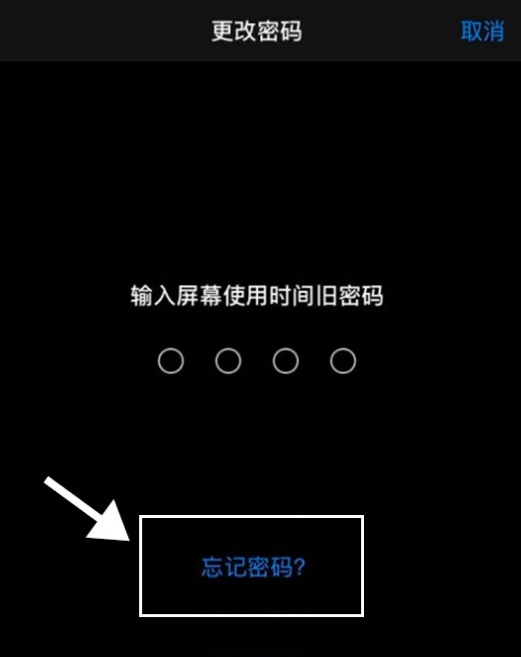
Method 2: Use iCloud to unlock password
Step 1: Open your web browser and enter Apple’s official iCloud website. Step 2: Find the login option on the page and click to enter. Step 3: Enter your Apple ID account number and password, and then click the Login button. Step 4: Wait for the page to load, and you will be redirected to the main page of iCloud, which contains your personal information and various cloud services. By following the above steps, you will successfully log in to your Apple ID account and can start using the various functions and services provided by iCloud.
Step 2: After opening the page, find and click the [Find My iPhone] option. Then, select [Erase iPhone] from the pop-up options. In this way, all data on your iPhone, including lock screen passwords and photos, will be completely erased.
However, to use iCloud to unlock the password, you must first set up an iCloud account on your Apple phone. In addition, the [Restore] function of iTunes is essentially flashing. If you forget your Apple ID and password, your iPhone will be unusable.
The third method below is a viable solution if you wish to avoid data loss.
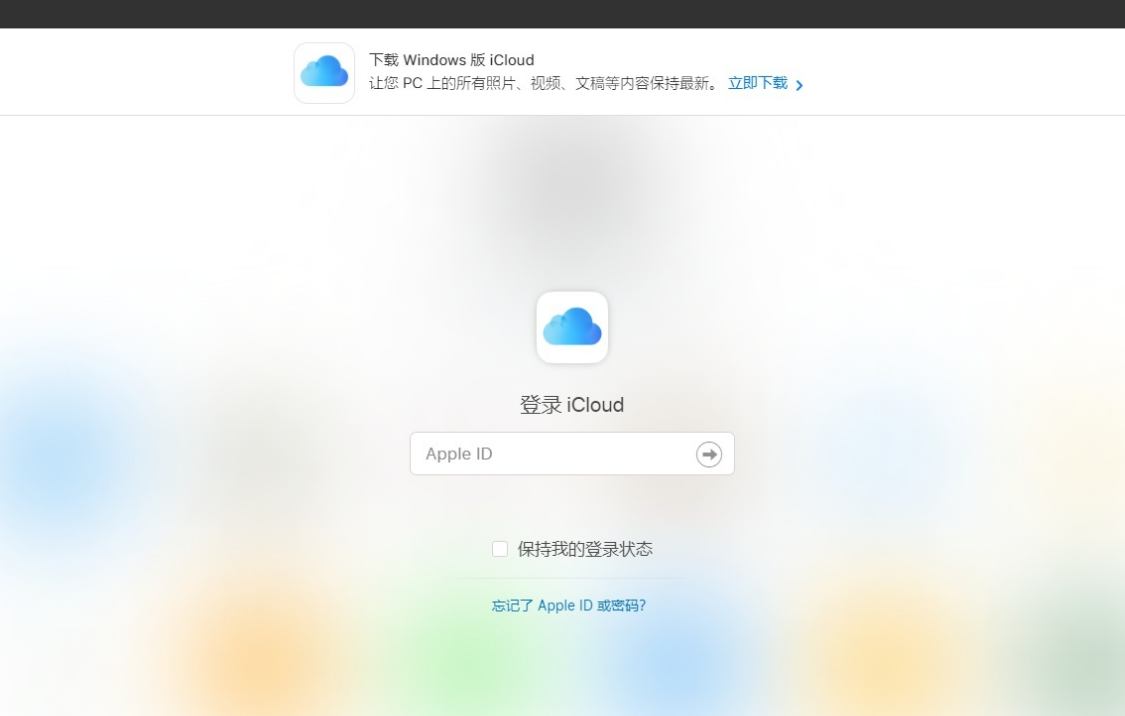
You can easily remove your device's screen passcode by using Apple's screen unlock tool. This method is suitable for Apple device users who have forgotten their screen passcode. First, you need to download and install a screen unlock tool for your device model and operating system version. Then, follow the tool's instructions. Typically you will need to connect your device to your computer and follow the prompts to complete the unlocking process. Please note that before using this tool, make sure you have backed up important data on your device to prevent data loss. Also, please note that this method is only suitable for users who legally own the device but have forgotten the screen password. Any illegal use or theft is illegal.
This tool is an Apple screen unlock tool that can remove the screen time passcode with one click. Using this tool, you can easily remove passwords without losing any data. This means you don’t need to worry about forgetting your password or entering the wrong password, you can unlock the screen with just one click. This tool is very convenient and practical and can help you manage your Apple devices more easily.
Step 1: First, you need to download and install the Apple Screen Unlock Tool app on your device. This tool can help you unlock the screen lock of your Apple device. Step 2: Once the installation is complete, open the app. You'll see a simple interface that displays your Apple device model and operating system version. Step 3: Next, you need to connect your Apple device to your computer. Connect the device to your computer's USB port using an original USB cable. Step 4: Once the device is successfully connected, you will see a "Connection successful" prompt on the screen. This means that your device has successfully established a connection with Apple's screen unlock tool. Step 5: Now, you have the option to unlock your Apple device screen. On the app's interface, you will see an "Unlock" button. Click on the button and the tool will start unlocking your device screen. Step 6: The unlocking process may take some time depending on your device model and OS version. Please be patient and do not disconnect the device midway. Step 7: Once the unlocking is completed, you will see a successful unlock prompt on the screen. You are now free to access and use your Apple devices. With the above steps, you can easily download, open and use the Apple screen unlock tool to unlock your device screen. Please note that this tool only works on your own device and should not be used for illegal purposes.
Step 2: First prepare a USB data cable to connect your iPhone13 to the computer. Then, select Remove Screen Time passcode on your computer. This way, you can remove the Screen Time passcode.
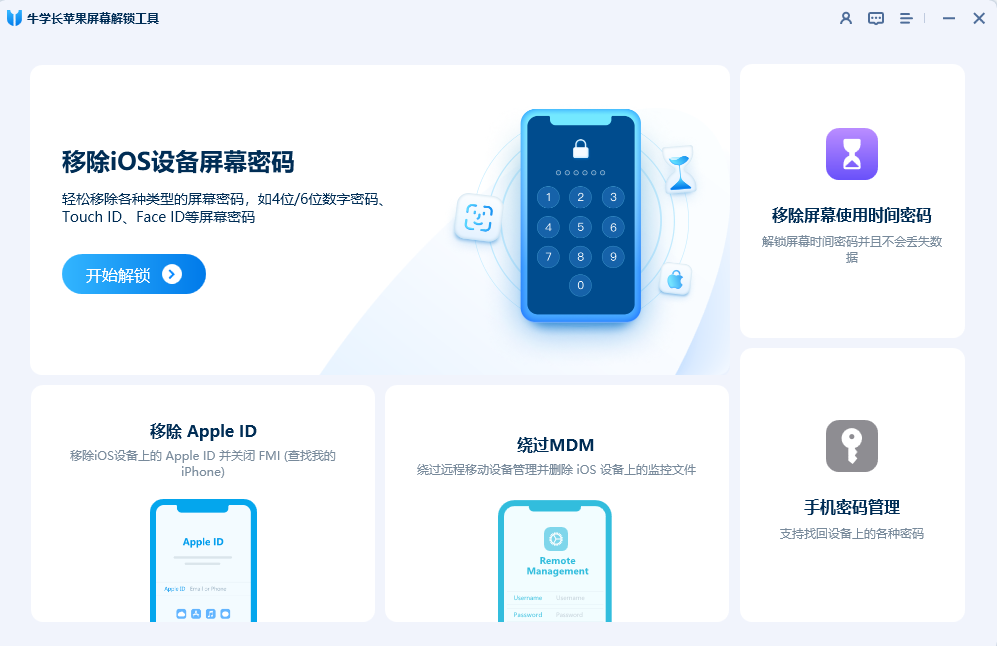
Step 3: To remove the Screen Time passcode, you need to turn off the "Find My iPhone" feature first. If you have Find My iPhone enabled, follow the on-screen prompts to turn it off.
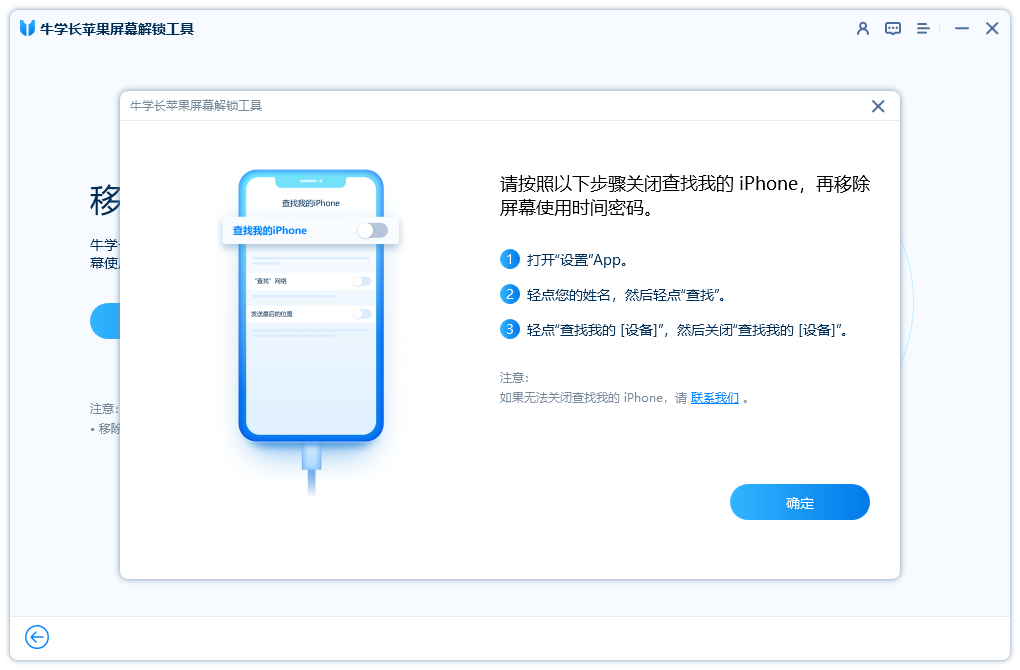
Step 4: Remove the Screen Time passcode. The entire process is expected to only take 5 minutes to complete. Now you have successfully removed the Screen Time passcode and this operation will not result in any data loss.
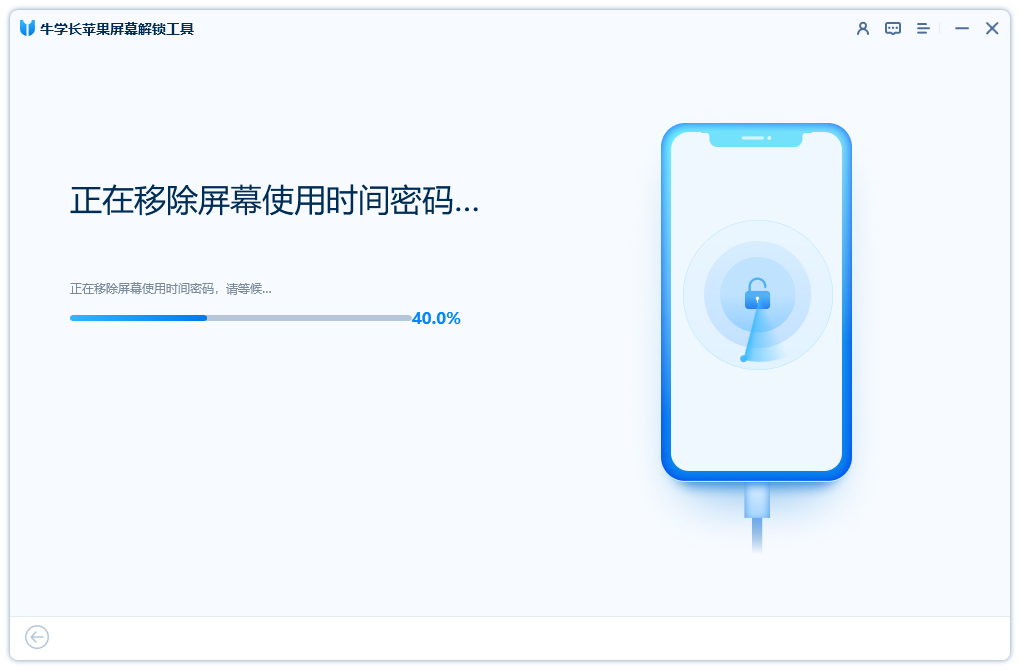
The above is the detailed content of How to Fix iPhone 13 Screen Time Passcode Forgot Problem: Complete Guide. For more information, please follow other related articles on the PHP Chinese website!

Hot AI Tools

Undresser.AI Undress
AI-powered app for creating realistic nude photos

AI Clothes Remover
Online AI tool for removing clothes from photos.

Undress AI Tool
Undress images for free

Clothoff.io
AI clothes remover

Video Face Swap
Swap faces in any video effortlessly with our completely free AI face swap tool!

Hot Article

Hot Tools

Notepad++7.3.1
Easy-to-use and free code editor

SublimeText3 Chinese version
Chinese version, very easy to use

Zend Studio 13.0.1
Powerful PHP integrated development environment

Dreamweaver CS6
Visual web development tools

SublimeText3 Mac version
God-level code editing software (SublimeText3)

Hot Topics
 1662
1662
 14
14
 1419
1419
 52
52
 1311
1311
 25
25
 1262
1262
 29
29
 1234
1234
 24
24
 We Don't Need Slimmer Phones, But You Might Want One Anyway
Apr 13, 2025 am 03:01 AM
We Don't Need Slimmer Phones, But You Might Want One Anyway
Apr 13, 2025 am 03:01 AM
Ultra-thin phones: Amazing design or risky? Samsung and Apple are about to release ultra-thin flagship phones Samsung Galaxy S25 Edge and Apple iPhone 17 Air are about to be released, and its ultra-thin design has sparked heated discussions. While many fans are concerned about their design compromises, ultra-thin phones still have some attractive advantages. Ultra-thin design: how much does it cost? First of all, these devices are expensive. Ultra-thin design requires custom parts and improved manufacturing processes, greatly increasing costs and ultimately passing them on to consumers. While prices may change at any time, reliable news shows that the iPhone 17 Air may be priced the same as the $899 iPhone Plus, or even likely to completely replace the latter; while the S25 Edge
 Don't Like the Latest Apple Mail Changes? Here's How to Get Rid of Them
Apr 14, 2025 am 12:54 AM
Don't Like the Latest Apple Mail Changes? Here's How to Get Rid of Them
Apr 14, 2025 am 12:54 AM
New features of Apple Mail app: Categories, Summary, and Contact Photos The Apple Mail app recently updated its iPhone, iPad and Mac versions, adding features like Gmail-like email classification, notifications and email summary, and contact photos in your inbox. But not everyone likes these new changes. Fortunately, you can disable these new features and restore to a simpler way to use them. Here's how to do it: Disable Apple Mail Classification The email classification feature is designed to sort your inboxes to make it easier to process incoming messages. This feature is suitable for any device running iOS or iPadOS 18.2 and Mac computers with macOS 15.4 installed. Categories include: Main: Mail thinks the most
 Fix the Wait Limit in iPhone Shortcuts With This Simple Trick
Apr 11, 2025 am 03:05 AM
Fix the Wait Limit in iPhone Shortcuts With This Simple Trick
Apr 11, 2025 am 03:05 AM
Apple's Shortcuts app offers a "Wait" action for short pauses, but it's unreliable for longer durations. This limitation stems from iOS's background app restrictions. A clever workaround uses custom Focus modes to achieve extended waits,
 Is the iPhone 17 released?
Apr 09, 2025 am 12:07 AM
Is the iPhone 17 released?
Apr 09, 2025 am 12:07 AM
The iPhone 17 has not been released yet and is expected to debut in the fall of 2025. 1. Performance improvement: It may be equipped with a more powerful A17 chip. 2. Camera improvement: Possibly improve pixels and sensors, and advance ProRAW and ProRes formats. 3. Design changes: It may adopt a narrower or borderless design, using new materials. 4. New features are introduced: There may be breakthroughs in health monitoring and AR.
 The Apple Watch Is 10 Years Old. Here's Why I Never Bought One
Apr 15, 2025 am 06:09 AM
The Apple Watch Is 10 Years Old. Here's Why I Never Bought One
Apr 15, 2025 am 06:09 AM
The Apple Watch: Still Not Convinced After a Decade Despite over 200 million units sold since 2015, the Apple Watch remains absent from my wrist. While its health and fitness features are impressive, they don't appeal to someone like me who doesn't
 Word on iPhone Can Turn Your Voice Notes Into Documents
Apr 22, 2025 am 03:02 AM
Word on iPhone Can Turn Your Voice Notes Into Documents
Apr 22, 2025 am 03:02 AM
Microsoft Word for iOS now transforms your voice notes into fully formatted documents using Copilot AI. This latest enhancement simplifies document creation on mobile devices. To access this feature, tap the "New" button ( ), select "U
 CarPlay Is Breaking for Some People After iOS 18.4 Update
Apr 08, 2025 pm 09:01 PM
CarPlay Is Breaking for Some People After iOS 18.4 Update
Apr 08, 2025 pm 09:01 PM
CarPlay failure caused by iOS 18.4 update: connection issues and missing notifications Apple recently released the highly anticipated iOS 18.4 update with new emojis, AI features, priority notifications, and several changes to CarPlay. However, these changes seem to do more harm than good, and many users report that CarPlay is almost unusable. The iOS 18.4 update should fix some major CarPlay issues, especially for EV users. Major CarPlay changes include three-line icons on the home screen, and the option of default navigation apps in the EU (not limited to Apple Maps anymore). It also adds an API that allows sports applications to be pushed in new
 Smartphones Are Boring Now and It's Our Fault
Apr 23, 2025 am 03:06 AM
Smartphones Are Boring Now and It's Our Fault
Apr 23, 2025 am 03:06 AM
The golden age of smartphones has passed? Future Outlook Technology enthusiasts often complain that modern mobile phones are the same and lack of innovation. Although manufacturers are to blame, we also play an important role. Let us review the development history of smartphones and explore the causes of the current situation. The Golden Age of Smartphones In 1973, Motorola engineer Martin Cooper made historic calls with the DynaTAC 8000X on the streets of New York. This "brick" phone opened the era of wireless networks. Nearly 20 years later, IBM Simon was released, becoming the world's first smartphone, equipped with a resistive touch screen and simple applications. Today, although it is a hundred times more powerful, the core function of modern smartphones is still used as an application portal. Early innovation slows down



