How to enable Bluetooth on your computer
How to turn on bluetooth on computer
1. Click the Bluetooth icon in the lower right corner of the computer;
If your computer has Bluetooth function, then a Bluetooth icon will appear in the lower right corner of the computer. Right-click to make the corresponding settings.
2. If Bluetooth is turned on, Bluetooth is detected;
Click the Bluetooth icon in the lower right corner and right-click, the Bluetooth settings function will appear, select Bluetooth settings. After selecting, the Bluetooth settings interface will appear. In the Options tab, Allow Bluetooth devices to be detected is checked. Then check the two options below.
3. Turn on the Bluetooth file receiving function;
If you want to accept files sent by other devices, you need to turn on the function of Bluetooth to accept files. Only in this way can the files be accepted. Right-click the Bluetooth icon in the lower right corner - select Accept File.
4. Turn on the function of sending files;
If we want to send files, then we must turn on the send file function of Bluetooth to send files together. It is also very simple to turn on the function of sending files. Right-click the Bluetooth icon in the lower right corner-select send file-select to send Device - Select the file to send.
How to enable Bluetooth function on laptop
Solution on how to enable Bluetooth function on laptop:
1. The most direct way to turn on the Bluetooth function is to use the keyboard key combination to turn it on. We can turn it on by pressing "Fn F5 (airplane mode key)".
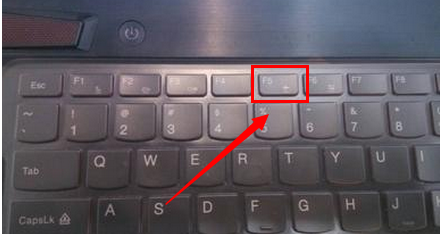
2. By pressing this key combination, if the words "Turn off airplane mode" are displayed on the screen, it means that the computer's wireless network card and Bluetooth functions are both turned on.

3. Next, "Enabling Bluetooth device" will be displayed on the screen, and the Bluetooth device will be successfully turned on. The interface is as shown
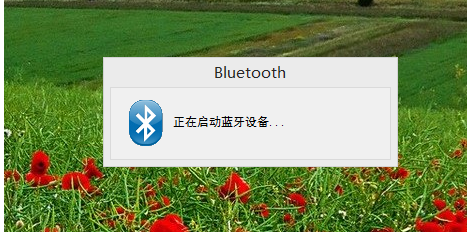
4. After the Bluetooth device is successfully opened, it will automatically search for available Bluetooth devices around it. As shown in the figure, the situation when the surrounding Bluetooth devices are not successfully searched
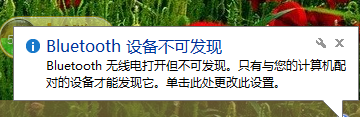
If the above method does not solve the problem, you can try:
1. Turn on the Bluetooth function through "Dazhi USB Monitoring Software". Search this keyword directly to get the download address of the software
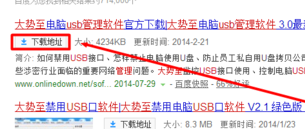
2. In the main interface of the program that opens, check the "Disable USB storage settings" item. The purpose of checking this item is to disable the Bluetooth function.
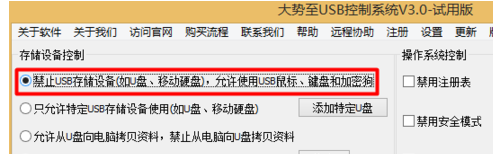
3. Next, directly check the "Disable Bluetooth" item to prepare for re-enabling the Bluetooth function.
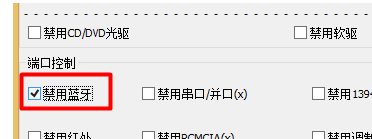
4. Finally, check the "Restore USB storage device" item and clear the check "Disable Bluetooth" to successfully turn on the Bluetooth function.
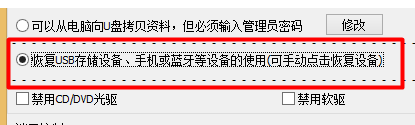
The above is the detailed content of How to enable Bluetooth on your computer. For more information, please follow other related articles on the PHP Chinese website!

Hot AI Tools

Undresser.AI Undress
AI-powered app for creating realistic nude photos

AI Clothes Remover
Online AI tool for removing clothes from photos.

Undress AI Tool
Undress images for free

Clothoff.io
AI clothes remover

Video Face Swap
Swap faces in any video effortlessly with our completely free AI face swap tool!

Hot Article

Hot Tools

Notepad++7.3.1
Easy-to-use and free code editor

SublimeText3 Chinese version
Chinese version, very easy to use

Zend Studio 13.0.1
Powerful PHP integrated development environment

Dreamweaver CS6
Visual web development tools

SublimeText3 Mac version
God-level code editing software (SublimeText3)

Hot Topics
 1671
1671
 14
14
 1428
1428
 52
52
 1329
1329
 25
25
 1276
1276
 29
29
 1256
1256
 24
24
 Fixdisk Windows 7: Check Your Hard Disk for Errors on Windows 7
Apr 14, 2025 am 12:40 AM
Fixdisk Windows 7: Check Your Hard Disk for Errors on Windows 7
Apr 14, 2025 am 12:40 AM
If you suspect your hard drive encounters issues, you can check the drive for errors on Windows 7. This php.cn post talks about fixdisk Windows 7. You can follow the guide to check the hard drive for errors on Windows 7.
 Effortles Fixes for Black Screen After Installing a Graphics Driver
Apr 15, 2025 am 12:11 AM
Effortles Fixes for Black Screen After Installing a Graphics Driver
Apr 15, 2025 am 12:11 AM
Have you ever encountered a black screen after installing a graphics driver like an Nvidia driver in Windows 10/11? Now in this post from php.cn, you can find a couple of worth trying solutions to the Nvidia driver update black screen.
 KB2267602 Fails to Install: Here Is How to Fix It!
Apr 15, 2025 am 12:48 AM
KB2267602 Fails to Install: Here Is How to Fix It!
Apr 15, 2025 am 12:48 AM
KB2267602 is a protection or definition update for Windows Defender designed to fix vulnerabilities and threats in Windows. Some users reported that they were unable to install KB2267602. This post from php.cn introduces how to fix the “KB2267602 fai
 Difference Between RAID Recovery and Hard Drive Recovery
Apr 17, 2025 am 12:50 AM
Difference Between RAID Recovery and Hard Drive Recovery
Apr 17, 2025 am 12:50 AM
Data recovery is always a heated topic. To successfully restore data from your device, you should know how it stores data. You can learn the difference between RAID recovery and hard drive recovery from this php.cn post.
 How to Fix the File System Error (-1073741521) in Windows? - MiniTool
Apr 16, 2025 am 12:37 AM
How to Fix the File System Error (-1073741521) in Windows? - MiniTool
Apr 16, 2025 am 12:37 AM
File system errors commonly happen on people’s computer and the error can trigger a series of linked malfunctions. This article on php.cn Website will give you a series of fixes to targeting the file system error (-1073741521). Please keep on with yo
 Fix Security Tab Not showing in Folder Properties Windows 11
Apr 17, 2025 am 12:36 AM
Fix Security Tab Not showing in Folder Properties Windows 11
Apr 17, 2025 am 12:36 AM
The Security tab in File Properties helps set different permissions for different groups and users to a file or folder. Some users find that Windows 11 Security tab missing from File Properties. This post from php.cn gives some methods to fix it.
 Community Tips for Black Folder Background Windows 10/11
Apr 15, 2025 am 12:40 AM
Community Tips for Black Folder Background Windows 10/11
Apr 15, 2025 am 12:40 AM
Seeing a black folder background Windows 10/11 when you open File Explorer? In this post from php.cn Solution, you will learn a couple of useful solutions to remove the black background in folders.
 The File Can't Be Displayed in OneDrive - How to Resolve It?
Apr 18, 2025 am 12:47 AM
The File Can't Be Displayed in OneDrive - How to Resolve It?
Apr 18, 2025 am 12:47 AM
Are you struggling with the “the file can’t be displayed” error when accessing the specific folder? Some users are complaining about this trouble and looking for useful measures. This article about the file can’t be displayed OneDrive from php.cn wil




