How to pin tabs in Google Chrome
How to pin tabs in Google Chrome? Google Chrome has a pinned tab function, which allows users to close all tabs so that the pinned tabs you set can still be displayed normally. Are you curious about how to set it up? If you also need this function, then you might as well come and read the detailed steps of fixing tabs in Google Chrome shared by the editor today. It can be achieved in a few simple steps. Don’t miss it.
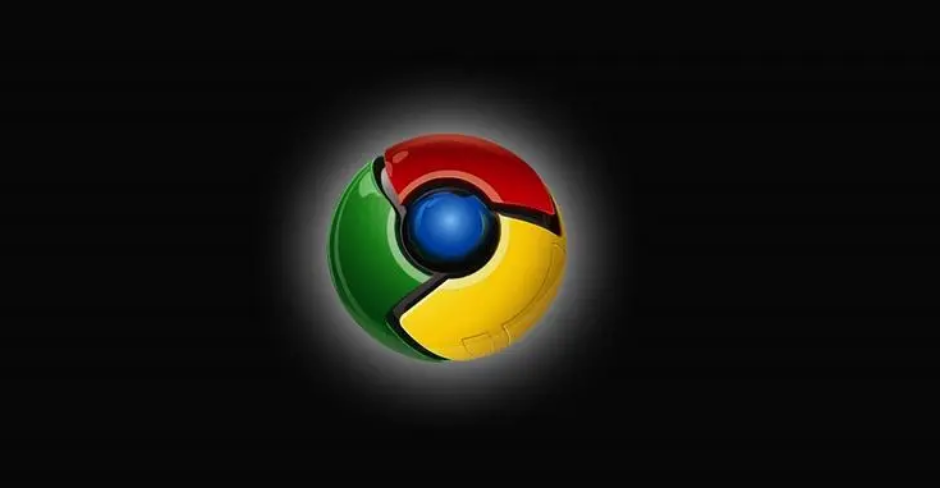
Detailed explanation of the graphic and text steps for fixing tabs in Google Chrome
Step one: Double-click to open Google Chrome and enter the homepage (as shown in the picture).
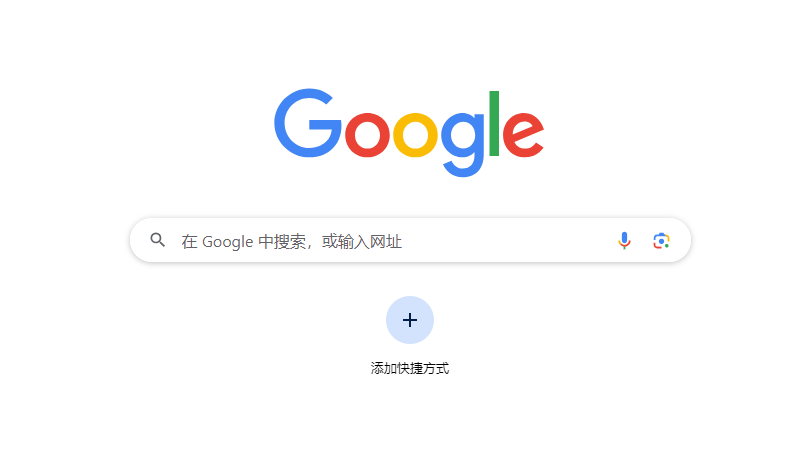
Step 2: Click the three-dot icon in the upper right corner of the interface and select "Settings" (as shown in the picture).
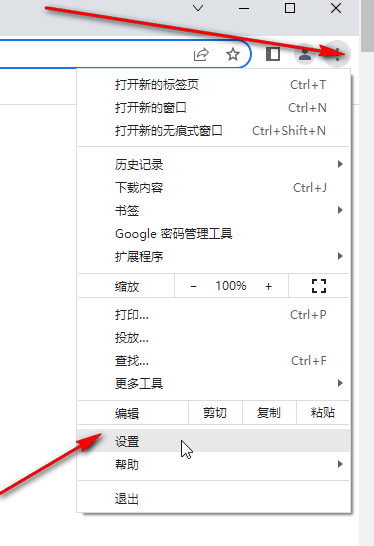
Step 3: Click "On startup" - "Open new tab" on the left side of the new page that opens (as shown in the picture).
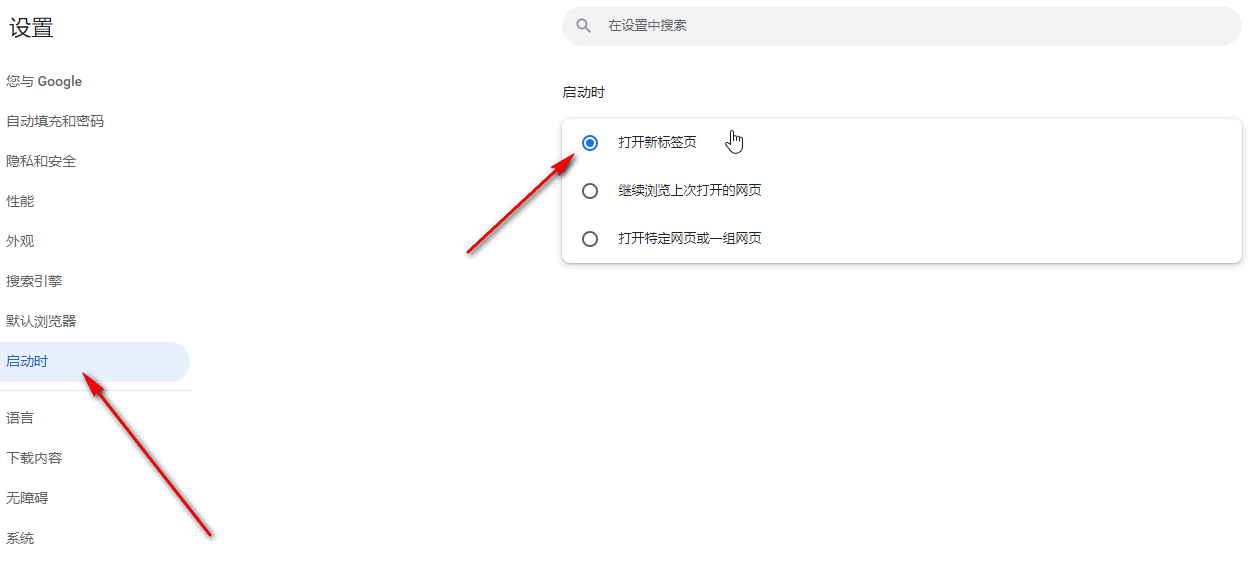
Step 4: Then click the plus icon above to add a tab, open the web page you want to visit, right-click and select "Pin", and then close it All tabs will also not close the software (as shown in the picture).
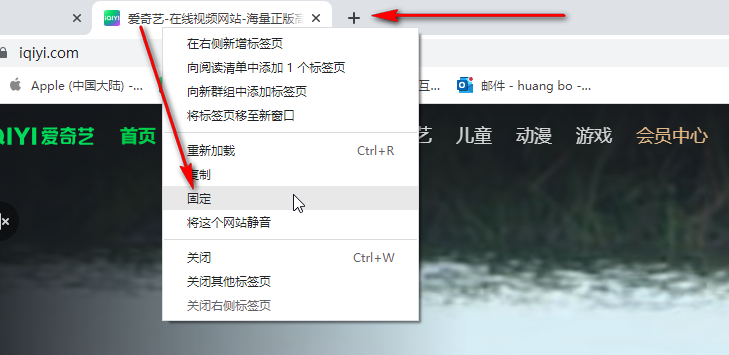
Step 5: The pin will be saved when you restart the software later. If you need to cancel the pin later, you can right-click again and select the "Unpin" button to unpin (as shown in the figure) shown).
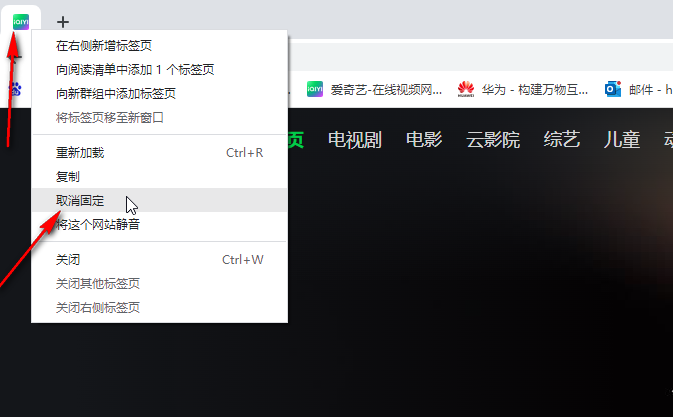
The above is the detailed content of How to pin tabs in Google Chrome. For more information, please follow other related articles on the PHP Chinese website!

Hot AI Tools

Undresser.AI Undress
AI-powered app for creating realistic nude photos

AI Clothes Remover
Online AI tool for removing clothes from photos.

Undress AI Tool
Undress images for free

Clothoff.io
AI clothes remover

Video Face Swap
Swap faces in any video effortlessly with our completely free AI face swap tool!

Hot Article

Hot Tools

Notepad++7.3.1
Easy-to-use and free code editor

SublimeText3 Chinese version
Chinese version, very easy to use

Zend Studio 13.0.1
Powerful PHP integrated development environment

Dreamweaver CS6
Visual web development tools

SublimeText3 Mac version
God-level code editing software (SublimeText3)

Hot Topics
 1663
1663
 14
14
 1419
1419
 52
52
 1313
1313
 25
25
 1263
1263
 29
29
 1237
1237
 24
24
 What Google searches are monitored?
Apr 08, 2025 am 12:01 AM
What Google searches are monitored?
Apr 08, 2025 am 12:01 AM
Google monitors users' search keywords, times, devices, cookies and IP addresses to optimize search and advertising. Users can protect privacy through privacy mode, VPN or proxy server.
 Comparing Microsoft Edge and Google Chrome: The Ultimate Browser Showdown
Apr 21, 2025 am 09:10 AM
Comparing Microsoft Edge and Google Chrome: The Ultimate Browser Showdown
Apr 21, 2025 am 09:10 AM
Google Chrome occupies the most popular browser market, with the highest usage rate on computers and mobile devices. And Microsoft Edge is pre-installed on Windows systems, it can be found on almost all Windows devices. This article will analyze the main differences between the two browsers in depth to help you make wise choices. Overall comparison Microsoft Edge: Windows devices are pre-installed. Rendering faster than Internet Explorer. As Windows applications and web applications, it is more stable. Supports more screen projection devices through the DLNA and Miracast protocols. support
 How to Manage Chrome Autofill Settings
Apr 18, 2025 am 09:02 AM
How to Manage Chrome Autofill Settings
Apr 18, 2025 am 09:02 AM
This guide explains how to manage Chrome's autofill feature, including enabling, disabling, editing, and deleting saved data. Enabling Chrome Autofill Quickly enable autofill for addresses and payment information in Chrome: Open Chrome and click th
 Make the Switch: How to Get Chrome on Windows 11
Apr 17, 2025 pm 03:36 PM
Make the Switch: How to Get Chrome on Windows 11
Apr 17, 2025 pm 03:36 PM
This guide explains how to install Google Chrome on Windows 11 and set it as your default browser. Windows 11 includes Edge, a browser similar to Chrome. However, if you prefer Chrome, here's how to get it: Downloading Google Chrome on Windows 11:
 Our Favorite Opera Plugins of 2025
Apr 22, 2025 am 10:03 AM
Our Favorite Opera Plugins of 2025
Apr 22, 2025 am 10:03 AM
Enhance Your Opera Browser with These Essential Extensions This article explores several powerful Opera browser extensions designed to boost your productivity and enhance your online experience. Let's dive into some key options: 1. Reclaim Your Fac
 How to Enable Cookies in Your Browser
Apr 19, 2025 am 09:12 AM
How to Enable Cookies in Your Browser
Apr 19, 2025 am 09:12 AM
This guide shows you how to enable cookies in popular web browsers: Chrome, Firefox, Edge, and Safari. The process is similar in most other browsers. Enabling Cookies in Chrome Chrome handles cookies identically on Android, desktop, and iOS (where t
 Who owns 51% of Google?
Apr 09, 2025 am 12:03 AM
Who owns 51% of Google?
Apr 09, 2025 am 12:03 AM
Google's 51% stake is controlled by founders Larry Page and Sergey Brin through Class B shares. 1) Alphabet's stocks are divided into Class A, Class B and Class C. Class B shares have 10 votes per share. 2) Page and Bryn hold most of the Class B shares to ensure they have the dominance of the company's decisions.
 8 Useful Safari Extensions to Try in 2025
Apr 27, 2025 am 09:12 AM
8 Useful Safari Extensions to Try in 2025
Apr 27, 2025 am 09:12 AM
Recommended practical extensions of Safari browser: Improve efficiency and experience This article recommends several excellent Safari browser extensions to help you improve efficiency and enhance your experience. 1. Coupon artifact: Honey advantage: Easy to browse Coupons supported on more than 30,000 websites Automatically apply coupons shortcoming: Most coupons are only available in the United States Honey makes it easy to find and apply coupons without having to search before shopping. Just turn on Honey with one click to view available coupons. Supports many well-known merchants such as Macy's, Bloomingdale's, eBay and Sears, and displays the validity period information of the coupon. Honey also provides a reward mechanism to allow




