 Computer Tutorials
Computer Tutorials
 Computer Knowledge
Computer Knowledge
 How to set up wireless router to ensure fast network speed and strong signal
How to set up wireless router to ensure fast network speed and strong signal
How to set up wireless router to ensure fast network speed and strong signal
How to set up the wireless router to ensure fast network speed and strong signal
How to set up a wireless router that can provide fast network speed and strong signal:
1. Adjust the location of WiFi: To ensure that every corner of your home can connect to the wireless network, the location of the router is very important. Placing the router in a central location in your home will provide better wireless coverage to every location. Avoid placing the router near walls or obstacles to ensure a stronger wireless network signal.
2. Set the optimal channel value. When you want to connect your smartphone, tablet or laptop to the WiFi at home, there will usually be many choices in the network options. These wireless signals will interfere with each other. , and affect the wireless network signal at home.
Experts recommend trying several times until you find the best channel value. lifehacker.com recommends using WiFi Stumbler or WiFiAnalyzer software to find the best channels for your home router. These software can scan and display the signal strength, interference and available channels of the current WiFi network. By analyzing this data, users can select a channel with less interference, thereby improving the performance and stability of the wireless network.
3. Adjust other wireless devices in your home to reduce interference In addition to wireless signals from neighbors' homes that may interfere with WiFi signals, other wireless devices in your own home can also affect WiFi efficiency, such as microwave ovens, wireless phones, or other home appliances. Therefore, we should keep the router as far away from these devices as possible. If you are purchasing a router, you may consider choosing a dual-band router (DualBand Router), which can solve the problem of interference from other wireless devices. In this way, you can better optimize WiFi signal quality.
4. In order to increase the security of the router, experts recommend using WPA (Wi-Fi Protected Access) or WPA2 password. This can effectively strengthen the security of the router and prevent it from being hacked. When the number of people using WiFi at home increases, the wireless router can easily exceed its carrying capacity, causing the wireless network to slow down or even be disconnected continuously.
5. If you want to boost your Wi-Fi signal, try using an easy-open can with a booster attached. After cutting the easy-open can and installing it on the router, you can effectively improve the coverage of the wireless signal. You can also consider collecting some objects with a parabolic appearance, which can help you collect non-directional wireless signals and further enhance your Wi-Fi connection.
How to set the router to have high network speed
The method to set the router to be slower or faster is as follows:
First, open the browser and enter the router's universal IP address "192.168.1.1" in the address bar, and then press the Enter key.
Next, you will see an input box asking for your account number and password. The default account and password for most routers is admin. If not, you can find the relevant information at the bottom of the router.
3. Enter the router settings page and find the DHCP option in the left menu.
4. Click the client list in the DHCP column to view the clients connected to the router. Copy the MAC addresses and IP addresses of all clients.
Next, click Static Address Allocation in the DHCP column. Paste the MAC address and IP address of the individual client into the corresponding locations and select to take effect. This completes the setup of static address allocation.
Next, we need to repeat the above steps and enter the MAC addresses and IP addresses of all clients connected to the router accordingly. Doing this ensures that all devices are connecting and communicating correctly.
Next, we need to select IP Broadband Control in the list on the left. At the bottom of the page, you'll see a new column option.
8. Enter the IP starting address and IP ending address of each client. If you only need to control the bandwidth of one client, the IP start address and IP end address can be the same.
Next, we need to enter the bandwidth range that each client needs to control in the game. Please repeat this step client by client until complete. This will help players who have not yet passed the level to better solve the puzzles.
10. Click to turn on IP control broadband and save to complete the router's network speed control settings.
How to set up a wireless router to make it faster
Take the TP-LINK wireless router as an example. Under ideal conditions, actual measurements show that the wireless network speed is always much lower than the theoretical downlink speed of broadband. In order to improve the network speed, you can try to change the wireless router settings as follows:
Method 1: Change the wireless frequency band
If by chance there is a router nearby that is set to the same frequency band, the wireless signal may be interfered with. In addition, the change of frequency band means the change of signal wavelength and attenuation degree, which also means the change of router coverage. If the space in your home is large, adjusting the frequency band may make the coverage wider.
In order to make changes, you first need to log in to the management interface of the wireless router. In the management interface, find the "Basic Settings" option of the "Wireless" parameter. In this option, you will see a default transmit band, usually set to 11. Change the transmit frequency band to 7 and click Save. Finally, reboot the router for the changes to take effect. This completes the modification of the transmit frequency band.
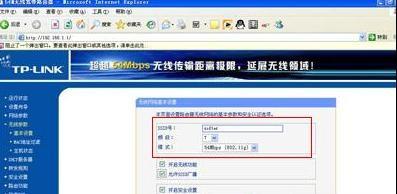
Method 2: Cancel SSID broadcast
Canceling the router's SSID broadcast can reduce the router's communication burden, thereby improving network speed and effectively preventing others from using the network.
Solution: Log in to the management interface of the wireless router, cancel the "Allow broadcast SSID" option and save it, then it will take effect.
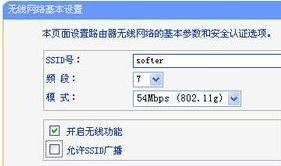
Method 3: Change the encryption method
We can try to change the encryption method in the management interface to solve the problem of slow network speed caused by the old wireless network card of the computer. In rare cases, encryption may affect network speed.
Method 4: Adjust the position and antenna angle
When using a router with multiple antennas, you can try to place one of the antennas vertically and the other horizontally. This can improve signal coverage and avoid signal dead spots. In addition, it is also important to place the router at a high location in your home without direct obstruction. This can avoid signal interference and improve the signal transmission effect.
How to set up fast wifi speed
In order to solve the network adapter problem, we can follow the following steps: 1. Right-click "My Computer" and select "Manage"; 2. Find and click "Device Manager"; 3. In the Device Manager Find "Network Adapter" and double-click to open it; 4. Find the wireless network card in the list and double-click it again.
When solving network speed problems, we can try the following methods: Click the "Advanced" tab, find the "Properties" menu, and then select "LinkSpeed/DuplexMode (Connection Speed/Duplex Mode)". Select "100FullMode" in the drop-down menu to work at full speed. This method can help us increase network speed and allow us to surf the Internet more smoothly.
As the central point of the wireless network, the wireless router is best placed in the center of the room to ensure that the wireless network cards of all devices can be better connected. In many old communities, because the network cable access point is at the door, people often place the wireless router directly at the door. This will cause the network speed to slow down after the signal is attenuated. Therefore, placing a wireless router in the center of the room can improve network speed issues.
Enter "192.168.0.1" or "192.168.1.1" in the browser, and then press the Enter key. Next, enter the correct account and password according to the prompts, and click "OK" to log in to the router.
In order to help players who have not passed the level yet, let us learn about the specific puzzle solving methods. One of the important steps is to click on "Wireless Parameters" and then select "Basic Settings". In this setting interface, we need to select a channel according to the specific situation. The available channels are 1, 6 and 11. Just choose one of them according to the actual situation. This step is very critical, make sure you choose the correct channel to solve the puzzle smoothly.
The above is the detailed content of How to set up wireless router to ensure fast network speed and strong signal. For more information, please follow other related articles on the PHP Chinese website!

Hot AI Tools

Undresser.AI Undress
AI-powered app for creating realistic nude photos

AI Clothes Remover
Online AI tool for removing clothes from photos.

Undress AI Tool
Undress images for free

Clothoff.io
AI clothes remover

Video Face Swap
Swap faces in any video effortlessly with our completely free AI face swap tool!

Hot Article

Hot Tools

Notepad++7.3.1
Easy-to-use and free code editor

SublimeText3 Chinese version
Chinese version, very easy to use

Zend Studio 13.0.1
Powerful PHP integrated development environment

Dreamweaver CS6
Visual web development tools

SublimeText3 Mac version
God-level code editing software (SublimeText3)

Hot Topics
 1665
1665
 14
14
 1423
1423
 52
52
 1321
1321
 25
25
 1269
1269
 29
29
 1249
1249
 24
24
 Fixdisk Windows 7: Check Your Hard Disk for Errors on Windows 7
Apr 14, 2025 am 12:40 AM
Fixdisk Windows 7: Check Your Hard Disk for Errors on Windows 7
Apr 14, 2025 am 12:40 AM
If you suspect your hard drive encounters issues, you can check the drive for errors on Windows 7. This php.cn post talks about fixdisk Windows 7. You can follow the guide to check the hard drive for errors on Windows 7.
 Is Core Isolation Blocked by ew_usbccgpfilter.sys? Here Are Fixes!
Apr 13, 2025 am 12:47 AM
Is Core Isolation Blocked by ew_usbccgpfilter.sys? Here Are Fixes!
Apr 13, 2025 am 12:47 AM
Many SurfaceBook users report that they meet the “core isolation blocked by ew_usbccgpfilter.sys” issue on Windows 11/10. This post from php.cn helps to fix the annoying issue. Keep on your reading.
 Effortles Fixes for Black Screen After Installing a Graphics Driver
Apr 15, 2025 am 12:11 AM
Effortles Fixes for Black Screen After Installing a Graphics Driver
Apr 15, 2025 am 12:11 AM
Have you ever encountered a black screen after installing a graphics driver like an Nvidia driver in Windows 10/11? Now in this post from php.cn, you can find a couple of worth trying solutions to the Nvidia driver update black screen.
 KB2267602 Fails to Install: Here Is How to Fix It!
Apr 15, 2025 am 12:48 AM
KB2267602 Fails to Install: Here Is How to Fix It!
Apr 15, 2025 am 12:48 AM
KB2267602 is a protection or definition update for Windows Defender designed to fix vulnerabilities and threats in Windows. Some users reported that they were unable to install KB2267602. This post from php.cn introduces how to fix the “KB2267602 fai
 Difference Between RAID Recovery and Hard Drive Recovery
Apr 17, 2025 am 12:50 AM
Difference Between RAID Recovery and Hard Drive Recovery
Apr 17, 2025 am 12:50 AM
Data recovery is always a heated topic. To successfully restore data from your device, you should know how it stores data. You can learn the difference between RAID recovery and hard drive recovery from this php.cn post.
 How to Fix the File System Error (-1073741521) in Windows? - MiniTool
Apr 16, 2025 am 12:37 AM
How to Fix the File System Error (-1073741521) in Windows? - MiniTool
Apr 16, 2025 am 12:37 AM
File system errors commonly happen on people’s computer and the error can trigger a series of linked malfunctions. This article on php.cn Website will give you a series of fixes to targeting the file system error (-1073741521). Please keep on with yo
 How to Fix FileType Selected Not Supported by This App
Apr 13, 2025 am 12:41 AM
How to Fix FileType Selected Not Supported by This App
Apr 13, 2025 am 12:41 AM
Are you suffering from the error message "FileType selected not supported by this app" when opening files in Teams or Excel? Now read this post from php.cn to get several useful solutions to this issue.
 Fix Security Tab Not showing in Folder Properties Windows 11
Apr 17, 2025 am 12:36 AM
Fix Security Tab Not showing in Folder Properties Windows 11
Apr 17, 2025 am 12:36 AM
The Security tab in File Properties helps set different permissions for different groups and users to a file or folder. Some users find that Windows 11 Security tab missing from File Properties. This post from php.cn gives some methods to fix it.



