 System Tutorial
System Tutorial
 Windows Series
Windows Series
 How to connect a printer to a host computer with Windows 8 and Windows XP operating systems
How to connect a printer to a host computer with Windows 8 and Windows XP operating systems
How to connect a printer to a host computer with Windows 8 and Windows XP operating systems
If the host win8 system and winXP system are connected to the printer
The printer is connected to win8, and the steps for XP to share the printer are:
1. Make sure the printer supports XP and WIN8 systems;
2. All clients are located in the same network segment, for example, they are all in the 192.168.1.* network segment (assuming that the router IP is 192.168.1.1);
Method: The client sets a static IP. For details, see: http://jingyan.baidu.com/article/b907e627e12ceb46e7891c88.html;
3. All clients are located in the same workgroup. If they are all in WORKGROUP, please refer to: http://jingyan.baidu.com/article/4d58d54133c9bd9dd4e9c0b7.html;
4. Cancel the default password sharing protection in WIN8. Method:
1) Click Network on the desktop;
2) Click on Network and Sharing Center;
3) Click to change advanced sharing settings;
4) Drag the right mouse button to the bottom and click to turn off password-protected sharing.
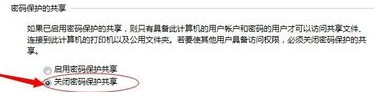
5. The printer is temporarily connected to XP, and search online to download and install the printer driver suitable for XP;
6. After the installation is completed, connect the printer to the original WIN7 machine;
7. WIN8 computer: Click Start - Devices and Printers, right-click the mouse and select Printer Properties;
8. Click the Sharing tab, check Share this printer, and click OK;
9. XP computer: Click Start-Run, enter\\the other party's computer IP (IP on the WIN8 computer), select the printer, right-click the mouse and select Connect;
10. Vice versa.
How to add a network printer on win8 on xp
1. In order to ensure that the printer is installed correctly, we must first check whether the printer is connected successfully.
2. Then press the WIN X key combination on the WIN8 desktop and select "Control Panel.
3. Click "View devices and printers" in the pop-up window.
4. Right-click the printer that needs to be shared and select "Printer Properties".
5. Switch to the "Sharing" tab and click the "Change Sharing Options" button.
6. Select "Share this printer", enter a name according to NETBIOS rules in "Share Name", and click "OK":.
7. To ensure successful sharing, you need to turn off the WIN8 firewall.
8. Step 2 XP installs a shared printer.
9. Press WIN R in XP and enter "\\the other party's IP".
10. Then click the "Start" menu and select "Printers and Faxes".
11. Drag the printer under WIN8 of the other party to the "Printers and Faxes" of XP.
12. Just click "Yes" in the pop-up dialog box:.
13. You can see the added shared printer under WIN8 under "Printers and Faxes" in XP.
How to share files between xp and win8
Through the following steps, you can share multiple computers in the LAN:
1. Multiple computers must share the same Internet connection, such as Netcom broadband access or mobile broadband access
2. They are all in the same network segment. Except for the last number of the IP address, the other numbers should be the same
3. Set the workgroup and calculation name. You must have the same workgroup name, but the computer names of each computer should be different.
4. Set up local users and groups. The settings in the General group remain unchanged. But the settings in the user should straighten out the relationship and enable the guest account (Guests)
Test example: Clean up all the user interface, and generally keep three users: such as:
Name Full Name Description
Wwbs wu wang bu seng for guests...
Zzy zhao zhi yi management plan…
Fnc fenf ning chao
Double-click wwwbs:
"Regular" card password never expires
"Affiliated to" administrators
Double click zzy:
"Regular" card password never expires
"Belong to" card administrators
Double-click fnc:
"Regular" card users cannot change their password, and the password never expires
"Belong to" Card Guests
Note: The number of users set by these methods is different from the number of users displayed in the control panel. Generally, one less user is displayed. As in this example, the wwbs user is not displayed in the control panel. It will only be displayed in the "Welcome Screen" after restarting the computer after zzy is accidentally locked. Of course, this kind of accident can also be realized manually by setting "Account Locked" in "Local Users and Groups" (the process of this realization: Group Policy - Computer Configuration - Windows Settings - Security Settings - Account Policy - Account Lockout Policy - Account Lock threshold - no lock or after several invalid logins, the account will be locked)
5. File sharing settings:
1. In the "Exceptions" "Tab" in Windows Firewall, select "File and Printer Sharing"
2. In the resource manager, uncheck "Tools - Folder Options - View - Use Simple File Sharing (recommended)"
3. The "Shared Document" that comes with XP is set to sharing. Right-click "Shared Documents" - Properties - Sharing - Share this folder and select it. Copy the document that needs to be shared to this "Shared Document".
6. Restart the computer
good luck!
The above is the detailed content of How to connect a printer to a host computer with Windows 8 and Windows XP operating systems. For more information, please follow other related articles on the PHP Chinese website!

Hot AI Tools

Undresser.AI Undress
AI-powered app for creating realistic nude photos

AI Clothes Remover
Online AI tool for removing clothes from photos.

Undress AI Tool
Undress images for free

Clothoff.io
AI clothes remover

Video Face Swap
Swap faces in any video effortlessly with our completely free AI face swap tool!

Hot Article

Hot Tools

Notepad++7.3.1
Easy-to-use and free code editor

SublimeText3 Chinese version
Chinese version, very easy to use

Zend Studio 13.0.1
Powerful PHP integrated development environment

Dreamweaver CS6
Visual web development tools

SublimeText3 Mac version
God-level code editing software (SublimeText3)

Hot Topics
 Microsoft's New PowerToys Search Is the Missing Feature Windows 11 Needs
Apr 03, 2025 am 03:53 AM
Microsoft's New PowerToys Search Is the Missing Feature Windows 11 Needs
Apr 03, 2025 am 03:53 AM
Microsoft's latest PowerToys update introduces a game-changing search feature reminiscent of macOS' Spotlight. This improved "Command Palette" (formerly PowerToys Run) surpasses the functionality of the Windows R Run command and the task
 Windows kb5054979 update information Update content list
Apr 15, 2025 pm 05:36 PM
Windows kb5054979 update information Update content list
Apr 15, 2025 pm 05:36 PM
KB5054979 is a cumulative security update released on March 27, 2025, for Windows 11 version 24H2. It targets .NET Framework versions 3.5 and 4.8.1, enhancing security and overall stability. Notably, the update addresses an issue with file and directory operations on UNC shares using System.IO APIs. Two installation methods are provided: one through Windows Settings by checking for updates under Windows Update, and the other via a manual download from the Microsoft Update Catalog.
 These Are My Go-To Free Alternatives for Paid Windows Apps
Apr 04, 2025 am 03:42 AM
These Are My Go-To Free Alternatives for Paid Windows Apps
Apr 04, 2025 am 03:42 AM
Many free apps rival their paid counterparts in functionality. This list showcases excellent free Windows alternatives to popular paid software. I firmly believe in using free software unless a paid option offers a crucial, missing feature. These
 You Can Get This Powerful Mini PC for Under $150 Today
Apr 02, 2025 am 03:55 AM
You Can Get This Powerful Mini PC for Under $150 Today
Apr 02, 2025 am 03:55 AM
Kamrui GK3Plus Mini PC: Small and powerful, affordable! During Amazon's spring sale, the Kamrui GK3Plus Mini PC is priced as low as $150! This mini computer has powerful performance, easy upgrade and small size, making it an ideal choice for users who pursue cost-effectiveness. Whether it’s a mini computer enthusiast or a first-time user who’s trying out a small computer, the Kamrui GK3Plus Mini PC is an excellent starter choice. Originally priced at $199, Amazon currently enjoys a 15% discount (and a $20 coupon) and can be purchased for less than $149. Such a affordable price, but with a good configuration: equipped with a slightly old but competent In
 Nanoleaf Wants to Change How You Charge Your Tech
Apr 17, 2025 am 01:03 AM
Nanoleaf Wants to Change How You Charge Your Tech
Apr 17, 2025 am 01:03 AM
Nanoleaf's Pegboard Desk Dock: A Stylish and Functional Desk Organizer Tired of the same old charging setup? Nanoleaf's new Pegboard Desk Dock offers a stylish and functional alternative. This multifunctional desk accessory boasts 32 full-color RGB
 3 Best Ways to Detect and Remove Malware in Windows 11
Apr 02, 2025 pm 06:27 PM
3 Best Ways to Detect and Remove Malware in Windows 11
Apr 02, 2025 pm 06:27 PM
Mastering Malware Detection in Windows 11: Three Easy Methods Malware, encompassing viruses, adware, and data-stealing code, poses a significant threat. With a staggering 190,000 attacks per second, effective malware detection is crucial. This guide
 Microsoft Might Finally Fix Windows 11's Start Menu
Apr 10, 2025 pm 12:07 PM
Microsoft Might Finally Fix Windows 11's Start Menu
Apr 10, 2025 pm 12:07 PM
Windows 11's Start Menu Gets a Much-Needed Overhaul Microsoft's Windows 11 Start menu, initially criticized for its less-than-intuitive app access, is undergoing a significant redesign. Early testing reveals a vastly improved user experience. The up
 Dell UltraSharp 4K Thunderbolt Hub Monitor (U2725QE) Review: The Best Looking LCD Monitor I've Tested
Apr 06, 2025 am 02:05 AM
Dell UltraSharp 4K Thunderbolt Hub Monitor (U2725QE) Review: The Best Looking LCD Monitor I've Tested
Apr 06, 2025 am 02:05 AM
Dell's UltraSharp 4K Thunderbolt Hub Monitor (U2725QE): An LCD That Rivals OLED For years, I've coveted OLED monitors. However, Dell's new UltraSharp 4K Thunderbolt Hub Monitor (U2725QE) has changed my mind, exceeding expectations with its impressiv





