Simple tips for hiding files and folders in Linux systems
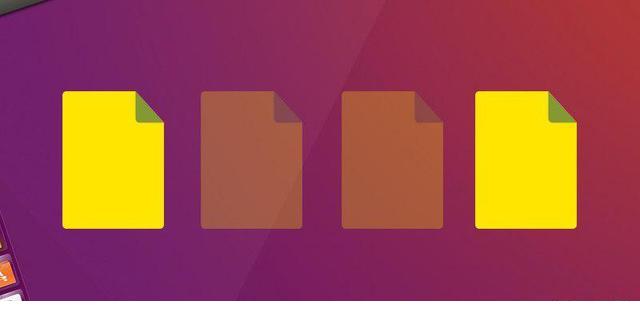
Have you ever wanted to hide a file or folder on your Linux file system but didn't know how to do it? Don't worry, it's not as complicated as it sounds and can be done quickly and efficiently. In this guide, we’ll cover simple ways to effectively hide files and folders in Linux.
In addition to what is hidden, we will also discuss how to display these hidden items in the terminal as well as the file manager.
Hidden files/directories
Hiding files in Linux file systems is the result of a long-standing bug in Unix operating systems. After a while, many people adopted this functionality and considered it a feature. The method of hiding files or directories is much simpler than on Windows. To hide an entire file in Linux, just rename the file and put some text in front of it.
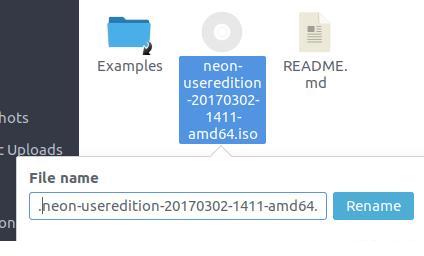
Find a file or directory you want to hide using the file manager and select it. Press F2 (or right-click and select Rename). Next, place one. directly before the file name. Since most file managers hide hidden files by default, the renamed file or directory is now invisible. Note that files placed in hidden directories will also be hidden by default.
View hidden files and folders in the terminal
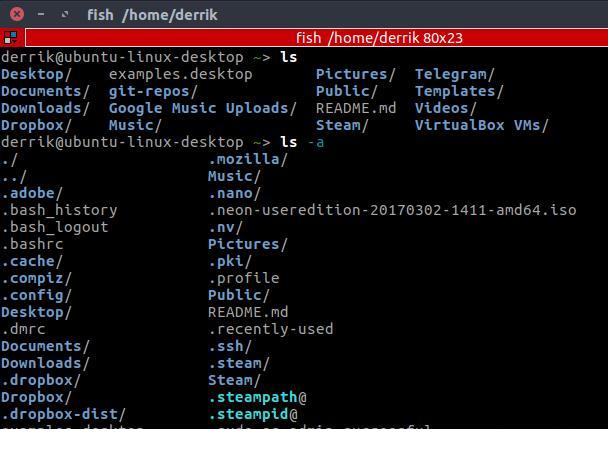
The fastest way to view hidden files and folders in any part of the Linux file system is to use the Terminal. Yes, all current file managers on Linux platforms have the option to "View hidden files", but this method is for those who prefer to use the Terminal. To view these files, first cd into the specific directory where you have hidden files/folders. Next, use the command below to display all files, whether visible or hidden.
ls -a
ls command is used to display all projects in the current directory, but not hidden projects. To view hidden items, the -a switch is required.
View hidden files and folders in file manager
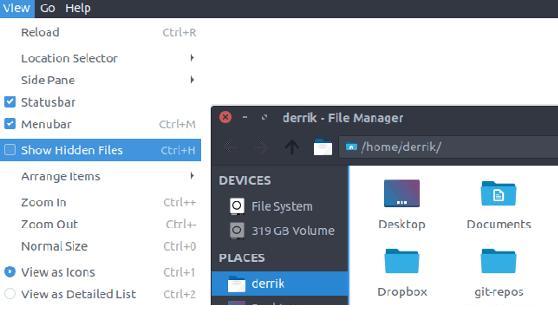
File managers on Linux are not created equal. Settings from one manager will differ in another. Regardless of this fact, they all have roughly the same functionality, especially when it comes to showing hidden files. The ability to view hidden files in file managers on Linux is usually hidden under "View". For a quick enablement that requires no setup, try the keyboard shortcut "Ctrl H" first.
Safe way to hide files
Using . to hide files and folders is simple and straightforward, but it is also very unsafe. This is useful if you just want to keep an unimportant file or folder out of your sight. For security reasons, here are some other ways to hide files/folders:
1. Compress files/folders with password
If you need to hide folders and files for security reasons, consider using this method. First, find the file or folder you want to hide in the file manager and right-click to compress it. Select "Compression". This will bring up the compression tool. By default, ".tar.gz" is selected. Select ".zip" in the drop-down menu.
Under the file name, place a . in front to hide it, and then enter the file name of the archive.
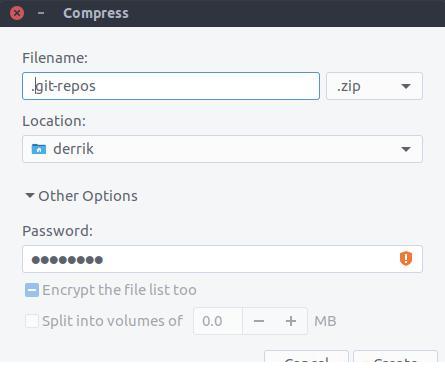
Then, select the archive file you wish to hide, save by clicking "Location" and browsing to the correct directory. After this, click on “Additional Options” and enter a secure password. After filling in all the information, click the "Create" button. Soon your hidden password archive will be created!
2. Create an encrypted directory
There are many tools that can be used to create an encrypted directory in Linux, but the easiest one I have found is to use Gnome's Encfs Manager. Likewise, you can create your encrypted directory using . in front of the file name and your files and folders will be safe and hidden at the same time.
3.Hide files in images
Use if you feel like it. The method is too unsafe, another way is to hide the files in the image using a method called Steganography. Here are three ways to hide confidential data in images.
in conclusion
Hiding files and folders on Linux is useful for many reasons. Developers use this feature to hide profiles and keep them away from regular users. You can hide files and folders to prevent them from plain view, or protect and hide your confidential data.
Do you hide files and folders on Linux? Tell us why or why not below!
The above is the detailed content of Simple tips for hiding files and folders in Linux systems. For more information, please follow other related articles on the PHP Chinese website!

Hot AI Tools

Undresser.AI Undress
AI-powered app for creating realistic nude photos

AI Clothes Remover
Online AI tool for removing clothes from photos.

Undress AI Tool
Undress images for free

Clothoff.io
AI clothes remover

Video Face Swap
Swap faces in any video effortlessly with our completely free AI face swap tool!

Hot Article

Hot Tools

Notepad++7.3.1
Easy-to-use and free code editor

SublimeText3 Chinese version
Chinese version, very easy to use

Zend Studio 13.0.1
Powerful PHP integrated development environment

Dreamweaver CS6
Visual web development tools

SublimeText3 Mac version
God-level code editing software (SublimeText3)

Hot Topics
 What computer configuration is required for vscode
Apr 15, 2025 pm 09:48 PM
What computer configuration is required for vscode
Apr 15, 2025 pm 09:48 PM
VS Code system requirements: Operating system: Windows 10 and above, macOS 10.12 and above, Linux distribution processor: minimum 1.6 GHz, recommended 2.0 GHz and above memory: minimum 512 MB, recommended 4 GB and above storage space: minimum 250 MB, recommended 1 GB and above other requirements: stable network connection, Xorg/Wayland (Linux)
 Linux Architecture: Unveiling the 5 Basic Components
Apr 20, 2025 am 12:04 AM
Linux Architecture: Unveiling the 5 Basic Components
Apr 20, 2025 am 12:04 AM
The five basic components of the Linux system are: 1. Kernel, 2. System library, 3. System utilities, 4. Graphical user interface, 5. Applications. The kernel manages hardware resources, the system library provides precompiled functions, system utilities are used for system management, the GUI provides visual interaction, and applications use these components to implement functions.
 vscode terminal usage tutorial
Apr 15, 2025 pm 10:09 PM
vscode terminal usage tutorial
Apr 15, 2025 pm 10:09 PM
vscode built-in terminal is a development tool that allows running commands and scripts within the editor to simplify the development process. How to use vscode terminal: Open the terminal with the shortcut key (Ctrl/Cmd). Enter a command or run the script. Use hotkeys (such as Ctrl L to clear the terminal). Change the working directory (such as the cd command). Advanced features include debug mode, automatic code snippet completion, and interactive command history.
 How to check the warehouse address of git
Apr 17, 2025 pm 01:54 PM
How to check the warehouse address of git
Apr 17, 2025 pm 01:54 PM
To view the Git repository address, perform the following steps: 1. Open the command line and navigate to the repository directory; 2. Run the "git remote -v" command; 3. View the repository name in the output and its corresponding address.
 Where to write code in vscode
Apr 15, 2025 pm 09:54 PM
Where to write code in vscode
Apr 15, 2025 pm 09:54 PM
Writing code in Visual Studio Code (VSCode) is simple and easy to use. Just install VSCode, create a project, select a language, create a file, write code, save and run it. The advantages of VSCode include cross-platform, free and open source, powerful features, rich extensions, and lightweight and fast.
 How to run java code in notepad
Apr 16, 2025 pm 07:39 PM
How to run java code in notepad
Apr 16, 2025 pm 07:39 PM
Although Notepad cannot run Java code directly, it can be achieved by using other tools: using the command line compiler (javac) to generate a bytecode file (filename.class). Use the Java interpreter (java) to interpret bytecode, execute the code, and output the result.
 What is the main purpose of Linux?
Apr 16, 2025 am 12:19 AM
What is the main purpose of Linux?
Apr 16, 2025 am 12:19 AM
The main uses of Linux include: 1. Server operating system, 2. Embedded system, 3. Desktop operating system, 4. Development and testing environment. Linux excels in these areas, providing stability, security and efficient development tools.
 How to run sublime after writing the code
Apr 16, 2025 am 08:51 AM
How to run sublime after writing the code
Apr 16, 2025 am 08:51 AM
There are six ways to run code in Sublime: through hotkeys, menus, build systems, command lines, set default build systems, and custom build commands, and run individual files/projects by right-clicking on projects/files. The build system availability depends on the installation of Sublime Text.






