 Mobile Tutorial
Mobile Tutorial
 iPhone
iPhone
 How to solve the problem of iPhone being unable to make calls and surf the Internet after upgrading to iOS 17.2.1?
How to solve the problem of iPhone being unable to make calls and surf the Internet after upgrading to iOS 17.2.1?
How to solve the problem of iPhone being unable to make calls and surf the Internet after upgrading to iOS 17.2.1?
Apple’s latest iOS version is 17.2.1, released two weeks ago. This official version, internal version number 21C66, focuses on fixing some important bugs and solving the problem of battery draining too quickly in some cases.

Although iOS 17.2.1 is only a small update, it prepares you for the upcoming iOS 17.3. Many old users, such as iPhone SE 2, iPhone 12 and iPhone 11, said that their battery life improved after upgrading. Sadly, however, some iPhone users are experiencing cellular connectivity issues after two weeks of use.
According to user feedback from the Apple community, after upgrading to iOS 17.2.1, users found that they were unable to connect to the operator's signal, resulting in the inability to conduct phone communications or use cellular network traffic. This issue mainly affects the iPhone 15 series models.
After upgrading to iOS 17.2.1, I was unable to receive calls, reset the phone while using cellular Internet, contacted its service provider, and changed the SIM card, including restoring it to factory settings, but none of these solved the problem.
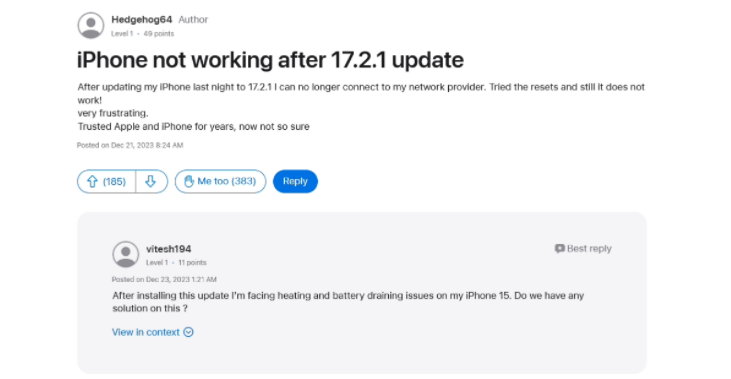
Currently, more than 383 users have voted "Me Too" on this post. Some users have contacted their service providers and changed their SIM cards, but this cannot solve the problem.
Users who encountered this problem contacted Apple’s official after-sales personnel but did not receive relevant help. And according to reports, some users have reported that iOS 17.2.1 can cause iPhones to overheat.
What should I do if I can’t make calls or use cellular Internet after upgrading to iOS 17.2.1?
If you are currently facing the problem of being unable to make calls or use cellular Internet after upgrading to iOS 17.2.1, the editor recommends first using the Apple mobile phone repair tool to repair the system. This software supports repairing 150 iOS system problems.
Repair process:
Step 1: Download and install the tool, and connect the device to the computer through a data cable. After the connection is successful, the software will automatically identify the computer. Click "Fix iOS system problems".
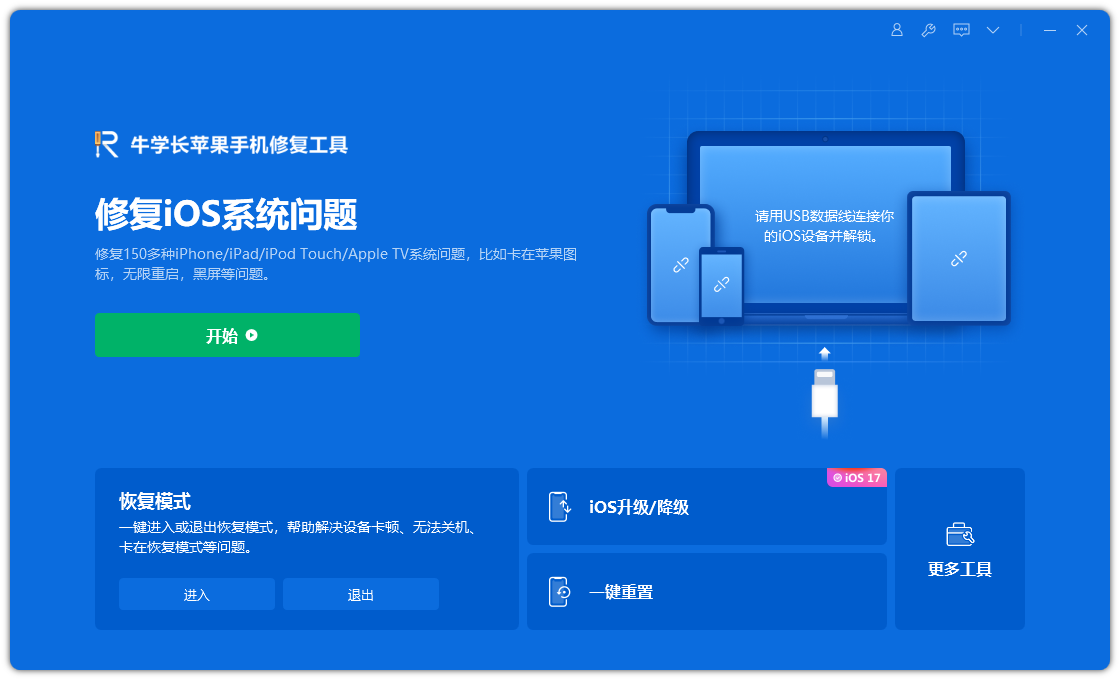
Then select "Standard Repair" and click to download the firmware. The software provides the latest version of iOS system firmware by default.
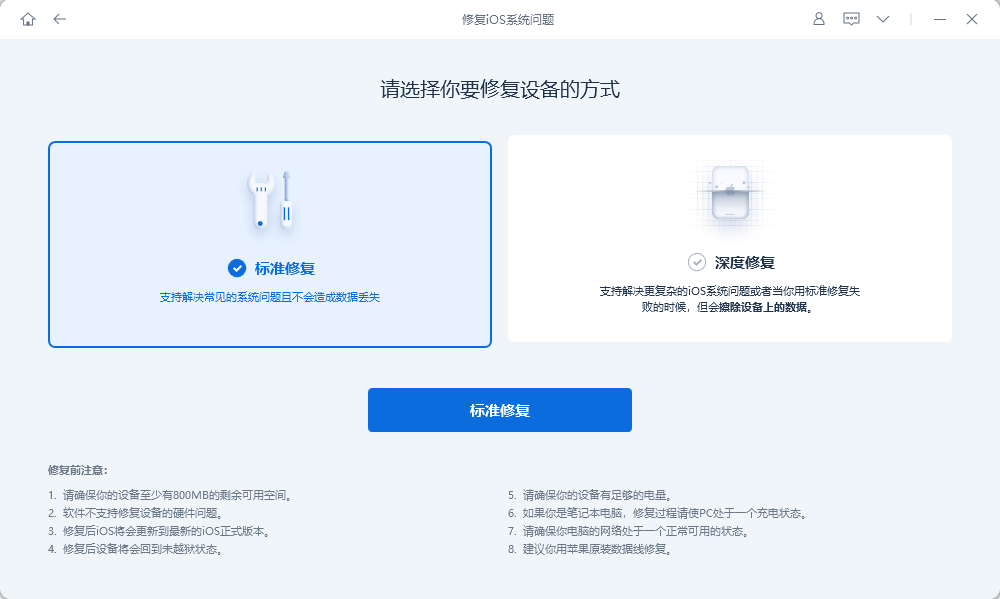
Step 2: After the firmware download is successful, click "Start Repair" to upgrade. The iPhone will automatically start the device after upgrading.
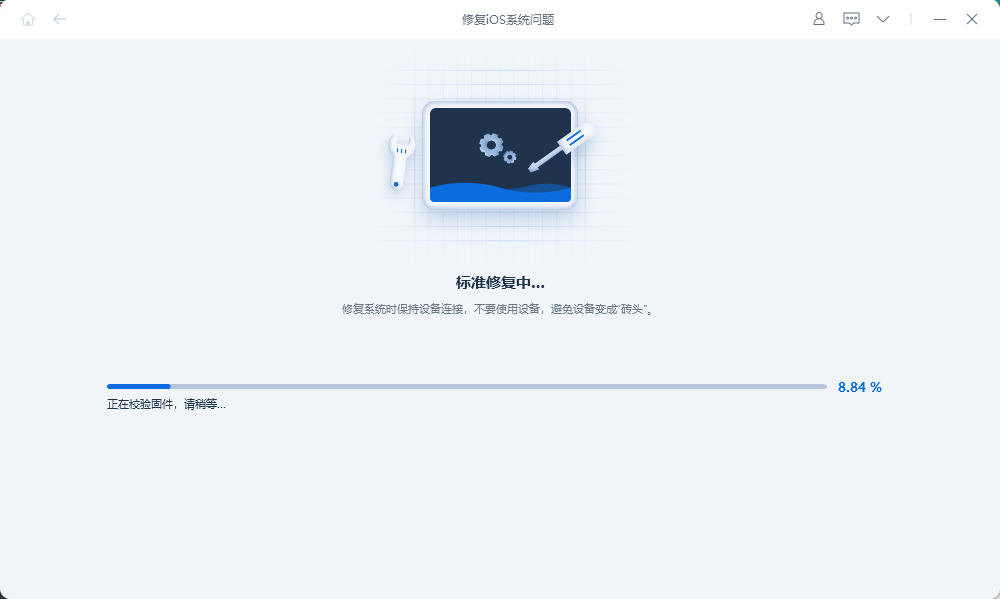
Step 3: Wait for the repair to be completed. The entire upgrade process takes about 10 minutes. Be careful not to disconnect the data cable during the operation. Just display "Repair Complete".
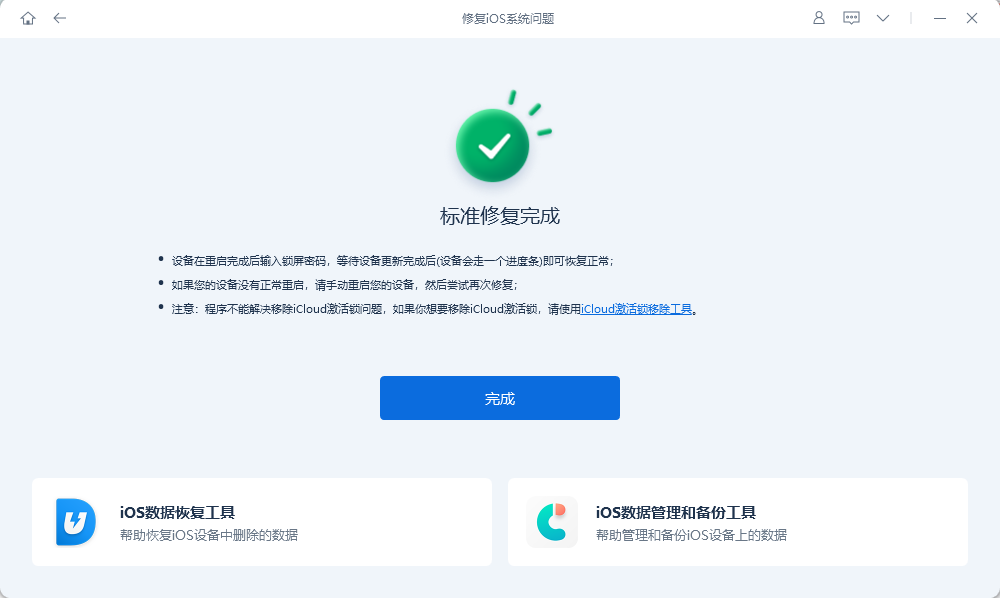
The above is the detailed content of How to solve the problem of iPhone being unable to make calls and surf the Internet after upgrading to iOS 17.2.1?. For more information, please follow other related articles on the PHP Chinese website!

Hot AI Tools

Undresser.AI Undress
AI-powered app for creating realistic nude photos

AI Clothes Remover
Online AI tool for removing clothes from photos.

Undress AI Tool
Undress images for free

Clothoff.io
AI clothes remover

Video Face Swap
Swap faces in any video effortlessly with our completely free AI face swap tool!

Hot Article

Hot Tools

Notepad++7.3.1
Easy-to-use and free code editor

SublimeText3 Chinese version
Chinese version, very easy to use

Zend Studio 13.0.1
Powerful PHP integrated development environment

Dreamweaver CS6
Visual web development tools

SublimeText3 Mac version
God-level code editing software (SublimeText3)

Hot Topics
 Google Assistant Will No Longer Work With Waze on iPhone
Apr 03, 2025 am 03:54 AM
Google Assistant Will No Longer Work With Waze on iPhone
Apr 03, 2025 am 03:54 AM
Google is sunsetting Google Assistant integration in Waze for iPhones, a feature that has been malfunctioning for over a year. This decision, announced on the Waze community forum, comes as Google prepares to fully replace Google Assistant with its
 Which iPhone version is the best?
Apr 02, 2025 pm 04:53 PM
Which iPhone version is the best?
Apr 02, 2025 pm 04:53 PM
The best iPhone version depends on your individual needs. 1. iPhone12 is suitable for users who need 5G. 2. iPhone 13 is suitable for users who need long battery life. 3. iPhone 14 and 15ProMax are suitable for users who need powerful photography functions, especially 15ProMax also supports AR applications.
 Is the iPhone 16 Pro Max waterproof?
Apr 05, 2025 am 12:02 AM
Is the iPhone 16 Pro Max waterproof?
Apr 05, 2025 am 12:02 AM
The iPhone 16 ProMax is waterproof and has a waterproof rating of IP68 and can be soaked in 6 meters deep water for 30 minutes. During daily use, avoid long-term soaking, check sealing regularly, and use waterproof protective covers during high-strength activities.
 What is the price of iPhone 16 Pro Max in Amazon?
Apr 03, 2025 am 12:15 AM
What is the price of iPhone 16 Pro Max in Amazon?
Apr 03, 2025 am 12:15 AM
The iPhone 16 ProMax price on Amazon is $1,200. 1) Search for "iPhone16ProMax" on Amazon to view prices. 2) When evaluating cost-effectiveness, compare it with other mobile phones such as Samsung Galaxy S23 Ultra and Google Pixel7 Pro.
 We Don't Need Slimmer Phones, But You Might Want One Anyway
Apr 13, 2025 am 03:01 AM
We Don't Need Slimmer Phones, But You Might Want One Anyway
Apr 13, 2025 am 03:01 AM
Ultra-thin phones: Amazing design or risky? Samsung and Apple are about to release ultra-thin flagship phones Samsung Galaxy S25 Edge and Apple iPhone 17 Air are about to be released, and its ultra-thin design has sparked heated discussions. While many fans are concerned about their design compromises, ultra-thin phones still have some attractive advantages. Ultra-thin design: how much does it cost? First of all, these devices are expensive. Ultra-thin design requires custom parts and improved manufacturing processes, greatly increasing costs and ultimately passing them on to consumers. While prices may change at any time, reliable news shows that the iPhone 17 Air may be priced the same as the $899 iPhone Plus, or even likely to completely replace the latter; while the S25 Edge
 Is the iPhone 17 released?
Apr 09, 2025 am 12:07 AM
Is the iPhone 17 released?
Apr 09, 2025 am 12:07 AM
The iPhone 17 has not been released yet and is expected to debut in the fall of 2025. 1. Performance improvement: It may be equipped with a more powerful A17 chip. 2. Camera improvement: Possibly improve pixels and sensors, and advance ProRAW and ProRes formats. 3. Design changes: It may adopt a narrower or borderless design, using new materials. 4. New features are introduced: There may be breakthroughs in health monitoring and AR.
 Fix the Wait Limit in iPhone Shortcuts With This Simple Trick
Apr 11, 2025 am 03:05 AM
Fix the Wait Limit in iPhone Shortcuts With This Simple Trick
Apr 11, 2025 am 03:05 AM
Apple's Shortcuts app offers a "Wait" action for short pauses, but it's unreliable for longer durations. This limitation stems from iOS's background app restrictions. A clever workaround uses custom Focus modes to achieve extended waits,
 Don't Like the Latest Apple Mail Changes? Here's How to Get Rid of Them
Apr 14, 2025 am 12:54 AM
Don't Like the Latest Apple Mail Changes? Here's How to Get Rid of Them
Apr 14, 2025 am 12:54 AM
New features of Apple Mail app: Categories, Summary, and Contact Photos The Apple Mail app recently updated its iPhone, iPad and Mac versions, adding features like Gmail-like email classification, notifications and email summary, and contact photos in your inbox. But not everyone likes these new changes. Fortunately, you can disable these new features and restore to a simpler way to use them. Here's how to do it: Disable Apple Mail Classification The email classification feature is designed to sort your inboxes to make it easier to process incoming messages. This feature is suitable for any device running iOS or iPadOS 18.2 and Mac computers with macOS 15.4 installed. Categories include: Main: Mail thinks the most





