Methods to Fix iPhone XR Stuck in Apple Logo Issue
Restarting your iPhoneXR should turn it on within a few seconds. However, in some cases, the iPhone may not turn on properly and get stuck on the Apple logo. Today, the editor will share the reasons why iPhoneXR is stuck on the Apple logo and the corresponding fixes.

- Part 1: Why is My iPhone XR Stuck on Apple Logo
- Part 2: How to Fix iPhone XR Stuck on Apple Logo with the Fastest 5 Fixes Issues on Apple Logo
- Final Fix: Fix iPhone XR Stuck on Apple Logo without Data Loss
Part 1: Why is My iPhone XR Stuck on Apple Logo Up
As mentioned earlier, iPhone XR stuck on Apple logo is mainly caused by iOS-related issues. The editor below lists several reasons that may cause this problem:
1. Software update
One of the common reasons why iPhone xr is stuck on the Apple logo may be software update. If your Phone XR is stuck on the Apple logo, the latest iOS update may have been installed. This usually happens when the latest iOS version is just released, and this problem is most common.
A bug or glitch in iOS updates could be the cause. However, this does not mean that you can avoid this problem by not updating to the latest version, as outdated iOS versions can also cause such problems.
2. Corrupted Firmware
Another common reason why iPhone is stuck on Apple logo xr is corrupted firmware. Your iPhone's iOS system can get corrupted due to a number of reasons, such as incompatible apps or viruses and malware that can infect the system.
3. Hardware Issues
Due to hardware issues, you may encounter the "iPhone XR stuck on Apple logo" situation. If you've recently dropped or damaged your iPhone, you may have damaged your iPhone XR's internal components, such as the battery, logic board, and more.
Part 2: How to fix iPhone XR stuck on Apple logo issue using the fastest 5 fixes
- Method 1: Force restart/hard reset iPhone XR
- Method 2: Restore iPhone :Put iPhone XR into DFU Mode
- Now you know what can cause your iPhone XR to get stuck on Apple logo. Let’s know the fastest and most effective fix:
- Method One: Force Restart/Hard Reset iPhone XR
- When you see iPhone stuck with “Apple logo XR” on iPhone problem, you realize that nothing works - tapping the screen or pressing the power button has no effect. In this case, the first thing you have to do to bring your iPhone back to life is to force restart it.
A force restart will close all background activities and apps on your iPhone and clear the memory cache. It won't cause any damage to your device.
Here's how to force a restart when your iPhone XR is stuck on the Apple logo:
Quickly press and release the Volume Up and Volume Down buttons
Hold Power /side button until you see the Apple logo on the screen.
Your iPhone XR screen will dim and then restart, hold down the power button until you see the Apple logo screen.
Method 2: Restore iPhone XR via iTunesIf you create a backup of iPhone XR on iTunes but it cannot start normally, you can use iTunes to restore it. Restore will restore the selected backup you previously created on your iPhone XR. You will only lose data created after the backup dateIf the “iPhone XR stuck on Apple logo” issue starts appearing after installing new updates, this is the best way to fix the issue.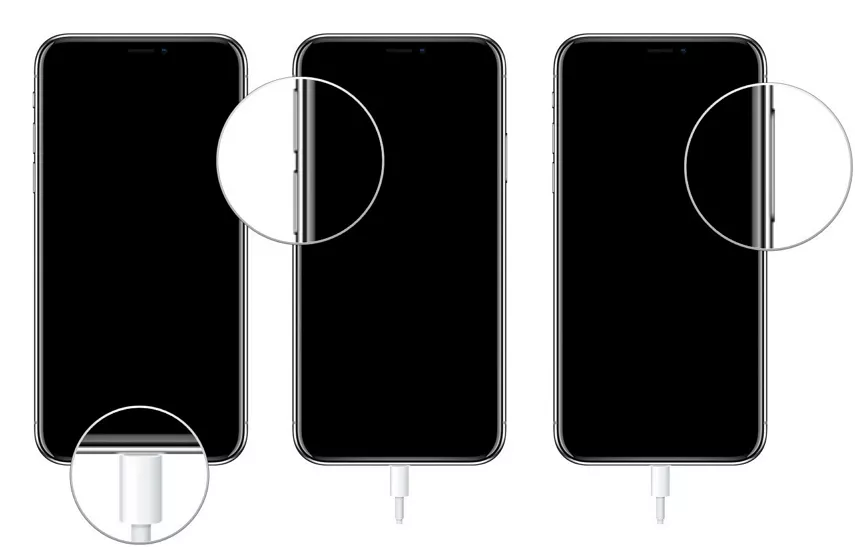
Please follow the steps below to restore iPhone XR via iTunes:
1. First, you need to put iPhone XR into recovery mode. Launch iTunes and connect your iPhone to your computer using a data cable.
2. Click on the small iPhone icon in iTunes and select the "Restore iPhone" option. A message will pop up asking "Are you sure you want to restore your iPhone...". Click "Recover" to continue.
3. It will start restoring your iPhone. Be patient and wait for it to complete without any interruptions. Method Three: Put iPhone into Recovery ModeIf your iPhone XR is still stuck on the Apple logo after standard recovery, you can try to use recovery mode to solve the problem. This will restore your iPhone to factory settings and restore using the backup file of your choice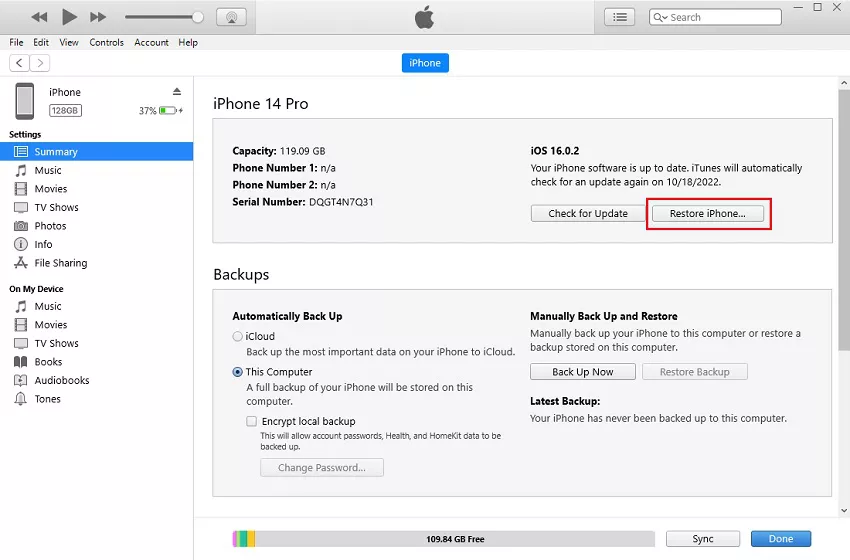
Putting your iPhone XR into recovery mode may seem daunting as different models have different recovery modes. Key mode. You can enter and exit recovery mode with one click by using the Apple phone repair tool.
The steps on how to put iPhone XR into recovery mode are as follows:
If you want to put iPhone XR into recovery mode, please download and install the software on your computer. Run it and connect your iPhone XR to your computer.

After the software detects your device, press the "Enter" key to put your iPhone into recovery mode.
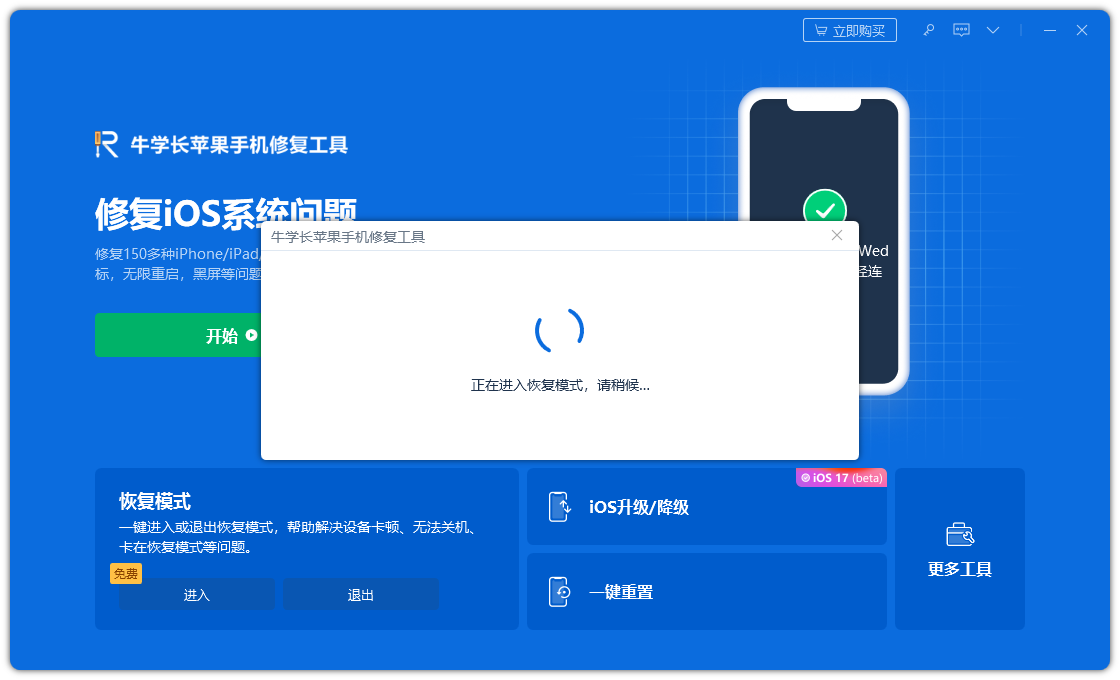
Wait a moment and the iPhone will enter recovery mode.
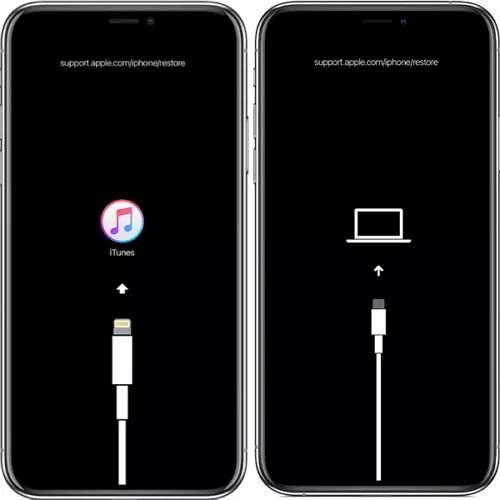
Method 4: Update iOS system through iTunes
Outdated iOS versions can also cause iPhone to get stuck on Apple logo xr. If you have not updated your iPhone’s iOS version to the latest version, there must be an update waiting for you to install. Follow the steps below to update the iOS system on iPhone XR the easy way:
First, make sure you have the latest version of iTunes installed on your computer. Then, use Lightning Connect your iPhone XR to your computer with the data cable
Step 2: Open iTunes on your computer. Select your iPhone XR. You should be able to see the iPhone icon in the upper left corner of the iTunes window
Step 3: On the Summary tab, click Check for Updates in the iPhone XR section.
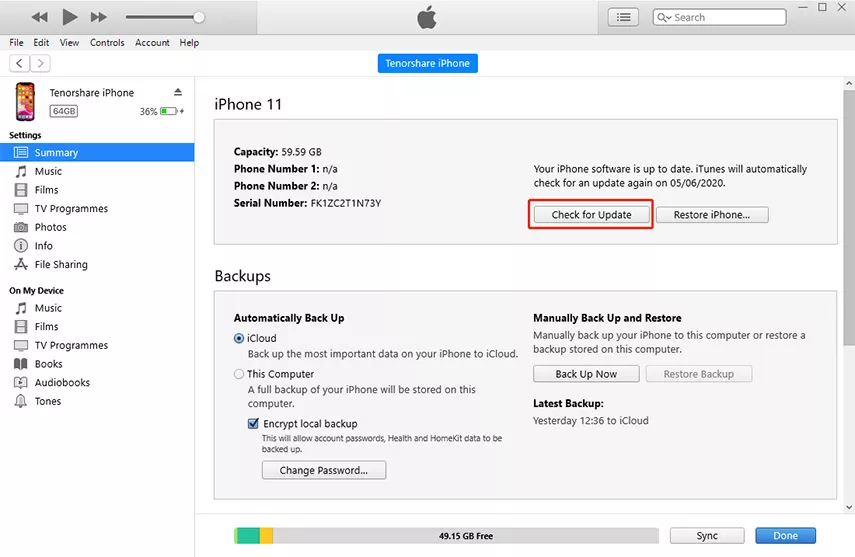
Step 4: If an update is available, iTunes will prompt you to download and install it It. Click the "Download and Update" button to continue.
Step 5: Follow the on-screen instructions to complete the iOS update process. Please make sure your iPhone remains connected to your computer until the update is completed
Method Five: Put iPhone XR into DFU Mode
If you cannot solve the "iPhone XR stuck on Apple logo" problem, please try to use DFU mode to solve it. DFU mode can perform the most in-depth system recovery process. If your iPhone has been jailbroken, using DFU mode may cause the iOS system to become bricked
The following are the steps to enter iPhone XR into DFU mode:
Connect iPhone XR to the computer, press Turn Up Volume button, release, then press the Volume Down button to repeat.
Press and hold the Power button until the screen goes black. When the screen goes black, press and hold the Power and Volume Down buttons for five seconds.
After waiting five seconds, release the Power button and continue to hold the Volume Down button for 10 seconds
The iPhone's screen will remain black, and your computer will display a message stating that Device in recovery mode detected.
Do not unplug your iPhone until the DFU process is complete on the device. Once the device is in DFU mode, follow the on-screen instructions on your computer to perform a DFU recovery. This should help To fix iPhone XR mode stuck on Apple logo issue.
Last fix: Fix iPhone XR stuck on Apple logo without losing data
If you don’t want to lose data by restoring settings To repair the iPhone , white screen, startup loop, iOS update failure and other issues.
The repair steps are also very simple, as follows:
Step one: Download and install the tool, and connect the device to the computer with a data cable. After the connection is successful, the software will automatically identify the computer. Click "Fix iOS System Issues"

Click the "Standard Repair" option and then click Download Firmware. The software will automatically provide the latest version of the iOS system firmware
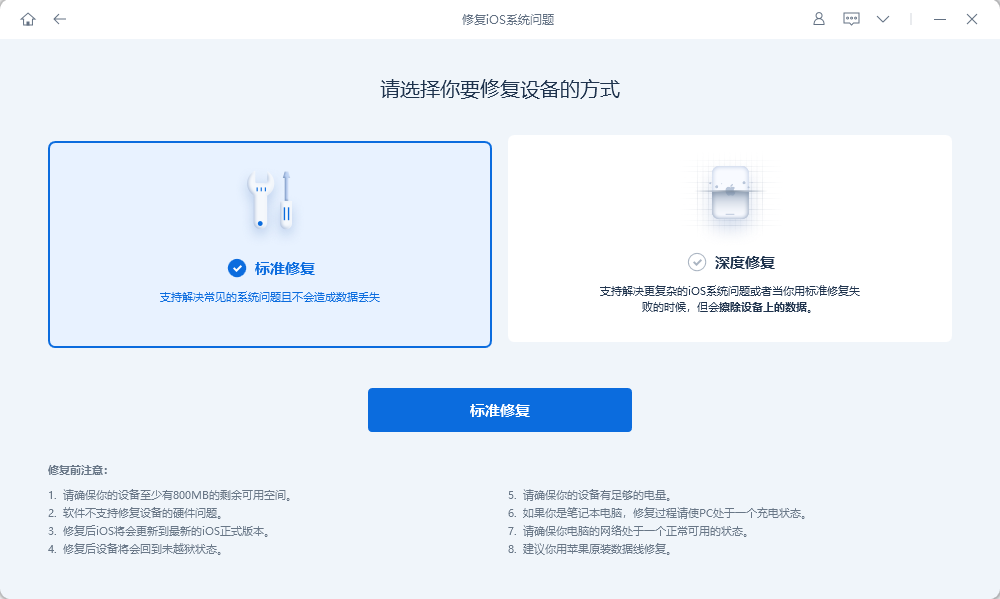
Step 2: After the firmware download is successful, click "Start Repair" to automatically start the repair
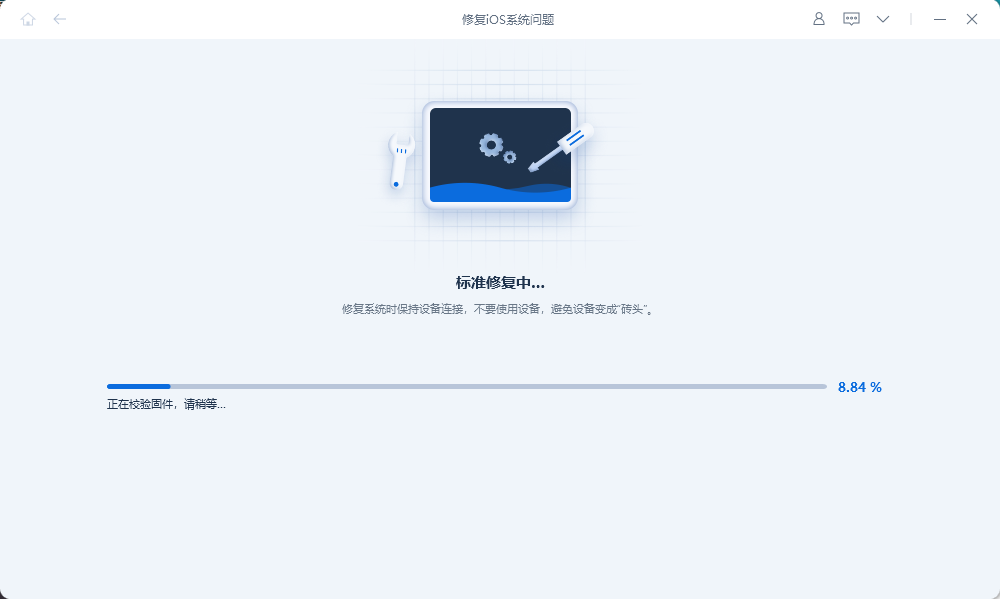
Step 3: Wait for the repair to be completed. The entire repair process takes about 10 minutes. Be careful not to disconnect the data cable during the operation. Wait for "Repair Completed" to be displayed to complete the system repair.
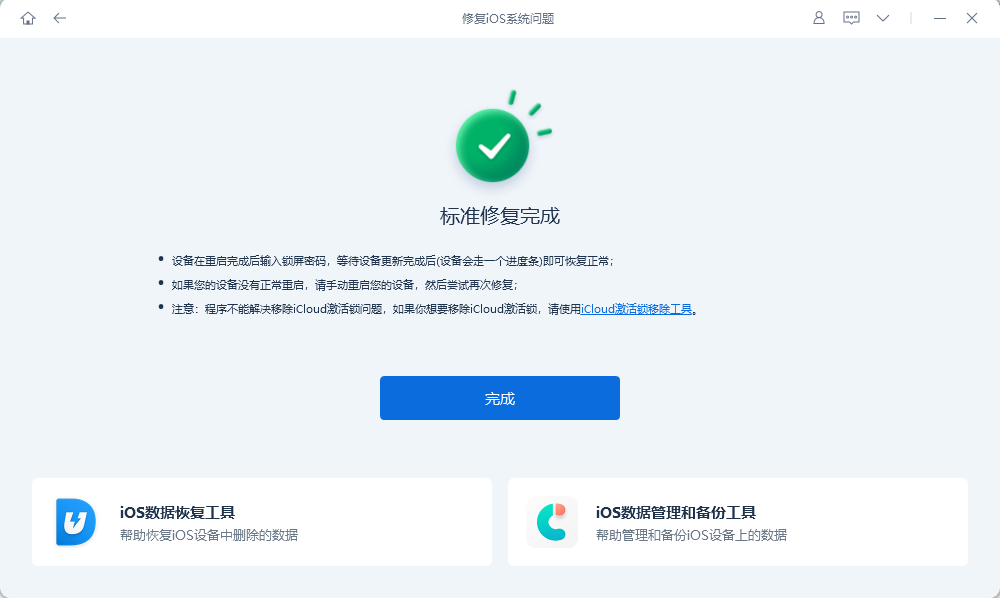
iPhone XR stuck Apple logo is a common problem in iPhone, mostly caused by software issues. It can be easily solved with simple troubleshooting methods. In this guide, we share the best ways to fix iPhone XR stuck on Apple logo issue
The above is the detailed content of Methods to Fix iPhone XR Stuck in Apple Logo Issue. For more information, please follow other related articles on the PHP Chinese website!

Hot AI Tools

Undresser.AI Undress
AI-powered app for creating realistic nude photos

AI Clothes Remover
Online AI tool for removing clothes from photos.

Undress AI Tool
Undress images for free

Clothoff.io
AI clothes remover

Video Face Swap
Swap faces in any video effortlessly with our completely free AI face swap tool!

Hot Article

Hot Tools

Notepad++7.3.1
Easy-to-use and free code editor

SublimeText3 Chinese version
Chinese version, very easy to use

Zend Studio 13.0.1
Powerful PHP integrated development environment

Dreamweaver CS6
Visual web development tools

SublimeText3 Mac version
God-level code editing software (SublimeText3)

Hot Topics
 1657
1657
 14
14
 1415
1415
 52
52
 1309
1309
 25
25
 1257
1257
 29
29
 1229
1229
 24
24
 Is the iPhone 16 Pro Max waterproof?
Apr 05, 2025 am 12:02 AM
Is the iPhone 16 Pro Max waterproof?
Apr 05, 2025 am 12:02 AM
The iPhone 16 ProMax is waterproof and has a waterproof rating of IP68 and can be soaked in 6 meters deep water for 30 minutes. During daily use, avoid long-term soaking, check sealing regularly, and use waterproof protective covers during high-strength activities.
 Don't Like the Latest Apple Mail Changes? Here's How to Get Rid of Them
Apr 14, 2025 am 12:54 AM
Don't Like the Latest Apple Mail Changes? Here's How to Get Rid of Them
Apr 14, 2025 am 12:54 AM
New features of Apple Mail app: Categories, Summary, and Contact Photos The Apple Mail app recently updated its iPhone, iPad and Mac versions, adding features like Gmail-like email classification, notifications and email summary, and contact photos in your inbox. But not everyone likes these new changes. Fortunately, you can disable these new features and restore to a simpler way to use them. Here's how to do it: Disable Apple Mail Classification The email classification feature is designed to sort your inboxes to make it easier to process incoming messages. This feature is suitable for any device running iOS or iPadOS 18.2 and Mac computers with macOS 15.4 installed. Categories include: Main: Mail thinks the most
 We Don't Need Slimmer Phones, But You Might Want One Anyway
Apr 13, 2025 am 03:01 AM
We Don't Need Slimmer Phones, But You Might Want One Anyway
Apr 13, 2025 am 03:01 AM
Ultra-thin phones: Amazing design or risky? Samsung and Apple are about to release ultra-thin flagship phones Samsung Galaxy S25 Edge and Apple iPhone 17 Air are about to be released, and its ultra-thin design has sparked heated discussions. While many fans are concerned about their design compromises, ultra-thin phones still have some attractive advantages. Ultra-thin design: how much does it cost? First of all, these devices are expensive. Ultra-thin design requires custom parts and improved manufacturing processes, greatly increasing costs and ultimately passing them on to consumers. While prices may change at any time, reliable news shows that the iPhone 17 Air may be priced the same as the $899 iPhone Plus, or even likely to completely replace the latter; while the S25 Edge
 Fix the Wait Limit in iPhone Shortcuts With This Simple Trick
Apr 11, 2025 am 03:05 AM
Fix the Wait Limit in iPhone Shortcuts With This Simple Trick
Apr 11, 2025 am 03:05 AM
Apple's Shortcuts app offers a "Wait" action for short pauses, but it's unreliable for longer durations. This limitation stems from iOS's background app restrictions. A clever workaround uses custom Focus modes to achieve extended waits,
 Is the iPhone 17 released?
Apr 09, 2025 am 12:07 AM
Is the iPhone 17 released?
Apr 09, 2025 am 12:07 AM
The iPhone 17 has not been released yet and is expected to debut in the fall of 2025. 1. Performance improvement: It may be equipped with a more powerful A17 chip. 2. Camera improvement: Possibly improve pixels and sensors, and advance ProRAW and ProRes formats. 3. Design changes: It may adopt a narrower or borderless design, using new materials. 4. New features are introduced: There may be breakthroughs in health monitoring and AR.
 I Should Have Set Up Apple Family Sharing Sooner
Apr 06, 2025 am 03:42 AM
I Should Have Set Up Apple Family Sharing Sooner
Apr 06, 2025 am 03:42 AM
Apple Family Sharing: A Late but Valuable Discovery This article details the author's experience with Apple's Family Sharing feature, highlighting its financial benefits and unexpected advantages beyond cost savings. Initially hesitant, the author u
 The Apple Watch Is 10 Years Old. Here's Why I Never Bought One
Apr 15, 2025 am 06:09 AM
The Apple Watch Is 10 Years Old. Here's Why I Never Bought One
Apr 15, 2025 am 06:09 AM
The Apple Watch: Still Not Convinced After a Decade Despite over 200 million units sold since 2015, the Apple Watch remains absent from my wrist. While its health and fitness features are impressive, they don't appeal to someone like me who doesn't
 CarPlay Is Breaking for Some People After iOS 18.4 Update
Apr 08, 2025 pm 09:01 PM
CarPlay Is Breaking for Some People After iOS 18.4 Update
Apr 08, 2025 pm 09:01 PM
CarPlay failure caused by iOS 18.4 update: connection issues and missing notifications Apple recently released the highly anticipated iOS 18.4 update with new emojis, AI features, priority notifications, and several changes to CarPlay. However, these changes seem to do more harm than good, and many users report that CarPlay is almost unusable. The iOS 18.4 update should fix some major CarPlay issues, especially for EV users. Major CarPlay changes include three-line icons on the home screen, and the option of default navigation apps in the EU (not limited to Apple Maps anymore). It also adds an API that allows sports applications to be pushed in new




