Win11 notebook resolution personalization guide
The resolution of the computer is very important for the display effect. If we feel that the laptop screen is uncomfortable, we can try adjusting the resolution. Then how to customize the resolution of the laptop win11.
Notebook win11 custom resolution tutorial:
1. First, click the "Start Menu" at the bottom of win11

2, and then open Among them, "Settings"
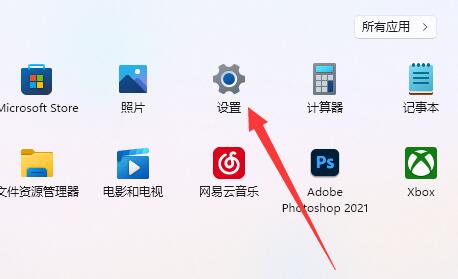
3, then enter the "Display" settings on the right.
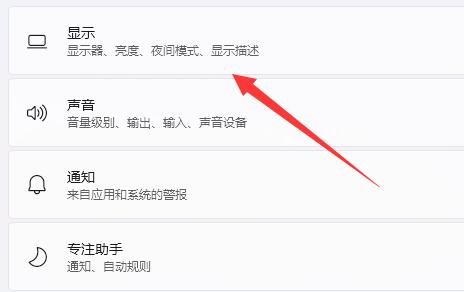
4. Then click on the "Display Resolution"
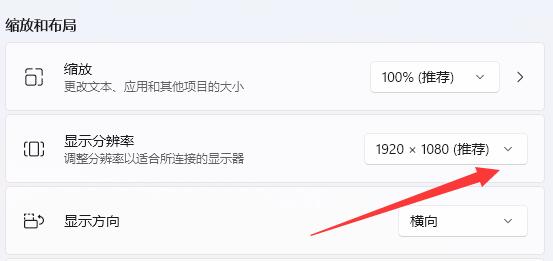
5. Finally, select the desired resolution The resolution is fine.
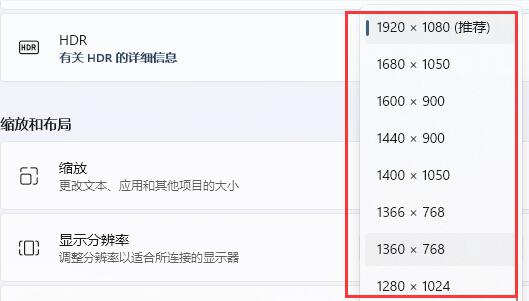
The above is the detailed content of Win11 notebook resolution personalization guide. For more information, please follow other related articles on the PHP Chinese website!

Hot AI Tools

Undresser.AI Undress
AI-powered app for creating realistic nude photos

AI Clothes Remover
Online AI tool for removing clothes from photos.

Undress AI Tool
Undress images for free

Clothoff.io
AI clothes remover

Video Face Swap
Swap faces in any video effortlessly with our completely free AI face swap tool!

Hot Article

Hot Tools

Notepad++7.3.1
Easy-to-use and free code editor

SublimeText3 Chinese version
Chinese version, very easy to use

Zend Studio 13.0.1
Powerful PHP integrated development environment

Dreamweaver CS6
Visual web development tools

SublimeText3 Mac version
God-level code editing software (SublimeText3)

Hot Topics
 1666
1666
 14
14
 1425
1425
 52
52
 1325
1325
 25
25
 1272
1272
 29
29
 1252
1252
 24
24
 Another Snapdragon 8Gen3 tablet ~ OPPOPad3 exposed
Jul 29, 2024 pm 04:26 PM
Another Snapdragon 8Gen3 tablet ~ OPPOPad3 exposed
Jul 29, 2024 pm 04:26 PM
Last month, OnePlus released the first tablet equipped with Snapdragon 8 Gen3: OnePlus Tablet Pro. According to the latest news, the "baby-replacement" version of this tablet, OPPOPad3, will also be released soon. The picture above shows OPPOPad2. According to the Digital Chat Station, the appearance and configuration of OPPOPad3 are exactly the same as those of OnePlus Tablet Pro. Color: gold, blue (different from OnePlus’ green and dark gray). Storage version: 8/12/16GB+512GB. Release date: New products for the same period in the fourth quarter of this year (October-December): Find
 How to use shortcut keys to take screenshots in Win8?
Mar 28, 2024 am 08:33 AM
How to use shortcut keys to take screenshots in Win8?
Mar 28, 2024 am 08:33 AM
How to use shortcut keys to take screenshots in Win8? In our daily use of computers, we often need to take screenshots of the content on the screen. For users of Windows 8 system, taking screenshots through shortcut keys is a convenient and efficient operation method. In this article, we will introduce several commonly used shortcut keys to take screenshots in Windows 8 system to help you take screenshots more quickly. The first method is to use the "Win key + PrintScreen key" key combination to perform full
 A surprise is coming! ViewSonic LX700-4K laser home theater has an official rebate of 1,700 yuan, and a 4K TV box is also included!
Apr 25, 2024 pm 05:49 PM
A surprise is coming! ViewSonic LX700-4K laser home theater has an official rebate of 1,700 yuan, and a 4K TV box is also included!
Apr 25, 2024 pm 05:49 PM
If you are considering buying a projector with cinematic quality that can also accommodate large-screen gaming, the ViewSonic LX700-4K is perfect for you. Not only is it bright, it also has 4K resolution and supports XBOX certification. Currently, it has a great discount, with an official subsidy of 1,700 yuan and a free 4K TV box. Click to purchase: https://item.jd.com/100069910253.html ViewSonic LX700-4K adopts the latest third-generation laser light source technology, which effectively reduces damage to the eyes, allowing you to enjoy the visual feast without worrying about your eyes. damaged. With high brightness of 3500 ANSI lumens and cinematic 4K resolution, every detail is clearly visible, allowing you
 Win11 Tips Sharing: Skip Microsoft Account Login with One Trick
Mar 27, 2024 pm 02:57 PM
Win11 Tips Sharing: Skip Microsoft Account Login with One Trick
Mar 27, 2024 pm 02:57 PM
Win11 Tips Sharing: One trick to skip Microsoft account login Windows 11 is the latest operating system launched by Microsoft, with a new design style and many practical functions. However, for some users, having to log in to their Microsoft account every time they boot up the system can be a bit annoying. If you are one of them, you might as well try the following tips, which will allow you to skip logging in with a Microsoft account and enter the desktop interface directly. First, we need to create a local account in the system to log in instead of a Microsoft account. The advantage of doing this is
 Easily understand 4K HD images! This large multi-modal model automatically analyzes the content of web posters, making it very convenient for workers.
Apr 23, 2024 am 08:04 AM
Easily understand 4K HD images! This large multi-modal model automatically analyzes the content of web posters, making it very convenient for workers.
Apr 23, 2024 am 08:04 AM
A large model that can automatically analyze the content of PDFs, web pages, posters, and Excel charts is not too convenient for workers. The InternLM-XComposer2-4KHD (abbreviated as IXC2-4KHD) model proposed by Shanghai AILab, the Chinese University of Hong Kong and other research institutions makes this a reality. Compared with other multi-modal large models that have a resolution limit of no more than 1500x1500, this work increases the maximum input image of multi-modal large models to more than 4K (3840x1600) resolution, and supports any aspect ratio and 336 pixels to 4K Dynamic resolution changes. Three days after its release, the model topped the HuggingFace visual question answering model popularity list. Easy to handle
 The operation process of edius custom screen layout
Mar 27, 2024 pm 06:50 PM
The operation process of edius custom screen layout
Mar 27, 2024 pm 06:50 PM
1. The picture below is the default screen layout of edius. The default EDIUS window layout is a horizontal layout. Therefore, in a single-monitor environment, many windows overlap and the preview window is in single-window mode. 2. You can enable [Dual Window Mode] through the [View] menu bar to make the preview window display the playback window and recording window at the same time. 3. You can restore the default screen layout through [View menu bar>Window Layout>General]. In addition, you can also customize the layout that suits you and save it as a commonly used screen layout: drag the window to a layout that suits you, then click [View > Window Layout > Save Current Layout > New], and in the pop-up [Save Current Layout] Layout] enter the layout name in the small window and click OK
 How to install Go language under Win7 system?
Mar 27, 2024 pm 01:42 PM
How to install Go language under Win7 system?
Mar 27, 2024 pm 01:42 PM
Installing Go language under Win7 system is a relatively simple operation. Just follow the following steps to successfully install it. The following will introduce in detail how to install Go language under Win7 system. Step 1: Download the Go language installation package. First, open the Go language official website (https://golang.org/) and enter the download page. On the download page, select the installation package version compatible with Win7 system to download. Click the Download button and wait for the installation package to download. Step 2: Install Go language
 Detailed steps to install Go language on Win7 computer
Mar 27, 2024 pm 02:00 PM
Detailed steps to install Go language on Win7 computer
Mar 27, 2024 pm 02:00 PM
Detailed steps to install Go language on Win7 computer Go (also known as Golang) is an open source programming language developed by Google. It is simple, efficient and has excellent concurrency performance. It is suitable for the development of cloud services, network applications and back-end systems. . Installing the Go language on a Win7 computer allows you to quickly get started with the language and start writing Go programs. The following will introduce in detail the steps to install the Go language on a Win7 computer, and attach specific code examples. Step 1: Download the Go language installation package and visit the Go official website




